Turning on your PC & watching it getting stuck on an infinite boot loop can be really frustrating as this can seriously hamper our work life & even indicate a serious hardware issue.
Paying a technician to repair your PC can be expensive. So before you take your PC to a shop, there are things you can do to troubleshoot & potentially fix this issue yourself.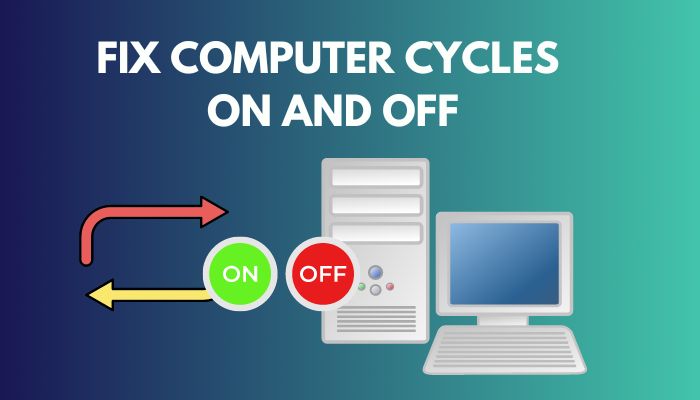 If your PC gets stuck in an endless boot cycle, you’ve come to the right place. Go through this article as I have briefly discussed the precise working solutions to solve this issue by yourself in no time.
If your PC gets stuck in an endless boot cycle, you’ve come to the right place. Go through this article as I have briefly discussed the precise working solutions to solve this issue by yourself in no time.
So without further ado, let’s get started.
You may also like to read about why is my computer downloading so Slow?
Why Is My Computer Power Cycling On and Off?
The most likely reasons as to why your computer cycles on and off are faulty power supply, motherboard BIOS issue, and defective or improperly attached RAM modules. Failure of any PC component, such as fans or storage, can also send your PC into an infinite boot loop.
Before we start fixing this endless boot cycle issue, we need to know the cause of this annoyance. There are several reasons for your computer to turn on and off repeatedly. Power cycling issues can often indicate serious hardware malfunction.
Here are the reasons why your computer cycles on and off:
- Defective power button.

- Power supply issues.
- Loose cables.
- Faulty RAM or motherboard slots.
- Internal fan failure.
- Motherboard issues.
- Faulty surge protector.

To identify the root of this problem, you can try basic troubleshooting.
Simplify your PC setup to the bare minimum & then boot. If you can boot your PC successfully, start adding parts one at a time. Once the problem arises, you’ve found the cause of failure.
You might need to add new parts for proper testing. For example, if boot looping occurs after inserting the RAM module, the problem can be the RAM or the motherboard slot.
To find out the exact failure point, insert a different RAM module. If the problem persists, the RAM slot on the motherboard might be defective.
Related contents you should read about will factory resetting a computer make it Faster?
How to Fix Computer Cycles On and Off Issue
You can fix the computer cycling on and off issue by checking the RAM slot on the motherboard and checking or replacing the power supply, cables & other electronic surge protection mediums. Also, check other PC case components, such as the power buttons, for any defects.
Now that we know the probable reasons for the computer cycling on and off, we can try solving those failure points to fix this boot loop annoyance. I recommend you go through the solutions step by step to find the fix that works for you.
Some more guides on how to fix Computer Not Turning on Power Supply.
Here are the methods to fix computer cycles on and off issue:
1. Check the Power Button
A defective power button in your PC casing can easily cause PC power cycling issues as it can get stuck & cause short-circuit. To check if the power button has become stuck, turn off the PSU switch located at the back of the PC casing & press the power button couple of times. If you feel the button isn’t as clicky as before or isn’t pushing up after pressing it down, you have a defective power switch.
If you feel the button isn’t as clicky as before or isn’t pushing up after pressing it down, you have a defective power switch.
You need a soft fiber cloth & isopropyl alcohol to fix a sticky power button. Dampen the cloth with isopropyl alcohol & swab it around the edges of the power switch. You also use a swab instead of a fiber cloth. If that doesn’t work, repair or replace the power button.
Alternatively, you can use the reset button to turn on your PC instead of using the power button. Just swap the reset cable with the power cable & your PC will turn on whenever you press the reset button of the PC casing.
Check out the easiest way to fix Mic Picking up Computer Sounds
2. Check the Power Supply
The power supply unit(PSU) is the backbone of a desktop PC. It draws power from your wall outlet and distributes it throughout the PC.
If the PSU is defective or doesn’t have the proper voltage switch settings, your system won’t function as intended or often won’t even turn on/get stuck on power cycling.
It tends to cause more problems than any other PC component and can very well be the reason for the PC power cycling loop issue.
Follow our guide to fix my computer is frozen and Won’t Turn Off.
Here are the probable scenarios of a power supply failure & how to fix them:
Incorrect Voltage Switch
In case the input voltage switch for the PSU doesn’t match the correct setting for your country, your computer might not stay turned on. You will experience intermittent power cycling of your computer. Your PC might not even boot at all.
To resolve this issue, verify that the PSU voltage switch is set correctly.
Defective Power Supply
Don’t be surprised if you find out that the PSU in your PC is defective & the reason behind the boot loop error, even when your computer is turning on momentarily. Unsteady power delivery can cause various issues & even do permanent damage to PC hardware components.
PSU is a very dangerous component & an average PC user should never try to troubleshoot PSU by themselves. Contact your nearest PC tech support team to check & replace the defective PSU.
Additionally, check all the power cables connected to the PC components.
But before that, go through our epic guide on fix computer randomly restarts with No Blue Screen.
3. Check the RAM module
Many users have often reported that the RAM module/slot is the 2nd highest annoyance when it comes to causing PC errors. Improper seating of RAM modules can often prevent the PC from booting properly.
You can fix this problem by checking the RAM module & the RAM slot of the motherboard. Check the pins of the RAM slot. If you use more than one RAM module, make sure they’re both the same type of RAM & have the same bus speed.
Clean the connecting point of the RAM module with a clean fiber cloth & isopropyl alcohol. Install the RAM module properly into the correct RAM slot & check if the PC boots properly.
In case the boot loop error persists, the RAM module might be defective. Replace the RAM modules to see if it resolves the issue.
4. Check Boot Drive
Your Windows computer boots up the operating system from the boot drive installed on the motherboard. If your computer cycles on & off before it can boot into the OS, chances are the boot drive might have gotten corrupted or misplaced.
This problem can be easily fixed by opening the PC case & checking the boot drive’s installation on the motherboard. Properly instll the boot drive onto the motherboard slot & check if your PC boots into OS.
If the power cycling persists, the boot drive might be faulty. You’ll need to buy a new drive & install the OS & drivers again.
But, before that, do check our latest post on the Computer cannot connect to Wifi
5. Reset CMOS
A BIOS misconfiguration can also be the culprit for your computer getting stuck in an endless boot loop. Clearing the CMOS to erase the BIOS memory & settings can often resolve any BIOS-related power cycling issue.
Here are the steps to reset CMOS on your computer:
- Turn off your computer.
- Open the side panel of your PC case.
- Pull out the CMOS battery from it’s slot on the motherboard.
- Disconnect the power cable from the motherboard.
- Press & hold the power button for about 10 seconds.
- Reseat the CMOS battery properly into it’s slot on the motherboard.
If your computer is old & reseating the battery didn’t fix the issue, consider replacing the CMOS battery with a new one.
6. Check & Reseat Motherboard Components
To be honest, any one of the motherboard components can be the failure point for the computer power cycling problem. Even an improperly seated component can prevent your PC from booting up.
So, it is essential to identify the problematic part & reseat/replace it accordingly.
Strip down your PC to the bare minimum components & try booting your system. The intention here is to remove as many variables as possible while still enabling your PC to power on.
While you’re uninstalling components from the motherboard, check their designated slots & make sure the copper connections aren’t defective. Dampen a clean microfiber cloth with isopropyl alcohol & clean those slots before you reseat the components.
If your computer turns on & doesn’t boot loop endlessly, reseat the components one by one & test your computer each time after installation. You’ll eventually find the faulty component by installing each component back onto the motherboard & testing after each installation.
Try cleaning the faulty component’s connection point & the designated slot on the motherboard & reseat it again. If your computer still goes into a boot loop, replace the defective hardware.
7. Check Surge Protector
A surge protector is essential because it keeps the voltage within an acceptable range. If the electricity fluctuates to a higher level, the surge protector transfers the extra electricity to the ground wire.
However, an old, overused surge protector may reduce the electrical current too much. As a result, it can’t provide enough electricity to the PC, and after a while, your computer turns off.
Remove the surge protector and plug your PC directly into the outlet to ensure this is not the issue.
If everything is okay, the surge protector is the culprit.
But, before that, do check our latest post on the why are computer cases so Expensive?
8. Check your PC Temperature
Dusty/unclean computers can often suffer from thermal issues. Even when you clean your computer regularly, CPU/GPU thermal paste will eventually dry up & start overheating. Modern desktops have preventive measures to avoid any hardware damage due to excessive heat.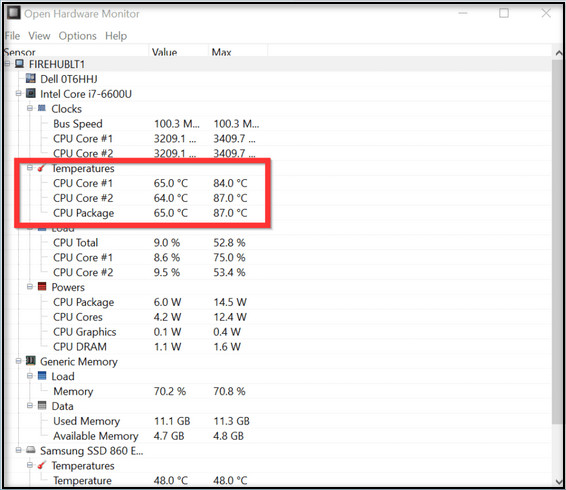 Computers may not boot at all when it detects a high temperature that crosses it’s safety threshold.
Computers may not boot at all when it detects a high temperature that crosses it’s safety threshold.
To avoid such inconvenience, always keep your computer clean. Open the computer casing, disassemble all the components & thoroughly clean everything at least once every 6 months. Be careful not to damage or bend the pins on the mobo slots when you disassemble/reassemble.
Clean the CPU fans, remove the CPU heatsink & apply thermal paste on the CPU. Clean the vents with a can of compressed air. If you don’t feel comfortable, take your PC to your nearest service shop & ask them to deep clean the setup.
Make sure your computer has proper airflow. Don’t put the computer case in an enclosed area with poor ventilation.
Also, check out our separate post on what kind of data can be Lost when a computer is turned off?
FAQs
How do I know if my PSU is failing?
Your computer’s PSU is failing when you notice your PC getting random reboots, BSOD, excessive noise, smoke or a burning smell coming from the PSU.
Why is my PC stuck in a boot loop?
Your PC can get stuck in a boot loop mostly due to hardware-related issues such as power supply error, motherboard or RAM error etc. It can also occur due to software-related issues such as a system update gone wrong, conflicting drivers or programs, malware, etc.
Is boot loop a serious problem?
Boot loop can often be a fatal problem if common solutions fail to resolve it. Generally, bootloop for a smartphone indicates mostly a software-related issue, while for a desktop, it indicates a hardware-related defect.
Final Note
That’s about it. I hope this guide has helped you fix the PC power cycling on and off problem by providing straightforward solutions to resolve this annoyance.
If you’re not comfortable with opening your PC or troubleshooting yourself, take your computer directly to a repair shop as soon as you face any boot loop issue.
Feel free to share your thoughts & queries in the comment section below. Peace!