In my opinion, the Discord user interface is pretty neat, and people really do not have much to complain about. However, not everyone will be satisfied with their default font, Uni Sans. It is also nice to have the flexibility to customize how your Discord screen looks.
I’ve researched how to modify the font in Discord and am writing this article to share everything I’ve discovered.
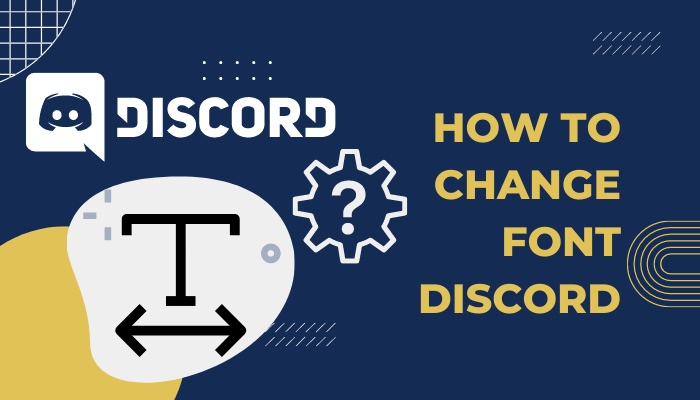
While there are no methods for changing Discord’s default font at the moment, you can still modify the font by adjusting font scaling, spacing between messages, and zoom level.
Keep reading to learn how to change the overall appearance of text on your Discord screen and, as a result, solve the how to change font Discord problem.
How to Change the Font Appearance on Discord
As I’ve already mentioned, we can only modify the font’s appearance by scaling, adjusting spaces, and changing the zoom level. The font itself will always be Uni Sans. But making those 3 adjustments can still make your Discord experience much better.
Here are the steps to change the font appearance on Discord:
- Launch the Discord application.
- Select User Settings by clicking the gear icon in the bottom left corner of the screen.
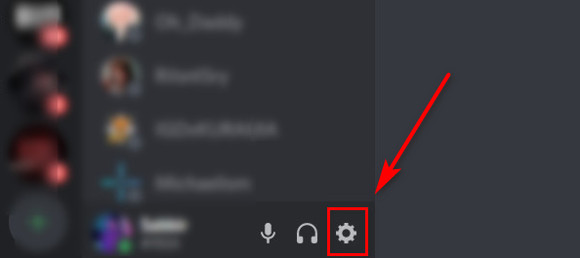
- Scroll down to find the Appearance Tab option. Click on it.
- Change the chat font scaling by sliding the toggle under accessibility.
- Slide the next toggle to adjust the space between message groups.
- Slide the following toggle to adjust the zoom level.
Here’s a complete guide on how to play music in Discord.
Changing Font Scaling
The first of the three sliders mentioned above is used to change font scaling. You can change the font or text size using this. The slider is set at 16px by default. You can increase or decrease this to increase or decrease the size of the font or text. 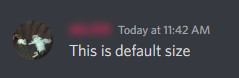
Try different sizes yourself and see which size you like the best. This only applies to different sorts of messages, such as channel messages and direct messages.
I personally recommend 15px for those who like smaller text and 20px for those who would like the text to be larger. 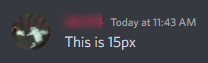
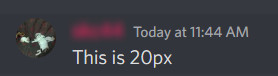
Change the Space Between Message Groups
The Space Between Message Groups slider is another option that alters how text messages appear. This allows you to adjust the amount of space between different message groups.
You can increase the spaces by moving the slider to the right. You can decrease the space in between message groups by moving the slider to the left.
Similar to the scaling slider, the default setting for this option is 16px, which leaves a large gap between group messages. 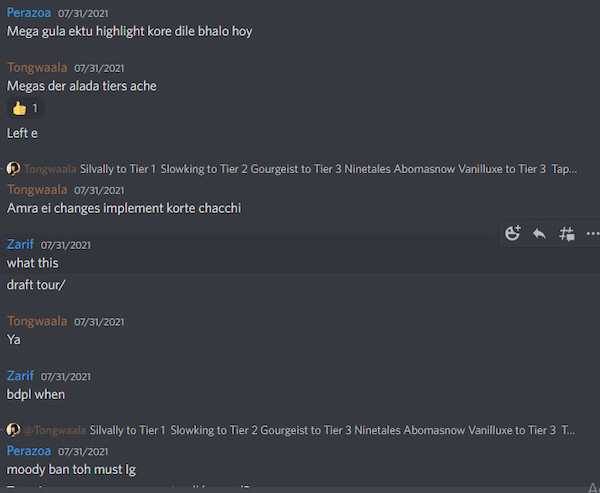
You can fit the maximum number of messages on your screen by moving the slider to 0 px. If you prefer to see fewer messages at once, move the slider to the right and 24px is where you will see the least amount of text on your screen. 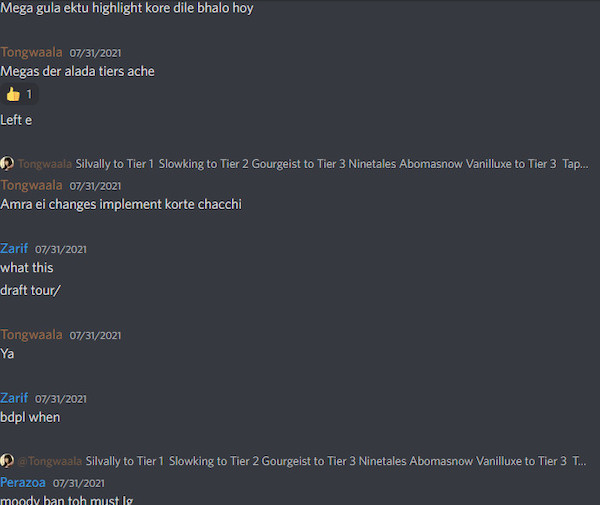
Change the Zoom Level
The final slider in the appearance tab changes the zoom level of all text on your Discord screen. This is different from the previous sliders, as the previous two only worked on direct messages and channel messages.
You can increase the zoom level by moving the slider to the right. You can decrease the zoom level by moving the slider to the left.
The default zoom level is considered to be at 100%. 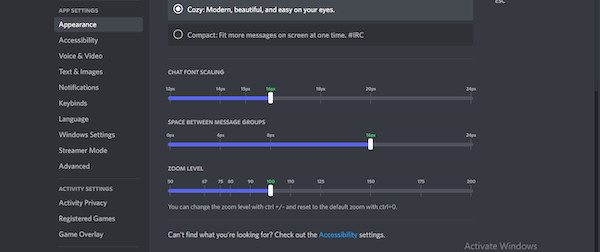
The minimum zoom level on that scale is 50%, while the maximum is 200%. 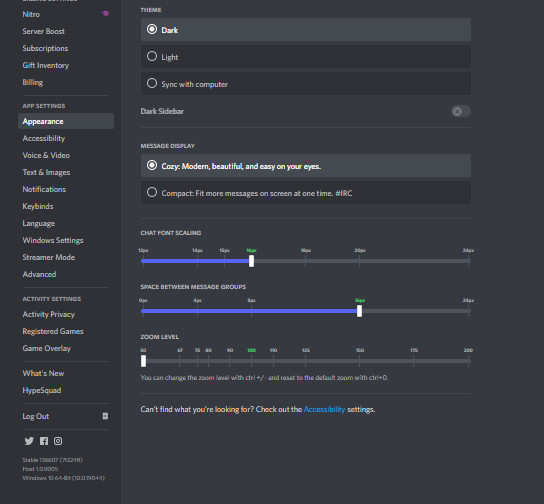
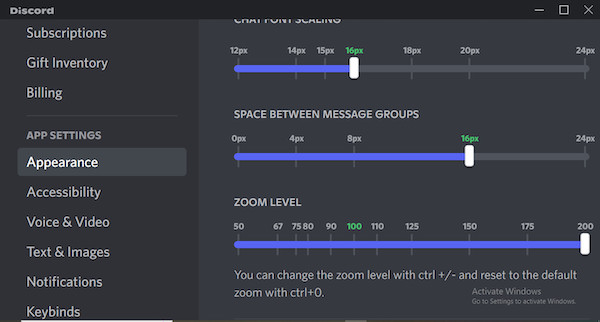
The recommended course of action for you to take is to adjust the Zoom level if you prefer larger text to appear in not only messages but in all settings and pop-up windows. The same applies if you prefer smaller text everywhere.
Also, check out our separate post on buy Discord Nitro without credit card.
How to Switch Themes on Discord
Another way to improve your Discord experience if you do not like how it looks is by changing the theme. 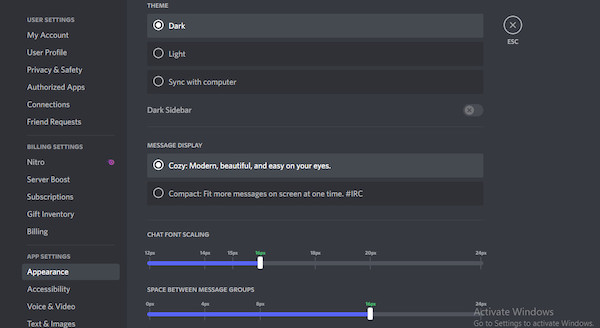
Like many other applications, Discord too offers a dark mode which is easy on the eyes. There’s also a light mode if you like your screen brighter. 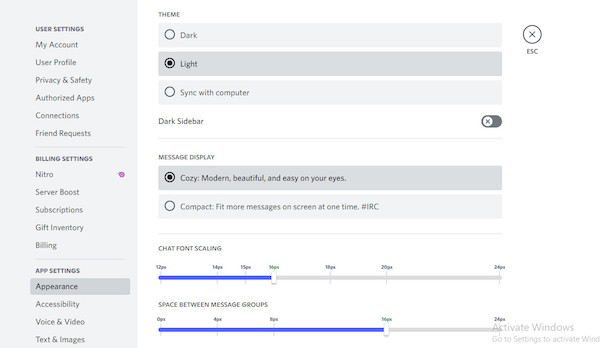
The other choice you have is to sync with your computer. Select the Sync with computer option if you want Discord to automatically sync your current settings with those of your computer. 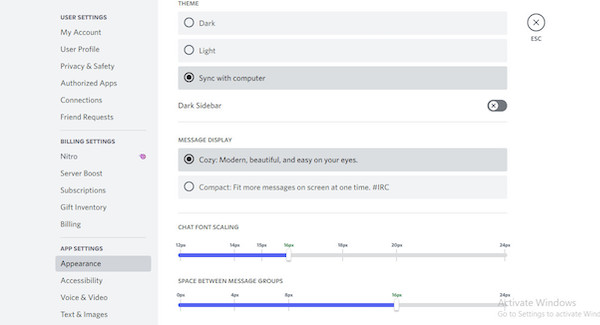
Follow our guide step-by-step to add bots to Discord.
Here are the steps you follow to switch themes on Discord:
- Start the Discord program.
- Select User Settings by clicking the gear icon in the bottom left corner of the screen.
- Scroll down to find the Appearance Tab option. Click on it.
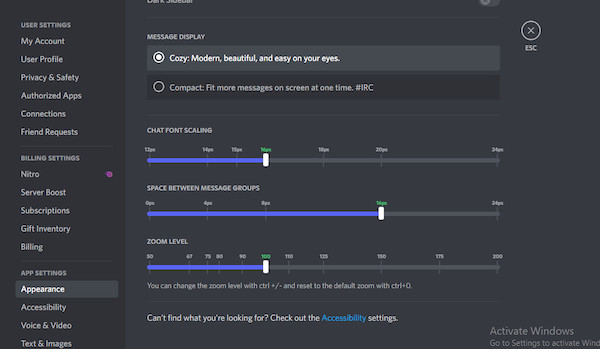
- Try the three options mentioned above.
- Select the one you like best.
How to Change the Font Style to Bold
If you want to make your text bold on Discord, you can do that. Just put a pair of asterisks (**) at the beginning and end of the part of the message you would like to have in bold.
For example, you could type **this text is in bold**. The asterisks at the beginning and end of the text will ensure that the message appears in bold text format.
Bold text prominently distinguishes itself from plain text. It is often used to highlight important keywords in a text. So if you want to emphasize a part of the text more than others, choose to have it in bold.
How to Change the Font Style to Italics
If you want to make your text italic on Discord, you can also do that. Just put a single asterisk (*) at the beginning and end of the part of the message you would like to have in italics.
For example, you could type *this text is in italic*. The asterisk at the beginning and end of the text will ensure that the message appears in italic text format. 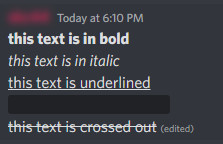
Like bold text, italic text is also used to add emphasis to certain keywords or phrases. It is often used to make definitions and other technical topics stand out. The added emphasis is weaker compared to bold text.
Italic text is also useful when highlighting the names of books, newspapers, websites, etc. Italic text manages to stand out well, with Discord’s text font being in Uni Sans.
Follow our guide step-by-step to adjust Discord video quality.
How to Change the Font Style to Underlined
You can also underline your text in Discord. Just put a pair of underscores (__) at the beginning and end of the part of the message you would like to have underlined.
For example, you could type __this text is underlined__. The underscores at the beginning and end of the text will ensure that the message appears underlined.
Underlined text is often used to highlight links to web pages and blog posts. You can also use it to put emphasis on text like italics or bold formats. But generally, people prefer italics or bold when strictly talking about adding emphasis to certain text in a message.
How to Change the Font Style to Spoiler Font
To hide text in spoiler font, we use a pair of vertical bars (||) at the beginning and end of the text. For example, you could type ||this text is in spoiler font||. Everything inside the double vertical bars will appear in spoiler font.
The Spoiler font is fun to use. It can hide text from individuals unless they want to see it. This is very important when discussing movies, TV shows, games, etc. without spoiling people who are yet to reach a certain point in the story.
How to Cross-Out Text on Discord
Use a strikeout or a cross out to distinguish your chat from others. On the keyboard, directly next to 1 is the tilde key. You can use it to cross out text. Press it twice alongside SHIFT in the front and back of the text you would like to cross out.
For example, typing ~~This text is crossed out~~ and the text inside will appear crossed out.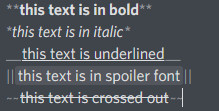
How to Change Font Scaling on Discord Mobile
Tap on the three horizontal bars on the top left of your screen. Tap on your display picture on the bottom right of your screen afterwards. This should take you to user settings. Tap on Appearance under the APP SETTINGS section. You will find a slider to change the font scaling.
For the desktop app, I already talked about three possible adjustments you can make to the appearance depending on three different toggles. You can change the font scaling, you can adjust the spacing in between messages, and you can adjust the zoom level.
As you can see, your options are limited to just changing the font scaling on the mobile app. It is set at 100% by default. Move the slider to the left or right to make changes.
Check out our recent article on how to fix Discord phone verification not working.
FAQ
How do I change the text color on Discord?
You cannot do it normally. This feature has yet to be added to the Discord interface.
How do you get other fonts on Discord?
You can find a good Discord Font Generator online. Otherwise, you can’t change fonts on the usual Discord interface.
How to get text inside a box on Discord?
On the keyboard, directly next to 1 is the tilde key. You can use it to get your text inside a box. Press it twice in front and back of the text you would like to get boxed in.
Conclusion
To enjoy any application to the fullest, you have to like its appearance. Discord doesn’t provide a world of customization in its looks, but it is important to know about the options it does provide. I hope that this article was able to guide you towards finding your preferred Discord appearance.
If the content of this article was not enough, then you can check out some of the online tools that can help you make further changes to Discord’s font. But I personally recommend sticking to Discord’s native interface.