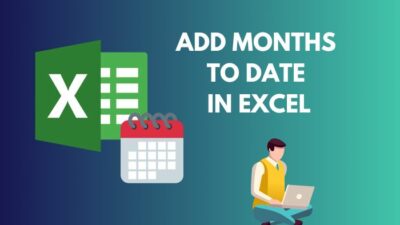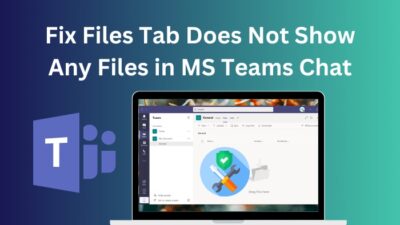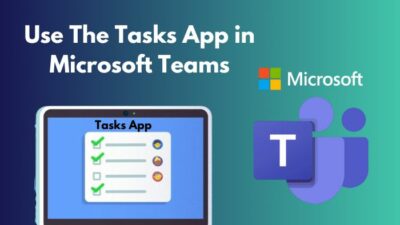Microsoft Outlook has become the go-to app for people who receive and responds to a good number of emails every day. Its email management features in Outlook that have gotten it the popularity it has today.
Although Microsoft has been supporting its users by providing bug fixes and updates to their app, many errors still occur.
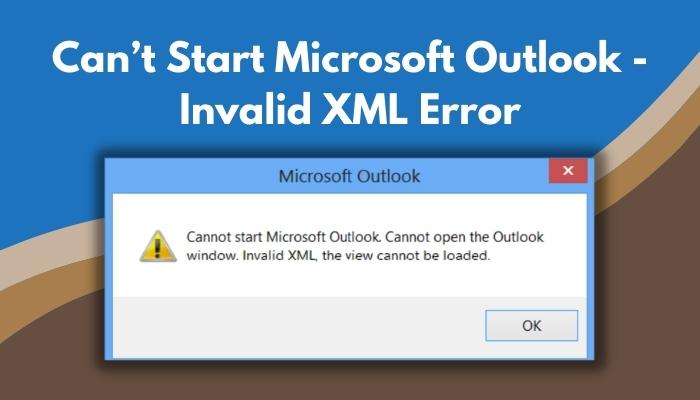
Some of these errors may completely prevent from accessing your Outlook profile. One such error is the Cannot start Microsoft Outlook error for invalid XML file, which may occur when you try to launch Outlook. If the error happens, then instead of launching, Outlook shows you this dialogue box –
If you have come across this message, you must be looking for a workaround. There are some simple approaches to troubleshooting this problem and they are presented here with simple explanations.
Stick to this article in order to understand why the error invalid XML error in Outlook occurs and how to fix it with ease.
What is the Outlook Invalid XML error?
Microsoft Outlook client sometimes faces an error while launching due to corrupted or removed XML file. This file contains information about the layout of the Navigation pane on the left side of Outlook. If it is corrupted somehow, or if the data within is removed or missing, Outlook fails to launch.
The corrupted XML error is an internal issue in Outlook. It completely prevents Outlook from starting.
Outlook application fails to open and throws an error in a pop-up window with the following message – Cannot start Microsoft Outlook. Cannot open the Outlook window. Invalid XML, the view cannot be loaded. The dialogue box only has a button that says OK.
It doesn’t provide much information on how to resolve this issue. This message will keep appearing until the problem is fixed.
If the message appears in your case, you may want to verify whether the XML file containing Outlook data actually is corrupted. To do this, you need to find the XML file in the Outlook folder directory – C:\Users\Username\AppData\Roaming\Microsoft\Outlook\Outlook.xml.
Going to this directory, one would find an XML file under this location. Check the size of the file. If you find the XML file size to be 0 KB, it means that it has indeed been corrupted, causing it to trigger the invalid XML error and is preventing Outlook from launching.
If you are getting trouble with the Outlook invalid XML issue and are unable to access your emails, learn about why it might be happening to you in the following section.
Read more on Microsoft Teams meeting not showing in Outlook.
Why does the Invalid XML error occur?
The an invalid XML issue occurs if the Outlook XML file is corrupted or damaged. It contains the configurations of the Navigation pane of Outlook and so, if any data about that configuration is missing, Outlook cannot launch.
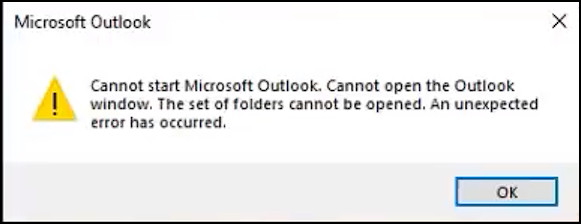
The XML file for the navigation pane may get corrupted in several ways, like editing this XML file, or Outlook might not get access to the file properly. That, in turn, prevents Outlook from launching. The reasons behind the error might be:
- The Navigation pane configuration within the XML file is manually edited
- Data within the XML file is somehow corrupted through internal processes
- If the XML file exists on the bad sector of a corrupted hard drive
- Running Outlook in compatibility mode because it affects the Navigation pane settings file
- Using an older or outdated version of Outlook application
These are the probable reasons why you are facing the Cannot open Microsoft Outlook error due to an invalid XML file. Being faced with this issue can be quite a nuisance because Outlook doesn’t tell you much about why it has happened and how you can solve it. If you have faced it, then it is because of one of the reasons that have been mentioned.
Keep reading the next section to find out how you can solve this issue by following some easy and effective methods.
Here is the easiest guide to quickly merge Microsoft Accounts.
How to fix Outlook not starting due to invalid XML?
Microsoft Outlook is prevented from starting up if the XML information is invalid. When this error occurs, you won’t be able to access your mail inbox, your notes and etc. If you want to open Outlook and get back to your work, it is crucial that you sort out the issue of an invalid XML error in Outlook.
By now, you should know about the causes behind this error. Now, get to know how you can resolve the invalid XML problem occurring when you try to open Outlook 2019 or any other Outlook version.
Here are the steps to fix cannot start Microsoft Outlook invalid XML problem:
1. Disable Compatibility Mode
You may have turned on the Compatibility Mode while running Outlook in order to solve some other issues but this interferes with the navigation pane of Outlook. Running Outlook in Compatibility Mode might be the cause of you not being able to start Outlook for corrupt XML error.
To turn off Compatibility Mode for Outlook, follow these steps:
- Type Outlook.exe into the search field.
- Right-click on Outlook.exe.
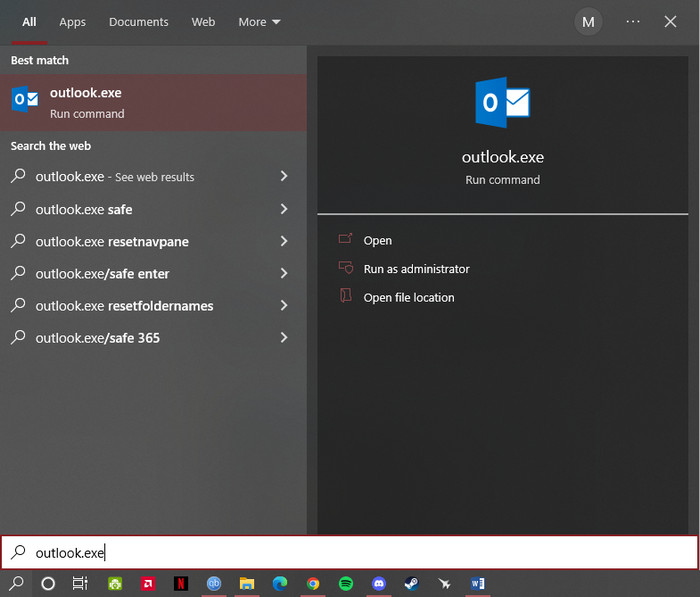
- Select Properties.
- Go to Compatibility tab.
- Uncheck Run this program in compatibility mode for.
After having turned off the Compatibility Mode for Outlook, you can now try launching it in order to check if your problem has been solved or not. If the problem still persists, move on to the next method.
Also read Microsoft Word not pasting correctly.
It is most likely that you are not being able to start Outlook due to an invalid XML caused by some sort of interference with the Navigation pane. So, if you reset the navigation pane, it might solve your problem of Outlook not launching because of altered XML data.
To reset the Navigation pane, go through these steps:
- Open the Run box by pressing Win + R.
- Type in outlook.exe /resetnavpane.
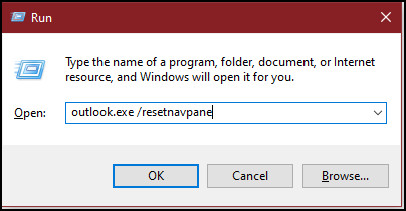
- Press OK.
After this has been done, the Navigation pane will be reset. You can now check if Outlook launches or not. If the issue was with your Navigation pane, resetting will now let you start Outlook, solving the problem.
3. Remove the corrupt XML file
If you have reset the Navigation pane but the error still keeps occurring, then the XML data isn’t accessible by Outlook due to corruption or damage. To fix this, you will have to manually delete the file and try to launch Outlook again, as it will then create a new XML file
Follow these steps to find and remove the XML file:
- Open the Run box by pressing Win + R.
- Type in %appdata%\Microsoft\Outlook.
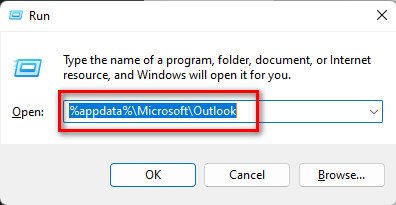
- Press OK.
- After Windows Explorer opens, find and delete Outlook.xml file.
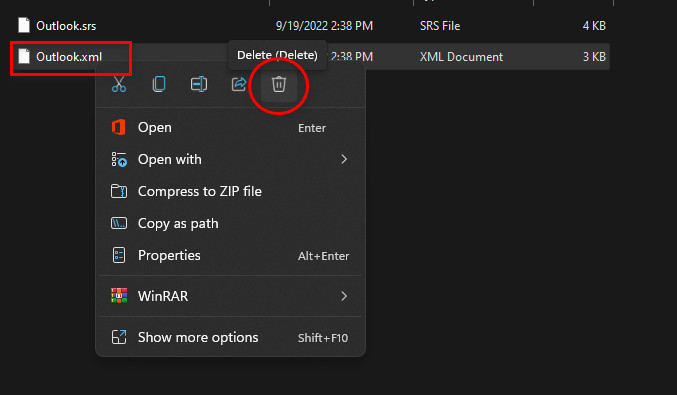
- Restart Outlook.
When you launch Outlook again after removing the file, it will attempt to create a new XML file with default settings of the Navigation pane. Outlook will then start after new the creation of a new XML file.
Quickly visit the links to find out how to fix unable to zoom in Microsoft Word.
4. Run Outlook in Safe Mode
It might be possible that your Outlook add-ins are the cause of not starting Outlook invalid XML problem. To overcome this, you can run Outlook in Safe Mode.
Here is how you can run Outlook in Safe Mode:
- Open the Run box by pressing Win + R.
- Type in outlook /sage.
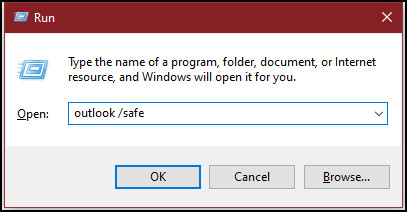
- Press OK.
These steps will then start Outlook in Safe Mode and if the problem was with add-ins, Outlook will now successfully launch.
5. Restore Outlook to a previous time
If Outlook doesn’t launch after having tried the previous solutions, you can try restoring it to a previous point in time where it would launch without any error.
To restore Outlook files to a previous time, carry out these steps:
- Open Windows Explorer.
- Go to C:\Users\Appdata\Roaming\Outlook\Username\Documents\Outlook Files.
- Right-click on Outlook Files folder.
- Select Restore previous versions.
- Choose the files you want to restore and click on Restore.
When you are done restoring the Outlook files, try launching Outlook and see if it successfully starts. If you have restored the files to a previous point where the Outlook invalid XML problem didn’t exist, it should run smoothly now.
Find out how to fix Microsoft Word Ctrl+Z not working.
6. Repair PST file
You can try to scan and repair the PST file where all your stored Outlook PST data is stored to fix the invalid XML. You have to do this by using Microsoft Outlook Inbox Repair Tool which lets you fix and extract data from an Outlook PST file easily.
Here are the steps to repair the Outlook PST file:
- Launch Windows Explorer.
- Go to C:\Program Files (x86)\Microsoft Office\(version of Office) or C:\Program Files\Microsoft Office\(version of Office e.g. Office 2019).
- Find and run scanPST.exe to open Microsoft Outlook Inbox Repair Tool.
- Make sure the Outlook.pst file is selected.
- Press Start.
- The tool will now look for errors and ask you if it should repair them. Press on Repair to start repairing the PST file.
The repair tool will now attempt to fix the errors that it has found. After it is done, you can now launch Outlook and see if it opens after repairing the PST file.
Conclusion
When error messages like Microsoft Outlook not starting for invalid XML appear, Outlook users are pulled into a terrible state as they struggle to find out a solution to their problem.
If you depend on starting Microsoft Office Outlook every day for your day-to-day email transfer, taking notes, maintaining a journal and setting reminders, your life may come to a halt if you come across Outlook not launching because of an altered XML file.
You may decide to opt for another email client if Outlook faces some issues with the XML file. If you check out the processes in this guide to fix invalid XML errors, you won’t have to do that.
The methods here are presented just for the sole purpose of letting you easily find a solution to the hindrance caused when you cannot launch Outlook because of a corrupted XML file. If you have gone through them, you should be able to fix Outlook’s invalid XML issue and open it by now.