Origin has been a great platform for gamers from it’s beginning in 2011, and EA, aka Electronics Arts, owns it. EA got everyone through their FIFA video games, and to this day, it is one of the most popular sports games in the world.
EA also owns big names such as Apex Legends and Battlefield, and they need to be played using their Origin launcher. Many players have faced issues while logging in to their accounts, and one of the most faced messages is Sign in is currently unavailable. Please try again later, or the Online login is currently unavailable.
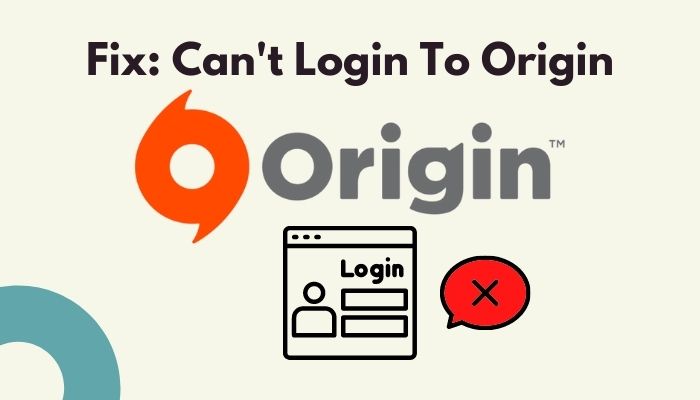
I have streamed Apex Legends since it first launched globally. And as a matter of fact, I also faced login issues over the years. But I have solved the problem every time. It is a little odd that this problem occurs randomly, and EA hasn’t been able to fix their software.
Now aside from their fixes let was concentrate on what we can do to fix this problem on our computers. Don’t worry too much as I will explain every possible solution to fix the issue. So stay tuned until the end of the article to find out which method helps you fix your problem.
Why Can’t I Login to My Origin Account?
It’s been over a decade since Origin launched, and though they always work on the bugs and glitches, the login issue is persistent. After scouring the internet, I found out that the Origin Login failure happens primarily for two reasons.
One is that their servers are genuinely down, and you cannot access your problem, or the other one is having Origin Launcher glitches that are preventing you from logging in to your account.
As mentioned earlier, I don’t know why Origin glitches or bugs aren’t truly addressed yet, but I will help you to overcome them. On the other hand, if their servers are down, you really can’t do much except wait.
How to Fix Can’t Login to Origin Issue
I will talk about some of the most reliable working fixes here so that you will be able to solve the login problems without wasting a lot of your time.
Here are the methods to solve can’t log in to Origin:
1. Restart Origin And Run as Administrator
Sometimes Origin gets stuck and can not access the internet, and in that case, you cannot log in to your ORigin account. You can solve this problem by simply restarting your Origin Launcher and relaunching it. Many users reported that they are facing the origin failed to load webpage error. Quickly check out our epic guide to refresh the webpage and fix the error.
Here are the steps to restart Origin:
- Quit Origin by going to the right side of the taskbar and right-click on Origin.
- Hit the Quit Origin button to close Origin.
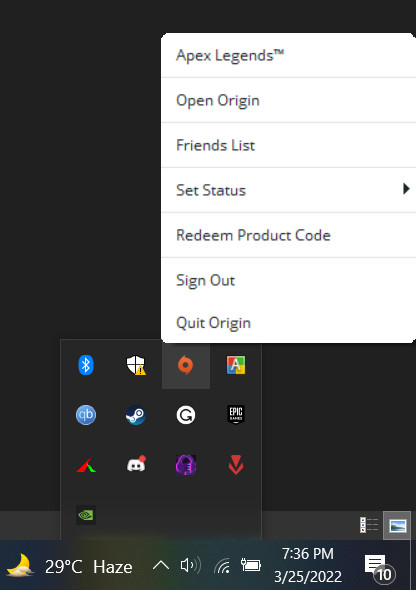
- Press the Windows key and search for Origin.
- Right-click on Origin and select Run as administrator to give Origin Launcher administrative privilege.
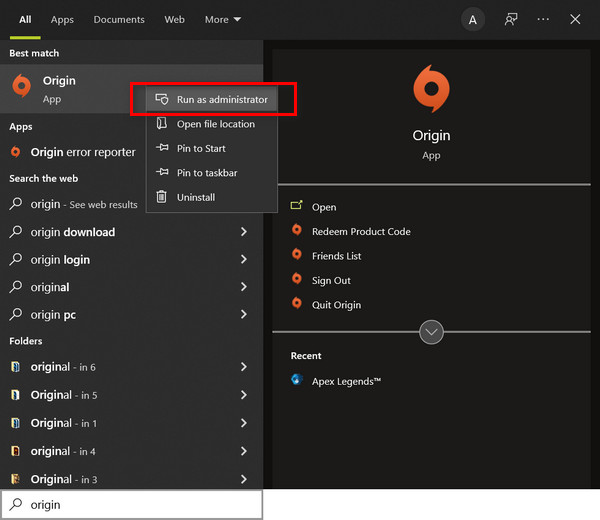
- Try logging into your account now.
Restarting the launcher and running it as administrator will give it administrative privileges, which sometimes needed to work correctly. You should be able to access your account now. If the problem persists, then you may proceed to the following solutions.
2. Sync Time And Date
Syncing the time and date of your computer with your Origin may fix the problem. It worked for many users and is simple to execute while taking less time to perform. So why not try it out?
Here are the steps to sync the computer’s time and date with Origin:
- Press the Windows key and click on the con icon to open the Settings.
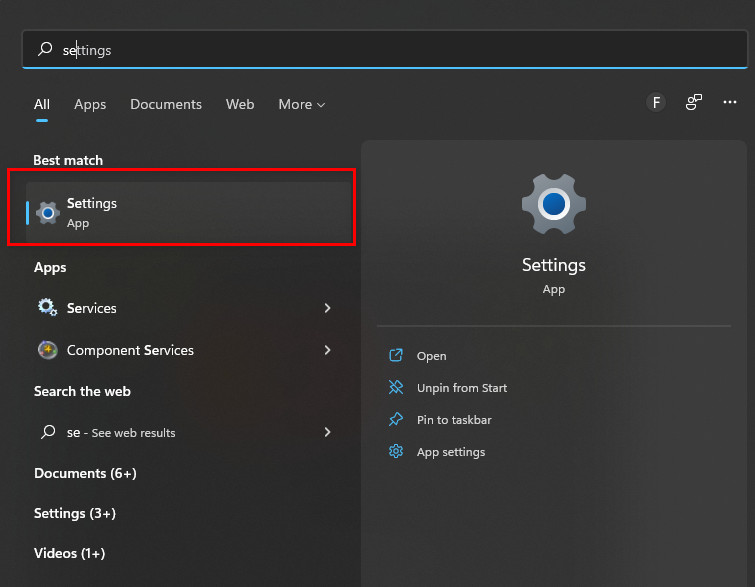
- Click on Time & Language.
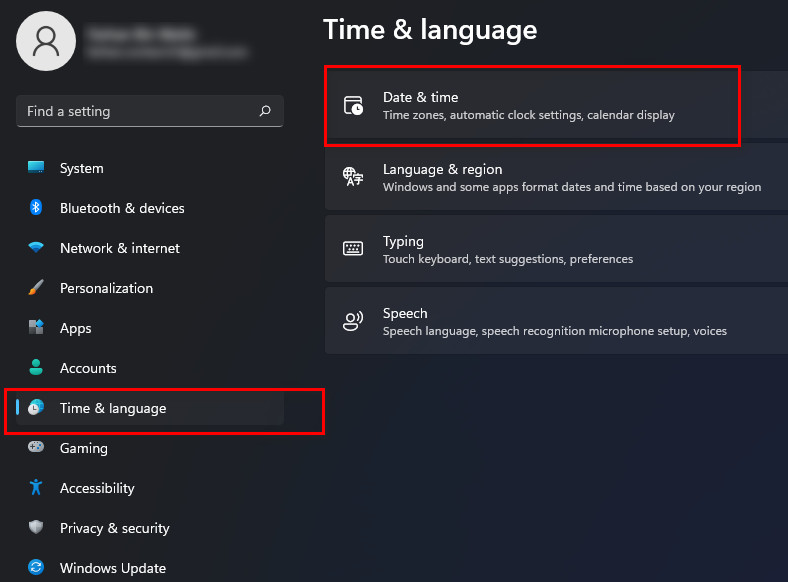
- Enable Set time automatically and Set time zone automatically.
- Click on the Sync now button to sync your time and date with Windows Servers.
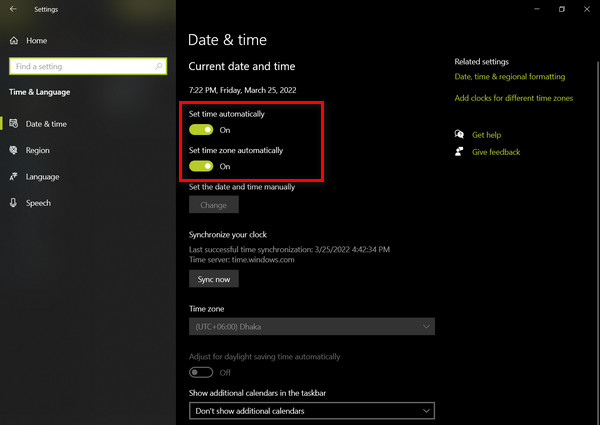
Now open Origin and try to login to your account. This should fix the problem for you as sometimes time and date being out of sync affect the login process.
Tip: Try running Origin as administrator to get a possible fix. If you are getting a Steam missing file privileges error while waiting for your game to install, you’re not alone. Follow our step-by-step guide to fix this error without installing any third-party software.
3. Clear Origin Cache Files
As most of the programs face cache file problems, the reason behind your login failure may also be this too. Corrupted or damaged cache files may cause Origin to act funny and prevent logins. So try clearing the ORigin cache files and see the results.
Here are the steps to clear Origin cache files:
- Quit Origin before proceeding to the main procedure by going to the right side of the taskbar and right-click on Origin.
- Hit the Quit Origin button to close Origin.
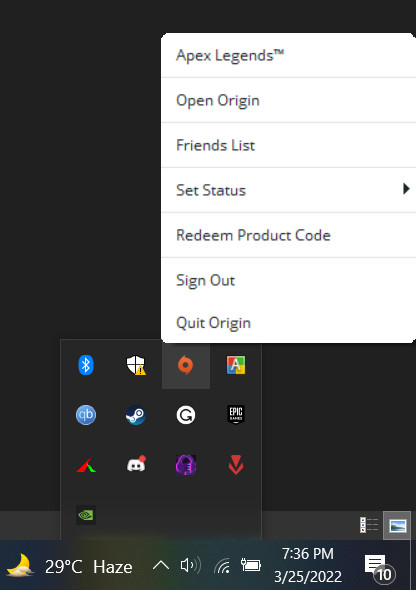
- Press the Windows key and search for Run.
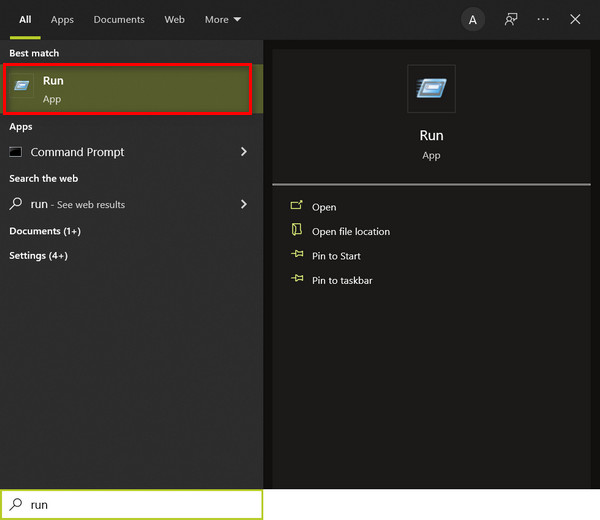
- Open the Run dialog.
- Type in %ProgramData%/Origin in the box and press the OK button.
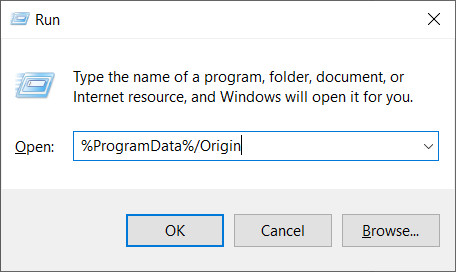
- In the new window, delete everything except for the folder named LocalContent.
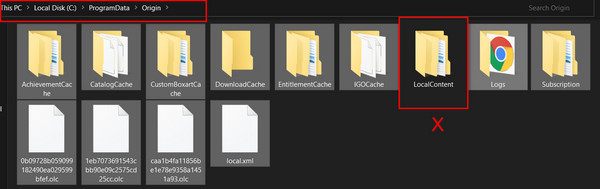
- Close the Window and open Run again.
- Type %appdata% in the box and hit enter. It will take you to Appdata>Roaming.
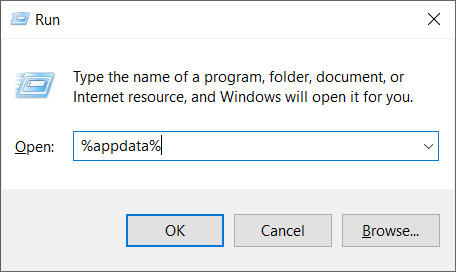
- Delete the Origin folder from there.
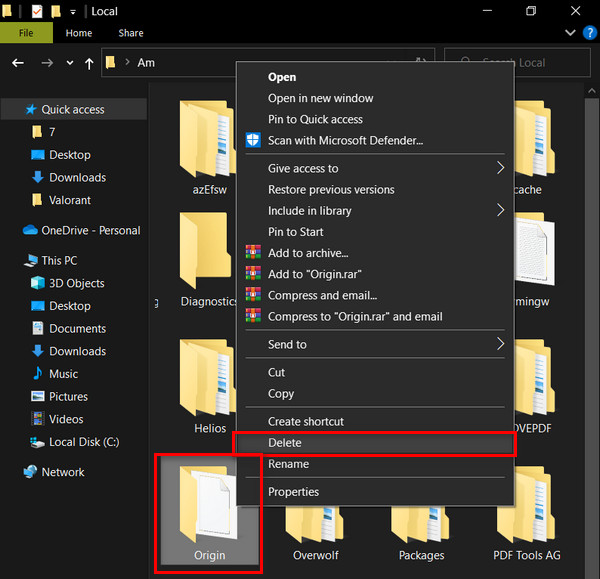
- Press the Backspace key to go back to the AppData folder and double-click the Local folder.
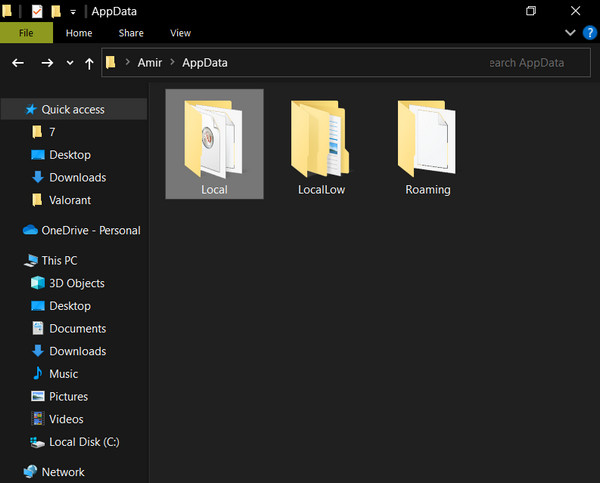
- Delete the Origin folder from there as well.
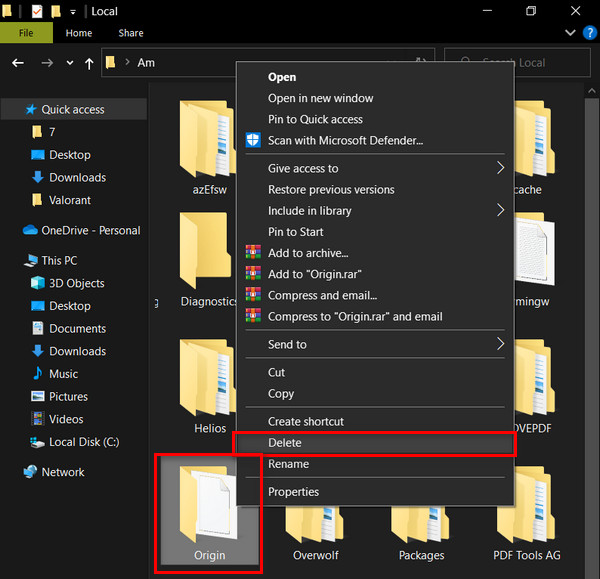
- Restart your computer for convenience.
After deleting all the folders mentioned above, you will have cleared all the Origin cache files, and you are good to go. After restarting your computer try to log in to your account now, and hopefully, you will have no further issues regarding Logins. Follow our step-by-step guide to making a twitch overlay. You don’t need Twitch mod commands to make the overlay.
4. Login Using Username ID
As funny as it sounds, there have been several reports from users who could log in to their account by entering their username ID instead of using their email address. So you can try logging in to your account by entering your username instead of the email address.
If you have forgotten your user name, you can click on forgot my password or Need help logging in? to receive an email to reset your password, in which you will find your username too. You don’t really need to change your password, and it was just to remind you of your username ID. 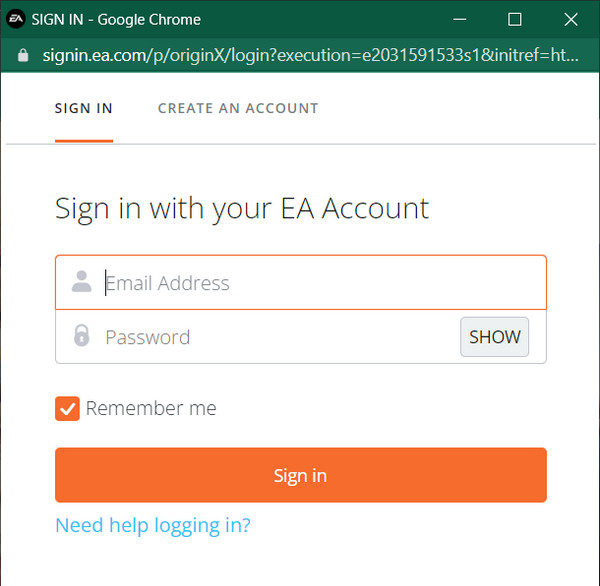
Now use the username and enter the password to log in to your account.
5. Disable USB Device
Try disabling the Realtek USB 2.0 Card Reader USB device to see if it helps. Sometimes the USB Device brings up a conflict with Origin resulting in an inability to login into your account.
Here are the steps to disable a USB device:
- Press the Windows key and search for Device Manager.
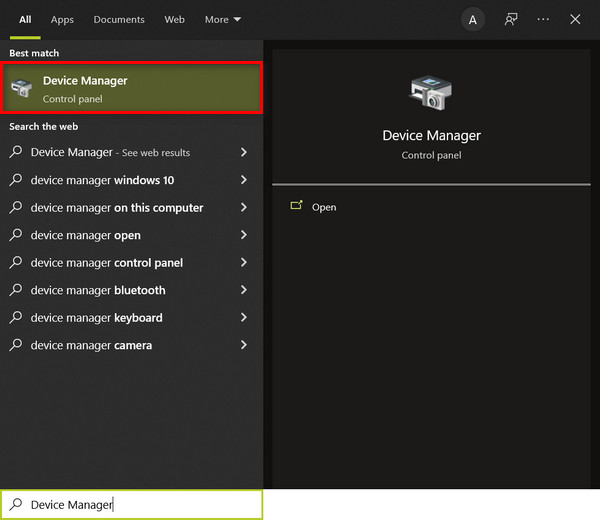
- Open Device Manager and head over to Universal Serial Bus Controllers.
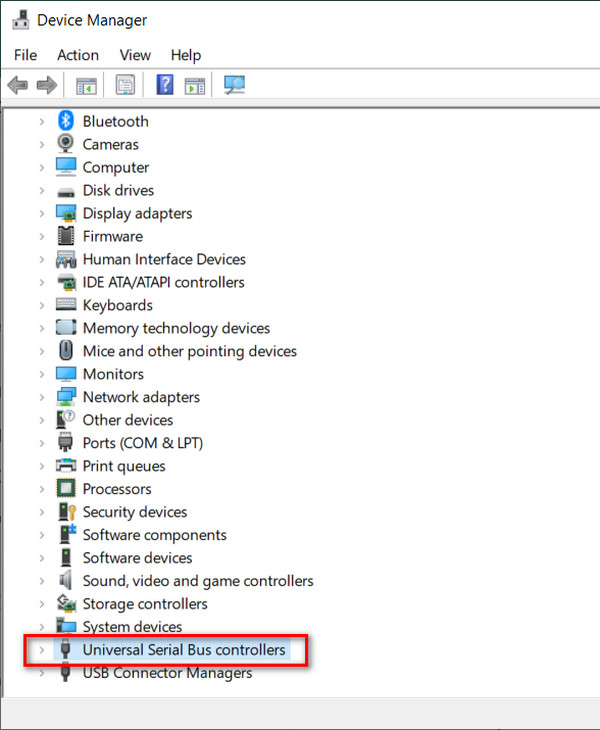
- Find Realtek USB 2.0 Card Reader. There are right-click on it.
- Hit the Disable device to disable the USB device.
Now you will not see login issues and will be accessing your Origin account.
6. Wait For The EA Servers to Go Online
There are times when there are no issues with your computer or launcher. It’s just that the main Origin servers are down for maintenance or other reasons, and you are not able to login to your Origin.
In this case, you don’t have anything to do but wait till they fix their servers and everything goes back to normal. So keep patience and check out again after an hour or so.
Final Thoughts
I love to play Apex Legends and stream them frequently, and I am damn sure you got your favorite games on Origin too, be it Battlefield or FIFA, or Sims. If you followed the steps correctly, you will hopefully be able to login into your Origin account and enjoy your game.
If you have any other questions surrounding Origin, then let us know. We will get you the best answers possible.