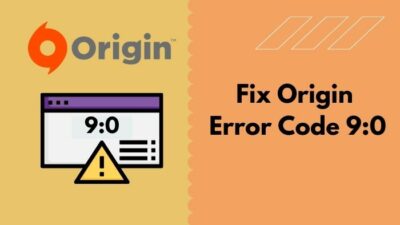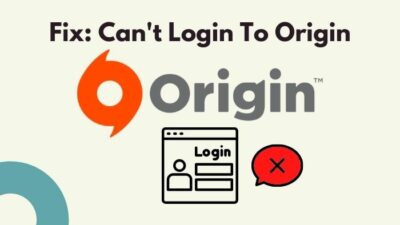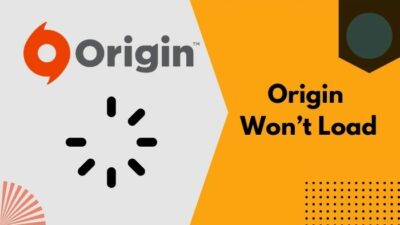In this new era of gaming, multiplayer online game is the new trend, and it became more dominant during the pandemic. Be it competitive gaming or just having fun with friends, online multiplayer games are loved across the globe, and Origin made it more convenient for gamers.
Though Origin works well almost every time, there are cases where users could not add their friends to play games with them. If you have the same problem, don’t fear, as I am here to help you out. I recently faced this problem when I wanted to add one of my college friends to my Origin account.
I will try to take less of your time and provide you with the best methods to solve this problem so that you can enjoy the games with your friends. I have gathered up quite some fixes, and you will need to follow them one after another to find which one works for you. So stay tuned till the end of the article.
Find out how to fix Origin Error Code 9 effectively without any third-party apps.
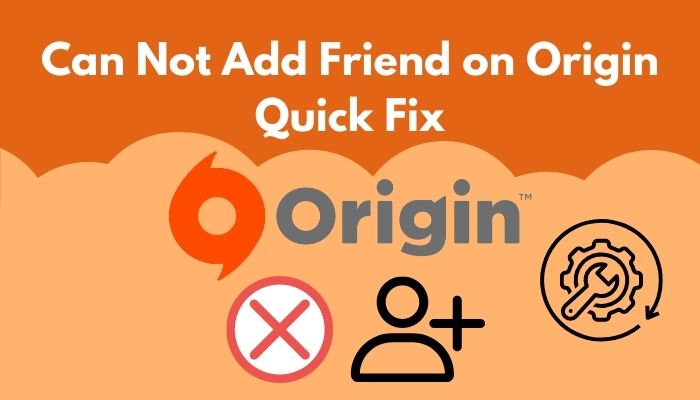
Why Can’t You Add Friend on Origin?
You cannot add a friend on Origin because your friend list may have reached its limit. Other reasons can be that you have a bad internet connection and cannot connect to the server, or other applications are restricting or interfering with your Origin client.
Be it a server problem or your Origin clients bug; I will try to explain all the possible working solutions so that you are sure to fix the problem. You can check how many warnings have been given to someone on discord using a simple trick mentioned in our post.
How You Can Solve Cannot Add Friend Origin Error
I am keeping everything brief and precise so that you can follow the steps without wasting any of your time and fix the problem quickly. So without further ado, let’s hop into the solutions.
Here are the fixes to the can not add friend on Origin problem:
1. Run Origin Client as Administrator
Origin might require some administrator privileges to perform specific tasks. So it is a good idea to give it administrator privileges and see if it works.
Here are the steps to run the Origin client as an administrator:
- Click on the Windows icon located on the bottom left corner of your desktop and type Origin.
- Right-click on Origin and select Run as administrator.
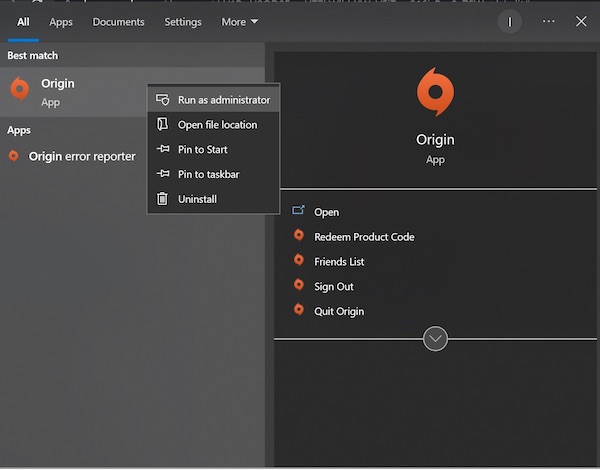
- Let Origin make changes to your computer when a command prompt window appears and asks for permission by clicking on yes.
If the first step solves your problem, you are welcome. But if not, there is no need to be disheartened as we will guide you towards the solution. So, you can’t play the games in your origin library? Don’t worry, with our simple guide you can fix origin login issues in under a minute.
2. Check Privacy settings
Origin settings might block people and cause cannot add friend error. So it is better to check before making any major changes to your computer.
Here are the steps below to check privacy settings:
- Open Origin client and navigate to the top left corner of the screen.
- Click on Origin near the Origin logo, and some options will appear.
- Select EA account and Billing. You will be redirected to a webpage.
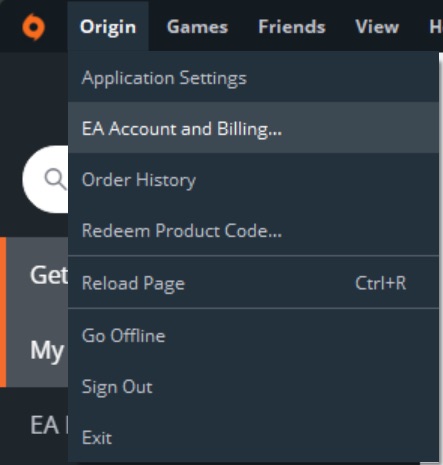
- Select Privacy Settings. Some new options will appear as well on the web page.
- Find Profile Privacy and select Everyone at the who can see my profile details option.
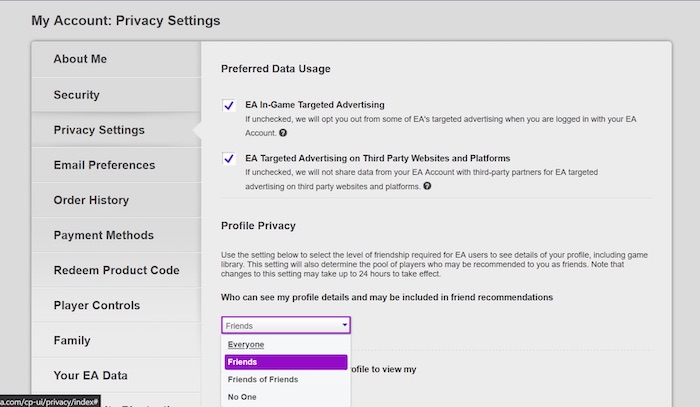
- Find Allow users to search for me by option and make sure to check all the boxes.
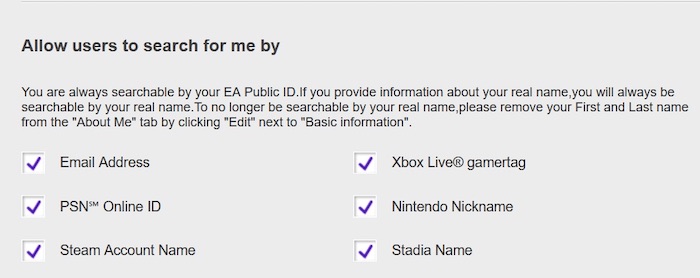
- Now go to the bottom part of the webpage and click on Update.
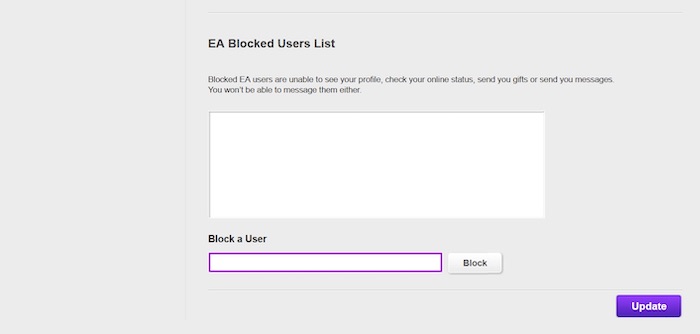
If everything goes well, your problem will be solved. But if not, don’t get depressed. Simply check the next fix.
3. Inspect if The Friend Limit Has Been Reached
Origin had a friend limit from way back. So if you crossed the limit, you could no longer add friends. So you can delete some of your friends and make space for new ones. This might be helpful, and it is an easy fix.
Here are the steps to delete some friends on Origin:
- Launch Origin on your computer.
- Look at the bottom right corner and find FRIENDS LIST. Click on it.
- Find the friend’s name you want to delete and click on the three dots on the right side of that user name.
- Click on Unfriend to remove the friend from your friends’ list.
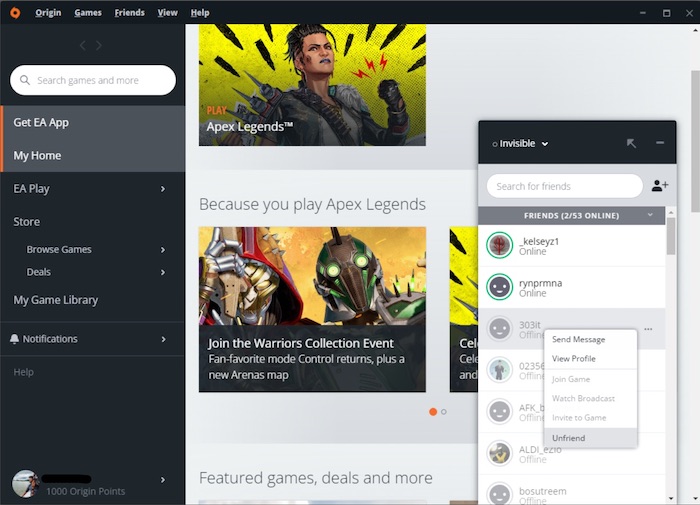
Now you should be able to add your new friend and have fun with him.
4. Check Network Connection
Network connection makes one go through unpleasant situations, and this error might be one of them. So checking the network connection is always an option.
Here are the steps to check your network connection:
- Press the Windows key and type cmd after the popup.
- Right-click on Command Prompt and select run as administrator.
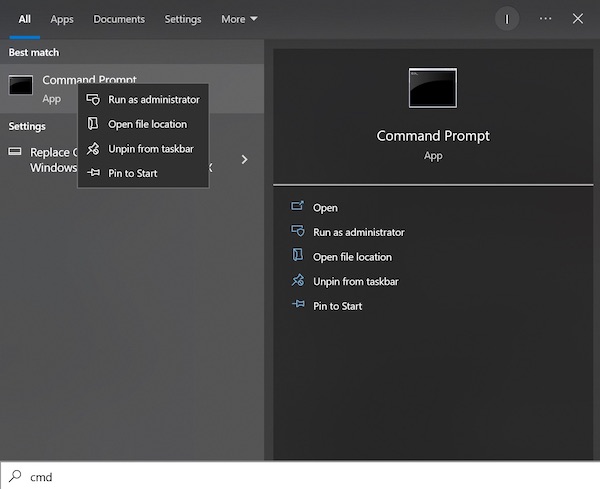
- Click yes to the popup window.
- Type ping 8.8.8.8 -t and press Enter. You will see some lines and in it, time is 5ms to 70ms. If the value is not within this range, you are likely connected to a poor network, and it is advisable to upgrade your network plan.
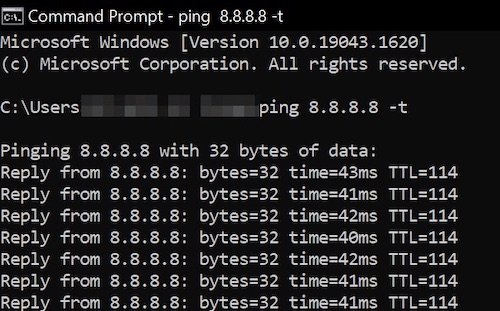
Note: In case of high ping, a reboot of the router might solve the problem.
5. Log Out And Relogin in Your Account
Complex problems sometimes require simple solutions, and this is one of them. Simply log out of your Origin account and log in again.
Here are the steps to log out and re-login to your account:
- Open your Origin client and locate your username at the bottom left corner of your window.
- Hover your mouse pointer over the Username, and some options will appear.
- Click on Sign out, and you will be signed out of your account.
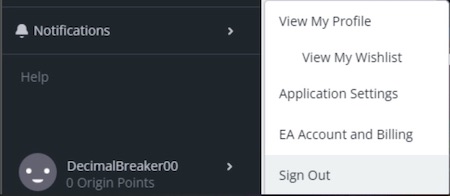
- Now you need to log in.
- Provide your Username and password and click on Sign in.
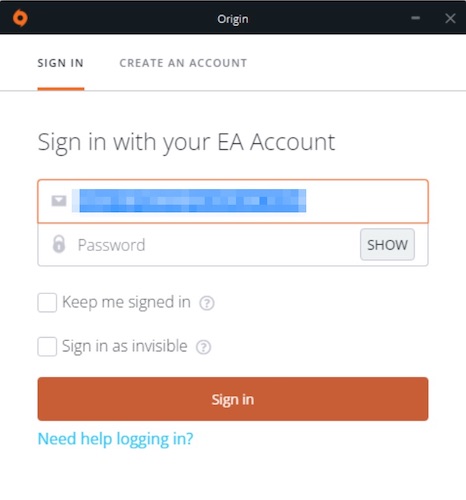
Now check if your problem persists or not. If it remains, try the next fixes one by one.
6. Clear Origin Cache
A corrupted cache creates a lot of issues, and cannot add friend error is one of them. These caches can be easily cleaned using system utilities. Follow our expert’s advice to fix the twitch studio audio not working error.
Here are the steps below to clear the Origin cache:
- Press Windows key + R, and you will see a small window.
- Type %programdata%/Origin and press Enter.
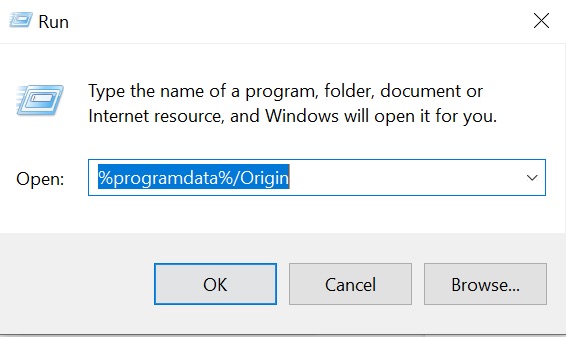
- Delete all the folders and files in this location except for LocalContent.
- Again press Windows + R and type %AppData%. Click on ok.
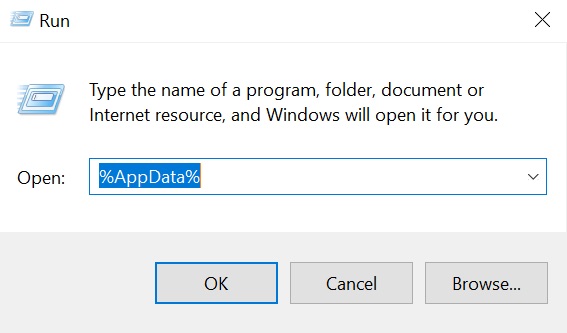
- In the new window, click on AppData, then click on Local.
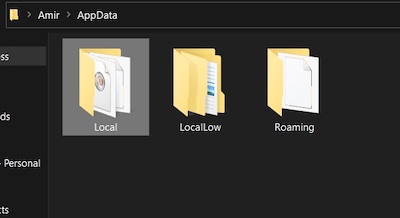
- Find the Origin folder in it and delete the whole folder.
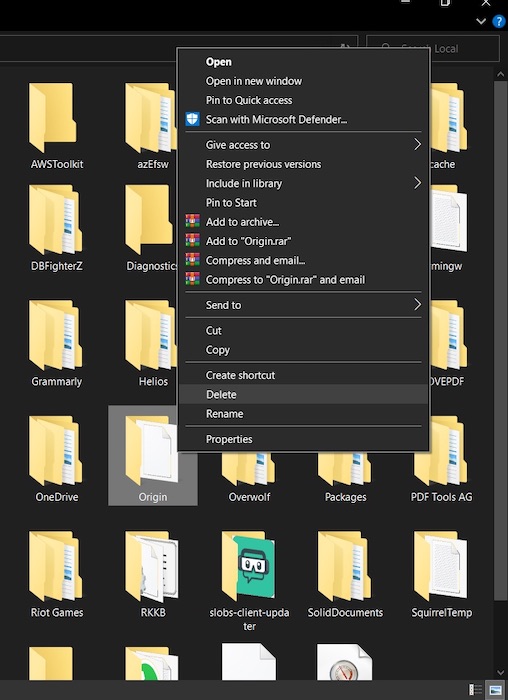
Now your Origin cache is cleared. Try starting the Origin client and see if the issue exists or not. If the problem still remains, go towards the next fix.
7. Set Origin as an Exception in Antivirus
Anti-viruses are created for our benefit, but sometimes they cause issues because of their nature. Some important programs are blocked as Unwanted programs. If your origin wont load for certain issues, quickly check our troubleshooting guide.
If your antivirus program has blocked certain Origin functions, then it is necessary to set it as an exception to do its function properly.
Here are the steps to set Origin as an exception in the antivirus program:
- Press the Windows key and type Virus and threat protection.
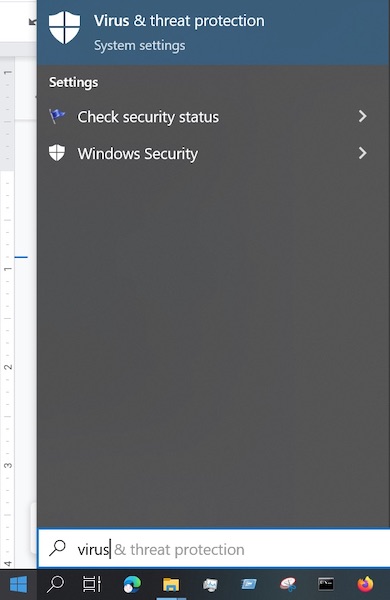
- Now press Enter, and you will be redirected to the Virus and Threat protection page.
- Click on Manage settings located under Virus & Threat protection settings.
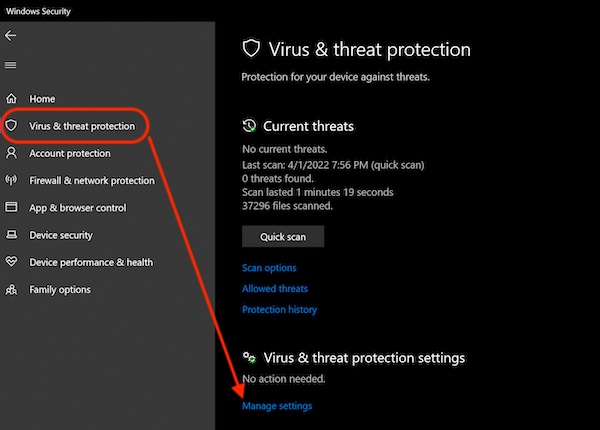
- Locate the Add or remove exclusions under the Exclusions.
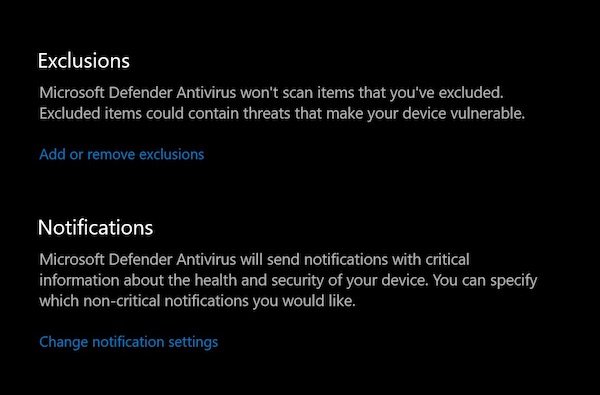
- Select Add an exclusion and select file.
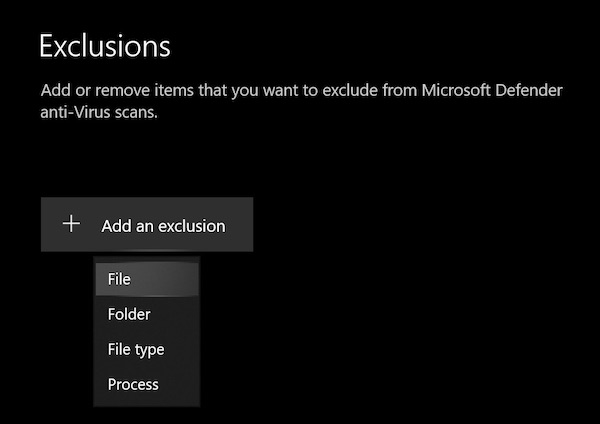
- Navigate to the installation folder of Origin and select Origin.
Now Origin is set as an exception, and antivirus will not hamper any of its functions. Make sure to select the file during the adding of exclusion.
8. Allow Origin through Firewall
Firewall blocks unwanted and dangerous connections. But often, it even blocks necessary ones as it cannot identify the user’s priority.
Allowing an app through Firewall might prove useful and might be the solution you need.
Here are the steps to allow Origin through Firewall:
- Press the Windows key and type Firewall and Network protection. Then click Enter.
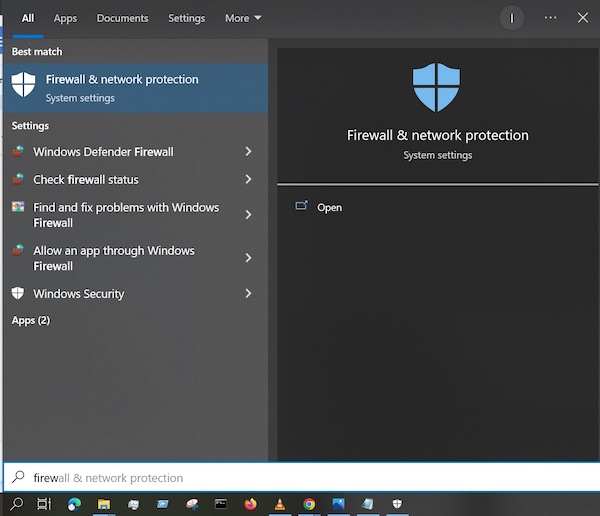
- Locate the option Allow an app through the firewall under Public Network and click on it.
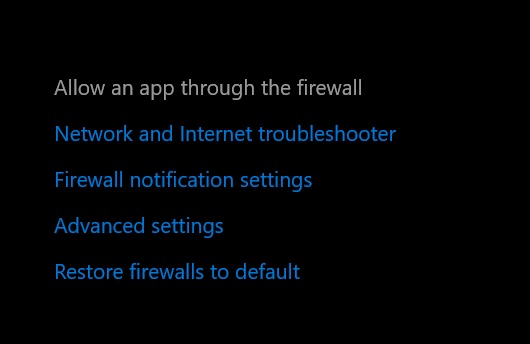
- Select Change settings and then click on Allow another app.
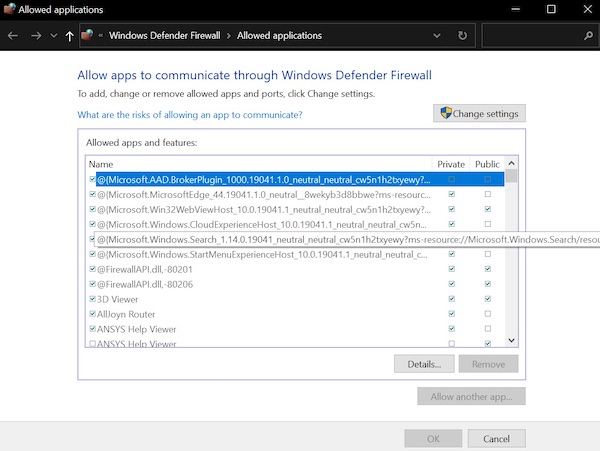
- Browse to the Origin installation folder and, select Origin, click Ok.
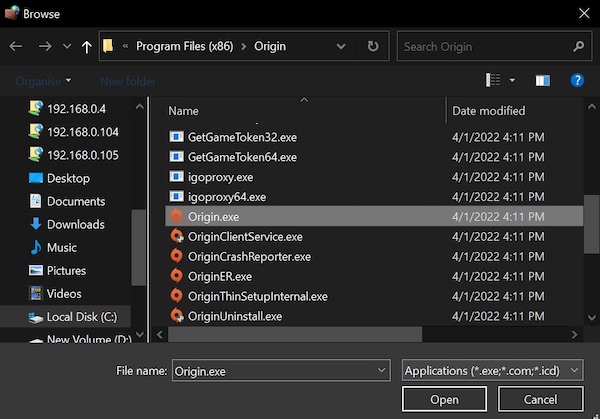
- Click on Add and Origin will be added to the whitelist of Firewall.
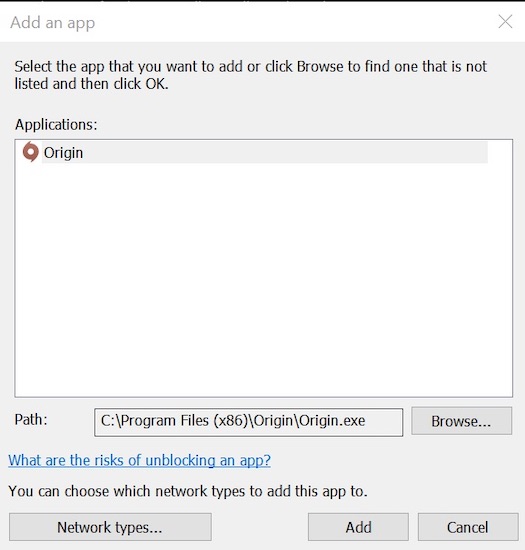
9. Log In as invisible
Research shows that some users logged in to Origin as invisible and hence solved the problem. So It is worth a try.
Here are the steps to log in as invisible in Origin:
- Launch Origin on your computer.
- Click on Origin from the top left corner and select Sign Out to log out of your account.
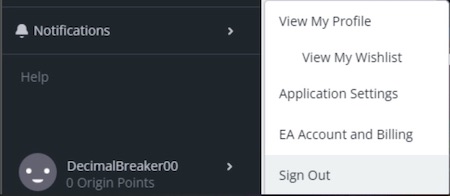
- Check the box saying Sign in as invisible, and then click sign in when you try to log back in.
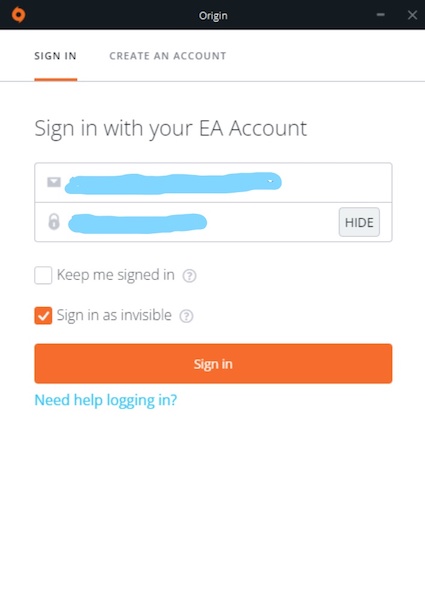
10. Toggle between offline and online mode
Toggling between offline and online mode solved the cannot add friend error for some users. So it is recommended to try if any of the above solutions did not work. Many followers complain that they can’t watch twitch streams without lag. Don’t worry, you can check out our separate post to deal with twitch stream lagging issues easily.
Simply follow these steps to toggle between offline and online mode:
- Launch Origin Client and click on the Origin option located right of the logo.
- Some options will appear. Click on Go Offline, and now you will appear offline to others.
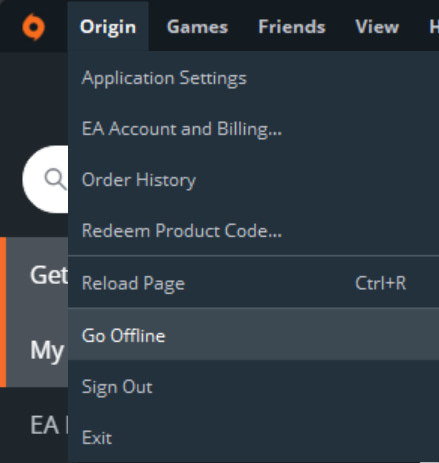
- Again go to the Origin option, and this time select Go Online.
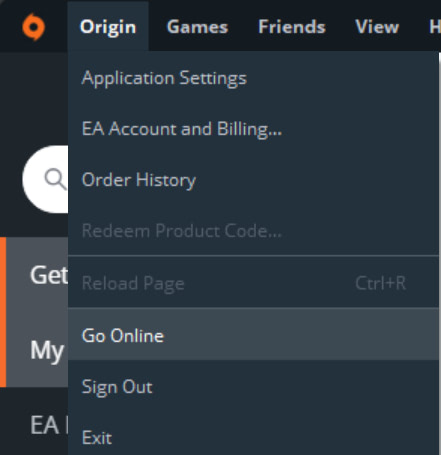
11. Clean install Origin
If all other fixes fail, your last resort is to clean install Origin with default settings and location.
Here are the steps to clean install Origin:
- Click on the cog icon from the Start menu.
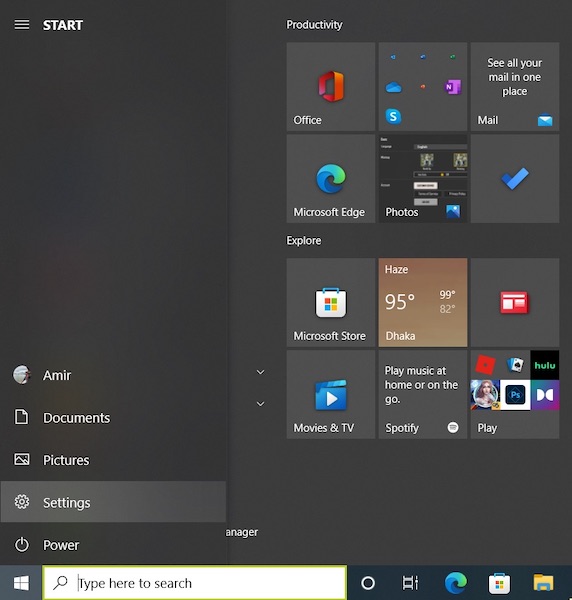
- Go to Apps.
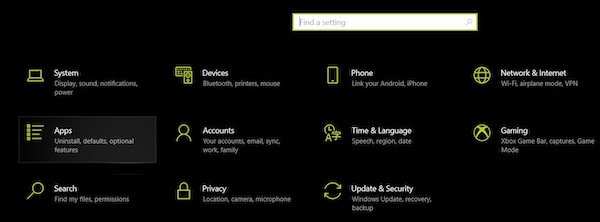
- Search for Origin and click on it to select Uninstall option.
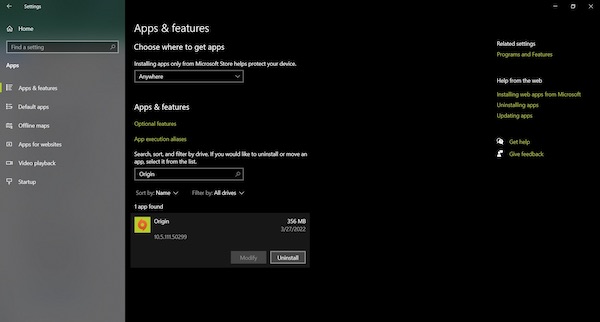
- Follow the instructions to uninstall Origin.
- Delete all the Origin cache and temporary files.
- Restart your computer and download a fresh copy and install it with default settings and location on your computer.
Pro tip: Make sure to download the installation file from the official Origin website to avoid malware and viruses.
Conclusion
You probably have fixed your problem by going through the first few solutions as they are the most working methods according to the most users on the internet. Nevertheless, if they did not work, I presented other solutions to you. So have fun!