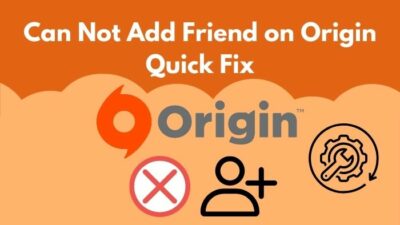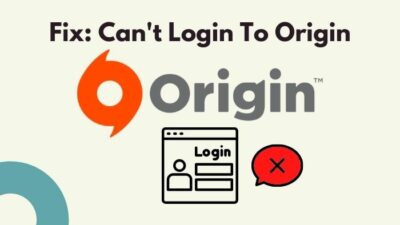Maybe you are thinking of downloading a new game from Origin. So, it’s obvious that you need to install origin first. Many users faced problems during their installation, including the Error Loading Web page. Though this error is very unlikely to happen, there have been reports surrounding it.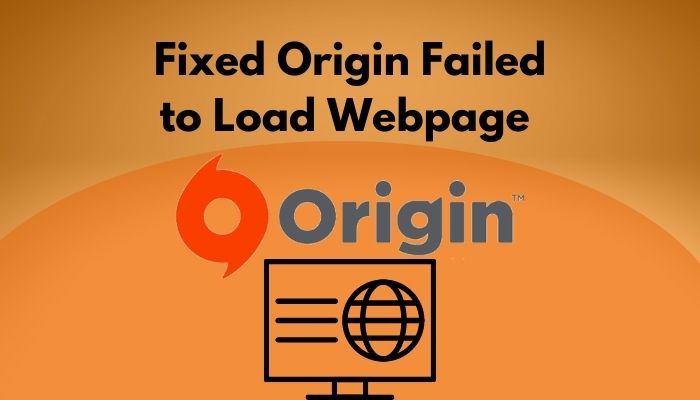
Is the EA app replacing Origin?
Yes, the EA app will replace Origin soon after announcing that Origin Access and EA Access will be merged and called EA Play. Origin will get a rebrand and a new look as EA will be changing their Origin Desktop client, and Origin will be renamed as EA desktop app.
If you encountered the same problem on your Origin, you are not alone. Recently my brother faced the same problem on his computer when he wanted to play Apex Legends with me. Being used to Origin errors, I tried to fix this issue on his computer and, after several tries, finally fixed the problem. Also, check out the easiest ways to link ea prime gaming with twitch.
If you found the problem on your computer, then don’t get worked up as I will explain the solutions to this problem. The solution process will be hit, and miss as the actual reason behind this problem is uncertain. So read till the end of this article to make sure you fix the problem in your case.
How to Fix Origin Failed to Load Webpage
There are quite some fixes for this bug; you need to keep patient and try out the methods to find your solution. Without further ado, let’s start explaining the methods. Is twitch turbo worth it? See the drawbacks of twitch turbo from our separate guide.
Here are the solutions to fix Origin failed to load webpage:
1. Make Sure You Are Connected to The Internet
Sometimes users do not realize that they are disconnected while installing Origin. As a result, Origin cannot connect to their server, and the message pops up Error Loading Webpage. So remember to make sure your internet connection is running and not unstable.
Here are the ways to fix your internet connection problem:
- Try turning off your VPN in case you are using one. Because sometimes, VPNs interfere with Origin’s connection to their servers.
- Contact your ISP if there is no connection. You can check the internet connection by simply trying to browse any page or playing a video on YouTube using the wifi. If you cannot visit or play videos, you have your answer.
- Try restarting your router. Remember to keep your router turned off for 5 to 10 minutes and then power it up again.
After checking all of these problems, you can give the Origin installer another go to find out if it can access the internet now.
2. Run Origin Installer as Administrator
Running a program with administrator rights will give it more rights and privileges over the system. So, you should try to run the Origin installer as administrator to find out if that works for you.
Here are the steps to run the Origin installer as administrator:
- Download a fresh installer copy from Origin’s official website.
- Right-click on the installer and select Run as administrator.
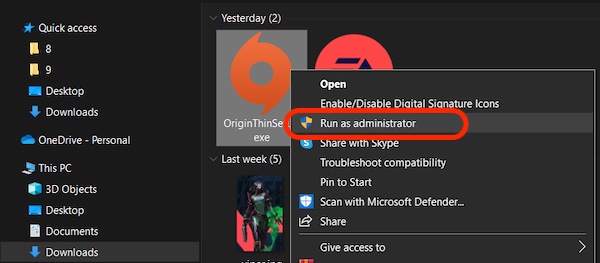
- Select Yes in the pop-up window to run the installer as administrator.
3. Disable Windows Firewall
Sometimes Windows Firewall prevents Origin from making changes or stops accessing certain locations, or even shuts it down from accessing the internet. To eliminate this possibility, you can try disabling your Windows Firewall.
Here are the steps to disable the Windows Firewall:
- Press the Windows key and search for Control Panel.
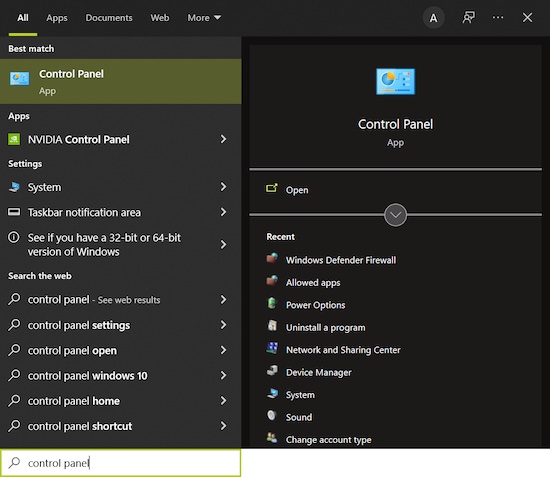
- Open the Control panel app and go to System and Security.
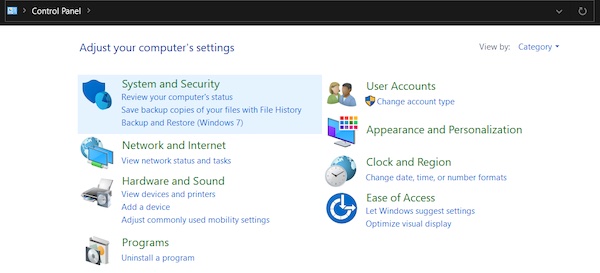
- Navigate to Windows Defender Firewall.
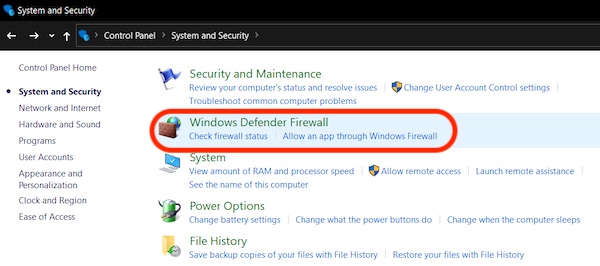
- Select Turn Windows Defender Firewall on or off.
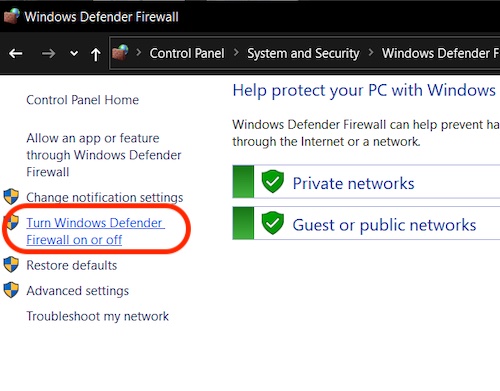
- Select Turn off Windows Defender Firewall for both Private network settings and Public network settings.
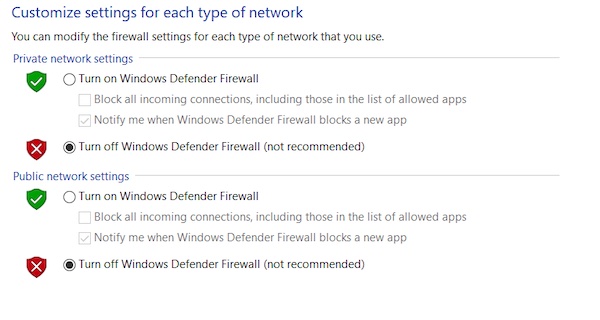
- Hit the OK button to save the settings.
Now you should be able to install Origin without having an Error Loading Webpage.
4. Remove Proxy Servers
Using proxy servers comes with some perks, but sometimes it may be the reason behind Origin being unable to access the internet and not able to load the webpage. Removing the proxy may help in this case.
Here are the steps to remove the proxy:
- Go to the Start menu and search for Internet Options.
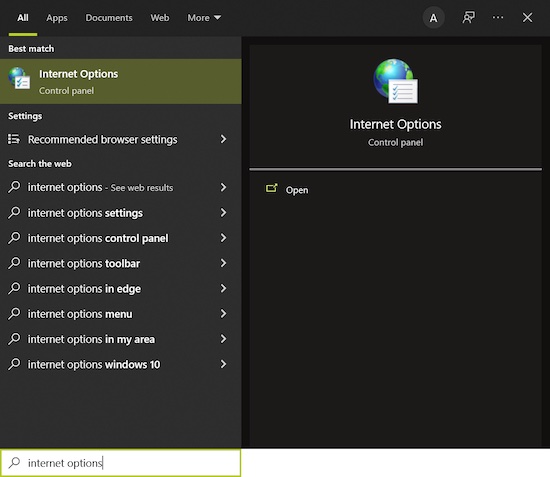
- Open the Internet Options, and it will bring the Internet Properties window.
- Head over to the Connections section.
- Click on LAN settings.
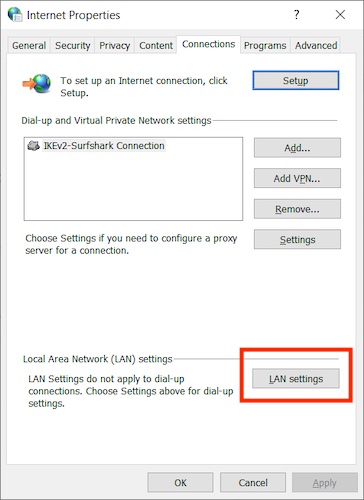
- Uncheck the box beside Use a proxy server for your LAN if it is checked.
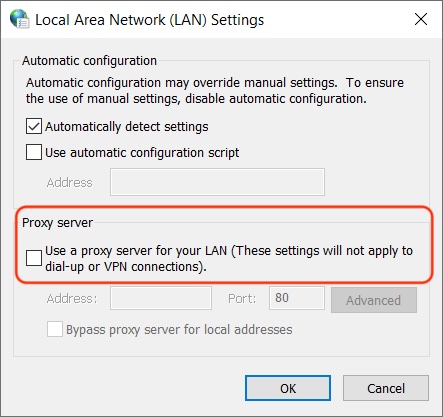
- Hit the OK button followed by Apply to save the changes.
Removing the proxy servers may help you to fix the webpage problem. So, you can’t change the display name on Twitch? Quickly check our epic post to fix twitch error code 403.
5. Allow Origin Through Firewall And Third-Party Antivirus
Maybe the Windows Defender or your third-party antivirus is treating the Origin installer as a threat to the computer, blocking it from making any changes to the computer or accessing the internet, which is why Origin fails to load the webpage. So you need to let it through Windows Firewall and make it an exception on the third-party antivirus.
Here are the steps to allow Origin through Firewall:
- Go to the Start menu and search Control Panel.
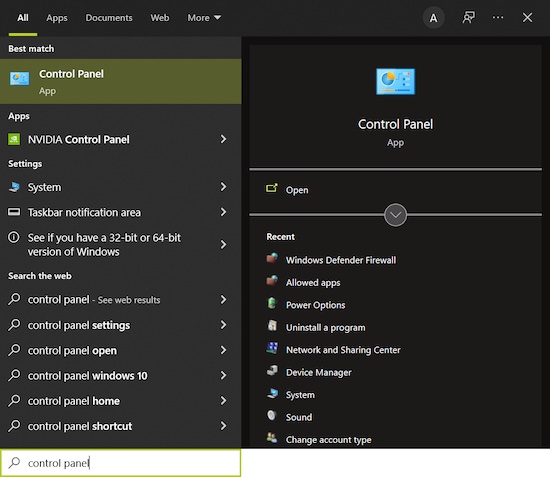
- Go to System and Security from the Control Panel.
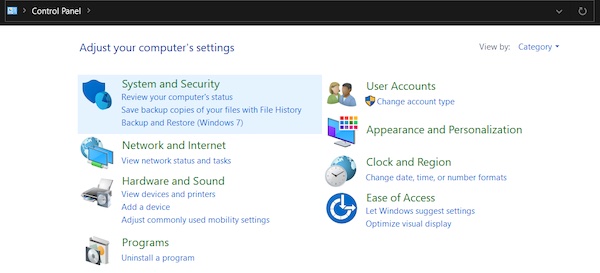
- Click on Windows Defender Firewall.
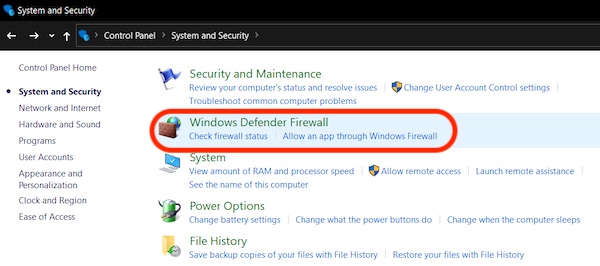
- Select Allow an app or feature through Windows Defender Firewall from the left side of the window.

- Click on Change settings and hit the Allow another app button.
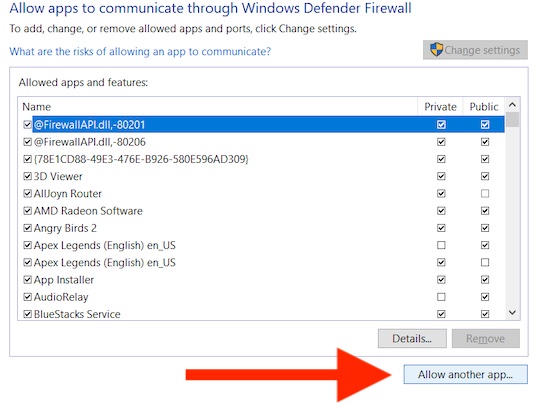
- Select the Browse button to navigate to the location where you downloaded the Origin Installer and select the installer.
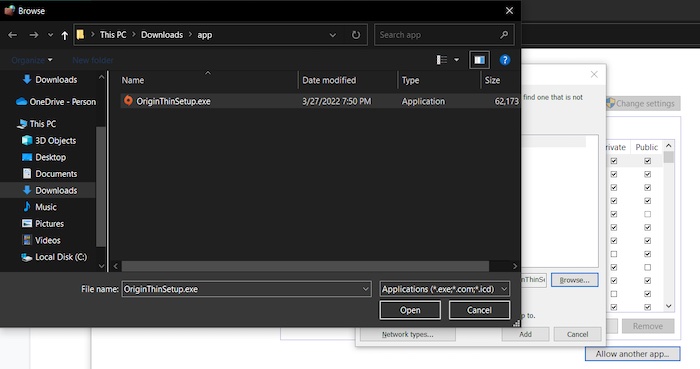
- Hit Add to include it in the app list.
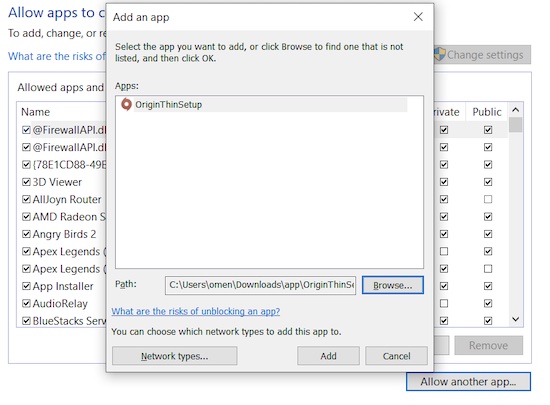
- Check both Private and Public boxes beside the installer and click on OK to save the changes.
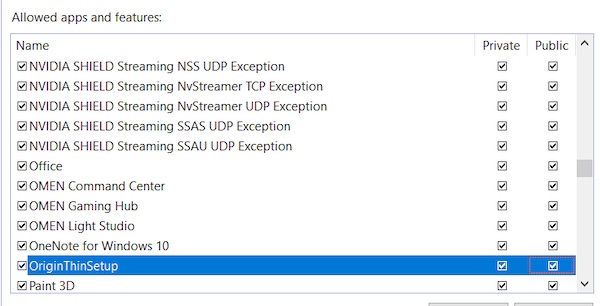
Now the Origin installer is included in the allowed app list, which can go through Windows Firewall. You also need to make the installer an exception in the third-party app you are using. Now you can install Origin without failing to load a webpage on Origin.
6. Clear Browser Cache
There have been reports where users could install Origin successfully without facing the webpage error when clearing their browser cache. Clearing the cache will increase your webpage loading time by a few days, but it may solve the problem in your case. Follow our ultimate guide if you want to know the trick to changing the twitch name color.
Here are the steps to clear the browser cache of Google Chrome:
- Click on the three dots on the top right corner of Chrome and go to Settings.
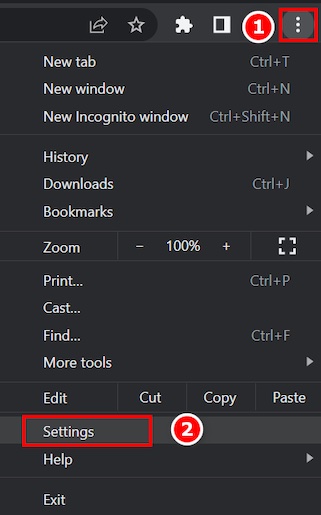
- Go to Security and Privacy section from the left-hand side.
- Click on Clear Browsing data.
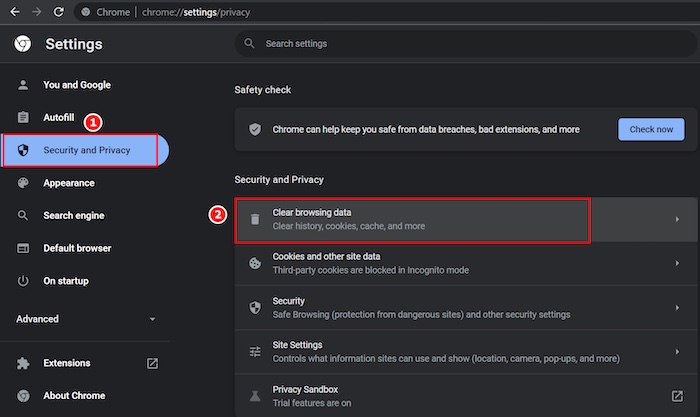
- Set the Time Range to All time. Check Cached images and files, and Cookies and other site data are recommended. If you wish, you can include your Browsing history.
- Hit the Clear data button to clear all the cache.
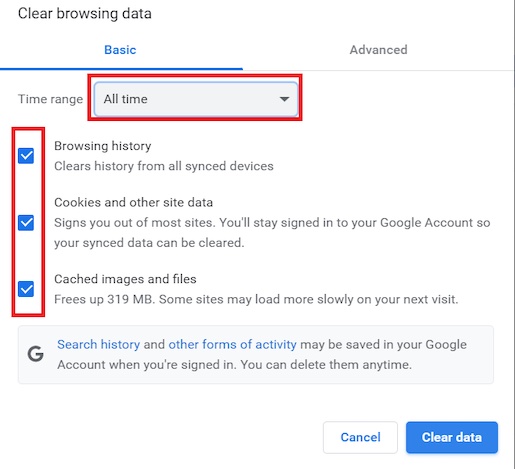
Now that clearing the browser cache is out of the way, you may also want to clear the DNS cache. So go to the following procedure to clear your computer’s DNS cache.
7. Flush DNS Cache
You can simply clear the DNS cache of your computer using the command prompt. The procedure is straightforward to follow. So don’t get scared, as many people tend to get nervous while working with Command Prompt.
Here are the steps to flush or clear your DNS cache:
- Press the Windows key to bring up the Start menu.
- Search for Command Prompt.
- Right-click on Command Prompt and select Run as administrator.
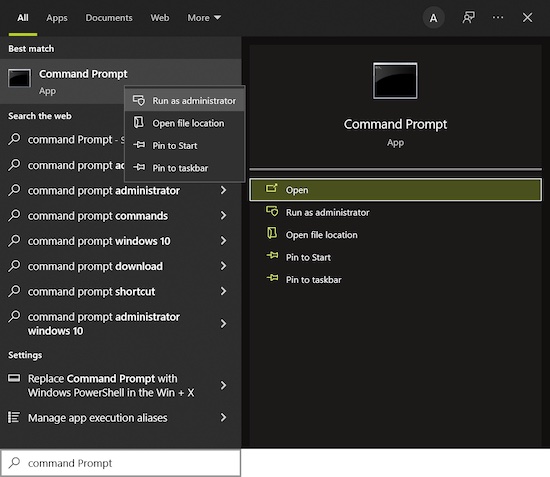
- Type in ipconfig /flushdns and hit the enter button. After the process, there will be a text saying Successfully flushed the DNS Resolver Cache.
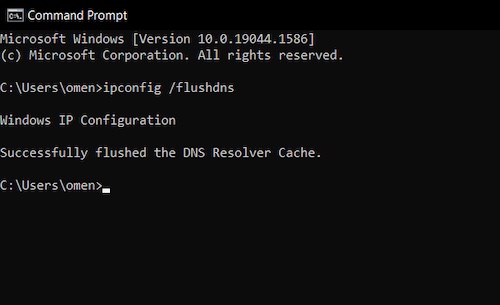
It’s just that much easy. Your DNS cache is cleared, and the browser cache is out of the way you can now install Origin without any webpage error popups.
8. Use Google DNS
Changing the DNS sometimes fixes the webpage loading failure of Origin. So you can try using Google DNS to see if it helps.
Here are the steps to set up or use Google DNS on your computer:
- Right-click on the Wifi icon or internet access icon from the right corner of the taskbar.
- Click on Open Network & Internet Settings.
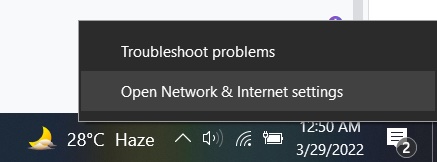
- Go to the Wi-Fi or Ethernet section from the left side of the window and find Change adapter options from the right side.
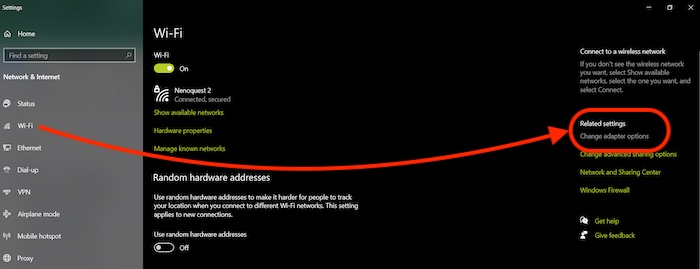
- Double-click on the network you are connected to.
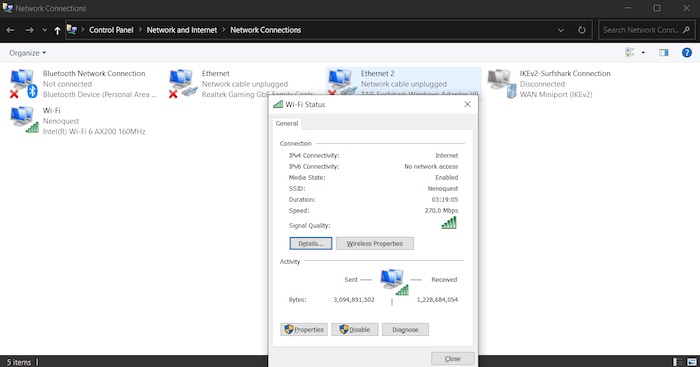
- Click on Properties.
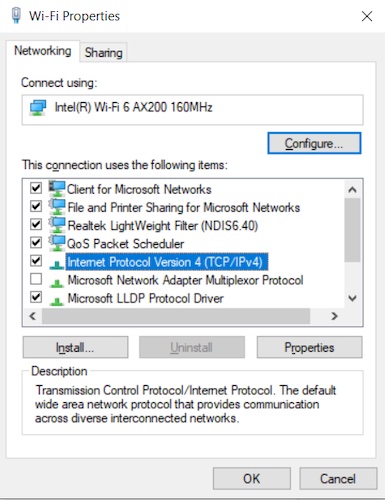
- Double-click on Internet Protocol Version 4 (TCP/IPv4).
- Select Use the following DNS server addresses.
- Set Preferred DNS server to 8.8.8.8 and set Alternate DNS server to 8.8.4.4.
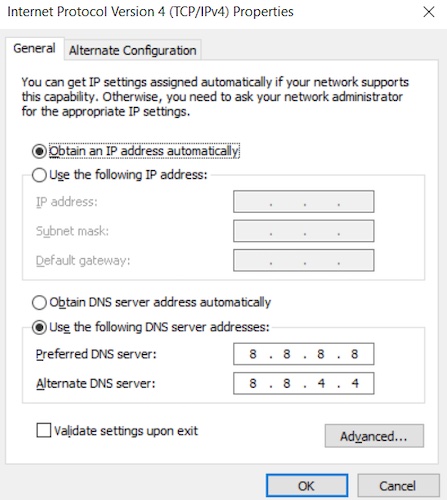
- Hit the button to set your DNS server to Google public DNS server.
If Origin was having a hard time reaching the servers because of DNS, it should work just fine this time around.
Here’s a complete guide on how to fix Origin in game overlay not working.
9. Clean Boot Your PC
Personally, I do not recommend this method as there may be difficulties if you cannot execute it correctly. But giving it a shot just might fix your problem. Be careful and follow the steps accordingly, and you will be all right.
Here are the steps to clean boot your computer:
- Go to the Start menu by pressing the Windows key, searching for Run, and open it.
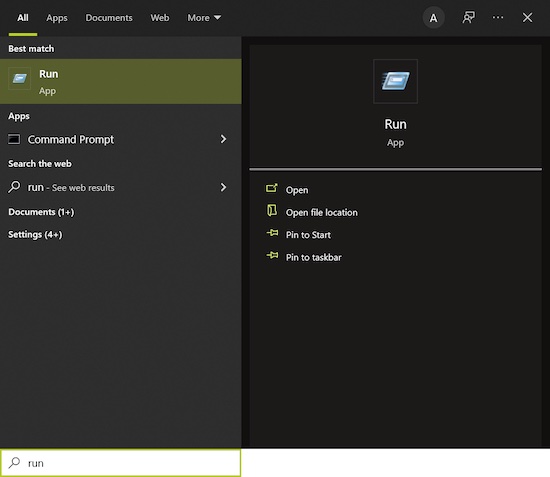
- Type msconfig in the Run box and hit enter.
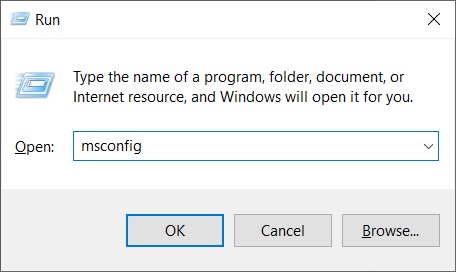
- Select Selective Startup.
- Uncheck the box saying Load startup items.
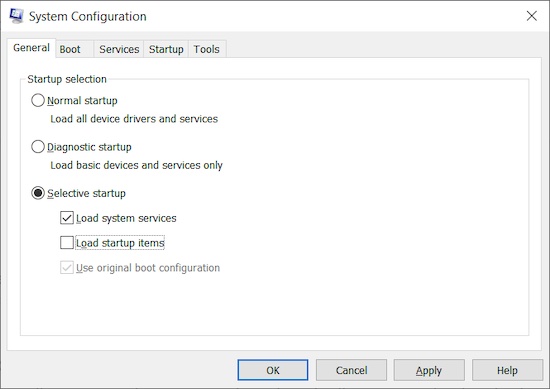
- Go to the Services section and check the box saying Hide all Microsoft Services.
- Click on Disable all and hit the Apply button.
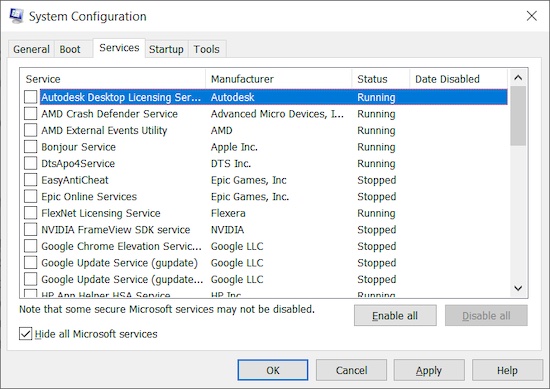
- Click on the Restart button, and it will clean boot your PC.
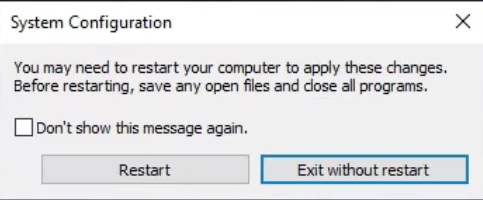
Now you can try installing Origin, and it should complete the installation without any problems.
10. Remove Ad Blockers
If you have an ad blocker installed on your browser, it may mess with your Origin installation. So try removing or turning it off for the moment being.
Here are the steps to remove ad blockers from your Google Chrome:
- Launch Google Chrome and click on the three dots at the top right corner.
- Hover your mouse over More tools which will show you more options.
- Click on Extensions from the options.
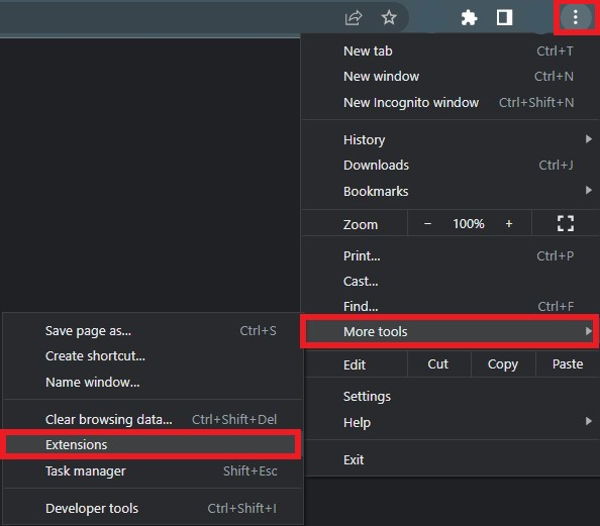
- You can Remove the Ad blocker or disable it by sliding the on/off slider. The slider being gray means your ad blocker is disabled.
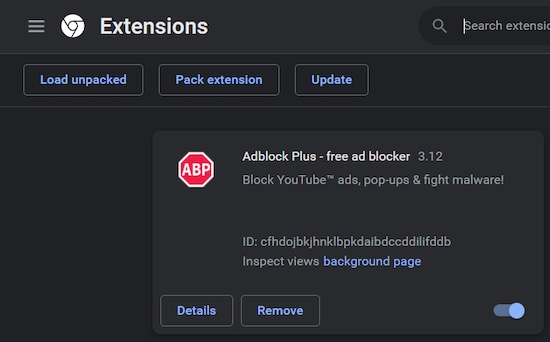
You can now install Origin without the webpage load error. If the problem persists, then head over to the next solution.
11. Try Different A Version of The Origin App
Some reports show that users could install Origins older versions and play their favorite games. It is not viable for long-term usage, but you can try installing an older version of Origin and may update the app later.
As Origin does not let you install an older version of their app, you need to download that from an external source. Sometimes they may contain viruses, and the longevity of an older version is not viable. So if you cannot fix your problem from the methods mentioned above, you may try installing an older version of Origin.
What is Origin Error For Website?
When you try to install the Origin client on your computer, you need to download their installer. But Origin needs to connect to their servers while the installation process proceeds. If you have network issues or the installer cannot bridge a good connection between their servers and your computer, the installation will fail.
For connecting to their servers, Origin opens a webpage within the installer, and if it cannot connect to their server, it shows the message Error loading webpage. Though a very small amount of users face this problem, it can occur on your computer too. So knowing the solutions may help you later on.
Conclusion
If you follow all the methods one by one, you will eventually come to a solution for your Origin’s failure to load web pages while installing. This problem is a little rare among gamers, so there are some unusual solutions.
If you have anything brewing on your mind around Origin, let us know, and we will help you with that as much as we can.