PowerPoint lets you make interactive slideshows containing narratives, graphics, videos, and more. Slides provide equal focus on the speaker and their supporting images while presenting something.
The File tab of the Powerpoint application is mainly used for menus like Sharing, Saving, Protecting, Save and more. It is situated in the top left corner of PowerPoint for Windows.
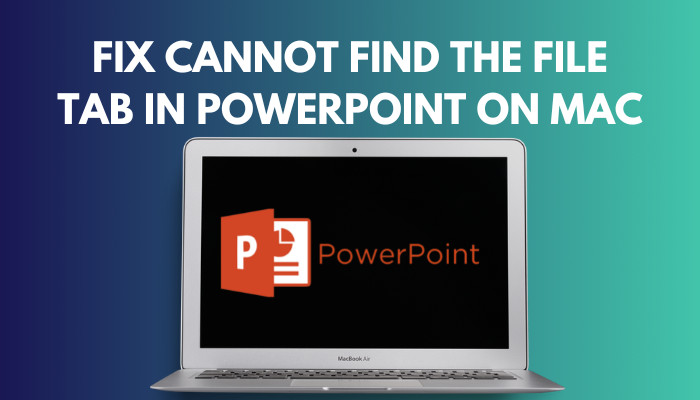
However, it’s a matter of great regret that you won’t see the file tab in the mac version of PowerPoint.
Now you may wonder how to use the file ribbon in the Mac version of PowerPoint. Well, worry not. In this article, I will show you the quickest way to access the file tab and go to the Backstage view.
Let’s get started without further ado.
Check out our separate post: read notes while presenting in powerpoint.
Why Won’t You See the File Tab in PowerPoint Mac?
You won’t see the File tab in PowerPoint Mac because the ribbon isn’t available in the Mac version. Only the Windows Office programs have a File ribbon. The Mac version’s File menu has access to part of what is on the Windows file tab, although the Mac version does not have access to everything.
The design of the PowerPoint application is different for Windows and Mac. For this reason, you won’t see the File ribbon on the top menu in the PowerPoint application for Mac. 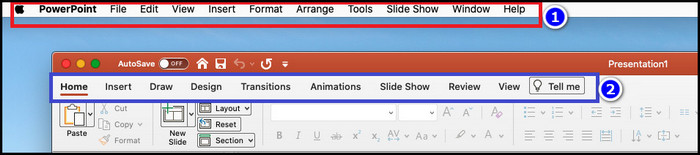 But you can use the default File menu of the macOS to execute similar operations. The File menu of the MacOS has most of the features of the File ribbon. Also, you can access the Backstage View by clicking the Apple icon.
But you can use the default File menu of the macOS to execute similar operations. The File menu of the MacOS has most of the features of the File ribbon. Also, you can access the Backstage View by clicking the Apple icon.
Follow our guide on how to insert symbol in powerpoint.
How to See Backstage View in Powerpoint Mac
In the Windows version of Powerpoint, you can easily access the backstage menu from the File ribbon. But it’s not possible for the Mac versions because there is no “File Tab ” in Powerpoint for Mac. You need to click the Home icon in QAT to access the Backstage View in Powerpoint Mac.
This paragraph will show you the best way to See the Backstage View on Powerpoint Mac. So you don’t need the file tab on mac.
Here are the steps to see the backstage view on Powerpoint Mac:
- Open the PowerPoint application.
- Click on the File menu of your macOS from the top right.
- Select the New from Template option in the dropdown list.
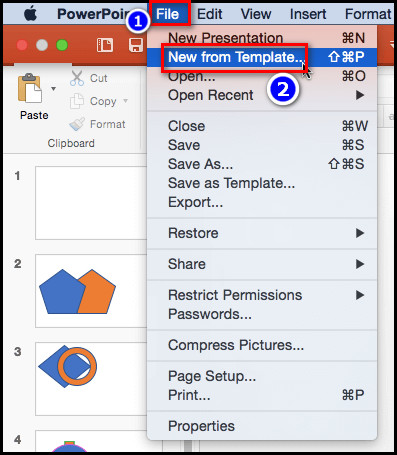
You will find similar options like the File ribbon of PowerPoint. You can share, save, and protect your desired files from this window.
This part will show you New from Template menus and their functions. It will help you to understand the options properly.
Here are the menus you will see in the backstage view on Powerpoint Mac:
- Account: The Account feature provides your User Information and details of services connected to PowerPoint.
- Home: The Home menu gives you access to the Themes and recently opened PowerPoint files.
- New: The New option gives you quick access to the template.
- Recent: In the recent menu, you will see the list of recent presentations.
- Shared: In the shared menu, you will see the list of files others have shared with you.
- Open: With the help of the Open option, you can open any supported presentation file from your storage.
These are the Backstage menu of the mac version of PowerPoint.
Check out our separate post: spell check not working in powerpoint.
How to Get to File Menu on Mac
You can use the keyboard shortcut if you can’t find the File Menu in the top-right corner of your macOS. Just press the Ctrl+Shift+F2 keys together on your keyboard. It will open the box([]) icon. From there, press the F key to access the file menu without issues.
In this section, I will show you how to access the file menu with your keyboard. Let’s see how to do it.
Here are the steps to get get to the File menu on Mac using the keyboard:
- Push the Ctrl+Shift+F2 keys together on your keyboard.
- Tap the F button on your keyboard. (F stands for file)
- Press the down arrow (↓) to open the File menu.
- Squeeze the first letter of the menu you want to open on your keyboard, or hold the down arrow (↓) until you reach the item.
- Press the right arrow (→) to move to the next menu.
You must follow these steps to open the File menu on your macOS.
Related contents you should read: how to merge shapes in powerpoint, remove picture background in powerpoint, your browser is up to date error on powerpoint, fix powerpoint design ideas not working.
FAQs
Where is the File tab in PowerPoint for Mac?
There will never be a File tab in the main Ribbon on the Mac verson of PowerPoint; It is only available on Windows. But you can use the File menu from the menu bar to access the backstage view.
Is the File tab a ribbon tab?
Yes, for the Windows operating system, the File tab is a section on the Office Ribbon that gives you access to file functions. But for MacOS, the File is a menu.
Does Mac have File Explorer?
Yes, Mac has the File Explorer software as its counterpart. But the app has been named the Finder because it helps you to find and organize your files.
Conclusion
In short, the file tab isn’t not showing on the mac version of PowerPoint because there isn’t any file ribbon on Powerpoint mac. You can use the File menu in QAT as the file ribbon of windows. But the function names are slightly different from their windows counterparts.
After reading the article, I’m sure you now know why you can’t find the File tab in Powerpoint on Mac and how to fix the issue.
Comment if you face any problems executing the steps. And for everything else, stick with 10PCG.