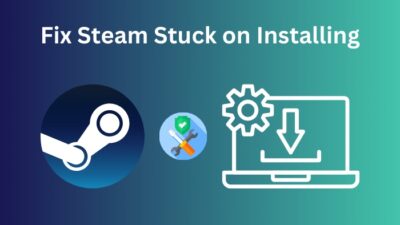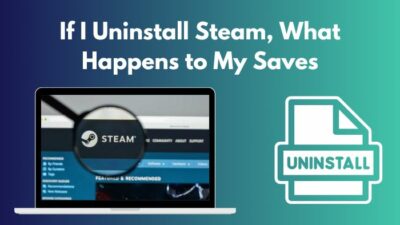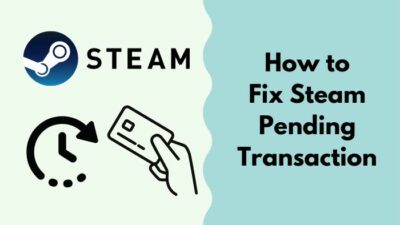Gaming on Steam is really fun as they allow you to add friends on the platform, and later on, you can enjoy your favorite titles with them. Even you can have a leisure time chatting with them.
Despite having a great way of passing the time and playing games with your friends, you may want to have a little Me time. Or want to have a little gaming session alone. Or you had a long day of work and want to play some of your favorite titles without any disturbance, as sometimes Steam’s chats and notifications get noisy.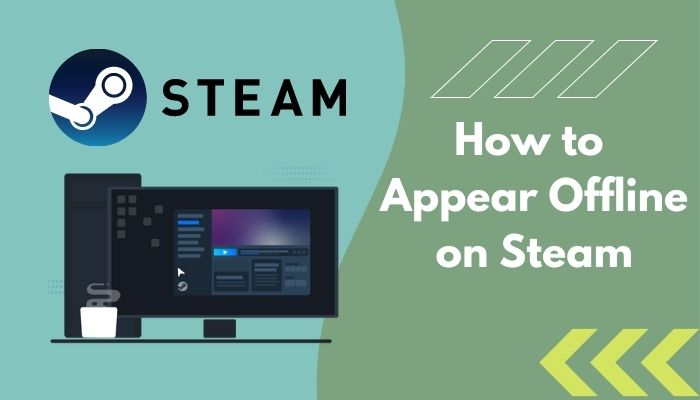
I love to play and share my games on Twitch, and as a result, I got a bunch of friends on my Steam. Playing with them is fun, but at times, I just need some lone playing time. So I become offline to the Steam chat so that no one can bother me from Steam while gaming.
If you also need to have a good gaming session, stay tuned and read the article until the end to find out how you can become offline on Steam with some extra tips.
Quickly check our epic post how to fix Steam pending transaction error.
What Happens When Your Steam Profile is Offline?
When your Steam profile is offline, you become invisible or unavailable to your Steam friends. As a result, they will not send you messeges or notifications, giving you some alone time. While you are offline, you will not be able to send any messages to your friends either.
Being offline offers you some pleasure for yourself. However, on Steam, there is another option, which is Steam in Offline Mode. Most of the users mistake them for being the same thing. But that is just a misconception.
You cannot use Steamss online features such as searching, buying, or downloading games in offline mode, accessing your owned games. Even you cannot play online games which require an internet connection. On the other hand, while being offline from friends’ chat lists, you can access and play all of your games. You can also search and download games from Steam.
Note: Your game progression will not be uploaded to the clouds in offline mode. As a result, you may lose your game saves if you accidentally uninstall your game.
Follow our easy step-by-step guide to fix Steam missing file privileges on Windows 11.
How to Appear Offline on Steam
After a long day of work, you have sat in front of your computer to enjoy some of your favorite titles. But the peace goes out when one of your friends on Steam starts to send you messages in the Steam chat.
The easiest way to prevent these disturbing notifications is by simpling appearing offline on Steam. And this isn’t a hard nut to crack. Let me guide you, and let’s jump into the steps.
Here are the steps to appear offline on Steam on PC:
- Launch the Steam client on your computer.
- Find the Friends option from the top left corner of the client and click on it. It will bring out some options in a drop-down menu.
- Click on the View Friends List option from the dropdown menu. It will bring out a new popup window.
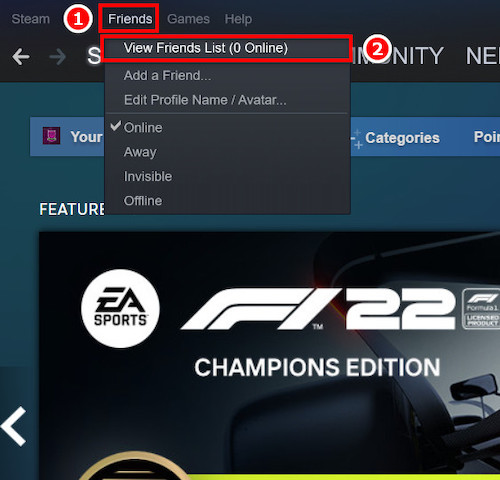
- Click on the downwards arrow right beside your username, and a dropdown menu will appear.
- From the dropdown menu, select the Offline option to go offline.
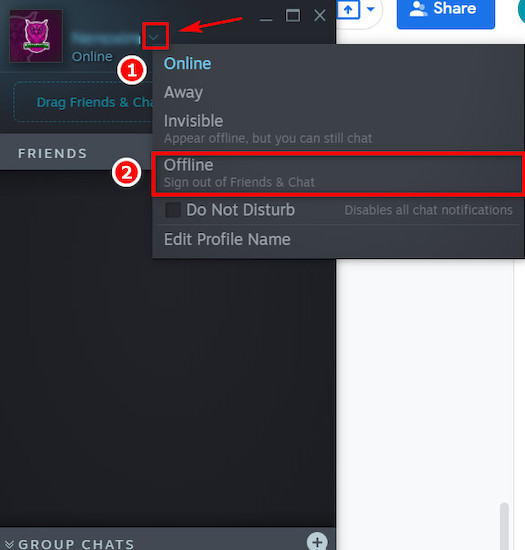
Now you are offline from your Steam chat, and no one will bother you while you are enjoying your time. You can also not see your friends’ online status by going offline and cannot chat with someone.
There are times when you may want to chat with a specific person but don’t want to get bothered by other ones. But as you know, if you go offline, you cannot chat with any of your friends. Steam also thought about this situation and provided a feature called Invisible.
If you go invisible, you will still be able to chat with the friend you want to talk to and will not appear to be online to other friends. This feature is really helpful when I am stressed out and don’t want to talk to many people.
Also read how to restart Steam.
How to Go Invisible on Steam
So let me teach you a simple trick to make your time easier on Steam.
Here are the steps to go invisible on Steam:
- Open Steam and go to Friends from the top bar of Steam.
- Click on View Friends List.
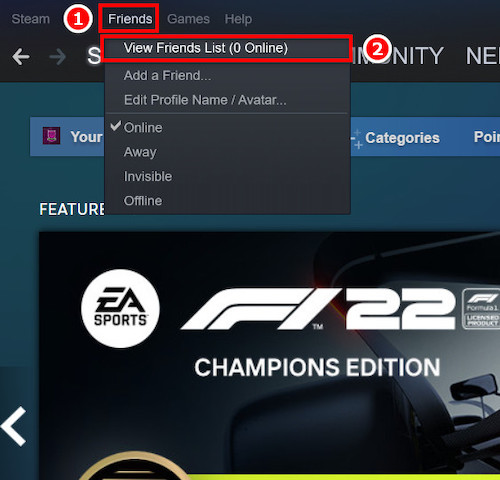
- Select the Invisible option instead of Offline, which you clicked in the previous steps.
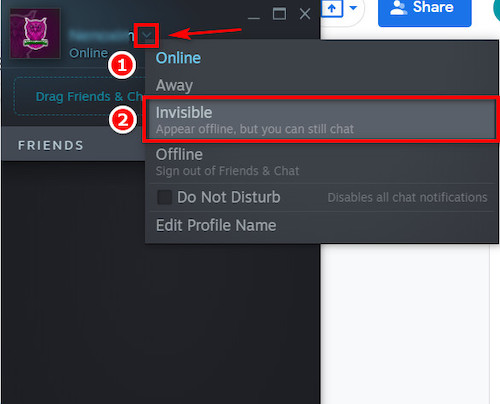
Now that you are all set to have fun playing your games and chatting with some of your friends without being disturbed by others.
Read more on how to uninstall Steam games.
Pro Tip: You can also go invisible or offline by simply clicking on the Friends option and selecting your status, either offline or invisible. 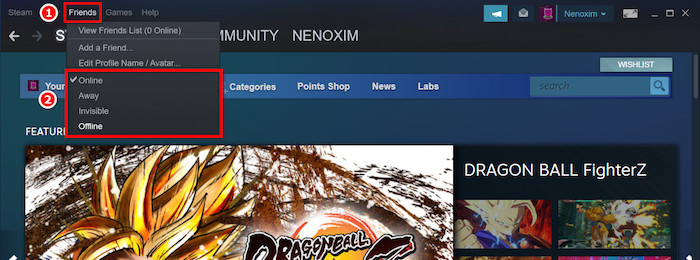
How to Go Invisible on Your Mobile
If you use the main Steam app on your mobile, you cannot toggle offline or invisible through it. However, you can go invisible using the Steam Chat app. It is more convenient and, at times, more helpful than you can imagine.
Here are the steps to go invisible on your mobile using Steam Chat:
- Open the Steam Chat app on your phone.
- Tap on the three parallel lines on the left corner of the screen.
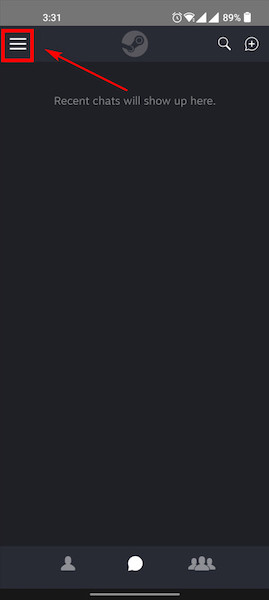
- Select the Invisible option from the bottom of your user name.
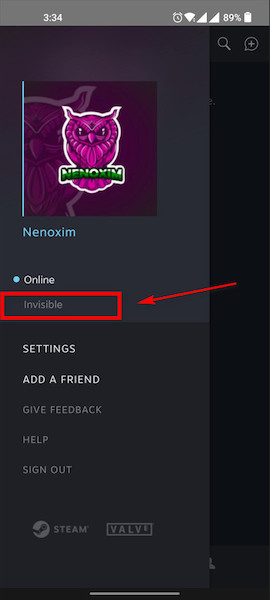
Now you are invisible, and you don’t need to think about getting bothered by someone. Though you cannot appear offline using Steam apps on your mobile but going invisible is a good choice, right?
Follow our ultimate guide if you want to fix: application load error 5:0000065434 Steam.
Difference Between Going Offline And Going Invisible
If you have a lot of friends on Steam, then there is a good chance that you have a hard time going through all the notifications of your chats. At times they are annoying and hard to handle. In this case, you can appear offline on Steam or go invisible.
But what actually happens when you go offline or invisible? When you go offline from your friends list, you actually log out of Steam chat and will no longer be able to see anyone or their messages, and you cannot even access your friend list.
Whereas, when you go Invisible on Steam, you hide your user name and activity status of being online. In this case, you can access all of your friends on the list and even chat with them.
In my case, I always go invisible instead of going offline. On one side, it hides me, and others do not message me. On the other hand, I can talk to anyone as I please. So it’s a win-win condition.
Can’t Find The Option to Go Offline
You might encounter a problem while toggling between online and offline. That is, you may not be able to find the option as many users face this problem. The problem mainly occurs when your Steam does not get to connect to the internet.
The reasons behind the Steam connection problem may be that the Steam cache files are disrupted or damaged, your computer has a slow internet connection, or you are not getting internet access at all.
Here are some quick methods to fix and find the option to go offline on Steam:
- Check your internet connection: the problem may be caused by a slow internet connection, or your computer cannot access the internet. In this case, you can try restarting your WiFi router to see if it helps. If you are still not getting any internet connection on any of your devices, you may need to contact your ISP.
- Clear Steam Cache: Sometimes, damaged or missing Steam cache may pose some degree of problem. So try clearing the Steam cache inside the Steam app.
- To delete the caches via Steam, you have to go to the Steam
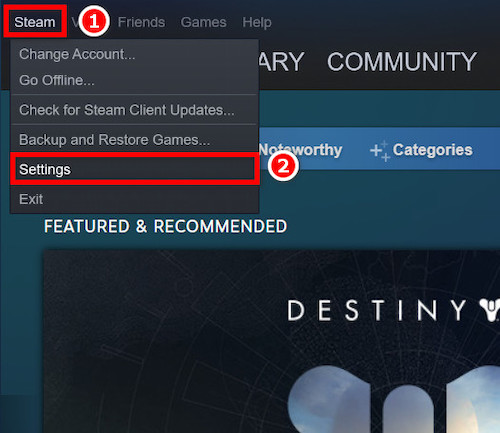
- Now head over to the Web Browser There click on DELETE WEB BROWSER CACHE and DELETE ALL BROWSER COOKIES.
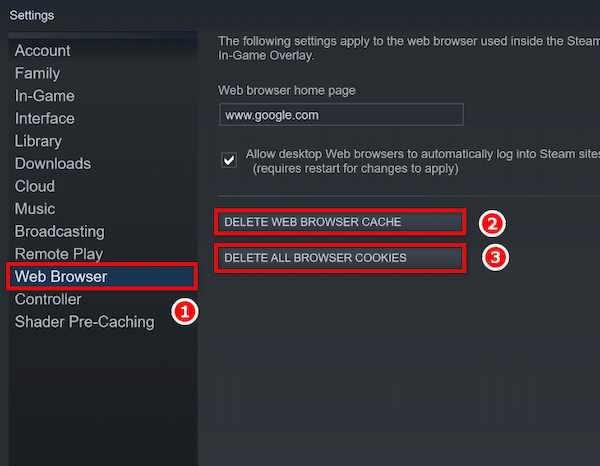
- Log Out And Log Back In: Though it may sound funny, sometimes logging out and then, after a few minutes, logging back into your account resolves the problem on Steam. So why not try it out?
Final Words
We all deserve a break from our daily dose of monotonous life, and gaming is one of the best outs for many people. So make it a little peaceful if you don’t want the chaos of notifications in your Steam chat and appear offline on your Steam account using this article.
If you have further queries, feel free to share them with us, and we will do our utmost to help you out. Happy gaming, guys!