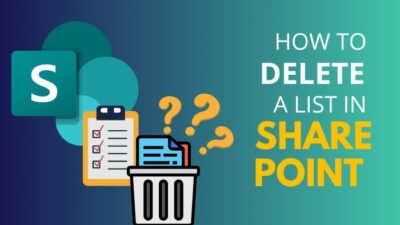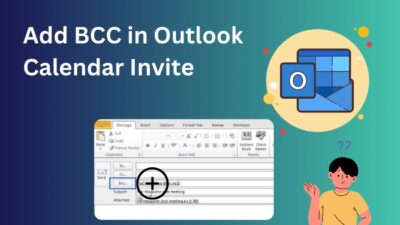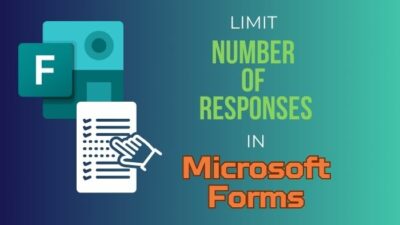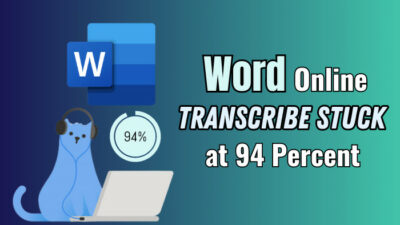Microsoft Office is a package including all the essential PC apps and tools from Microsoft like Microsoft Word, Microsft Excel, Microsoft PowerPoint, Microsoft Teams, Microsoft Outlook, etc. After Windows, they are the most popular software products sold by Microsoft.
Microsoft apps used to be integrated into Windows as a whole. Anyone who used Windows on their PC could use them. Now, they sell the apps separately as a Microsoft Office package.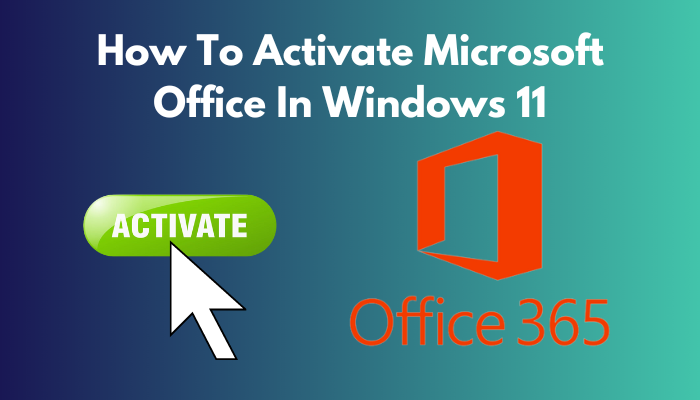
After you install Microsoft Office on your Windows 11 PC, you need to activate the product before you can use its full features. If you are unsure how to do it, you have come to the right place. This guide explains all about Microsoft Office product activation and how to do it in Windows 11.
What Is Product Activation?
Product activation for Microsoft Office is a technological process that verifies that you have legitimately purchased the product from Microsoft. If you have installed Office on your PC, you will have to activate it to use all the features provided in the apps.
The product activation process verifies if your installation was done using an original Microsoft product or not. It is done as a means against pirated copies of Microsoft Office.
As a consumer of Microsoft Office apps, you have to purchase them from Microsoft to use them to their full extent. When you purchase a copy of Microsoft Office, a product key is provided along with it that you need to use to activate your copy.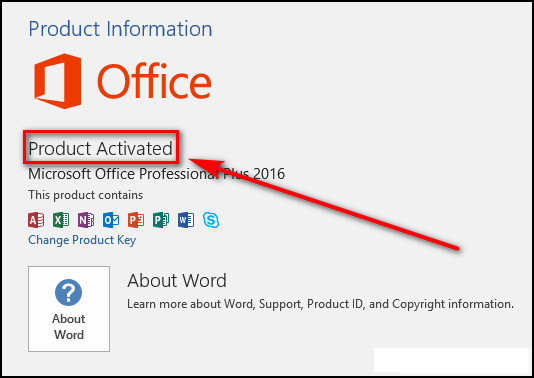
Activation by the product key verifies that your copy of Microsoft Office is not being used on multiple computers. No personal information is sent to Microsoft when you activate your product.
Product activation is necessary if you want to use all the features of Microsoft Office without any hassle or interruptions. In the next section, you will find reasons to activate Microsoft Office on your Windows 11 PC.
Also read how to update drivers on Windows 11.
Why Should You Activate Microsoft Office?
Microsoft Office has an array of helpful apps widely used by people from different walks of life. To use all the tools those apps provide, you must activate their copy of Microsoft Office. Otherwise, you will face interruptions and reminders saying your product isn’t activated.
It is possible to use Microsft Office without activation, but your activities will be restricted since you will only get to use limited features.
These are the reasons why you should activate Microsoft Office:
- Suppose you do not use an activated version of Microsoft Office. In that case, a notice will always appear on the top of the apps, saying that your product isn’t activated, along with a button that will take you to the activation process. This message will be there at all times until you activate Microsoft Office.
- Most valuable features and tools provided in the Microsoft Office apps will be unavailable for you until you activate your product. Only after activating it can you thoroughly enjoy the Office experience.
- If your version is not activated, an “Activation required” message can always be seen when you go to File > Account in any of the Microsoft Office apps.
- Microsoft Office will always prompt you to activate your product whenever you open any of the apps in the Office program.
So, for these reasons, it is suggested that you activate your copy of Microsoft Office after you install it on your computer.
If you cannot immediately activate Microsoft Office, do not worry because you can still use it for a limited amount of time before getting prompted to activate your copy of Office. You can learn about using Office without activation in the next section.
Also, check out our separate post on how to fix PC won’t go to sleep in Windows 11.
How Long Can You Use Microsoft Office Without Activation?
When you install Microsoft Office but do not activate it, you can still use the trial version for a limited amount of time until Office tells you your program is not activated. After that, you will have to activate the copy of Microsoft Office to use all its features.
If you are using Microsoft Office 365, you can use the trial version for 30 days before you are asked to activate it to continue using the services.
In the case of Office 2016 or Office 2019, you can use them for free for 5 days as a trial. After that, Microsoft will disable most of the features in the apps and ask you to activate the product. It doesn’t matter if you have officially installed Office on your Windows 11 PC or downloaded the installation files from another website.
You will ultimately have to activate your copy of Microsoft Office to keep using it.
How do you activate Microsoft Office on your computer running Windows 11? The way of activating Microsoft Office has been explained elaborately in the following section.
Go through the process discussed to activate Office on Windows 11 successfully.
But before that, go through our epic guide on adjust page file in Windows 10.
How To Activate Microsoft Office On Windows 11 PC
Activating Microsoft Office after getting the product key is very simple. You can open the apps when you install the Microsoft Office suite on your computer. Microsoft Office’s product-key activation must be done within one of these apps.
The 25-character product key for activating Microsoft Office is provided to you when you purchase a copy of the Office suite.
Follow these steps to activate Microsoft Office in Windows 11:
- Open any app in the Microsoft Office suite after installation, e.g., Microsoft Word, Microsoft Excel, etc., on your computer.
- Sign in with your Microsoft Account when prompted for the first time.
- Go to the File tab.
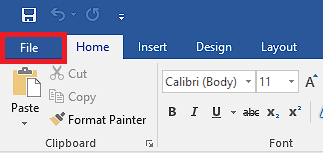
- Select the Account option from the left pane.
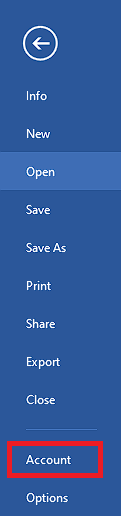
- Click on Activate Product.
- Select the Use a different account option.
- Click on I have a product key option.
- Enter your 25-character product key on the provided space and activate your product.
When you go through these steps, you can effortlessly activate your version of Microsoft Office on Windows 11 and then use it without any trouble because all the features will be available.
You are done activating, but how will you know that your product has been activated properly? Find it out in the following section.
How To Know If Microsoft Office Has been Activated?
Having gone through the installation and activation process of Microsoft Office, you can know if it has been activated successfully by going into any apps in Microsoft Office. You can check if your product has been successfully activated or not from within the apps.
To see if Microsoft Office has been activated on your computer or not, go through these steps:
- Open any app in the Microsoft Office suite.
- Go to the File tab.
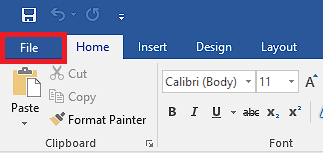
- Click on Account from the options on the left side.
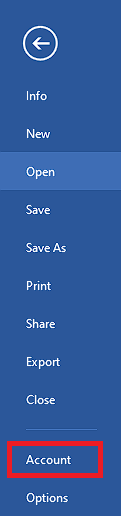
- Look for the message: “Product activated.”
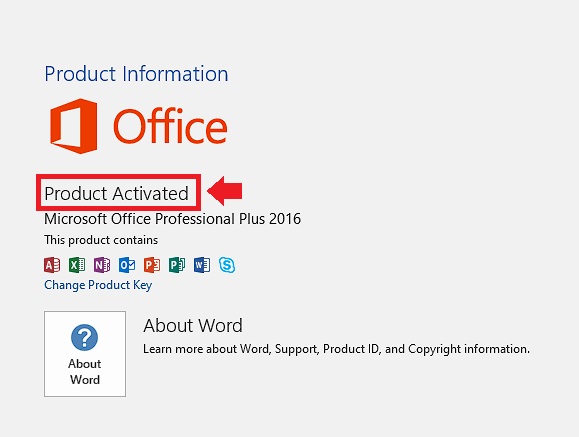
If you see the message that says your product is activated, your copy of Microsoft Office on a Windows 11 PC has been successfully activated by your product key. You can enjoy seamless service from the Office apps.
You may also like to read about 5 Proven ways to check RAM in Windows 11.
Conclusion
The apps in Microsoft Office have incredible features and tools for their users. These will be available only if you properly activate your version of Office. After that, you can use Microsoft Word and all the other Office apps with all the features without interruptions.
After having gone through the ways of activating Microsoft Office on your Windows 11 PC from this guide, you can quickly get it done when you complete the installation process.