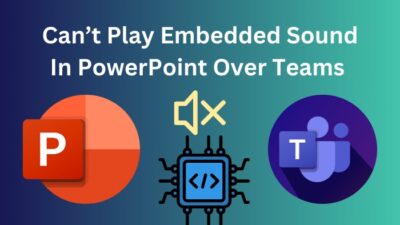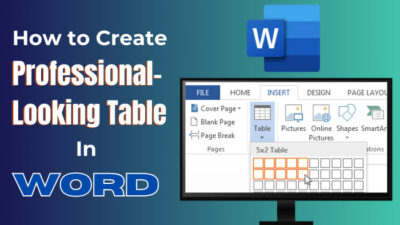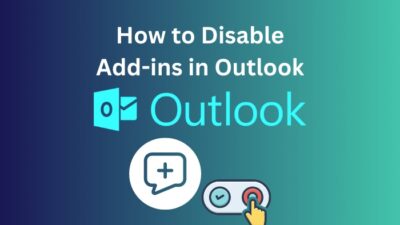Microsoft Forms is a useful tool for collecting data and feedback to conduct surveys, assessments, and registrations.
But sometimes, limiting the response becomes crucial, especially in educational institutes to manage quizzes and avoid multiple submissions.
In this article, I’ll provide information about the maximum response limit for each account and show how you can limit the form responses quickly.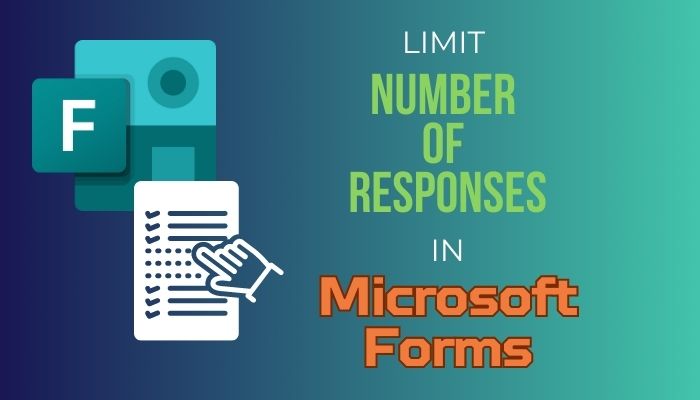
So, let’s start.
What is the Response Limit in Microsoft Forms?
Microsoft Forms has a response limit of 200 to 5,000,000 for a single form. The maximum limit of a form varies depending on the license type. The free Microsoft account has the minimum, and the school or work account has the maximum response limit for Microsoft Forms.
Microsoft Office 365 Education, Microsoft 365 Apps for Business, and U.S. Government Community Cloud (GCC) can take up to 5,000,000 responses in a single form. And the U.S. Government GCC High and DoD environments can accept up to 50,000 in individual Microsoft Forms.
While the free Microsoft account can receive only 200 responses, and the paid can take up to 1,000 responses in a single form.
When a respondent fills up and submits the form, it counts as one response. For example, if there are ten questions in a form and the respondent completes all of them, it will still be considered as one response.
There’s no way to limit the maximum response cap, but the form creator can restrict users from providing multiple submissions in a single form.
Consider following the passage below to limit the responses to a form on Microsoft Forms.
How to Limit the Number of Responses in Microsoft Forms
The form owner can limit the number of responses in Microsoft Forms by selecting the One response per person option from the specific form settings. The restriction only applies when you collect the sign-in information and share it within the organization.
The One response per person option enforces within a continuous set of 50,000 responses. And it’s not guaranteed for a complete data set when there are responses of more than 50,000.
When creating a math quiz in Microsoft Forms, giving a chance to submit multiple responses can be problematic. Read the following procedures to limit the number of responses to one for each person in Microsoft Forms.
Here are the steps to limit the number of responses in Microsoft Forms:
- Go to Microsoft Forms using a browser.
- Create or open your form.
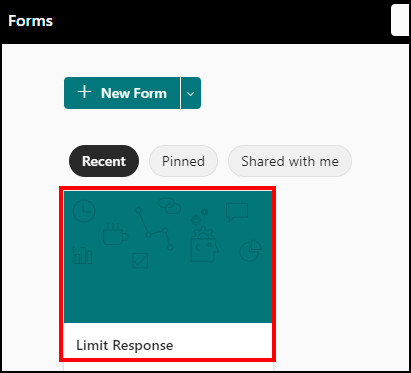
- Press on More from settings.
- Click on Settings.
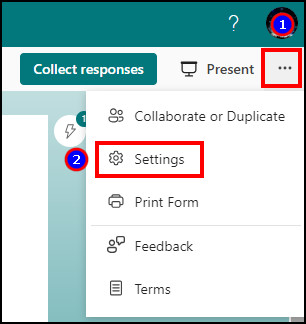
- Choose the Only people in my organization can respond or Specific people in my organization can respond.
- Select the checkbox beside One response per person.
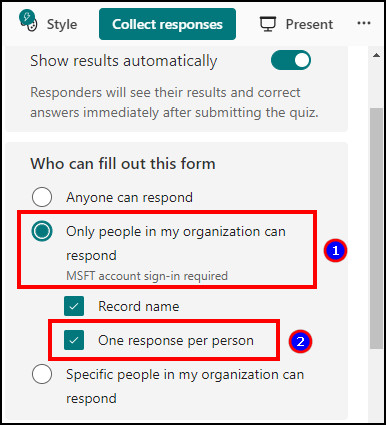
The settings will apply to the whole form, and the user will now require a Microsoft account and must sign in to submit responses in the form. However, the restriction won’t work if you select the Anyone can respond.
But unfortunately, there is no built-in option in Microsoft Forms to limit the number of responses per question.
Frequently Asked Questions
Who can add a response limit in Microsoft Forms?
Only the owner can set the one response per person limit for the form in Microsoft Forms. The setting is applicable when it is shared within the organization.
Can I set a response limit and make the form public?
No, you can’t set a response limit to public Microsoft Forms as it doesn’t collect sign-in information during the response collection.
What is the maximum response limit in MS Forms?
The maximum response limit is 200 for the free account and 5,000,000 for the work or school account.
Ending Note
Limiting the responses in Microsoft Forms can eliminate false, duplicate, and multiple submissions from a user. It helps to keep the data authentic and more accurate.
This article has served information about the maximum response limit and the straightforward method to limit the submission. I hope you’ve found the article helpful and are using it to get more reliable information and feedback.
Cheers!