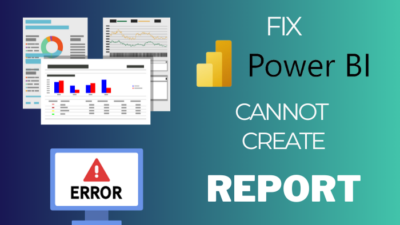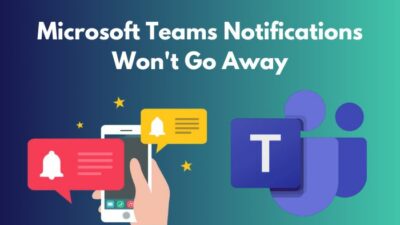Microsoft Word has a handy Transcribe feature that can automatically convert audio recordings into text transcripts. It saves you time when writing videos, interviews, lectures, or other spoken content.
However, numerous reports show that many users encounter a glitch where the transcription gets stuck at 94% progress indefinitely.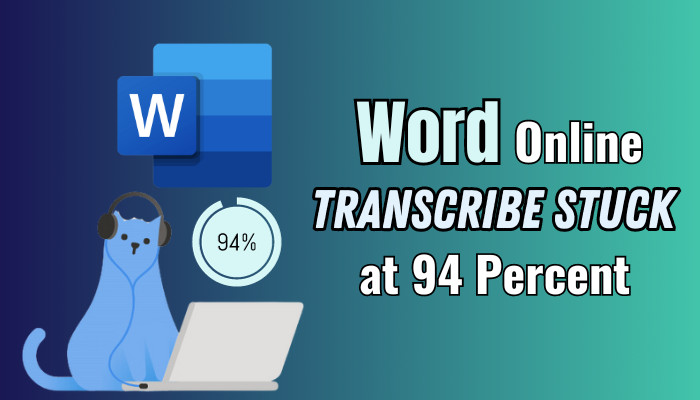
Not to worry, though; I will explain why your Word Online Transcribe is stuck at 94 percent and actionable troubleshooting to get stalled transcripts back on track. So, let’s begin.
Why Transcribe Hanging at 94% Completion?
In Microsoft Word, the Transcribe function stuck at 94 percent due to network issues, large file size, unsupported file format, and permission errors. Furthermore, you will get this error if your OneDrive storage is full or your subscription ends.
You must have a premium or Microsoft 365 subscription to use the Transcribe feature. But that’s within a limited access. So, what is the limit of transcribing in MS Word Online?
You can transcribe up to 5 hours of audio in one subscription or month. Let’s see the issues that make your transcribe feature stop working.
Here are the reasons why MS Transcribe is hanging at 94% in MS Word:
- When the internet connection drops, it can interrupt the transcript processing
- Lengthy, high-quality audio file causes an error during processing that blocks completion.
- Word Online transcribes .mp3, .wav, and .m4a files only. Other formats may fail to transcribe.
- Edit access is required to transcribe files. Restricted permission stalls transcripts.
Inspecting these reasons can save you from the glitch. Remember your monthly limit, and check the language settings to prevent the transcribe from getting stuck at 94 percent in Word. Also, activate Microsoft Office in Windows 11 to avoid many glitches.
How to Fix Word Online Transcribe Stuck at 94 Percent
To fix the transcribe stuck at 94 percent in Microsoft Word, first check your OneDrive storage. Go to the OneDrive directory and select Return to classic OneDrive. Click on Settings from the upper right corner and choose Storage Metrics from the Site collection administration.
If you have a storage issue, talk to your admin to get more storage or clear storage to fix the transcribe issue in MS Word. However, most users report they have ample storage, and their transcribe still hangs on 94%. So, let’s now fix the issue.
Here are the methods to fix the transcribe stuck at 94 percent in Microsoft Word:
1. Run Word on an Incognito Window
If the Transcribe feature still shows an issue on the browser, you can run an Incognito window to fix the matter.
Follow the below steps to run your browser on the incognito window:
- Launch your browser.
- Click on the Options (three dots) from the upper right corner and choose the New Incognito window.
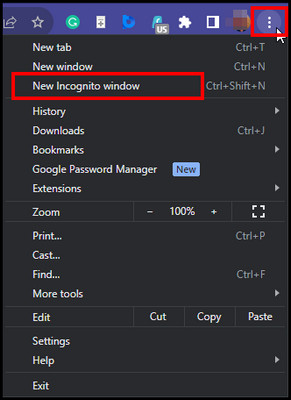
Your browser will open a new window. Now, go to the Microsoft 365 website and log in again with your correct credentials, as browser extensions will not function in incognito mode. Launch Word web and try to transcribe an audio file.
2. Update Your Browser
Transcribing in MS Word is a familiar feature, so it still gets frequent updates. Therefore, you need to update your browser when facing the issue on the Web version.
Follow the below steps to update your browser:
- Launch Google Chrome or Microsoft Edge.
- Click on the three dots or options from the upper right and choose Help > About Google Chrome / About Microsoft Edge.
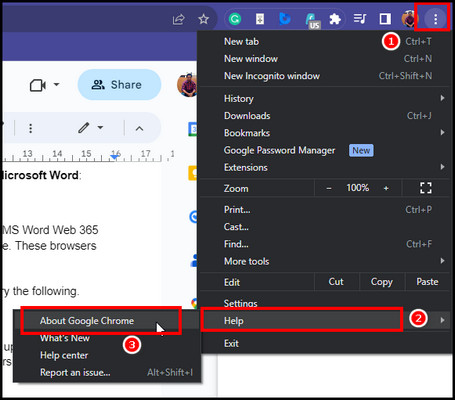
- Update it to the latest version and click Relaunch.
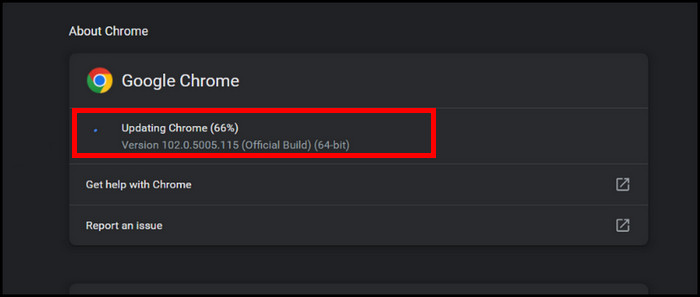
After the procedure, your Google Chrome or Microsoft Edge will be updated. Now, try transcribing the audio and check for the issue.
3. Clear Browser Cache
If you are still experiencing the issue of transcription getting stuck at 94% after running Word in an incognito browser, it is best to clear your cache.
Here are the steps to clear your browser cache:
- Launch your browser, select Option, and choose Settings.
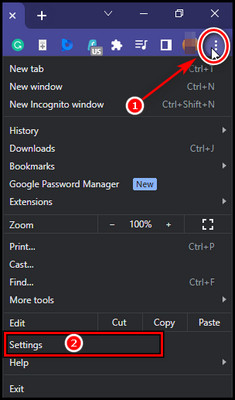
- Click Privacy and Security and select Clear browsing data.
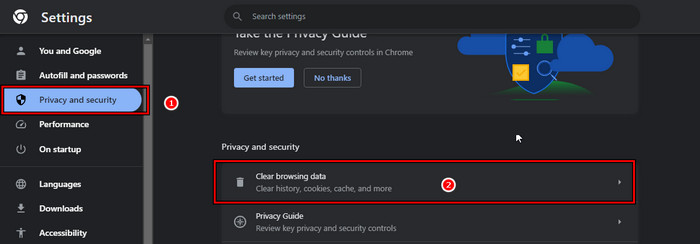
- Select Advanced and change the time range to All time.
- Put a checkmark on the first four options and select the Clear Data option.
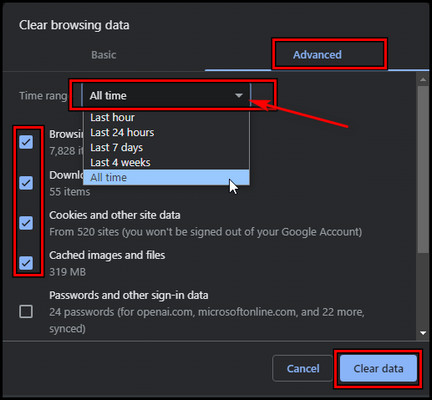
The process will clear all the cache. Now log in to your Office 365 account again and check for the transcribe stuck issue on MS Word.
4. Disable all Extensions
Unnecessary extensions can cause problems by interfering with one another, so you may encounter glitches when transcribing audio in MS Word. Therefore, you need to turn off unnecessary Extensions in your browser.
- Launch Chrome browser, select the Extension icon, and pick Manage Extension.
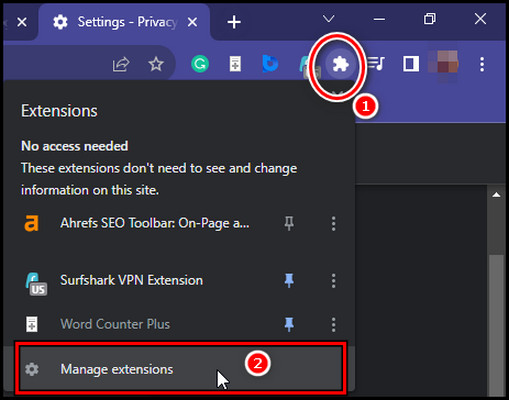
- Turn off the Extension by taking the toggle to the left, or you can select the Remove button to delete the Extension from your browser.
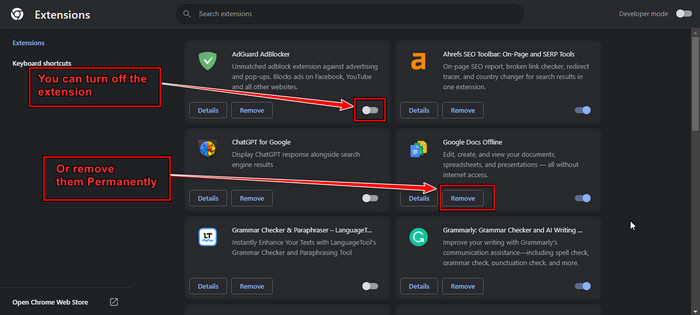
After disabling or removing the extension, restart your browser and check for the Transcribe hanging at 94% completion issue.
In addition, you may also encounter this issue with service runtimes. Therefore, if troubleshooting does not work, go to the Microsoft website and check if any services for Transcribe are running.
Check your Microsoft OneDrive storage; you need sufficient storage space to avoid transcription errors.
Finishing Words
While Word Online transcriptions abruptly stop at 94 percent is a nuisance. Refreshing the browser, splitting large files, double-checking permissions, or just waiting a bit and retrying often works.
With the targeted troubleshooting that I showed you in the article, you can nudge even stubborn transcripts to finish successfully. Don’t abandon hope if your audio transcription stalls near the finish line!