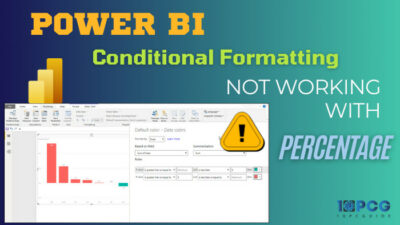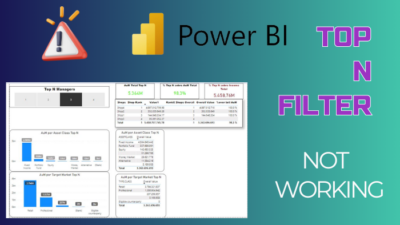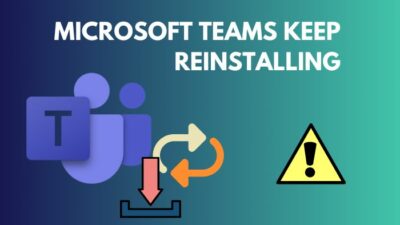Nowadays, many web-based email services are available with different unique features. Among them, AOL Mail is one of AOL’s best free web-based email services. But accessing several email accounts can be a little tricky.
If you are a regular user of the AOL mail service and Outlook application, you can quickly connect your AOL mail account with the Outlook application.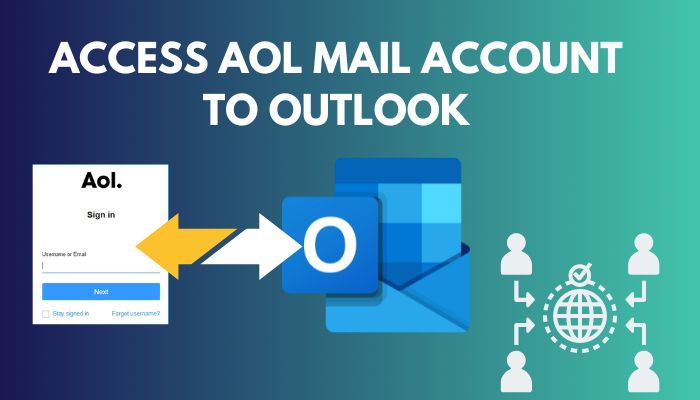 Do you want to access your AOL mail account via the Outlook application? Then, first, you need to enable the Allow apps that use less secure sign in option and create an app password.
Do you want to access your AOL mail account via the Outlook application? Then, first, you need to enable the Allow apps that use less secure sign in option and create an app password.
This well-researched article will show you the procedures to add an AOL mail account to the Outlook application two manage your AOL account more efficiently.
So, keep reading until the end to successfully add your AOL mail to Outlook.
You may also like to read about how to fix Outlook Zoom add-in not working?
How to Enable Allow Apps that Use Less Secure Sign in Option
Before adding an AOL email account to Outlook, you need to enable the Allow apps that use less secure sign in option. To do that, open AOL Mail > Options > AOL profile > Account Info > Toggle on the Allow apps that use less secure sign in option > Sign in again > Next.
Enabling the Allow apps that use the less secure sign in option is necessary because that will allow the Outlook application to add the AOL account. Follow the below instructions to enable the Allow apps that use less secure sign in option.
Related contents you should read Outlook Rules not running automatically on Shared Mailbox.
Here are the steps to enable the Allow apps that use less secure sign in option:
- Open your browser and go to the AOL Mail website.
- Sign in using your login credentials.
- Click on the Options button at the top-right corner.
- Select Account Info.
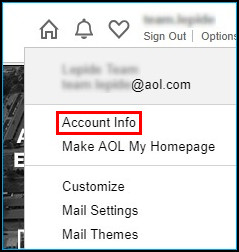
- Click on the Account Security.
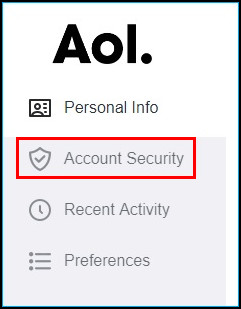
- Toggle on the Allow apps that use less secure sign in option.
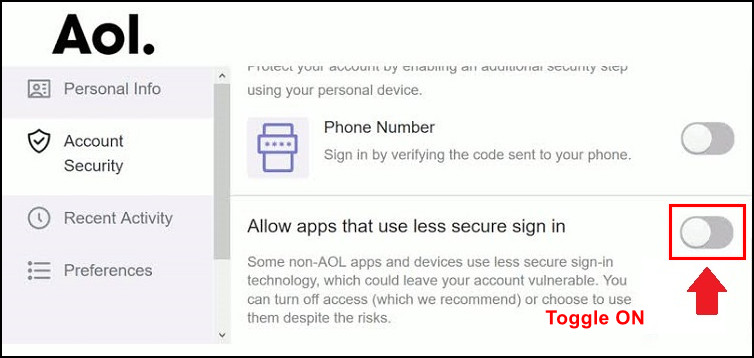
- Sign in again to enable the feature.
After singing in again, you can turn on the feature effortlessly. Once you have enabled the Allow apps that use less secure sign in option, you must create an app password to access the AOL mail account to Outlook. Keep reading the next section for more information.
Some more guides on crocs add optional attendees in Outlook Mac meetings.
How to Create the App Password in AOL
Before adding the AOL mail account to your Outlook mailbox, you must generate an app password. To do so, navigate to the AOL Mail website > AOL Profile > Account Info > Account Security > Generate App Password > Select the Outlook Desktop > Generate.
You will need the generated password (for the next section) while you add your AOL mail to the Outlook application. For step-by-step instructions, go through the below processes.
But, before that, do check our latest post on Outlook safe senders list.
Here are the ways to create the app password in AOL:
- Open your browser and navigate to the AOL Mail website.
- Sign in using the login credentials.
- Click on AOL Profile and choose the Account Info option.
- Click on Account Security from the left navbar.
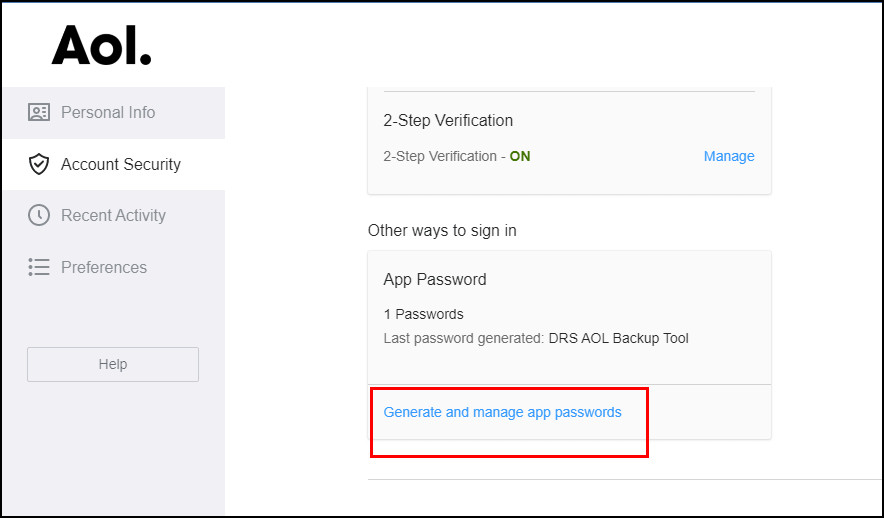
- Select Generate app password from the bottom of the page.
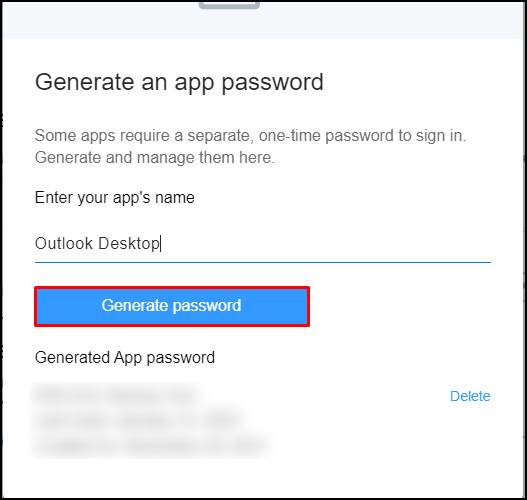
- Click on the Select your app drop-down menu and choose Outlook Desktop.
- Click Generate button.
The above procedures will generate a new password. Save the password for later use while you connect the AOL account to the MS Outlook application.
Check out the easiest way to know about Outlook not making notification sound.
How to Access AOL Mail Account to Outlook
To access the AOL mail account to Outlook, navigate to File > Info > Add Account > Connect > Enter your AOL email account info > Connect > Done. You can quickly add AOL mail to the Outlook application using the Add Account feature in the Outlook application.
Follow the procedures below to add an AOL mail account to Outlook versions 2019, 2016, and 365 using the Add Account feature.
But before that, go through our epic guide on fix MS Outlook not implemented error.
Here are the methods to add an AOL mail account to Outlook:
- Open the Outlook application.
- Navigate to File > Info.
- Click on the Add Account under the Account Information.
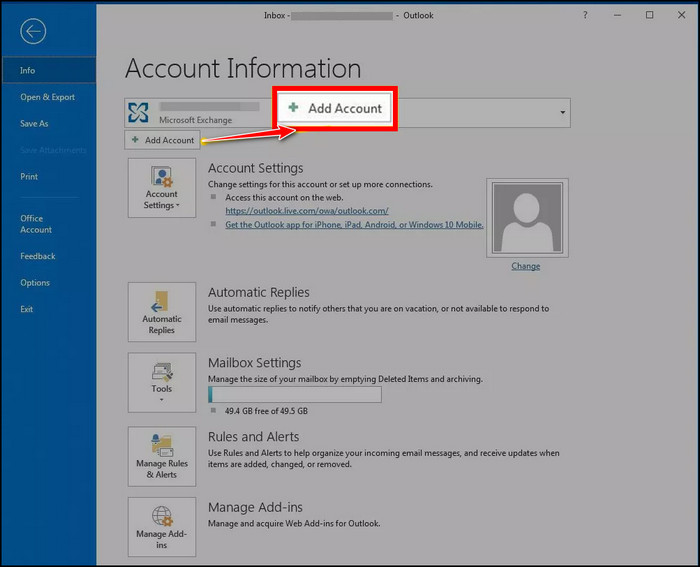
- Put in the AOL email address.
- Click on Connect.

- Click Done once the Account Successfully added window appears.
Congratulations! You have successfully added the AOL mail account in Outlook. It will download all messages to your Outlook account.
Follow our guide to fix add meeting to Outlook calendar easily.
Frequently Asked Questions
Why can’t I connect my AOL Account to Outlook?
You can’t connect your AOL account to Outlook without using the correct AOL server settings for Outlook. Additionally, check the AOL Email account settings, set up your AOL Email account, and delete and then recreate your AOL Email account in Outlook.
How do I access my AOL email on Outlook?
To access your AOL email on Outlook, navigate to File > Account Settings > Account Settings. Choose your AOL account from the list and click Change.
Is AOL changing their email in 2022?
AOL has ended the support for love.com email addresses. Starting from April 30, 2022, people were restricted from using the love.com email addresses.
Final Thoughts
If you are using an AOL mail account, you may want to connect the AOL account with the Outlook application for better efficiency. Connecting the AOL mail account to Outlook helps to manage your personal and business emails in one place.
This article briefly covered all the necessary procedures to access the AOL mail account using the Outlook application. Following the above instructions, you can effortlessly add the AOL account to Outlook.
Did you able to connect your AOL mail account to Outlook? Mention your valuable opinions in the comment section below.