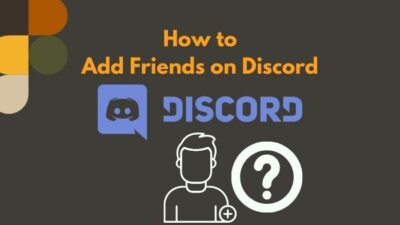If you are looking for an all-in-one compact package for communication purposes, then Discord is the easy solution. It is full of modern features that you would need. Discord allows the user to chat with each other, and you can make the text Bold or Italic. But quoting someone wasn’t easy, and Discord included the feature last year.
As a fellow gamer, you may like to play popular games, PUBG, Apex Legend, etc. And I think you are connected with the gaming community by a discord server. Now, You are trying to quote someone in the chat, but it’s not happening because you are not doing this in the right way.

I had faced the same confusion when I tried to quote my friend. Then I looked for the solution on the internet, but I felt downhearted when I didn’t find clear instructions. After wasting a long time, I have found some amazing ways to quote anyone in the chat.
Why Do You Need to Quote Someone on Discord?
You may need to quote someone’s question in the server chat when a common question arises among the members. If you quote a message as your answer on the server, then every user will notice the message and find out their answer.
To represent your message as important or highlight it, you need to quote it. When you have a question and need to ask it in a busy text channel, you can quote your message to stand out, and everyone will notice it carefully.
So, without wasting time, let’s see how you can quote your friends.
Follow our easy step-by-step guide to make Discord Emotes.
How to Quote someone on Discord?
As I mentioned earlier, Discord has recently introduced the quote feature in the last year. And, it’s not clear to all users. You may find it difficult to quote a message for the first time. But no worries, I will guide you on how you can quote a message very easily on both Mobile and PC.
The Block Quotes [Introduced Last Year]
The new markdown format, Block quotes included recently, works slightly differently on Mobile and PC. I will discuss them all step by step. Here are the steps for Mobile Application:
Single Line Markdown Format [Mobile Application]
- Open your Mobile Discord Application.
- Go to the server/individual Text Channel.
- Copy the Text/ Question to which you want to reply.
- Now type [ > ] in the message field and press space. Then paste the Text/Question. Or you can add normal text.
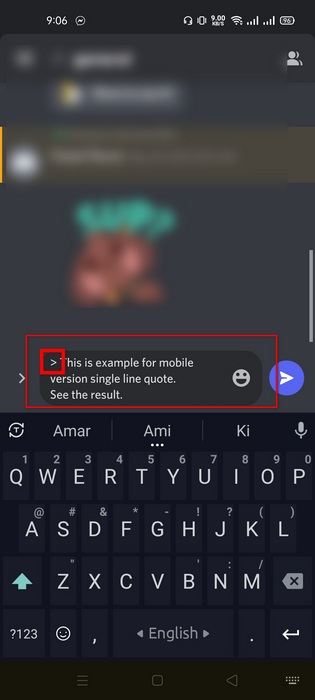
- Now press on the line breaker icon and type your Message/Answer.
- Finally, press the send button to send your reply.
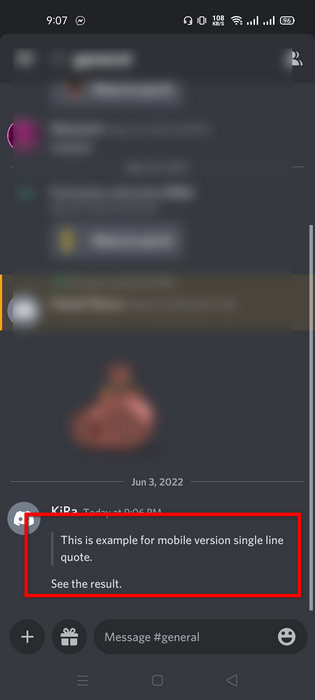
Multiple line Markdown Format [Mobile Application]
- Open Discord on your mobile.
- Go to the server/individual Text Channel.
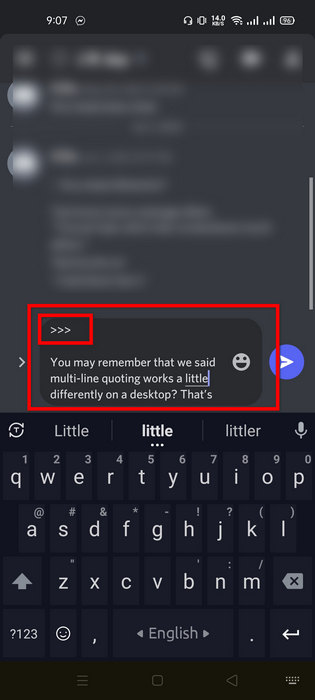
- Type [ >>> ] in the message field and press space.
- Write down your multiple-line message.
- Press the send button to send the multiple line markdown format message when complete.
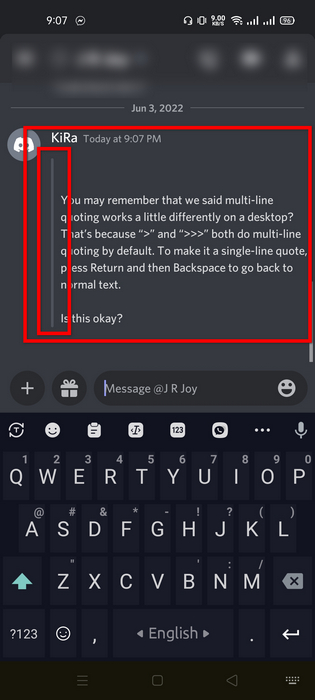
Note: You can’t use the line breaker button to go back to the normal format when using the multiple line markdown format. The only way is to send the message and type the normal text for further replies.
Follow our guide step-by-step to adjust Discord video quality.
Markdown Format for PC
The single and multiple line markdown formats work with both [ >] and [ >>> ] commands.
But here, you can add normal text as an answer or your opinion.
Here are the steps to markdown lines in Discord from your computer :
- Click on the Windows icon and type Discord. Press Enter.
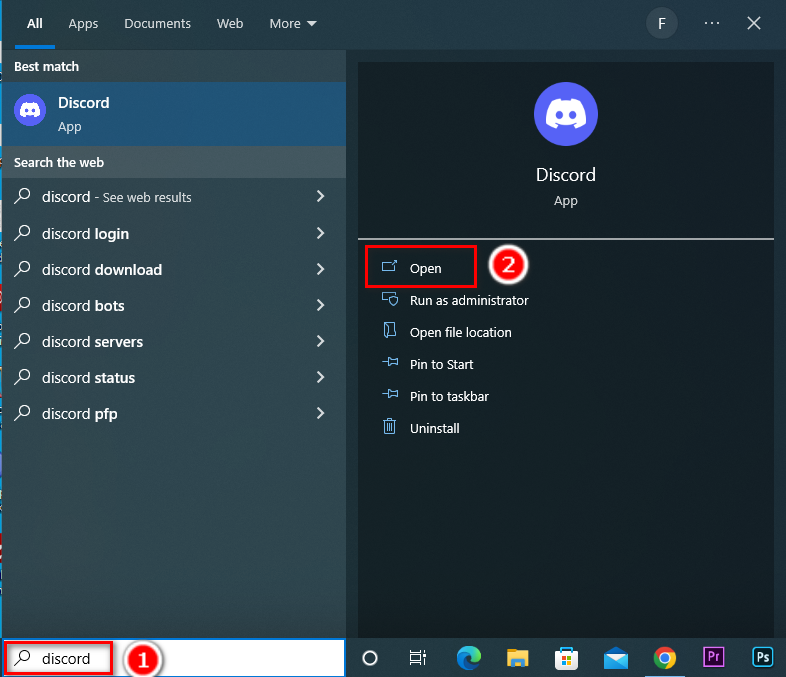
- Head over to the server/individual text channel where you want to send a message.
- Copy the text which one you want to reply.
- Now type [ > ] or [ >>> ] and then press space bar. You will see the markdown line on the left.

- Paste the text you copied earlier. You can also add more text inside the markdown format.
- Press Shift+Enter then Backspace If you want to add more text in the normal format in the same message.
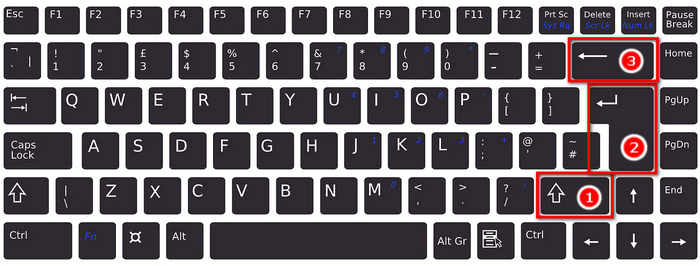 This will allow you to line break and add more text in normal format.
This will allow you to line break and add more text in normal format. 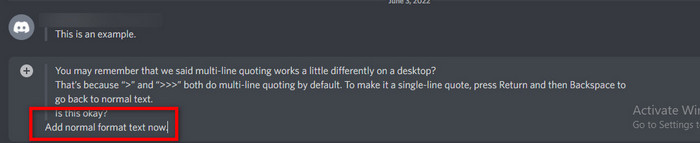
The Code Block
The code block quotation system is a relatively old system. And there are no complications. On top of that, you have no text limit here as you can add text as much as you want.
Here are the steps to use code blocks:
- Click on the Windows icon and type Discord. Press Enter.
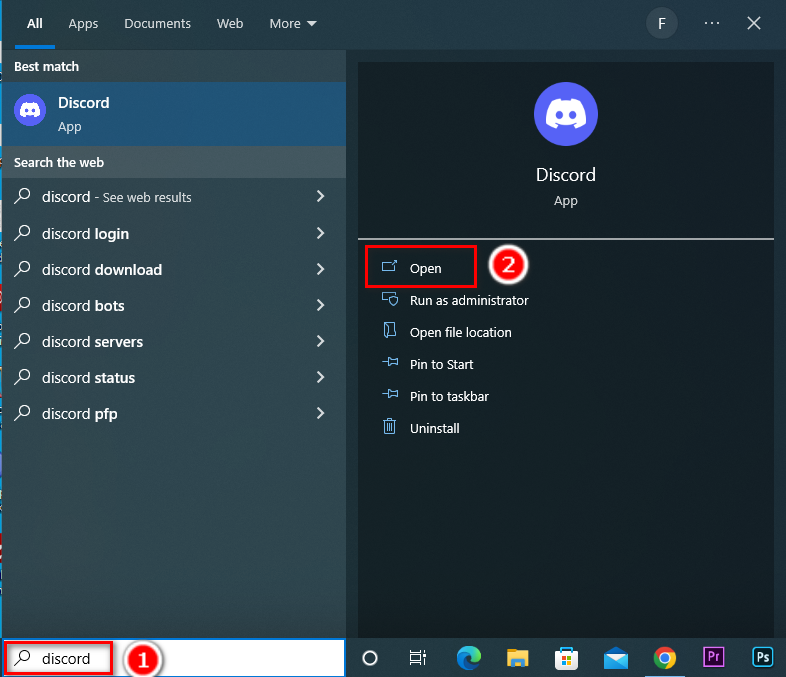
- Head over to the server/individual text channel where you want to send a message.
- Now, type this [ ` ] (Backtick Symbol) and start to type your message. After finishing the message wrap up the text by typing [ ` ] this again.

- Press the send button to send the message. Your message will be displayed like this-

Till now I have discussed how you can quote a message without using any sophisticated add-ons or bots. However, modern server admins use bots to Quote a message. These bots make the message stand out more. So, I will suggest some bots which you can use to quote your messages.
See our most recent piece on Discord text formatting guide.
The Quote Bots
Here I will discuss two bots performing better than other bots available on the internet.
But installing a bot is not an easy task for everyone. If you don’t have any knowledge, it will be difficult to install bots. You can find the plugins and custom codes on GitHub. If you are technically sound, go for it and make your discord interface more attractive.
By the way, if you are a programmer, then you can code your bot and customize it however you want.
1. Citador by Nirewen
This one is user-friendly. Every function is straightforward. So to make a user-friendly interface, you can use Citador.
2. Deivedux by Quote
This is a GitHub project, and you can quote messages very easily with a tap. This bot also has rich features.
Wonderful, now you know how you can quote someone on Discord each and every way!
Follow our easy step-by-step guide to add emojis to Discord.
FAQs
1. How can I reply to a specific message in Discord?
You can reply directly in the chat with a built-in feature. Just hover over the message to which one you want to reply. Then you will see the button and click on it. Then type your message and press enter to send. However, you can do it on Mobile also. Long press on the message to which one you want to reply. A pop-up will appear from the bottom with the Reply option. Press on the reply option, type your message, and send it.
2. How can I mention someone directly in the chat?
You need to mention someone when you are in a group of people. You can do it by typing @name simply. This will notify the user about your mention.
3. Why aren’t my quotation marks not working?
Quotation marks may not work for several reasons, which are maybe: Confusion between the backtick symbol and the single quotation mark. Use the backtick symbol and follow the steps. Don’t forget to give a space after [ > ] or [ >>> ] this symbol. And follow the steps described above.
Conclusion
Hopefully, you have successfully quoted someone’s message in the chat using the methods described above by this time. I have tried to make things simple as possible. Among the methods, you can use any one that fits the best with the situation.
Discord is an API-based software so we can include any change to it easily. And this made the app unbeatable. And the developers of the Discord app are trying their best to give us the best service.
I always try to share the best possible solution to my problems. If you have more to ask, feel free to knock us, we will try to reach you in no time.