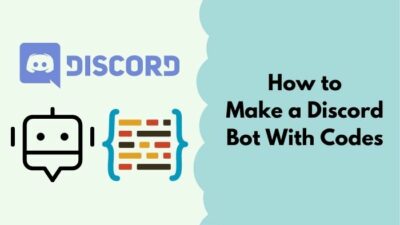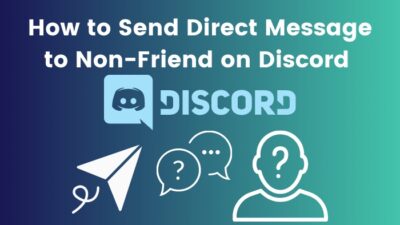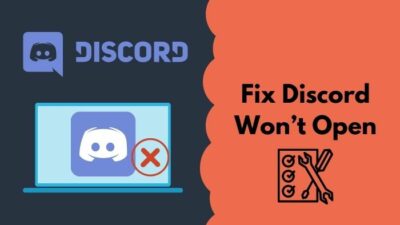We all chat with our friends and family online on different platforms and the same can be said for Discord.
Although Discord is mainly used for streaming and talking to friends during online gaming sessions, the messaging feature is also widely used on Discord.
Chatting normally is kind of boring and sometimes confusing as the users cannot see each other’s faces during messaging, so sometimes sarcasm cannot be understood.
Using emojis is a great way to convey emotion during messaging and it provides more personality to your messages.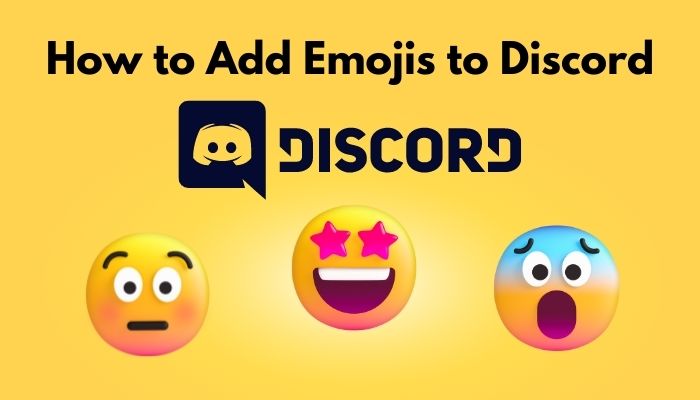
Just like you, many others are wondering how to add emojis to Discord. The great thing is that I am a Discord power user and I have written everything you need to know about this matter.
Go through the entire post for complete details.
How to add emojis to a Discord server
In short, if you want to add emojis to Discord, you need to open Discord, go to your inbox and click on the smiley face icon at the bottom right of the screen. It is on the bar where you write your messages. Click on the smiley face icon and select the emoji you want to use.
Discord is available on pc and mobile. So I have written very easy-to-follow step-by-step guides on how you can use emojis on all platforms basically.
The procedures given below are written in a way that even amateurs can follow. So keep calm and go through the simple ways to add emojis on Discord given below.
The step-by-step guides on how you can use emojis on Discord are given below.
Go and check our other article on how to react on Discord.
For Discord PC app
If you have been using Discord for a while, this process will be a walk in the park for you. Even if you did not use Discord before, I believe you can easily follow the simple steps given below.
All you need to do is open Discord and click on the emoji icon.
Follow the steps given below to know how to use emojis on Discord for PC.
Here are the steps to add emojis to a Discord server on PC:
- Open the Discord app.
- Go to your desired inbox.
- Click on the Emoji icon.
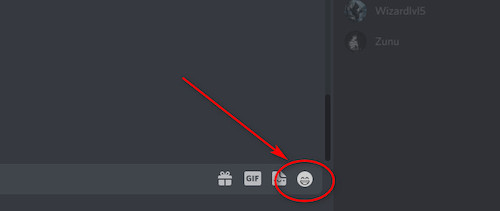
- Select the emoji you want to use. Scroll down to see more options.
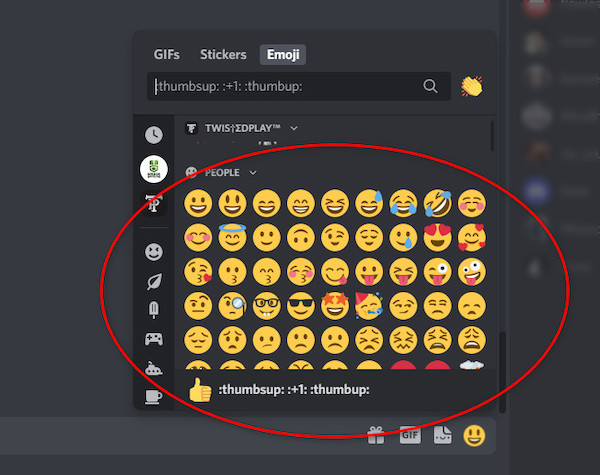
- Press the Enter key on your keyboard to send your message.
If you want to know how you can use emojis discord mobile, please continue reading this post.
For Discord mobile
As Discord has almost the same user interface on all platforms, the way you will use emojis on mobile will almost be the same as you do on PC.
So, just like the pc version of discord, it is extremely easy to add emojis to Discord on mobile. All you need to do is tap on the emoji icon in the message box, select your emoji and send it.
Here are the steps to use emojis on Discord mobile:
- Enter the Discord app.
- Tap on the Emoji icon.
- Scroll down and select your emoji.
- Send your message.
If you want to know how you can add custom emojis to a Discord server, please continue reading this post.
Add custom emojis to Discord
You can use customized emojis on Discord very easily by following a few simple steps. Custom emojis are fantastic as some of them animate and they are of much higher quality.
You can use any photo as an emoji and it is very easy to do so.
As you want to know how you can add custom emojis on Discord, I am assuming you may have Discord Nitro.
You can add custom emojis to your own server and if you have Discord Nitro, you can use custom emojis anywhere.
Here are the steps to add custom emojis to Discord:
- Click on the downward arrow beside your server name.
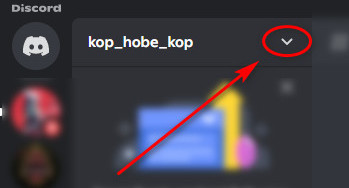
- Navigate to and click on Server Settings.
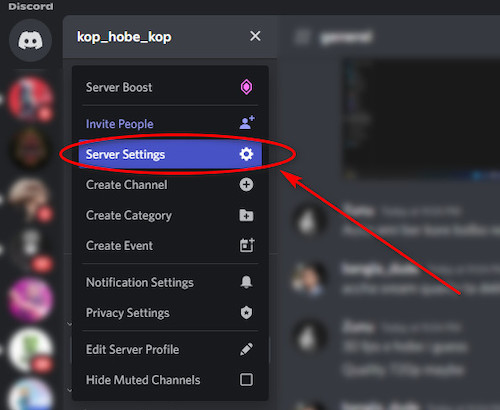
- Click on Emoji from the left side menu pane.
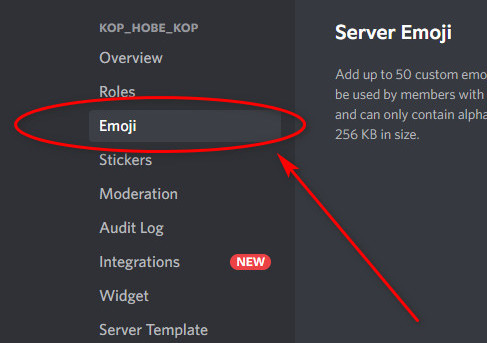
- Click on the Upload Emoji button on the right side.
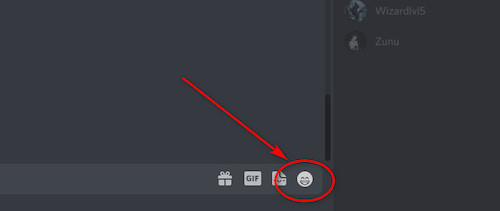
If you want to know how you can remove custom emojis on a Discord server, please continue reading this post.
See our most recent piece on Discord text formatting guide.
Remove custom emojis easily on Discord
Removing custom emojis is as easy as adding custom emojis on Discord.
After entering Discord, you need to go to the settings menu and go to the emojis menu and delete the custom emoji.
This process is extremely simple and anyone can follow the simple steps given below to remove custom emojis easily on Discord.
Here are the steps to remove custom emojis to Discord:
- Click on the downward arrow beside your server name.
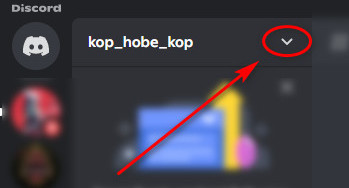
- Navigate to and click on Server Settings.
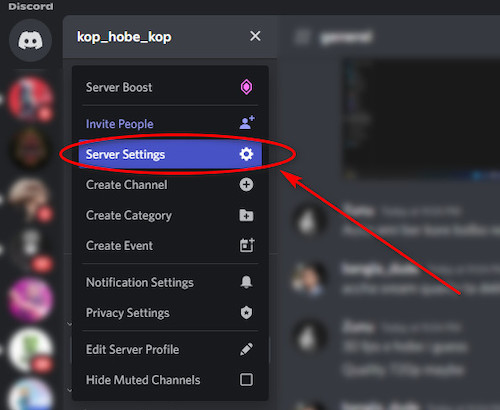
- Click on Emoji from the left side menu pane.
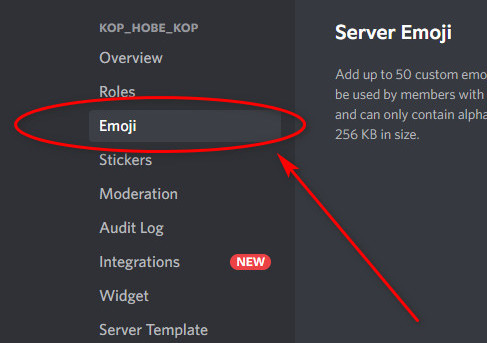
- Hover your mouse pointer on your emoji, click on the close button on the right side.
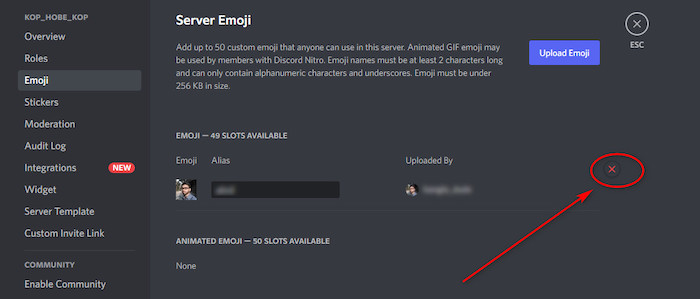
If you want to know how you can remove custom emojis on a Discord server, please continue reading this post.
Check out the easiest way to fix Discord Nitro gift not working.
How to use emojis in Discord chat
Discord chat is one of the most used features and it is straightforward to use emojis in a Discord chat.
You need to click on the emoji button on the bar where you type your messages and select your desired emoji.
Please follow the straightforward steps given below to know how to use emojis in the Discord chat.
Here are the steps to use emojis in a Discord chat:
- Enter the Discord app.
- Go to your inbox or chat.
- Navigate to and click on the Emoji icon.
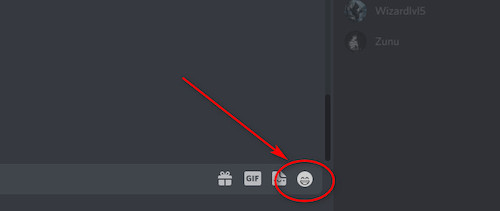
- Click on the emoji you want to use. Scroll down to see more options.
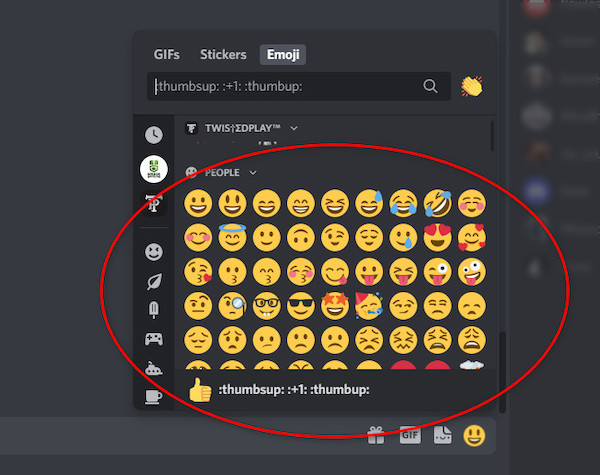
- Press the Enter key on your keyboard.
Please continue reading the post if you want to know how to use emojis as a reaction on Discord.
Use emojis as reactions on Discord easily
Reactions are a great way to reply without replying without typing anything. Reactions are a great way to show how you feel about a message.
Reactions are emojis that can be used on a message, if you do not understand what I am saying, just follow the simple steps, and you will be all set.
Here are the steps to use emojis as reaction Discord:
- Put your mouse pointer on the message you want to react to.
- Click on the emoji icon.
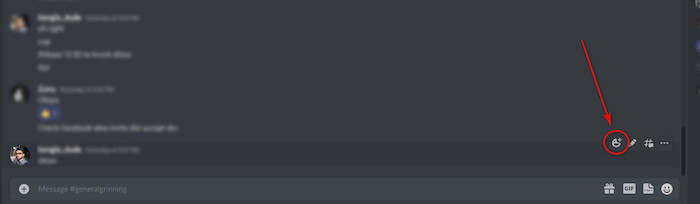
- Select your emoji.
If you want to know how to get permission to upload emojis on Discord, continue reading this post.
Also, check out our separate post on does Discord Nitro have a free trial.
How to give permission to upload emojis on Discord?
If you have a server and you want someone to have the privileges to use emojis on your Discord server, please follow the straightforward steps given below.
Do not be tensed as the steps are given below are very simple, so keep calm and go through them.
Here are the steps to give permission to upload emojis on Discord:
- Click on the downward arrow beside your server name.
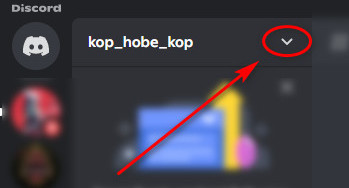
- Click on Server Settings.
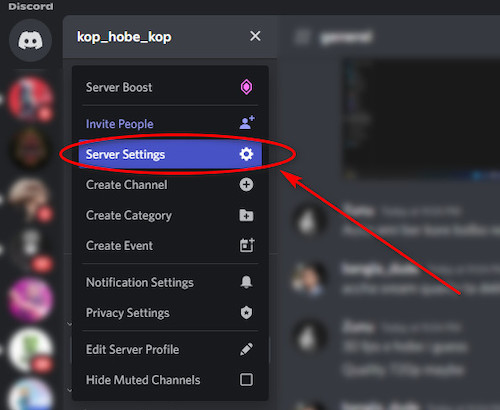
- Navigate to and click on Roles.
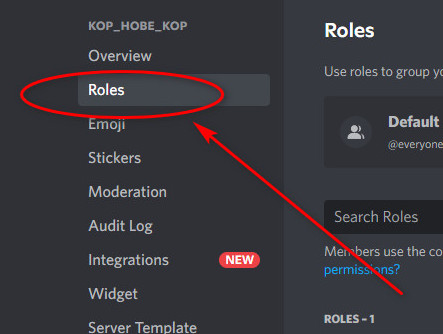
- Type in a name and click on Create Role.
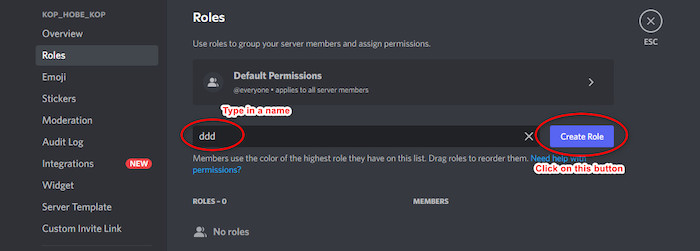
- Go to the Permissions tab and turn on the Manage Emojis option.
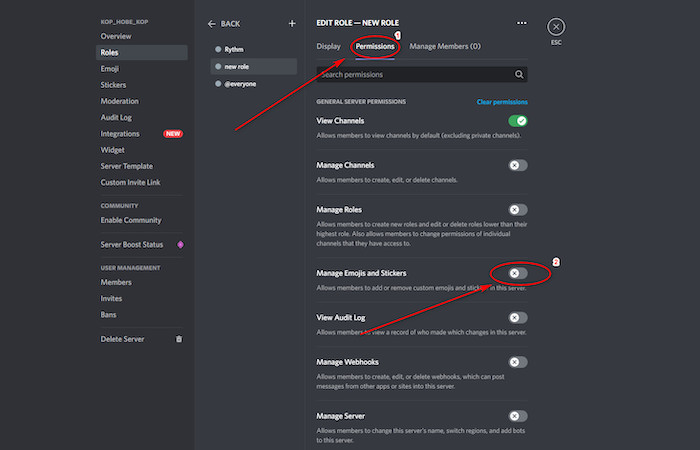
I hope you got the answer you were looking for in this post.
Check out our recent article on what happens when Discord Nitro ends.
FAQ
Where can I download emojis for Discord?
You can download emojis from websites like Emoji.gg, AnimatedEmojis, Discord.st, Discordservers.me, Giphy, Getemoji, Tenor and Animated images.
Can you add emojis on Discord for free?
Yes, you can add custom emojis for free on your servers.
Conclusion
Discord is an amazing app for gamers and it has a massive userbase. That is why I have tried my best to give you the latest and best information on how to use emojis on Discord.
I also have provided the best information on how you can use custom emojis and how to give permission to someone on your server.
I also tried my best to give the instructions in the simplest manner that I could. I hope you are using emojis now without any issue.
Hopefully, you will have a smooth experience in using Discord and its features easily from now on. Take care and good luck.