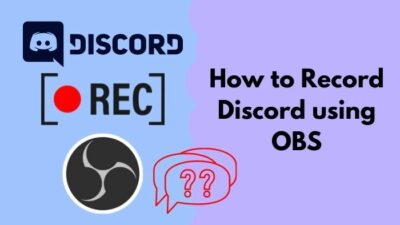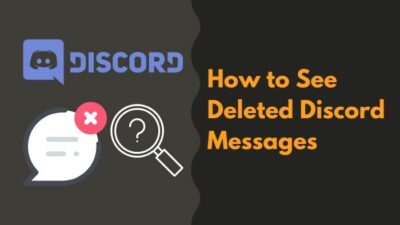Suppose, in the Discord chat feed, you want to react to a message with your own funny face, and you have a good sense of humor and like to make a meme. Emotes have become the best way to express these very easily. It has become so popular that people nowadays make their own custom emotes.
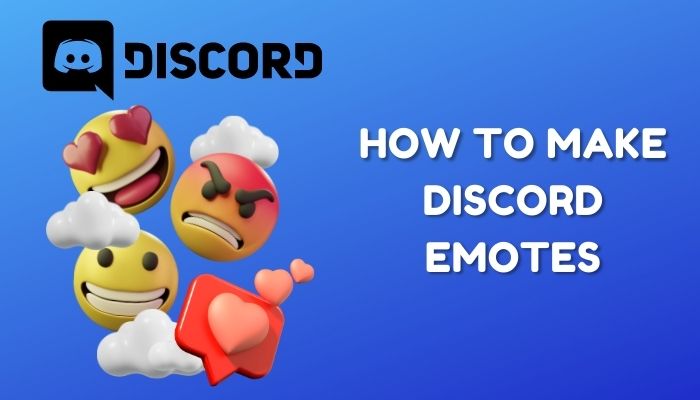
To make Discord more standout and unique, it has the feature of using custom-made Emotes. Now that’s exciting!
But sometimes, people find it hard to make an Emote for discord and how to implement it on the desired server. For you guys, I want to make it easier so that you can have fun too on your Discord servers. So stay tuned till the end to find out how you can make and share your emotes on Discord.
What are the Discord Emotes and Their Importance
On social media platforms, we express our reactions using emotes; nowadays, it’s a norm. What Discord does is it allows the server owners to use custom-made emotes that make the servers unique and stand out.
To the server members, these custom-made emotes add extra fun. While chatting on the text channel, with custom emotes, members find the chat spiced up and never get bored.
Now you may want to know how you can make these awesome emotes without the hassle and how you can implement them in your server text channel. So without wasting time, let me tell you how to make the emotes effortlessly.
Also, check out our separate post on how to DM someone in Discord.
How to Make Custom Emotes
You are here looking for the easiest way to make emotes. So no worries, I will cover every trick on making wonderful emotes. Creating an emote from zero is difficult. It will become easier if you have a concept and design in your mind.
To create emotes, you need to have some knowledge about Adobe Photoshop or similar Image manipulation Software.
No need to worry if you don’t have enough knowledge about Photoshop because I will also share the alternative easier ways. So let me guide you on how you can edit images on Photoshop to make an outstanding emote.
Quickly check out our separate post on how to find Discord servers.
Here are the methods of making Discord emotes:
1. Use Adobe Photoshop
Adobe Photoshop is the best software for making emotes. Because it contains tons of tools by which you can manipulate an image in the desired way. But if you don’t have prior knowledge about the software, you will find it difficult to manipulate an image.
Don’t be afraid, as I will describe the methods in the easiest way so you can edit on your own.
Here are the steps to create emotes using Photoshop:
Create a new document
Here are the steps to create a new document in Photoshop:
- Type Photoshop in your search bar and open the App.
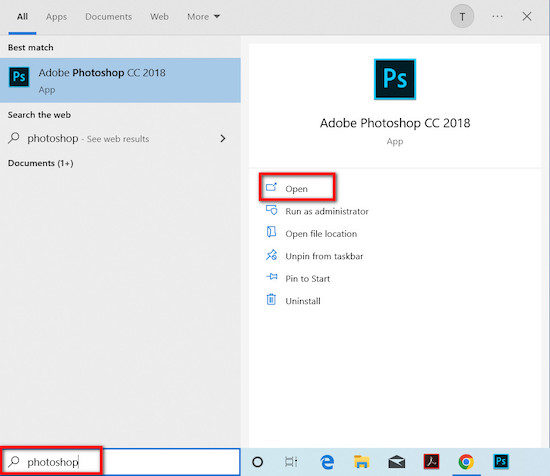
- Click on Create New to open a new document pop-up box.
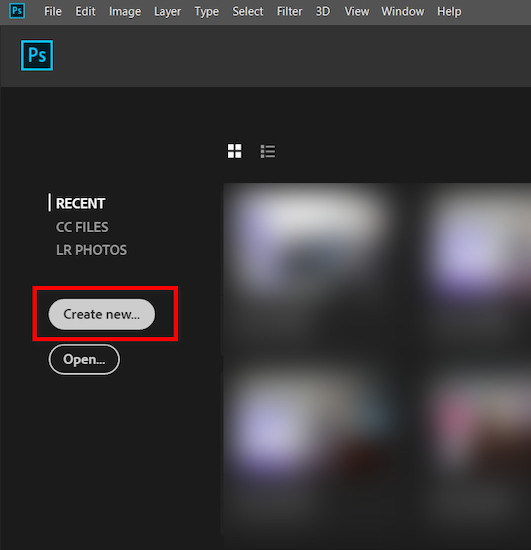
- Determine the size and resolution from here. I have shown the settings in the screenshot. (Set the size in pixels. If pixes aren’t selected, then click on the dropdown and select pixels )
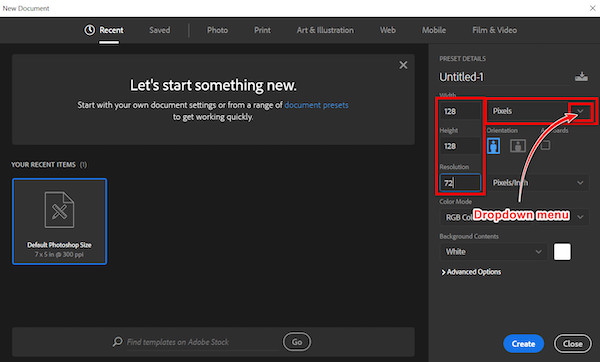
- Now click on Create, and it will open the workspace.
Find out how to delete Discord messages.
Import images to manipulate
Now it’s time to import the image which you want to manipulate. You can easily drag and drop images to the Photoshop workspace.
Here are the steps to import images in photoshop:
- Click on the File option in the top left corner.
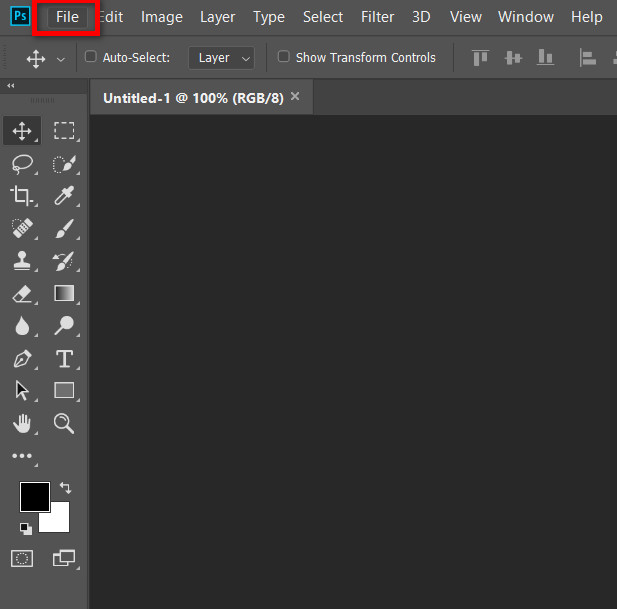
- Select the New option from the menu.
- Then, a window will open and select the image which you want to edit. Double click on the image or single click on the image and click on the Open option on the window.
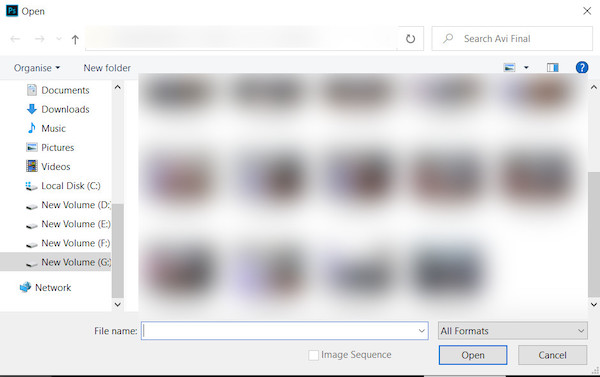
Thus you can import the image into your workspace. Let’s select the tools and start editing.
Follow our guide step-by-step to add Bots to Discord.
Edit and save the image
Now time to edit and save the image. Follow the steps below to edit and save your image:
- Now select the Magic Wand tool from the tools panel.
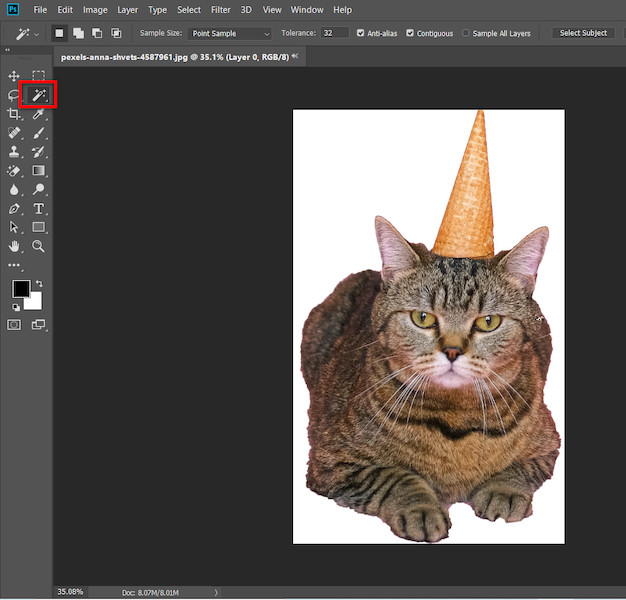
- Head over to the image and select the white (it can be any solid color background) background by single-clicking anywhere in the white space. If any area is not selected, then press Shift from the keyboard and select the area. Now, press ctrl+shift+I from the keyboard to inverse the selection.
- Add a vector mask to remove the background completely.
- Select the Lasso tool and select the area you don’t need from the object.
- Press ctrl+X from the keyboard to cut off the selected area.
- Select the Crop tool and crop out the face.
- Now go to Image > Image size and type 128 in the width option, and hit OK. (Don’t forget to make the size in pixels)
- Head to File > Save As a window will open.
- Click on the dropdown icon and search for PNG and select it.
- Hit Save to save the image as PNG.
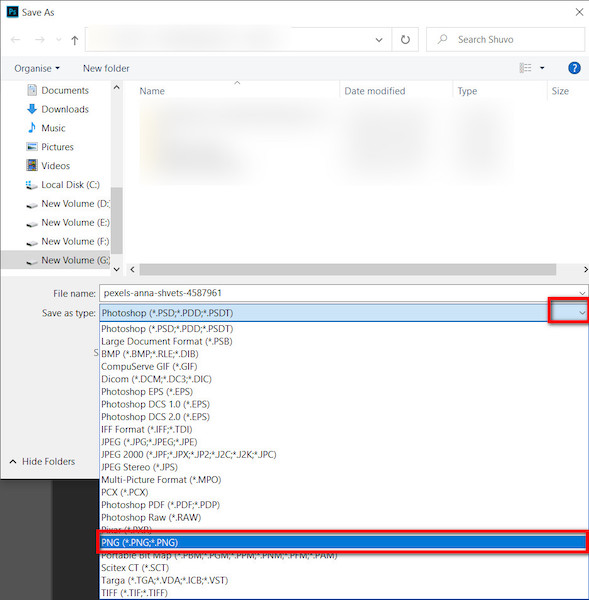
After cropping, you can select the cat object and press ctrl+C to copy and paste it into our previously created document for the emote by pressing ctrl+V. The object size will be very big, and you need to adjust it with the help of free transformation. Press ctrl+T and adjust the size with the document size. And finally, save the image as PNG.
NB: If the object image doesn’t have a solid background, select the object by the Quick Selection tool (right-click on the Magic wand tool and select the Quick Selection tool). Add a vector mask without inverting the selection. And follow the rest steps.
Awesome, you have created the first emote for your discord server. Photoshop is a bit of a difficult platform for a newcomer, but other options are available. So let’s have a look at them.
Quickly check our epic post on best Discord server name ideas.
2. Capwing Custom Emote Maker
One of the easiest ways to make emotes is using a template. You can use any image gifs, memes, or pictures you have taken using your phone to customize the template. The Kapwing is one of the most popular template editors on the internet.
Here are the steps to make an emote using the Kapwing template:
- Go to Kapwing’s website, which offers you a free-to-use template designated to the recommended Discord emote size of 128×128 pixels. Once you’re on the website, click on Edit This Template to edit the template.
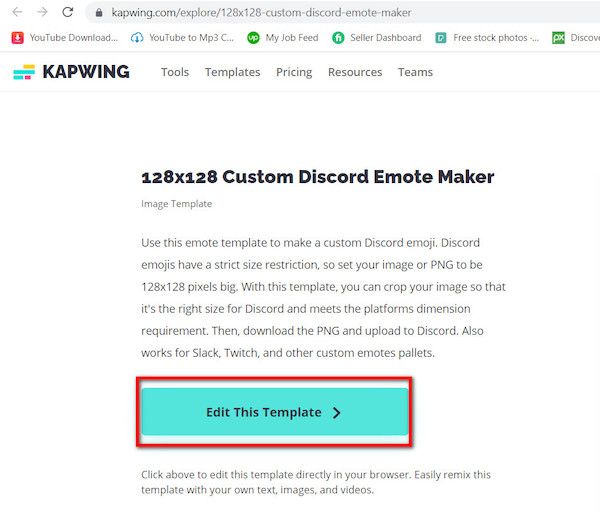
- Upload the new image from your google search, open a new tab on your browser and download an image or a meme you like.
- Now, upload the image you just downloaded to Kapwing by clicking on the Click to upload option. You can copy-paste an image or video link in the field also.
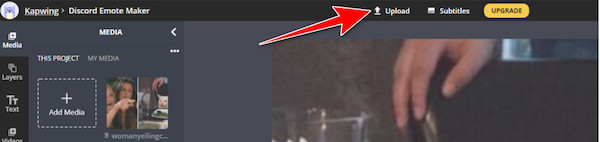
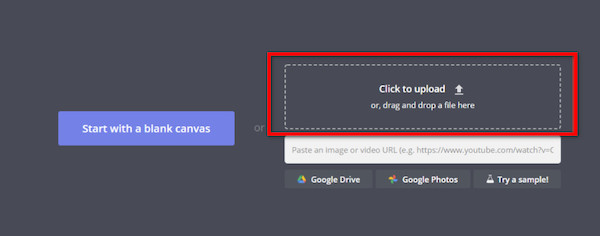
- Now, selecting the new image template, go to the right menu. There you will find a wide variety of editing options. Feel free to play with the options and personalize the template.
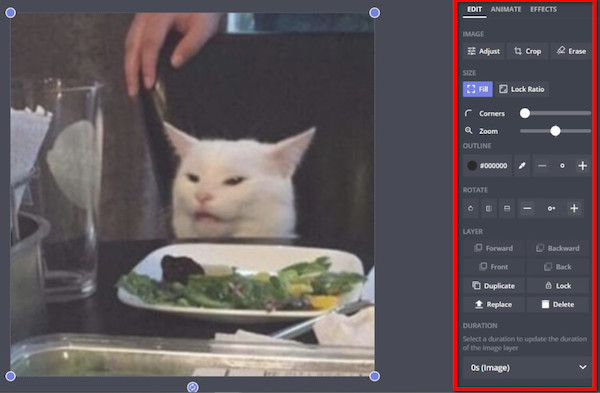
- Add text to your images by clicking on Text > Add Text, on the left side of the screen. Don’t hesitate to customize it by selecting the text, then go to the right menu and edit the font family, text color & size, opacity, etc.
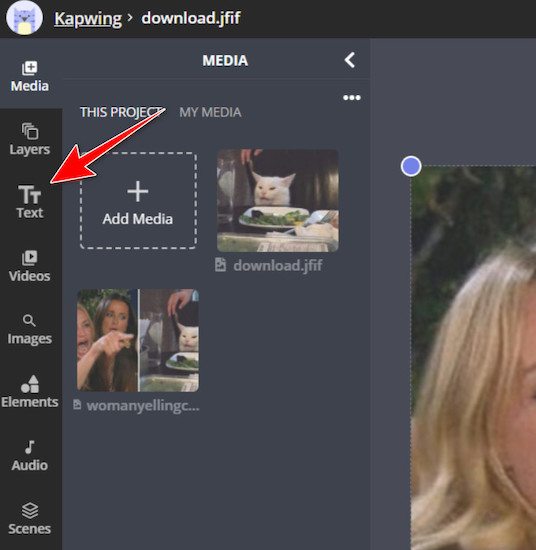
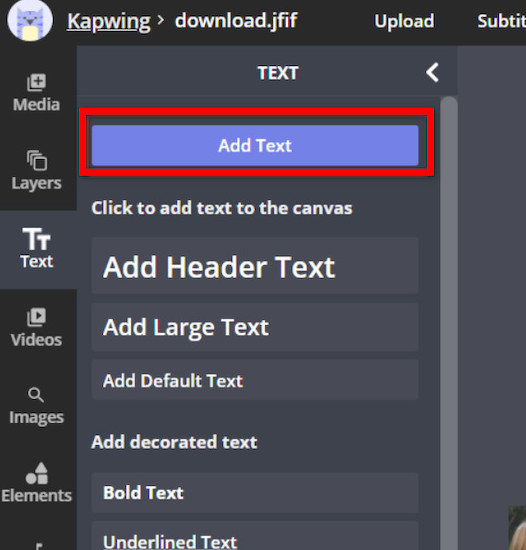
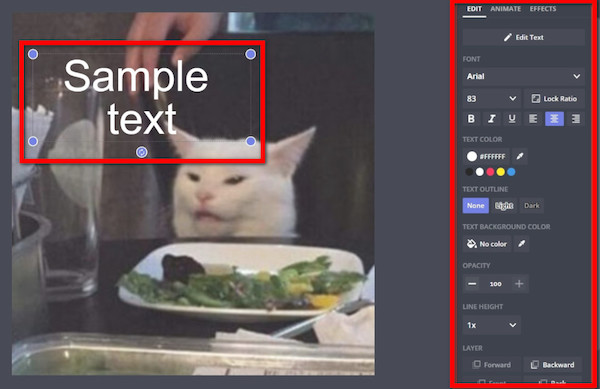
- Completing the edit go to the top of your screen and click Export Image, then click Download to save the emote to your device.
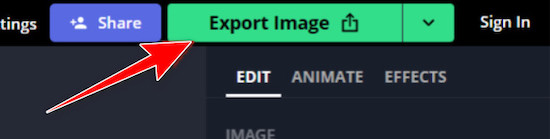
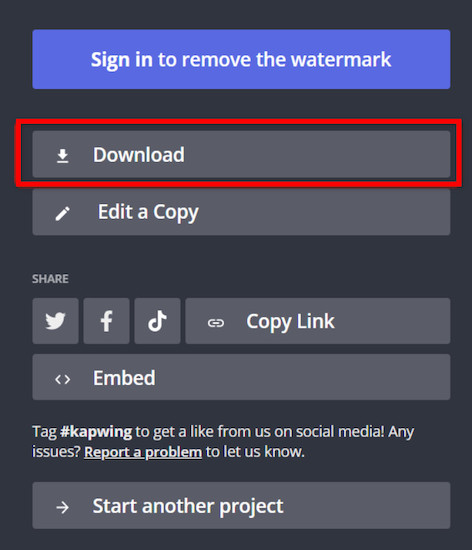
3. Fiverr
Fiverr is a worldwide freelance marketplace business platform. You can hire a freelancer to make your custom emotes. The process is easy, but it’s a paid platform.
Here is how to make a emote from Fiverr:
- Go to the Fiverr website.
- Type Discord emotes in the search bar and hit Enter.
- Select a top-rated Gig from the result, and don’t forget to check the testimonials of the freelancer.
- Now message the freelancer and discuss the idea and price. Once you agree with him, place an order and wait for the delivery.
Fiverr is the most reliable place to make a custom emote for your discord server without question. Because the freelancers will give you the most attractive emotes based on your idea. On the other hand, you can make any changes to the emotes if you need. If you have a budget, go for Fiverr to use it best.
4. Emoji.gg
Emoji.gg is a similar website to Kapwing. It allows people to edit images online for free. Just go to their website, make emoticons and download the png.
5. Emoji Makers
You can visit the emoji maker website to make your customized emotes. Go to their website and click on Start Design to start making a custom Emote.
Easily customize your emotes by adding texts, faces, and shapes, or upload a custom image to create an emote from it.
Once you are done editing, hit the Save button on the top right corner of the page to download your emote.
There are other emote makers available on the internet. To me, these are the best options. You can try any of these options to make your customized emotes.
Once you have created your emote, you may want to know how to upload it to the server.
How to Upload Emotes to Discord?
Uploading an emote in Discord is a very easy task. Maybe you already know how to upload it. Here are the steps for uploading emotes to the server:
- Open your Discord app.
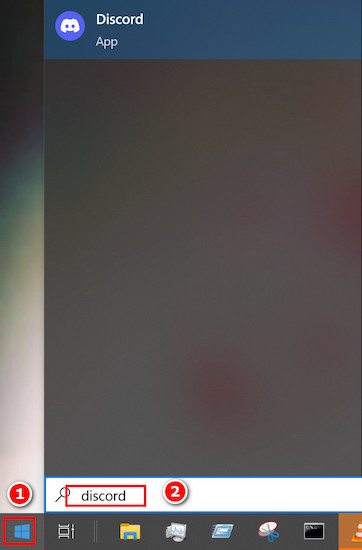
- Go to your server and click on the dropdown menu icon.
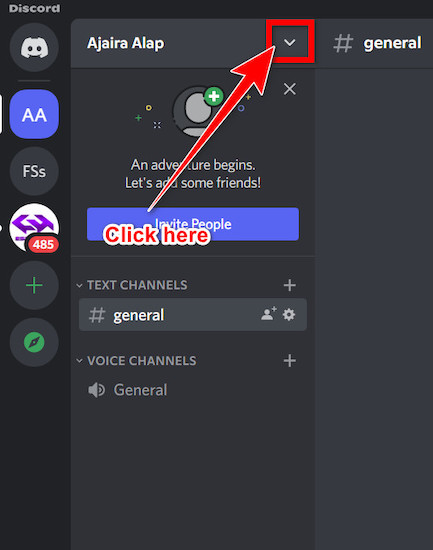
- Head into Server Settings.
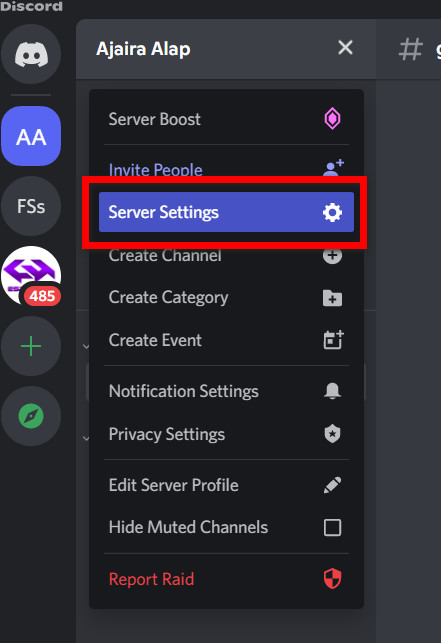
- Click on the Emoji tab and the emotes upload option will be available.
- Click on the Upload option and select the image. And wait until it finishes.
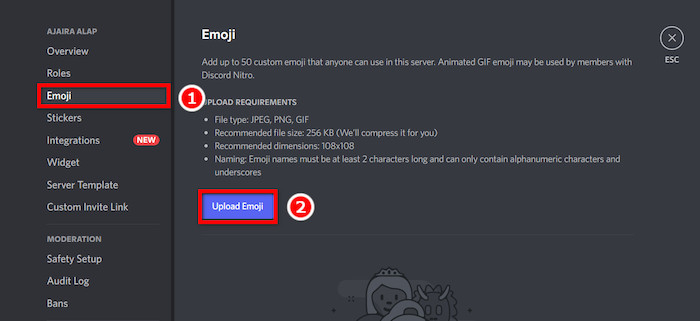
Now your Emote will be available in the chat. So in this way, you can create and upload your custom emote to the server. I hope everything is clear to you now.
FAQs
1. How Many Custom Emojis Can You Add to a Discord Server?
On a basic server, you can upload 50 custom emojis. You can also upload an additional 50 animated Discord emojis that your members can use if they have a nitro subscription. If you boost your server, you can upload up to 250 emotes to your server.
2. How do I resize emotes?
If you forget to resize your emotes before saving, open the editor again and resize it. Or you can use any online editor like Kapwing. Check my instruction above, and you won’t need to worry about the size. I have covered it all.
3. Can I use twitch emotes on discord?
If you sync your Twitch account and Discord server, you will also be able to use Twitch emotes on the discord server. You need to be a Twitch affiliate member to have the sync option available.
4. Can I use animated Emotes?
You can only upload an animated emote and avatars when Discord Nitro is available. You need to make the animated file in software that allows you to export it as a gif file. Then upload it to the server like a normal emote.
Conclusion
I hope you have created an emote for your server and uploaded it successfully. Any mentioned platforms will help you make it from scratch or edit an existing template. Emotes make your expression more lively and fun.
Hopefully, you have enjoyed the article. This is just a guide for beginners who now know the ways, play with the tools available, and make your ideas alive through emotes. If you have more queries regarding the emotes, feel free to knock us.