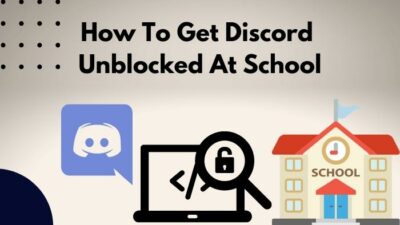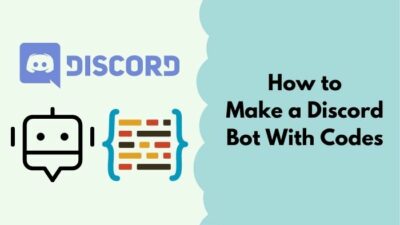One of the biggest reasons why Discord is one of the most downloaded apps in 2023 is because you can format your text in Discord, unlike most other chat apps.
How is this possible?
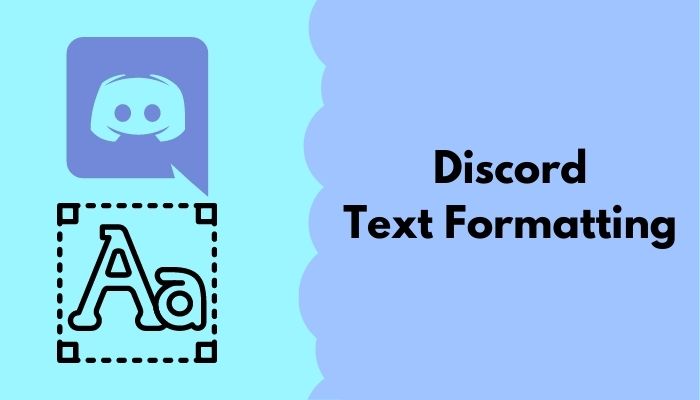
Well, Discord uses Markdown formatting, which is a plain text formatting system used primarily in text editors like Notepad. You can format text in Discord by applying different colors or use italicized text. You can also insert single line code block to put extra emphasis on a specific part of your text.
Unfortunately, text formatting in Discord is nothing like formatting text in MS Word or other apps. This post contain all the Discord text commands you can use to make your text stand out.
Grab a cup of coffee and jump into the next section.
What Are The Different Discord Text Formatting Options?
There are numerous Discord text formatting commands to apply styles to text in Discord. Text formats like strikethrough text or plain text can be applied thanks to Discord Markdown. It’s also possible to bold text or change the font in Discord chat.
Markdown in Discord works by converting plain text into rich text.
Before you dive into how you can use different types of text on Discord, it would be better for you to know the different options you have during text formatting on Discord.
You need to use different symbols before and after your written text to change the type of text you want to use in your messages on Discord.
There are 10 types of text you can use on Discord. They are:
- Italic text
- Bold text
- Bold Italic text
- Strikethrough text
- Underlined text
- Highlighted text
- Underlined and Italic text
- Underlined and Bolded text
- Underlined, bolded and Italic text
- Hidden text
If you want to know how to use these types of text formatting, continue reading this post.
Want to learn another way to spice up your chat on Discord? Click on this link to find out how you can add emojis to Discord and add emotions to your conversation.
How To Format Text In Discord?
The steps to format text on Discord changes depending on how you need to format the text. You can find detailed step-by-step instructions to do this below. You may even discover some Discord text formatting tricks while you are at it, so don’t hesitate and keep reading.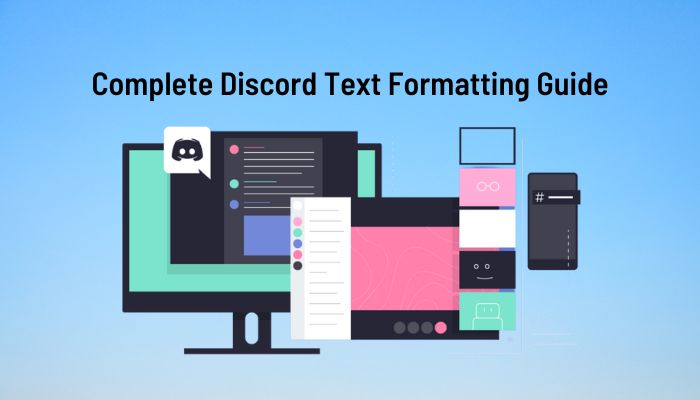
Even a person with no experience in using Discord can easily follow the simple steps given below. Keep calm; you got this!
Here are the steps for Discord Text Formatting:
1. Italic text
Starting from the name to the looks, the Italic format adds a certain flair to any text. Italic text is also commonly used to highlight more important writing in bodies of text.
So do not waste any time and go through the steps given below carefully and you will be using Italic tet in no time.
Here are the steps to use Italic text on Discord:
- Enter Discord.
- Add one * before and after your text to make it italic. For Example *Doom Slayer* will be displayed as Doom Slayer.
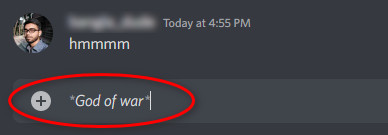
- Press the Enter key to send your message.
If you want to know how to use the other different types of text formats, continue reading this post.
Also read how to clear Discord chat.
2. Bold text
Other than Italic text, bold text is commonly used everywhere to emphasize some writing in a body of text. Thankfully it is extremely easy to bold text on Discord.
All you need to do is put two ** before and after the text you want to make it bold.
Here are the steps to use Bold text:
- Open the Discord app.
- Type two * before and after the text to make bold.
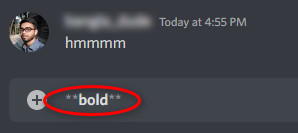
- Press the Enter key on your keyboard.
If this is not what you were looking for, please continue reading this post.
Find out how to delete Discord messages.
3. Bold and Italic text
Now let us see how you can combine two of the text formats into one, the text formats being Bold and italic.
Instead of two * you will using three * before and after the text you want to italicize and bolden.
For Example: ***Unicorn Princess*** will be displayed as Unicorn Princess.
There is no reason to be nervous as using two attributes is also very simple and easy to pull off. So, keep calm and go through the straightforward steps given below and you will be all set.
Here are the steps to use bold and italic text on Discord:
- Enter Discord.
- Put three * before and after your desired text.
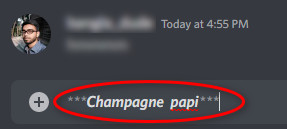
- Press the Enter key on your keyboard.
If you want to know how to use other text formats on Discord, please continue reading this post.
4. Underlined text
If you need to underline some text on Discord, all you have to do is put a _ (underscore) on either side of the text you want to edit.
For example, _Viper_ will be displayed as Viper. If you still did not understand how you can underline text on Discord, do not lose hope and follow the simple steps given below.
Here are the steps to use underlined text on Discord:
- Open up Discord and go to where you want to edit your text.
- Put an __ * before and *__ after the text you want to underline.
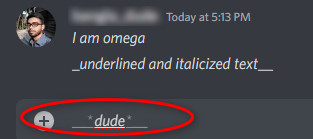
- Press the Enter key on your keyboard.
There are other text formatting options and if you need to know how to use them, please follow the simple steps given below.
5. Strikethrough or crossed out text
Strikethrough text is a text that has a line going through it. Using it on discord is a very simple task that a person with no experience in using Discord can also do.
So if a complete amateur can do it, so can you. So do not sweat it and go through the straightforward steps given below.
Here are the steps to use strikethrough text on Discord:
- Go to messages or wherever you want to edit your text.
- Put a ~~ before and after the text you want to strikethrough.
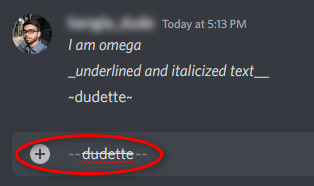
- Send the message or press the Enter key on your keyboard.
There are other options in text formatting on Discord, so keep going through this post for complete details.
6. Italic and Underlined text
As I have previously mentioned, you can apply different attributes together during text formatting on Discord and one of them is italic and underlined text.
You can make your text Italic and Underlined at the same time by adding a _* before the text and *_ after the text.
Follow the simple steps given below and you will be making your text underlined and italic in no time.
Here are the steps to use italic and underlined text on Discord:
- Open Discord.
- Type in your text and add __* before the text and *__ after the text.

- Press the Enter key on your keyboard to send the message.
If you want to know the other forms of text in text formatting on Discord, please continue reading this post.
7. Underlined and Bold text
Just like the previous method, you can combine text formats to use Underlined and bold text on Discord as well.
Do not be worried, as this process is extremely straightforward and even a child can go through this process with no issue.
So keep calm and go through the steps given below.
Here are the steps to use underlined and bold text on Discord:
- Enter the Discord app.
- Put a __** before your text and an **__ after your text.
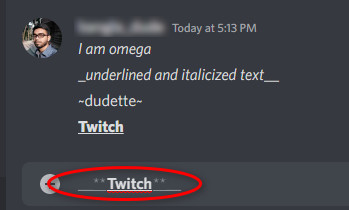
- Click on the Send button or press the Enter key on your keyboard to send the text.
If this process did not help you, please go through the other methods given in this post.
8. Spoiler tag
Did you know that in the new Doctor Strange movie, Doctor Strange dies in the end? I was lying so please do not click off this post.
Spoilers are horrible and I am here to tell you that you can use Spoiler tags on Discord so that you can give spoilers safely and easily to your friends.
You need to put || before and after the text you want to use as a spoiler text.
It is a very simple task to do and if you are confused by the instructions given above, please follow the simple steps given below.
Here are the steps to use spoiler tags on Discord:
- Go to your message.
- Type in || before and after your desired text.
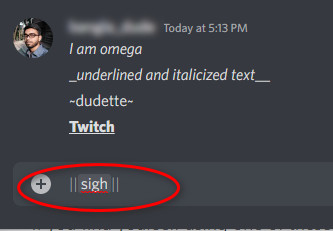
- Press the Enter key on your keyboard.
Continue reading this post if you have further queries.
9. Underlined, Italic and Bold text
Now let us see how you can make your text italic, bold and underlined. All you are going to do is combine all the symbols for bold, italic and underlined.
Simply, you need to put __*** before the text and ***__ after the text you want to change. So if you type in __***Abid***__ into Discord, you will see Abid.
If you were not able to follow the instructions given above, please follow the straightforward steps given below.
Here are the steps to make your text underlined, italic and bold on Discord:
- Enter the Discord app.
- Type in __*** at the start of the text and ***__ at the end of the text.
- Press the Enter key on your keyboard.
10. Color Text
Discord doesn’t have a built-in text highlight function so it’s not possible to do this without linking an external file, but you can instead make text yellow, orange or blue.
This involves using YAML syntax, which is a type of JSON syntax and takes a while to learn. In order to highlight the text red, you need to use the Diff Syntax.
As these syntaxes are a part of Discord code, you need to insert a single-line code block in Discord and type the command inside that line of text to apply the colors. To differentiate the code from the text you want to highlight, insert quotation marks around the text.
While it’s not possible to change Discord fonts within the app, you can search for a font generator online and copy paste the text.
If you are a fan of Discord group chats, you should know how to quote someone to be able to reply to a specific user properly. Learn all about quoting someone on Discord by following the link.
If you want to know more about text formatting on Discord, continue reading this post.
How to display asterisks and symbols on Discord
If you have gone through the things I have written above, you must know that symbols are used to use different formats in text.
For example, if you want to write *cries in single* on Discord, the receiver will see cries in single.
Another note you should keep in mind is that if there are underscores in your writing, there has to be backslashes to display those underscores.
For example, if you want someone to see _**Doom is Eternal**_ you need to type \_\_\*\*\*Doom is Eternal\*\*\*\_\_\_ where you need to put a backslash after each symbol.
If there are no underscores in your writing a single \ at the start of the writing is enough. To display **Doom is Eternal** all you need to type is \**Doom is Eternal**
If you are confused as to what you have to do, please follow the simple steps given below.
Here are the steps to display asterisks and symbols on Discord:
- Add a \ before your writing if there are no underscores.
- Add a \ before every symbol if there is even one underscore in your writing.
- Press the Enter key on your keyboard.
I hope you were able to follow the simple instructions given above without any issue.
Want to learn about text formatting on Powerpoint? Unlike Discord, there aren’t many limitations so click on this link and read this 2-minute guide to make your presentations stand out.
Conclusion
I guess you were able to get the answer you were looking for in this post.
Starting from the basics of text formatting on Discord to how to display symbols in chat, I have tried my best in providing you with the best information on text formatting for Discord.
All the processes given in this post were tested, so there is no chance of them being wrong or not working if you were able to follow the steps clearly.
Before you go, I would like to remind you that you do not need to put a \ after every symbol if there are no underscores in your writing.
I hope you have a smooth experience in using Discord form now and take care.