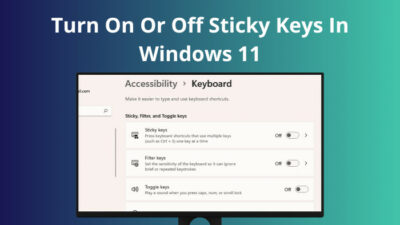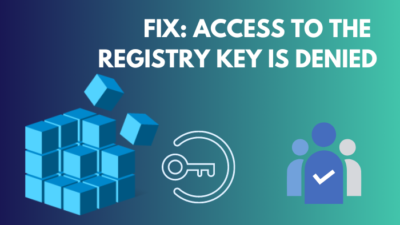Cleaning up update files is a common occurrence after Windows installs any new update. You might have seen the message Cleaning Up, Do Not Turn Off Your Computer while restarting or shutting down pc.
It means Windows is clearing up previous update files that are no longer necessary. Although the cleanup process is automatic, a few files still remain. You can delete them manually.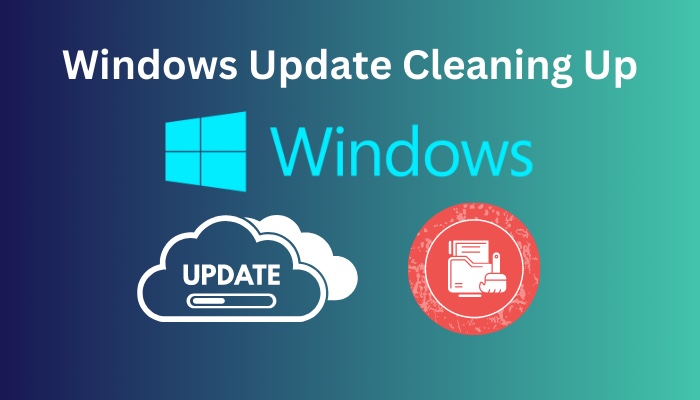
Cleaning up Update files boosts your computer’s performance, and it also means you have more storage space to spare. So, it is beneficial to know about cleaning the Windows update.
Here I will describe the necessity of cleaning the update files and the process of doing so in a simple manner. I would recommend carefully reading through this article till the end.
So, let’s get started.
Why Do I Need Windows Update Cleaning Up?
You need Windows update cleaning up because it will allow the utilization of more storage space. Additionally, some lower-end PC users have reported that cleaning update files made their PCs run faster. Again, this is the best option to not roll back into the previous version.
The Windows update cleaning up is most needed if you are low in space and looking to delete unnecessary files. Once an update is installed, the previous update files are of no value. Cleaning them up will give you some extra Gigabytes of space.
Sometimes, your PC might slow down and cleaning the temp files seems not to have any effects. In these cases, updating files and cleaning up relieves your PC of some extra burden and makes your PC’s performance much better in the process.
How to Clean up Windows Update
When an update is fully downloaded, Windows proceeds to do precalculated and fixed processes. This results in creating temporary files and caches to let the update installation happen. However, the whole process leaves some unnecessary files. Although they might be cleaned on their own, if not, you can easily clean them.
Here’s what you have to do to clean up the Windows update:
1. Use the Storage Setting
Windows 10 has a default Storage option to monitor and delete unnecessary files without the user doing anything. The feature is called Storage Sense. It works when you’re low in space. You can clean update files and temp files from here.
Follow the steps to use the storage setting:
- Click on the windows icon located at the bottom left corner of your windows.
- Type Storage Setting and choose the best option. Storage settings will be opened in another window.
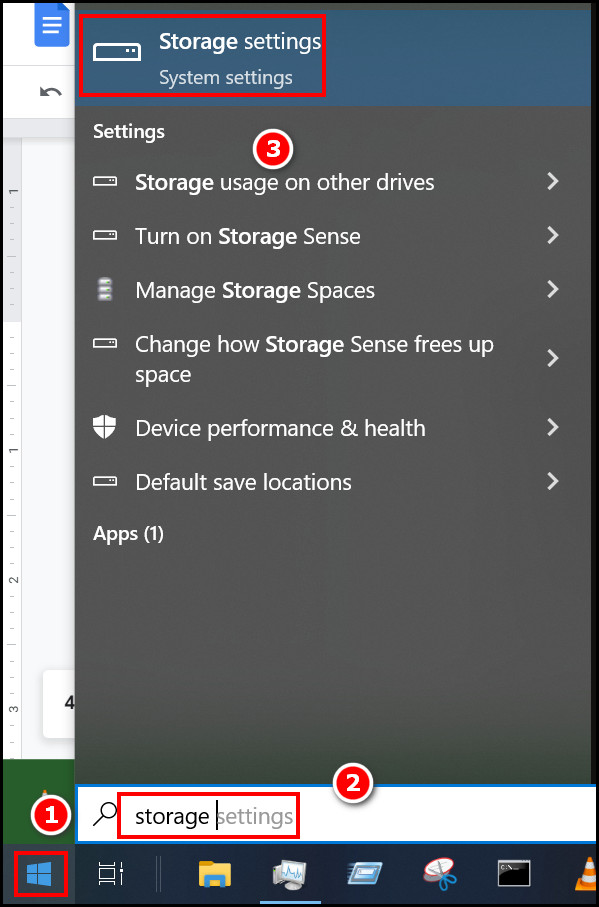
- Make sure that the Storage option is selected on the left corner.
- Click on the Windows update file on the right panel. If you do not have any, you will not see the option.
- Select Remove files, and your windows update will be cleaned.
- Clean some temporary files while you are at it.
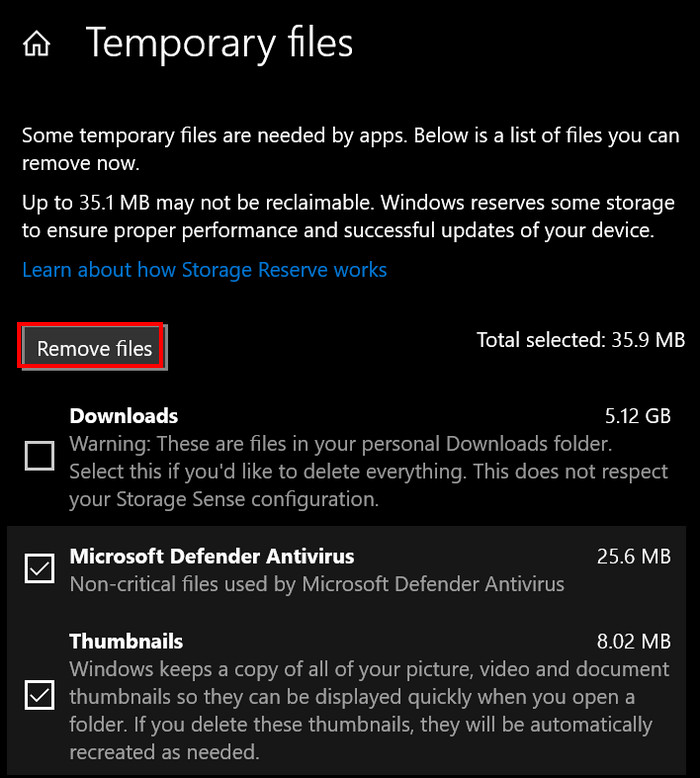
This is the easiest method of cleaning windows files. But you may look for the following method if it seems complicated.
Follow our guide to update drivers on Windows 11.
2. Use Disk Cleanup
Disk clean-up is a built-in software utility that comes with windows. It is a powerful tool to clean not only windows update files but also temporary files, delivery optimization files, DirectX Shader cache, etc. So, you might want to try this one out.
Follow the steps below to use disk clean-up:
- Click on the windows icon located at the bottom left corner of your windows.
- Type Disk clean–up and select the best match.
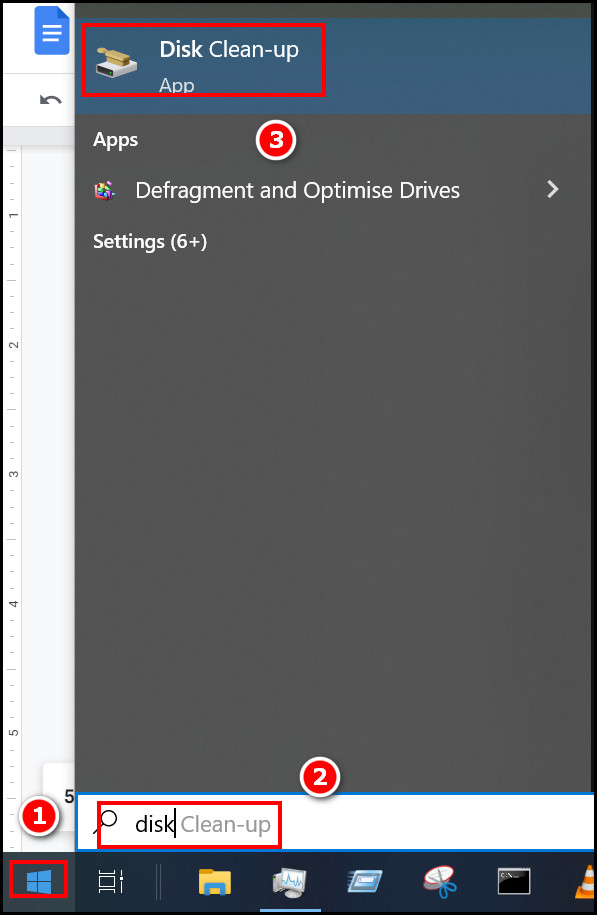
- Select the Primary Drive Partition. Most of the time, it is the C drive. A small window will pop up.
- Click on Clean System files located at the bottom of the small window.
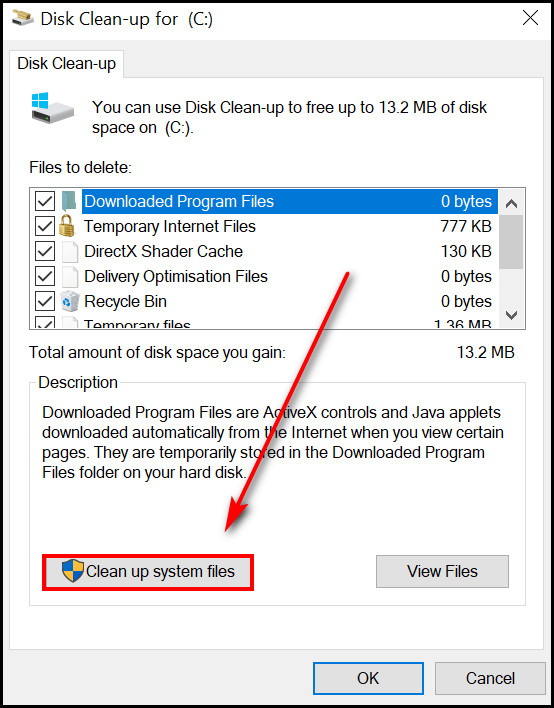
- Select the C drive Now, select the files that need to be cleared. You will see how much storage space you will gain.
- Click on OK, and wait a few minutes. Your files will be cleaned.
As Disk Clean-up is widely known, it is the most used feature for cleaning up your disk. It is fast and effective.
Here is the easiest guide to fix black screen after BIOS update.
3. Run Command Prompt
Some people prefer using the Command Prompt for different tasks. You will be glad to know that you can run Command Prompt commands to clean your Windows update files. Without further ado, let’s dive right into it.
Follow the steps to run Command Prompt:
- Click on the windows icon located at the bottom left corner of your windows. Type CMD and select Run as Administrator.
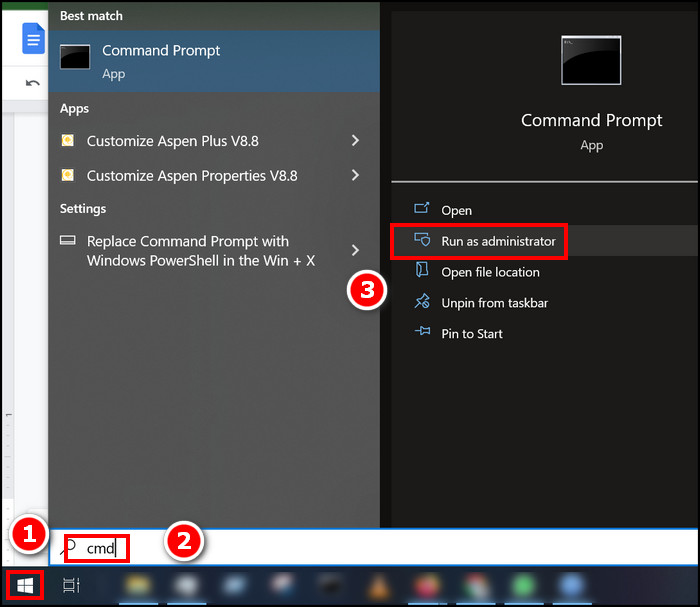
- Select Yes in the pop-up User Access Control Your Command Prompt will be opened in the Administrator mode.
- Type the following commands one by one and press Enter.
- net stop wuauserv
- cd %Windir%\SoftwareDistribution
- del /f /s /q Download
- net start wuauserv
- Wait for a few minutes to execute each of the commands. Your updated files will be cleaned.
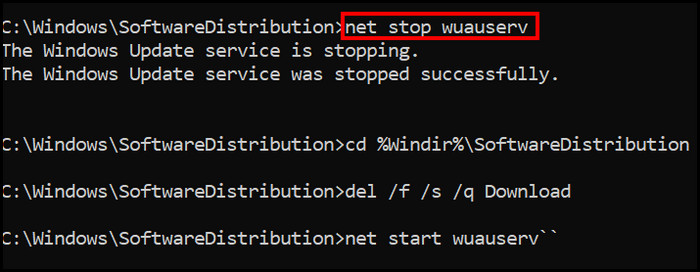
Make sure that you execute the net start wuauserv command at the end. Else your Windows update service will not start. This could result in Windows being unable to update.
Why Does My Windows Update say Cleaning Up?
Your Windows update says cleaning up because it is cleaning the previous unnecessary update files on its own during the latest update.
If you are updating your windows, at one stage, your windows shut down automatically and then restart. But the restart screen shows the familiar blue screen with the message Cleaning up, Do not turn off your computer.
When Windows updates, it creates some temporary files and the delivery optimization files through the process. But if the previous version of Windows contains duplicate files, they require deletion. This is what your Windows is doing behind the blue screen.
Follow our guide to fix blue screen on Windows 11.
Is Cleaning Up Windows Update Essential?
No, you do not have to clean up windows unless you have to. As said before, cleaning the update files will not give any significant boost but some minor boost in performance only to the lower-end PCs.
The drawback of cleaning up updates is that you cannot roll back to your previous version of windows easily if anything goes wrong during the update. It is not impossible to download and install the previous version. But it’s quite a roundabout way.
So, I would recommend that if you are not out of space or do not have any significant need to clean the windows update, do not clean them. Windows will clean them for you when you no longer require them.
Also, check out our separate post on how to fix PC won’t go to sleep in Windows 11.
FAQs
1. Is it OK to do Windows Update Cleanup?
Yes, it is ok to do the windows cleanup. However, by doing this, you are blocking your way to reverse the update process. So, if anything goes wrong, you cannot roll back.
2. How long does it take to clean Windows Update cleanup?
Depending on your PC’s configuration, the Windows update cleanup might need different times to finish. But according to Microsoft Forum, it takes about 1 hour and a half to complete the clean-up. For some reason, the process becomes slow at the beginning.
3. What does Cleaning up, Do Not Turn Off Your Computer mean?
It means Windows is cleaning all the unnecessary files, such as update files, delivery optimization files, DirectX Shader cache files, etc., and the process should not be stopped. This is why shutting down is not recommended during this process.
Final Thoughts
Personally, I prefer the use of the Disk Clean-up utility. It is more efficient and easy to use than the windows 10 Storage Sense option. However, all of them will do the same things at the end of the day.
There is a comment section for interaction between you and me. You should use it to write down any difficulties you faced during the cleanup process. If anything unexpected happens, be sure to let me know. Also, if you have any alternative solutions, you are always welcome to write them down.