The beep of a laptop is not a pleasant sound. You don’t want your laptop to produce beeping sounds in particular areas, much like you don’t want your phones to ring during conferences or seminars.
Typically, motherboard beeps and sounds are incorporated into products by manufacturers to assist in human-computer interaction.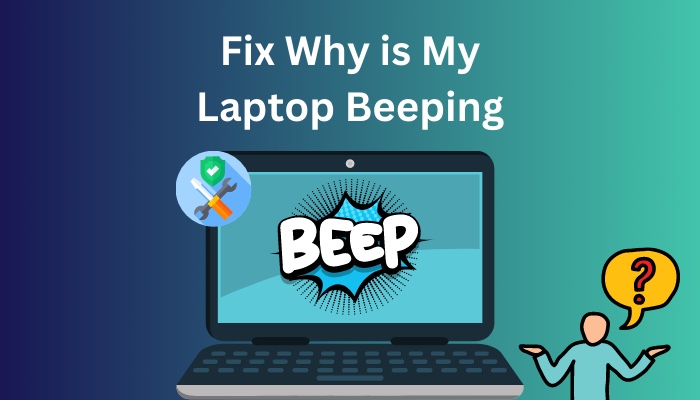
Some of them show that our systems are operating normally, while others show major problems.
Don’t worry. In this post, I’ll explain why your laptop is beeping, how to distinguish the beep codes, and tested solutions to fix this.
Let’s get started.
Check out our recent article on how to tackle Laptop overheating issue.
What Causes Your Laptop to Beep?
The most common causes of laptop beeps include hardware connection issues, defective graphics cards, and overheated hardware. Corrupted random access memory, a broken motherboard, and newly installed electronics all led to the beeping problem.
When one of your computer components, such as RAM, is not correctly mounted on the motherboard socket or is not functioning properly, your computer will emit a beep signal to alert you to the problem.
Sometimes you add additional hardware to your laptop, such as a keyboard. When your computer does not identify the keyboard or the keyboard is malfunctioning, it makes two brief beep noises to warn you of the problem.
When your laptop’s internal hardware, such as the graphics card or CPU, fails to process data or becomes damaged, the laptop generates a lengthy beep sound to alert you about the issue.
Follow our guide to know will Laptop work without a battery.
How to Fix the Laptop Beeping Issue
The laptop beeping issue may be resolved by reinstalling any loose devices, putting the laptop back to its factory default settings, and checking the connection between installed components. Reducing the heat generated by the laptop and cleaning the internal components will also stop the beeping.
Let’s know them in detail.
Here are the methods to fix the laptop beeping problem:
1. Restart Your System
Sometimes simply restarting your system can resolve the laptop’s beeping issue. Restarting your laptop will clear the brief hiccup between the hardware and the software.
You may confirm the problem is serious and that further hardware measures are necessary by restarting the laptop.
If you hear a beep code, briefly push the power button on your laptop and remove any external components such as the pen drive, external storage, and batteries.
When your laptop has finished rebooting, wait a few moments, reinstall the battery and start the laptop. If your machine keeps making beep noises, try the following methods.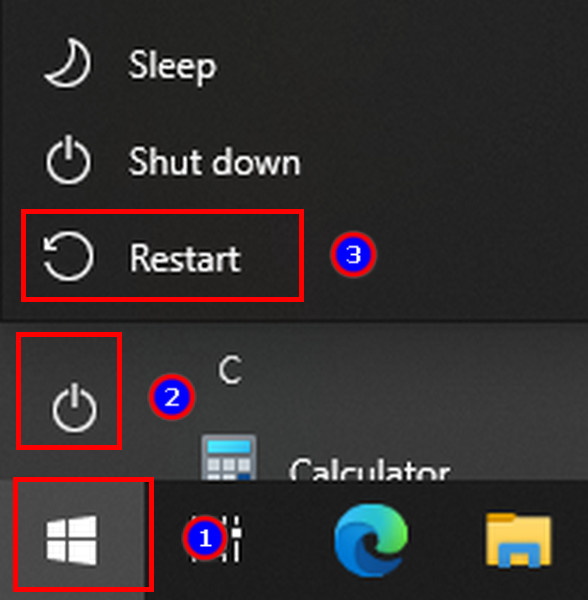
Here’s a complete guide on how to delete everything on a Laptop.
2. Eliminate the Overheating Issue
Overheating may cause the system to have a number of problems, which will produce beep codes. Therefore, ensure that your laptop’s cooling system is functioning correctly.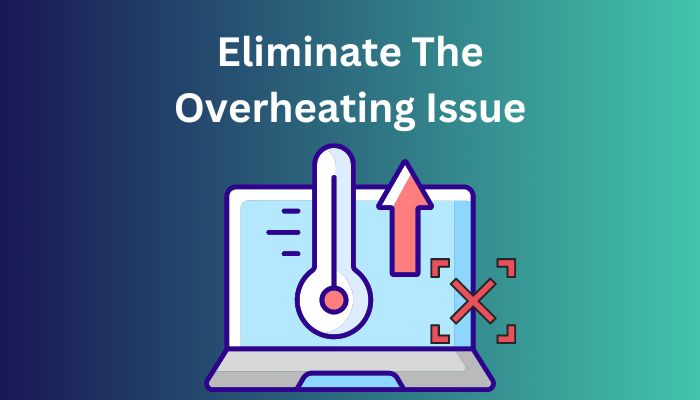
To increase the effectiveness of your system’s cooling, clean your laptop’s internal fan and heatsink. After that, swap out the thermal paste under the CPU, and repair any broken fans.
You may also use a laptop cooler to cool down your device.
Follow our guide to ground a Laptop safely.
3. Check Internal Hardware
The beeping sounds on your laptop might be caused by internal components such as your GPU, RAM, or motherboard. As a result, ensure that all of your laptop’s internal hardware is operational.
It is possible that your graphics card is filthy, damaged, or improperly inserted in the PCI express slot.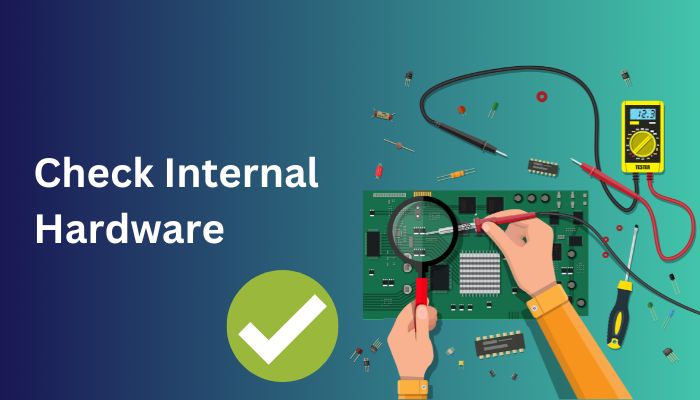
So, to clean your GPU, you’ll need some rubbing alcohol, a lint-free cloth, and careful reinstallation of your graphics card in the PCI slots. Repair your damaged GPU as a last resort.
However, if your laptop has an integrated GPU soldered into the motherboard, there’s not much you can do, and you’ll need to replace the whole processor or motherboard.
Similarly, if your RAM and motherboard are unclean, you should clean them. If your beeping problem persists, replace the RAM and motherboard.
Also, check out our separate post on can you build a Laptop from ground up.
4. Remove Newly Installed Hardware
Installing new hardware on your system may occasionally result in a beeping sound on your laptop.
Another option is that your freshly installed hardware is incompatible with your system. That is why it makes a beeping sound.
Remove the freshly installed components from your laptop to see whether the beeping sound remains and to ensure that the components are not malfunctioning.
5. Examine the Connections
A laptop is a portable device. That is why we are always moving our laptops. This movement causes a break in the connection between the laptop’s internal and external components.
Begin by verifying all external connections, and if everything is in order, proceed to the interior components.
Open your laptop’s backside and check the CPU, GPU, RAM, and hard disk connections. By detaching and reattaching each cable, you can make sure it is linked to the hardware in the right way.
Follow our guide to know will a Laptop Hard Drive work in a Desktop.
How to Recognize Beep Codes
Every laptop manufacturer personalizes its BIOS. As a result, each BIOS generates a distinct beep sound based on the hardware issue.
These noises can be identified by their rhythmic pattern. You may use Google to seek the pattern’s significance or visit the manufacturer’s website.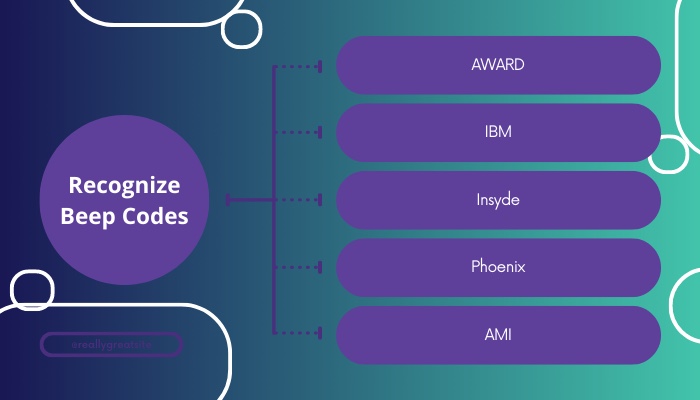
There are more BIOS manufacturers out there. Your laptop BIOS might come from any of the following manufacturers:
- AWARD
- IBM
- Insyde
- Phoenix
- AMI
Here are some of these manufacturers’ code meanings:
1. Award
AWARD is a well-known BIOS provider whose technologies are found in a variety of motherboard manufacturers.
Award BIOS beeps often occur in rapid succession and might fluctuate in loudness. Like most BIOS codes, Award BIOS indicates that the system is operational and everything is in order with a single brief beep.
Let’s see what the other rhythmic patterns of AWARD BIOS signify:
- One lengthy and two brief beeps indicate a problem with the graphics adapter, which might be malfunctioning or improperly placed.
- A damaged or faulty video card will produce one long and three brief beeps.
- A continuous beep indicates a memory problem, such as faulty RAM or memory that is not correctly positioned in the slot.
- Alternating high-pitched and low-pitched noises signal CPU overheating or other difficulties with the CPU.
Find out how to connect AirPods to Dell laptop.
2. AMI
AMI is another major BIOS maker that is utilized in a variety of motherboards. This BIOS generates short and rapid beep codes.
Let’s examine the meaning of the AMI BIOS beep codes in the section below:
- A single brief beep signals a memory refresh time fault and a malfunctioning configurable interrupt controller or timer.
- Two short beeps signal a memory parity fault in the first 64kb block of RAM. It might suggest a RAM IC failure.
- Three short beeps indicate RAM IC failure and a problem with the base memory in the first 64kb block of RAM.
- Four brief beeps specify a problem with the RAM module’s first bank or the mobo timer.
- Five short beeps might show a faulty central processor unit or motherboard.
- Six brief beeps might signal a variety of problems, but in most situations, they indicate a breakdown in the keyboard controller’s IC. As a result, Gate A20 is unable to change the processor’s mode to Protect Mode.
- Seven brief beeps specify a CPU problem, most likely an exception error or faulty motherboard wiring.
- Eight brief beeps show a display memory read/write issue caused by a malfunctioning or missing system video adapter.
- A ROM checksum problem is stipulated by nine brief beeps, indicating that the contents of the system BIOS ROM and the checksum value do not match.
- Ten brief beeps indicate a CMOS shutdown register read/write error, which might be caused by a malfunctioning AMI BIOS chip.
- Eleven beep sounds specify an L2 cache problem. It is likely that the CPU has failed or is not correctly placed.
- The visual system has failed owing to an issue in the video BIOS ROM, as showed by one long and two brief beeps.
- One lengthy and three brief beeps specify that the memory above the 64kb block has failed.
- A display check failure owing to a missing or faulty video adapter is indicated by one long and eight brief beeps.
Quickly check out our separate post on how to connect AirPods to Hp laptop.
FAQs
How do I stop the beeping on my laptop?
To stop your laptop from beeping, go to Start menu > Setting > Sound > Mono audio > toggle the Off switch to turn it off.
What happens if your laptop starts beeping?
If your laptop beeps, it signifies there is a problem with your hardware. A different beep pattern shows a different error.
What does continuous beeping mean?
Continuous beeping specifies a problem with the random access memory or the video adapter.
Final Thought
The beeping sound warns us about the hardware issue inside and outside of the laptop. So, knowing the meaning of the different beeping patterns will save us both time and energy.
That is why, in this article, I have described all of the various causes of the beeping problem, how to resolve this, and the meaning behind certain distinctive beeping sound patterns.
Leave a comment if you have any fresh ideas or questions about the beeping issue.