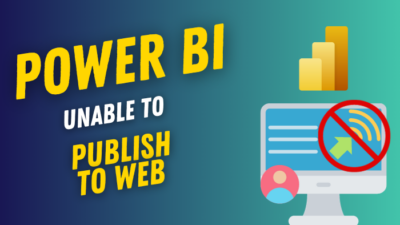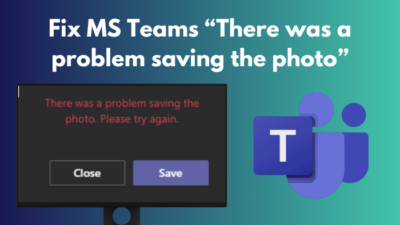You might need to delete data from your laptop or desktop for various reasons.
It can sometimes slow down when a system cycles through several software configurations and transfers data and files over an extended period.
However, deleting all the information, files, images, movies, and papers from a laptop might be intimidating.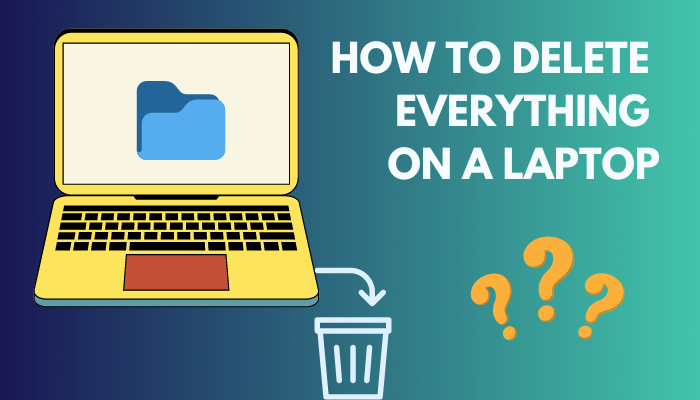 This is especially true if you wish to sell your computer and are concerned about security because wiped data is frequently recoverable.
This is especially true if you wish to sell your computer and are concerned about security because wiped data is frequently recoverable.
Although deleting files from your computer is simple, several crucial considerations exist.
This post will go through the best techniques for completely cleaning all your laptop’s data securely. Let’s move forward!
Why Do You Need to Remove Files and Clean the Drive?
You need to remove files and the drive because your computer is getting slow day by day. Also, If you decide to sell your laptop or computer, it is crucial because you don’t want your data to be compromised. Your computer needs a clean slate. Therefore, you must delete data and wipe the disk.
Your computer’s hard disk is operating slowly. You may choose to deep wipe to remove files and thoroughly clean the drive to enable it to function effectively.
You’ve decided to sell your computer, but it still contains some private information, such as private papers, photographs, etc. You cannot take the chance of leaving them open to abuse.
You may also choose this option if you wish to restart your computer. You can reinstall Windows when it fully deletes all the data. Your computer can be used while it restores its factory settings.
How to Delete Everything on a Laptop
You can delete everything on a laptop by resetting the computer. Factory reset from the startup is also a good option suggested by experts. However, before doing so, you should back up your data to another external drive, or you can also use a cloud drive.
No matter why you want to delete your data, you should always back it up on an external drive or the cloud. You should also save your software serial numbers; thus, you can continue your premium membership.
Individually choosing each file and moving it to an additional USB device might be tedious. If you have many computers to clean, you can spend hours performing this labor for yourself rather than working on other crucial chores.
You may also utilize cloud services, such as Microsoft’s OneDrive, Google Drive, and Dropbox, which let you access their storage for a fee.
For those who have tiny files, most of them also offer a minimal amount of free storage.
Use Windows’ built-in tools if you want to back up your complete system or if there are too many files to select from.
Windows comes with various native tools for backing up various programs and data.
The most crucial is making a recovery disc that can restore Windows if any of your system components fail, but it won’t keep any programs or files you added after Windows was installed.
In other words, it backs up the operating system’s preloaded programs.
Related contents you should read about how to ground a Laptop safely?
After backing up your data, follow the methods below to delete everything on a laptop:
1. Clear Data Using Factory Reset
If you’d like to sell or give your laptop away or are experiencing significant technical issues, it’s a fantastic option. This is because a factory reset will restore your computer to its state before you take it out of the box.
The simplest way to factory reset your laptop is using Windows Settings, but your laptop must be able to start and function properly for this to work.
Follow the steps below on how to factory reset your laptop using Settings:
- Click on the Windows icon.
- Choose the Settings option.
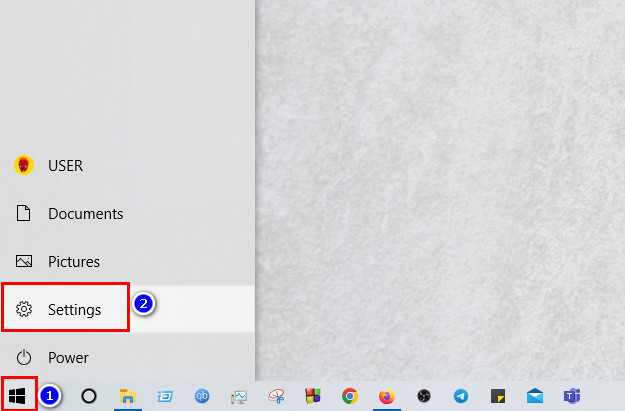
- Find the option named Updates & Security. Now click on it.
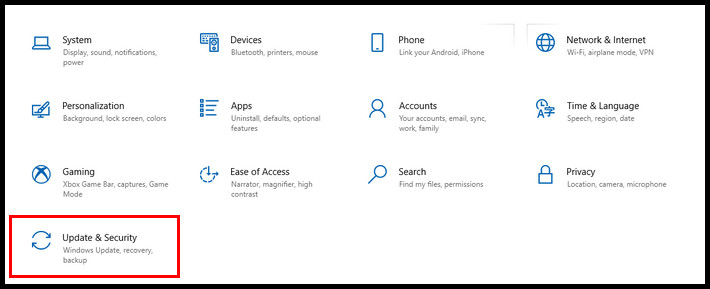
- Click on the Recovery option now.
- Choose the button Get started under Reset this PC section.
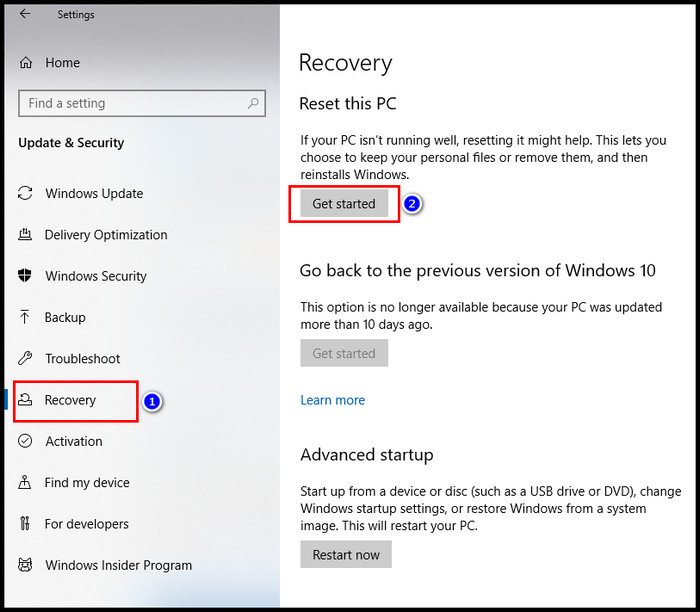
- See, there are two options there. Select the Remove everything option from there.
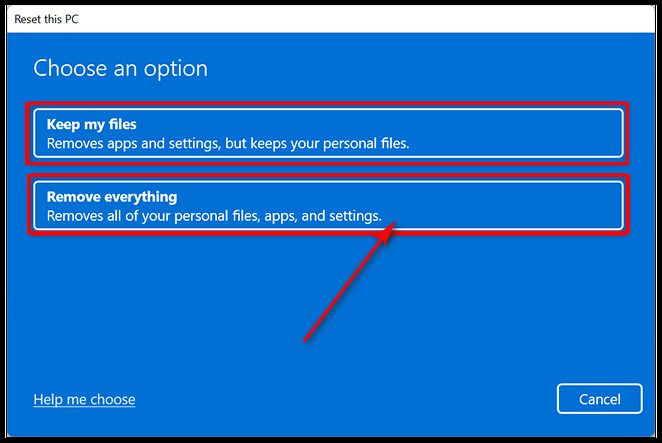
- Find the button named Reset. Click on it.
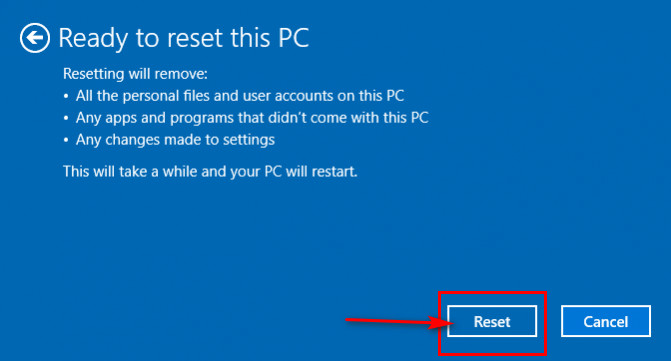
Now, wait for the process to be completed. It will take some time.
If you want to try something different, follow the method below.
Some more guides on can you build a Laptop from ground up?
2. Perform Factory Reset from Startup
The simplest way to erase all the data on your laptop is to do a factory reset, and Windows 11 and 10 have this choice in their Settings application to make things even simpler. However, Windows still enables you to Factory reset your laptop from the Startup screen if, for some reason, you cannot access the Settings window of your laptop.
A factory reset resolves your device’s software and settings-related problems by restoring it to its factory settings.
However, follow the steps below to factory reset your laptop from the start-up screen:
- Remove all the cables and peripheral devices from your laptop. Make sure your laptop is turned off.
- Turn on your laptop.
- Press F11 continuously to enter Windows Recovery Mode.
- Select the Troubleshoot option from the window.
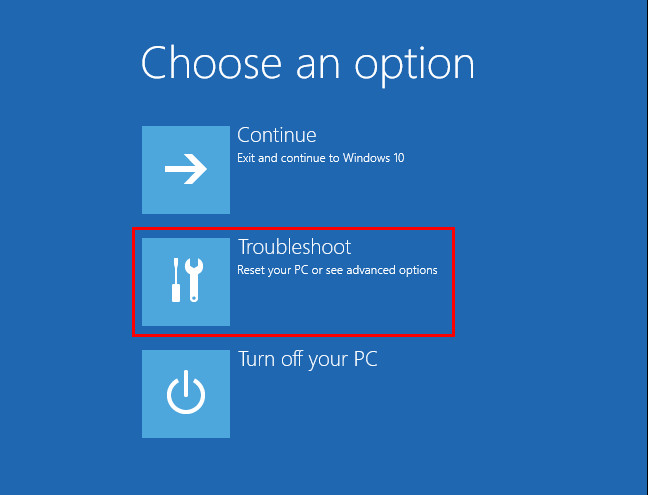
- Click on the Reset your PC option.
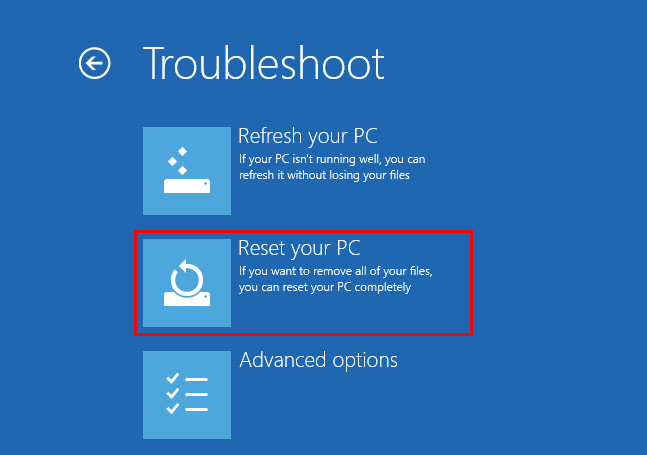
- See, there are two options there. Select the Remove everything option from there.
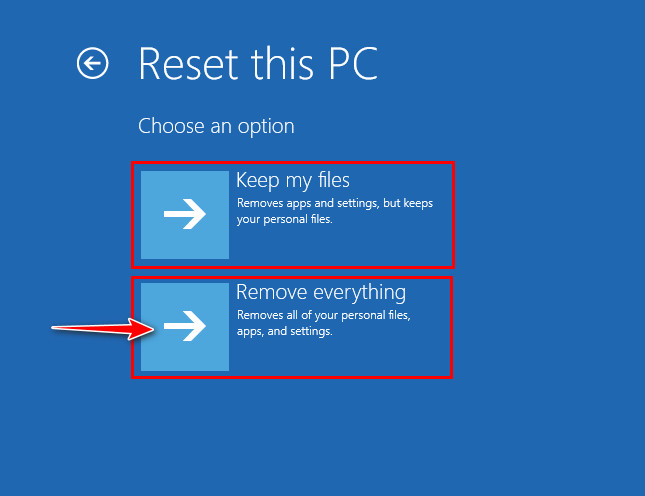
- Find the button named Reset. Click on it.
Now, wait for the process to be completed. This action will take some time. Keep patience.
3. Perform Format Option
The simplest method for erasing everything from the laptop is to reset it.
With this technique, everything is deleted by the system, so you don’t have to worry about any data being missed or remaining on the device. It’s not the only choice, though.
However, if you want more access to the operation, you can remove all of the data from your hard drive using various techniques. Formatting the hard drive is one of these techniques.
A hard disk or other storage device is formatted when its files are removed, and its file system is modified.
Although all of the data on the disk can be erased, it cannot be done safely since recovery tools can be used to retrieve the data.
Check out the easiest way to know will a Laptop hard drive work in a desktop?
Follow these Processes to Format Your HDD:
- Enter cmd in the windows search box.
- Right-click on it and choose the Run as administrator option.
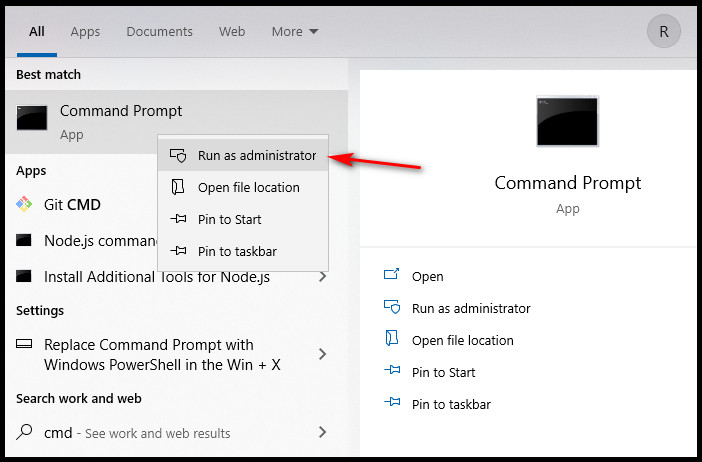
- Type diskpart on the window.
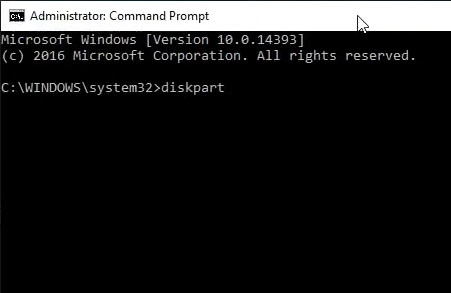
- Press Enter button.
- Type list disk and press Enter button.
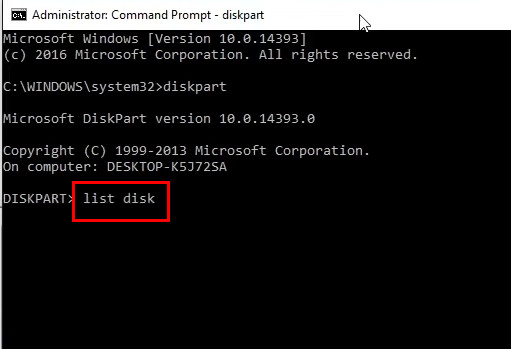
- Choose which drive you want to format from the list.
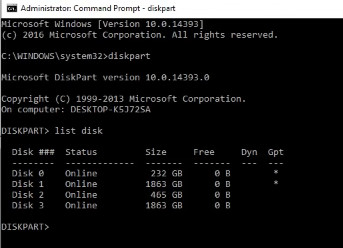
- Enter select diskname. In my case, select disk 2.
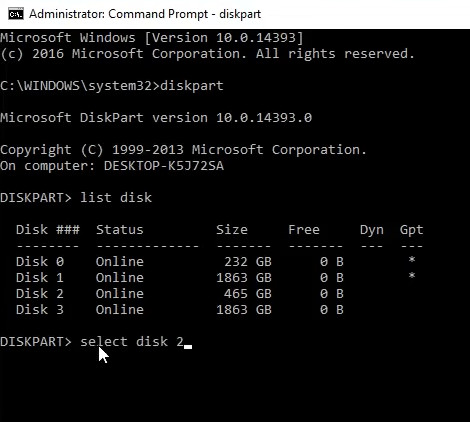
- Type clean and press Enter button to format that particular drive.
- Enter create partition primary now and press Enter button.
- Type format fs=ntfs quick and press Enter button.
Wait for some moments. You will see a message like this DiskPart successfully formatted the volume. This means the specific partition is clean now.
Follow the same procedure for all of the partitions. By formatting the computer, trashed files, viruses, etc., can be removed.
However, you can use a third-party tool to erase your computer more thoroughly if you wish to prevent data disclosure better after you sell your computer.
4. Use a Third Party Application
You should erase and delete your laptop to permanently delete files without being able to recover them. This method cannot be used to recover data that has been permanently deleted.
Laptops and Windows do not have a built-in program that can scan and wipe deleted items from your hard drive, but some reliable third-party tools, like MiniTool Partition Wizard and BitWiper, can.
They can eventually destroy all Windows disc contents because of their File Shredder feature. Wipe Disk and Wipe Partition functions are also available.
The wipe Disk function lets users completely erase a disc without risking data recovery. Additionally, the software’s Wipe Partition functions enable it to delete all the data saved in disc partitions.
Again they will help you completely erase all the data and disk sectors on your hard drive.
But before using any third-party software, make sure they are downloaded from any trusted source.
Also, check out our separate post on why is my laptop dying while plugged in?
Conclusion
I am pretty much sure that you all now are acknowledged of wapping everything on a laptop.
When you sell or give away your laptop, you must remove all the data to prevent your private information from getting into unauthorized hands because your data is your personal property.
The factory reset from the start-up screen is the most effective way to remove all data from a Windows laptop.
Although the factory reset setting is used frequently, also, you can follow the formatting technique.
Using any third-party software is a very user-friendly option, but ensure downloading them from an authentic source.
Now let me know which option is suitable for you to delete everything on a laptop.