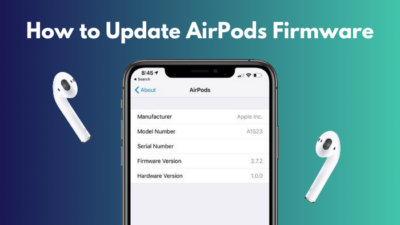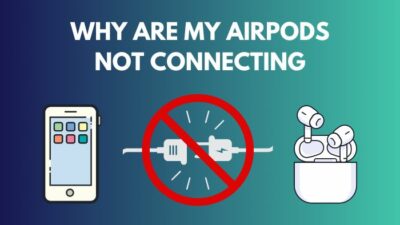As good as the Airpod is, it is not always problem free. Users often experience difficulties with certain issues. One of them is the microphone sounding a bit muffled.
The microphone on their AirPods isn’t picking up or transmitting sound effectively, even though they work flawlessly for listening to music or hearing people on a call. Or, to put it another way, the microphone sounds muffled.
As an Airpod user, I have studied possible problems an Airpod user may face and their causes and fixes. In this article, I will write about the Airpod mic sounding muffled issue.
So read this article until the end to learn about the causes and fixes for this problem.
Why Does My Airpod Mic Sound Muffled?
Your Airpod may sound muffled because of poor mic connection, debris covering at least one of your mics, incorrect mic settings, external damage, etc. There might be other weird causes as well.
For some of them, you may have no choice but to contact Apple support.
A microphone is located at the tip of each AirPod’s stem. Your AirPods primarily pick up your voice using these mics, which are directed downward and toward your lips.
Each earbud has a second microphone that is placed higher up in the earpiece. Apple detects ambient noise with these extra microphones, which it filters out to improve call clarity.
Your Airpod mic could sound muffled for many different reasons. 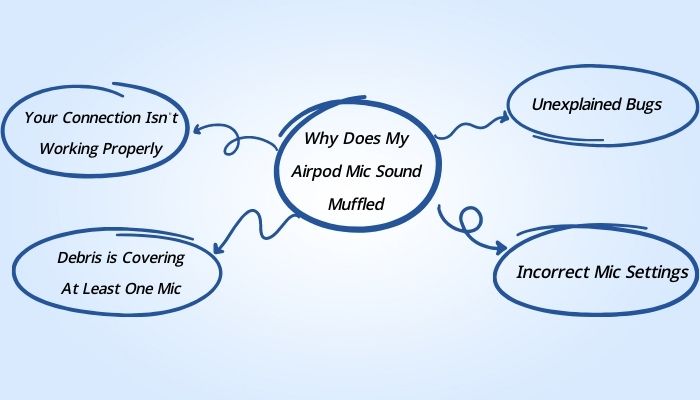
Whatever the reason may be, you can always fix this problem. Whether you can do it on your own or if you have to get help from manufacturers is the real question.
I will list four reasons your Airpods’ mic might sound muffled. You can manage the fixes for these four causes on your own.
So put on your reading glasses to get your desired fix. Follow our step-by-step guide if your airpods won’t reset and takes more time to connect.
Here are the four most common causes of your Airpod mic sounding muffled:
Cause 1: Your Connection Isn’t Working Properly
Your Bluetooth connection is the simplest thing to check first. If you occasionally experience muted microphone noises, your Bluetooth or Apple W1 connection may have become faulty.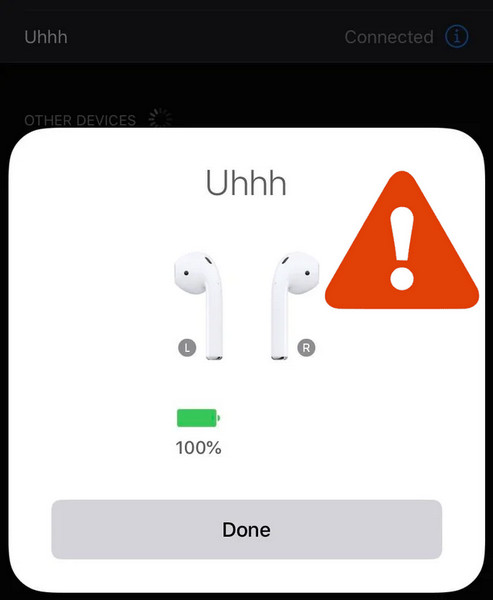
While it is less likely to occur with AirPods than with a standard pair of Bluetooth headphones, it is still possible.
If your battery is low, The device might also cut out the connection with your microphone.
Cause 2: Debris is Covering At Least One Mic
If you can’t hear other people perfectly, but they can’t hear you, it is evident that the Airpod mainly functions fine without the mic.
One strong possibility is that the mic is not clean, which is why it cannot function properly.
The recessed regions of your AirPods, where the microphone and speaker are situated, are particularly prone to collecting dirt and dust.
If something is blocking your microphone, your voice will sound muffled or distorted over the phone and on recordings.
You will experience issues with this muffled sound if the openings at the ends of one or both pods become blocked or covered. The things that block or cover it are usually dust and earwax.
Cause 3: Incorrect Mic Settings
Another case is that your Airpod has full authority over choosing which mics to use, and the constant change of mics is providing you with an undesired quality regarding sound.
Airpods provide a lot of versatility in terms of what settings you want to keep. Using one, both, or even sharing them between two people is seamless.
But if you are facing a problem where your mic sound is coming out silenced, there is a good chance that the automatic switching of Airpods is responsible for this problem.
Cause 4: Unexplained Bugs
Not every bug is easily explainable, and sometimes the fix for this is just resetting your Airpod. Resetting Airpods is very useful when dealing with weird problems such as Airpod not charging.
There is a chance that your device connected to the Airpod is causing the problem. Update your iPhone or iPad to ensure that the device’s bugs do not end up influencing your Airpod mic.
How to Fix an Airpod Mic Sounding Muffled?
After learning about some of the common causes, it is much easier to try and fix the problem. You can try out solutions for each of the reasons one by one, and you should be able to fix your problem.
Here are the possible fixes to the Airpod mic sounding muffled:
1. Disconnect and reconnect the Airpod
If your connection with your Airpod is not working correctly, you can disconnect your Airpod from your device and then reconnect. This often solves the problem.
Follow these steps to disconnect and reconnect Airpod to your device:
- Reboot your device.
- Go to the Bluetooth option in your settings.
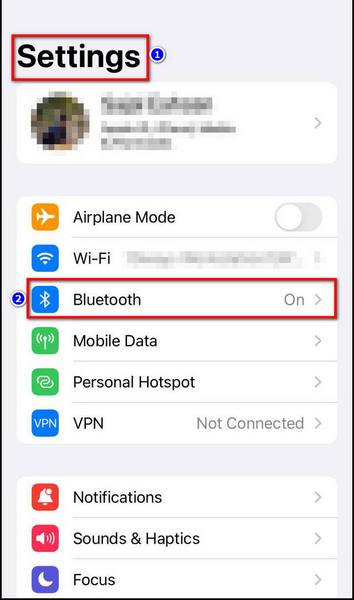
- Turn Bluetooth off on your device if it is turned on.
- Turn on Bluetooth again on your device.
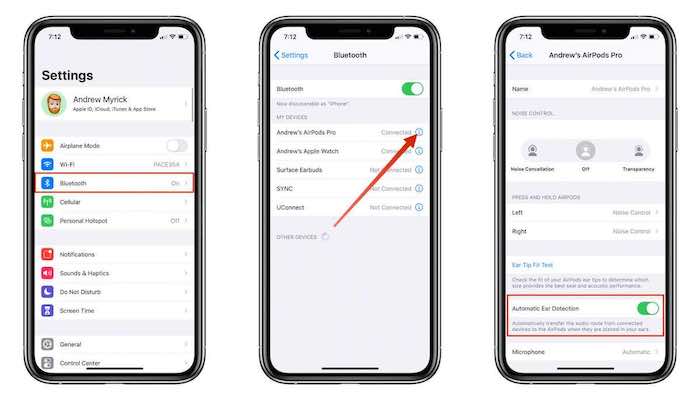
Follow these additional steps if you are still having trouble:
- Select the I in a circle to the right of the AirPods listing under My Devices.
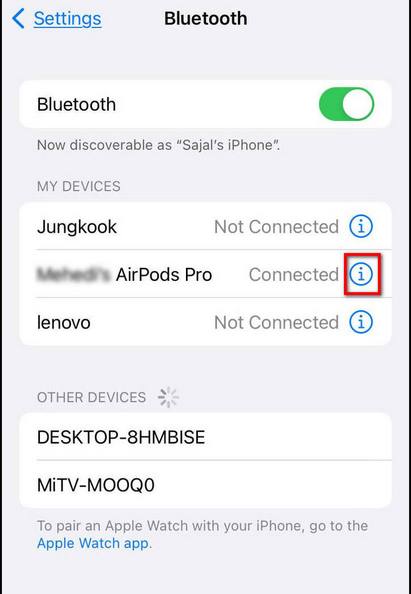
- Choose and Forget this device.
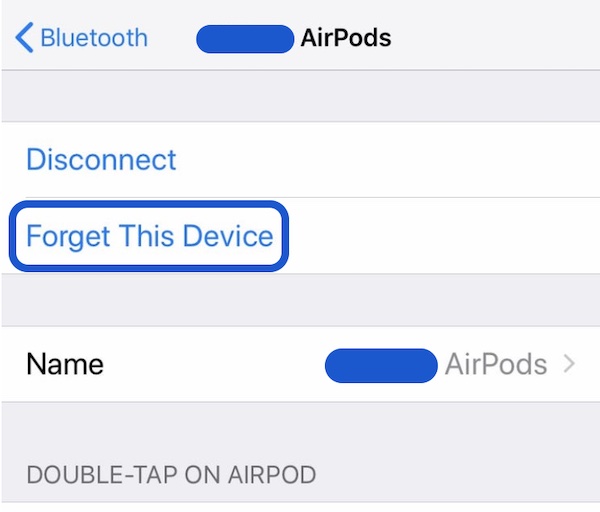
- Reconnect to your Airpods again.
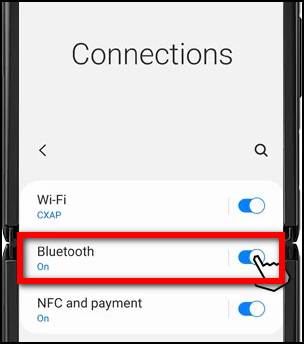
Keep your battery charged to ensure your mic does not get cut off.
If your problem has not yet been solved, move on to the next fix after following the steps mentioned above.
Here’s a complete guide on how to fix AirPods not working with Apple TV.
2. Clean Your Mic
If debris covers at least one of your mics, you should consider cleaning it. Proceed carefully, as you do not want to damage your mic.
With a dry cotton swab, sweep away the dust and dirt. Brush away any material from all recessed regions with a cotton swab that has been dried, being careful not to damage the speaker mesh.
Use a gentle, dry, lint-free cloth to wipe the case of your AirPods or AirPods Pro. Never clean your AirPods with anything sharp, abrasive, or moist.
Try sucking on the AirPods’ ends if necessary. Although it is disgusting, whatever is clogging your microphone(s) will inevitably end up in your mouth. Keep mouthwash available for yourself afterward.
You might also have your AirPods cleaned by a professional at an Apple store.
If your problem has not been solved after a little bit of cleaning, move on to the next fix.
3. Try Using Only One Microphone
As mentioned above, giving your Airpod the option to choose what mic to use may go wrong. So you should consider deactivating this option if your Airpod mic sounds muffled.
Follow these steps to disable automatic mic selection on your Airpod:
- Open Settings on your device.
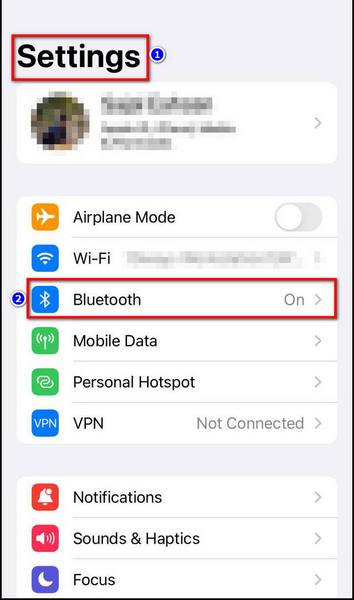
- Select Bluetooth.
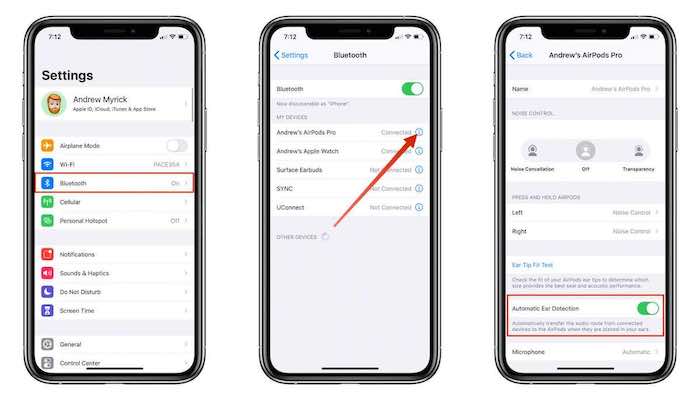
- Select the “i” in a circle next to your AirPods.
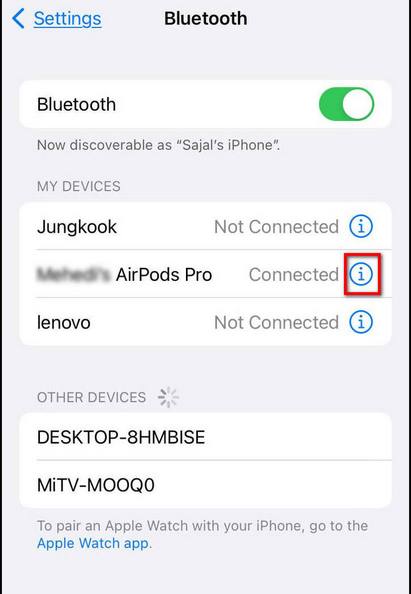
- Select the Microphone option at the bottom.
- Select Always Left or Always Right. (only left or right)
Try having a phone conversation or recording a voice memo to test whether your problem has been resolved.
Try switching to the other microphone if this doesn’t improve the sound quality of your microphone.
If you continue to use just one microphone, you can experience issues if the battery in the AirPod containing the microphone runs out of power.
Charge your Airpods and try again if the microphone isn’t working while utilizing just one microphone.
Here’s a complete guide on how to fix AirPods won’t automatically connect to iPhone.
4. Reset Your Airpods and Update Firmware
Resetting the Airpod and updating the firmware may fix weird problems.
Follow these steps to reset your Airpod:
- Put your AirPods in the charging case, then snap the lid shut.
- Lift the lid after 30 seconds. Keep the lid open.
- Open the Settings app on your device.
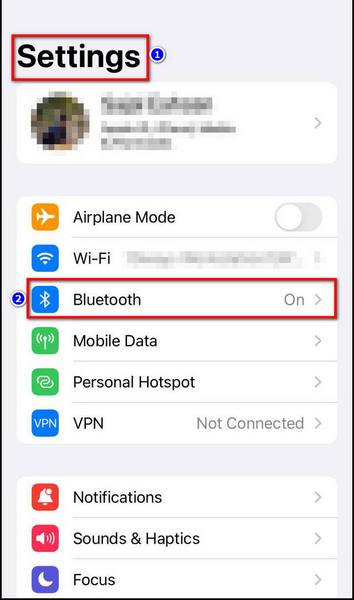
- Select Bluetooth.
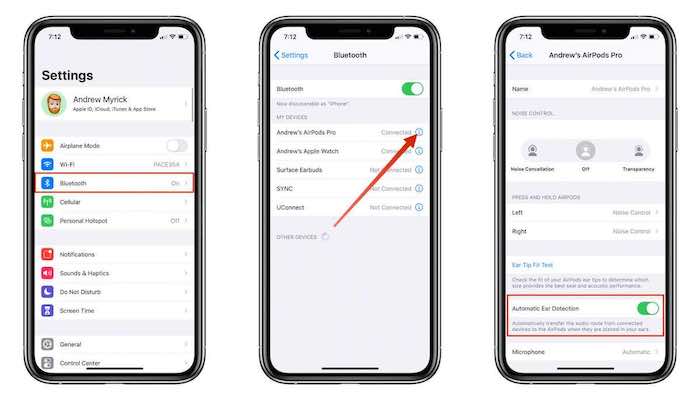
- Select the I in a circle next to your AirPods.
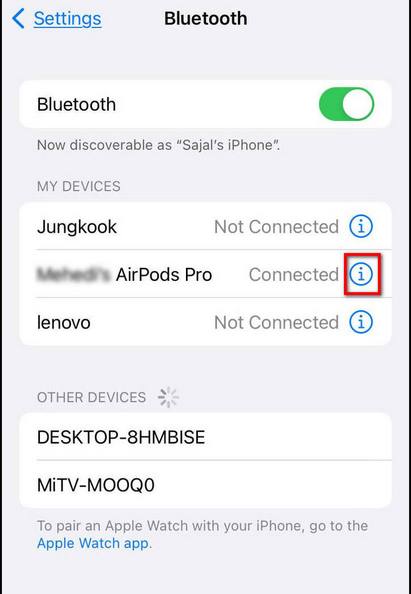
- Select Forget This Device and confirm it.
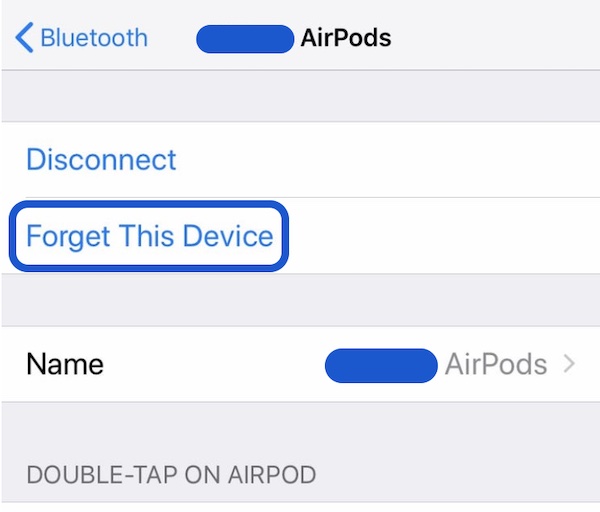
- Press and hold the button on the charging case’s rear before the indicator flashes amber and then white for 15 seconds.
- Bring your AirPods close to your device and follow the on-screen directions to pair them again. (connecting bluetooth)
Additionally, do not forget to keep your firmware updated.
Go to Settings > Bluetooth on your iPhone or iPad, hit the I in the circle next to your AirPods, and see the “Version” section. This will show you the firmware version of your AirPods.
If a firmware update is available, get it.
The fixes should resolve your problem by now. If it has not been resolved yet, then there’s little you can do to resolve it on your own without contacting Apple support.
Follow our guide on how to fix airpods is not working with your MacBook.
Conclusion
Read the article carefully and understand the causes. Try the step-by-step fixes correctly. If it still does not fix your problem, contact Apple support. They are very good at their job, and you will find your solution.
If you’ve tried the fixes mentioned above, which one(if any) worked out for you? Comment below!