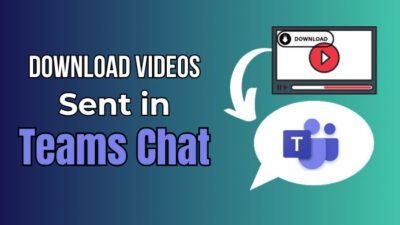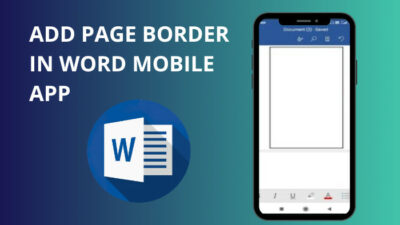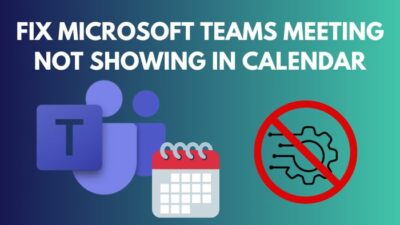Microsoft Outlook was first introduced in 1997 with Office 97 and has been a part of Microsoft’s productivity suite ever since. As this service grew in popularity, Microsoft kept updating it to enrich the user experience.
After going through several updates & iterations, there are now so many versions of Outlook apps & services. It can be confusing for many users to know which Outlook version they use.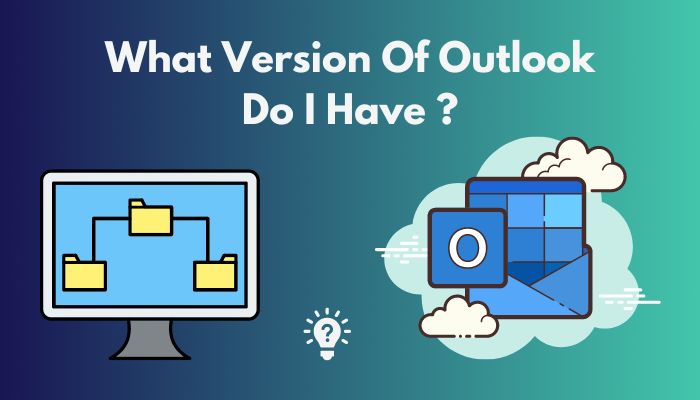
It’s really frustrating as different versions of Outlook on different devices have different feature sets & troubleshooting steps. So you need to know your Outlook version before you can look for any fix to your Outlook issue.
Fortunately, you can find your Outlook version by following a few simple steps that I have briefly discussed in this article.
So without wasting any more time, let’s dive in.
What Version of Outlook Client Do I Have?
Considering you have Microsoft Outlook installed on your device, you can find out whether it’s 32-bit or 64-bit and also see the full version/build number. This information is provided in all Outlook apps on all devices. But you need to follow different steps to get to this info.
Here are the ways to find out the version of Outlook client for different devices:
How to Find Outlook Version on Your Windows PC
For Windows PC, the Outlook desktop app contains this information in the About Outlook section. But the path to this section is different between newer & older Outlook iterations.
Read more on how to fixed this action is not supported while an older version of Outlook is running.
Here’s how to check the Outlook client version on Windows:
- Open Outlook and click File.
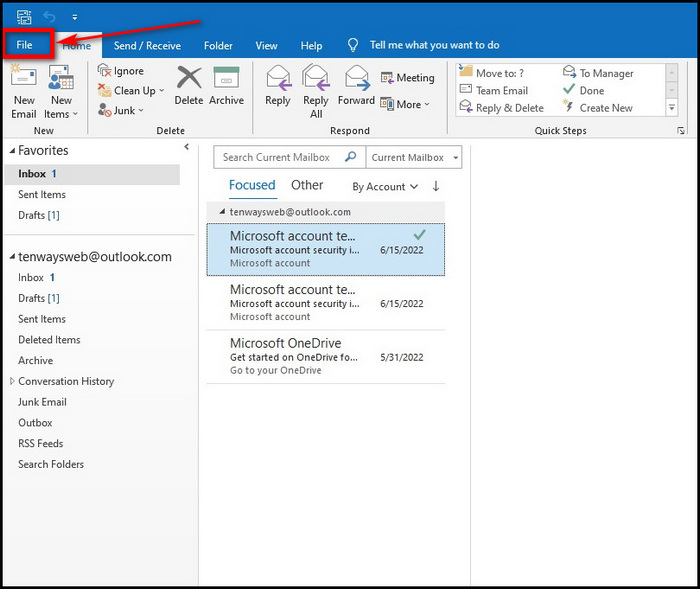
- Select Office Account.
- Click on About Outlook.
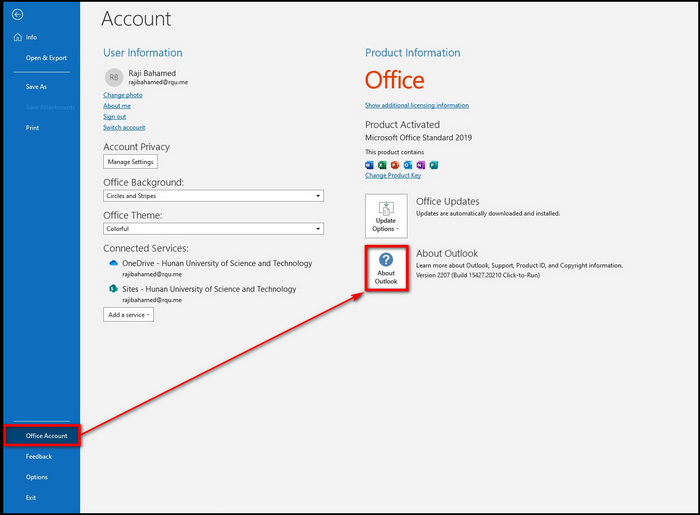
A pop-up window will appear where you’ll see the Outlook app version and build number. 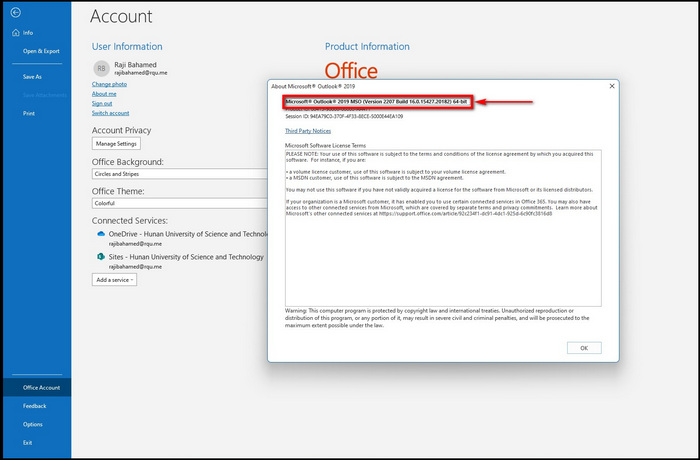
If you’re using Windows 10/11 but your Outlook doesn’t have the options mentioned above, you’re using an older version of Outlook. Such as Outlook 2003, Outlook 2007 etc.
In that case, click Help from the Menu bar and then About Microsoft Office Outlook.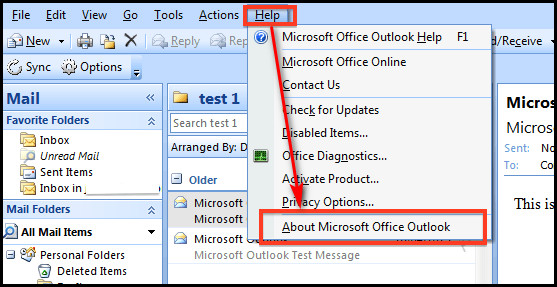
It will display the Outlook version under the About Microsoft Office Outlook dialogue box.
If Help isn’t available from the menu bar, click File > Help. You will see your Outlook version on the right side of the screen.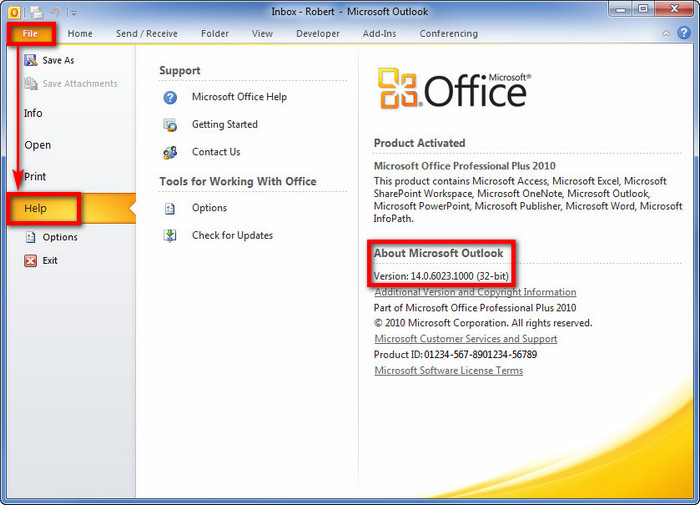
Additionally, there’s a new Outlook app that can only be accessed via Insider Program. This early access variant of the Outlook app for Windows has different steps to check its client version.
Here are the steps to find out the client version of the early access Outlook app:
- Open Outlook & select Settings.
- Click General > About Outlook.
Version information will show up on the right side of the screen. [Reference: from here scroll down & select What version of a new outlook for windows do I have question section]
Check out our separate post on How Do I Know If My Email Was Recalled In Outlook.
How to Check Outlook Client Version on Mac
Even though the steps are different, checking the Outlook version on Mac is simpler than on Windows.
Here are the steps to check the Outlook version on Mac:
- Open Outlook.
- Click Outlook in the Tools bar from the top-left corner of the screen.
- Select About Outlook.
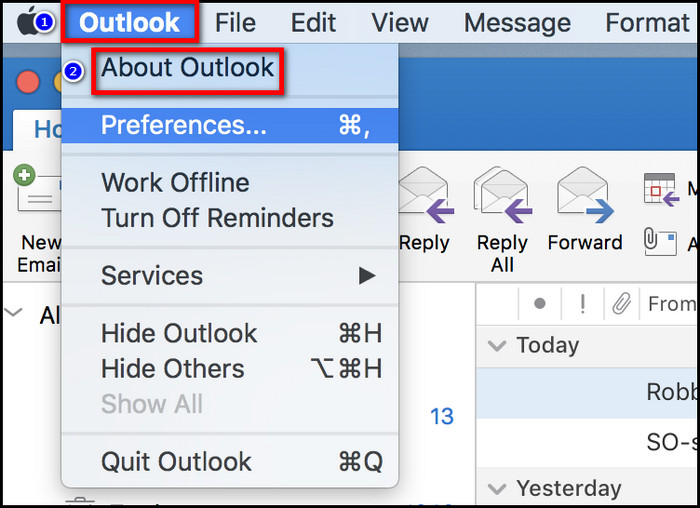
In the pop-up window, you will see the version and build numbers. 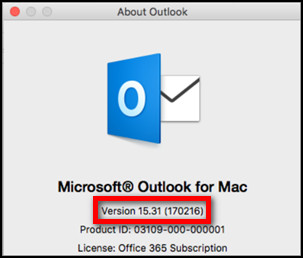
What version of Outlook Do I Have on a Phone or Tablet?
The Outlook app on phones & tablets has the same options. So you can use the same steps to check the Outlook version on both types of mobile devices.
Here’s how to check the Outlook version on mobile:
- Open Outlook & click on your profile picture.
- Select Settings > Help & Feedback.
- Scroll to the bottom of the page.
The version number is at the bottom of the screen.
Also, check out our separate post on add meeting to Outlook calendar easily.
How to Find the Version of Outlook Web
Outlook Web Access(OWA) is a web-based email service from Microsoft. Since Outlook on the web is an online service that you access over the Internet, it is not installed on your computer.
So, there’s no version or 32-bit or 64-bit information for it. It’s going to be the latest that Microsoft has to offer because it’s running on the official server.
Follow our guide step-by-step to add multiple emails to Outlook easily.
Why Is It Important to Determine the Outlook Client Version?
As different versions of Outlook have different settings and menus, the troubleshooting guide for separate Outlook versions will be different. Knowing which version of Outlook you are using on your device will enable you to determine which troubleshooting article is relevant to you.
If you’re following a troubleshooting guide for a different version of Outlook, you won’t be able to find the necessary steps to resolve your issue.
It’s also important to know whether the workstation is equipped with a 32-bit or 64-bit version of Outlook.
Additionally, I have noticed that if I write an email on a very old Outlook version & send it to someone who is using a newer Outlook iteration, the fonts & layouts will get messed up. So it’s important to know the sender or receiver’s Outlook version before you send an email doc.
Find out how to change Outlook rules.
FAQs
How to check the Outlook version without opening Outlook?
You can see which Outlook you have installed on your device without opening the app. To do that, press Windows Key+S & type outlook. You’ll see the Outlook version in the suggested results section.
Though it will neither show the detailed version nor the 32/64-bit info, it’s an easy way to check which Outlook iteration you have installed.
What is the latest version of Outlook?
Outlook 2019(version number 16) is the latest version of Outlook. It was released in September 2018 and was included in Office 2019.
What version of Outlook works with Windows 10?
Officially, only Outlook 2013, Outlook 2016, Outlook 2019, Office 2021 (+LTSC) and Microsoft 365 are supported to run on Windows 10. Windows 10 also comes with built-in Outlook 2013.
Wrapping Up
Outlook has been an integral part of Microsoft’s productivity suite for a long time. And since Microsoft regularly updates & upgrades its services, Outlook has gone through many iterations.
Different versions of Outlook come with different menu options. So you need to know which Outlook version is installed on your device before you can start looking for solutions.
Hopefully, this write-up has helped you find your Outlook client version. If you have any further queries about Outlook, let us know in the comment section below.