Tired of manually scanning SharePoint lists for specific information? Do you wish there was a faster way to find information without having to dig through hundreds of rows of data?
There is a solution that can help you out, Vlookup in SharePoint. Although SharePoint lacks a native Vlookup function, you can get comparable results by using calculated and lookup columns.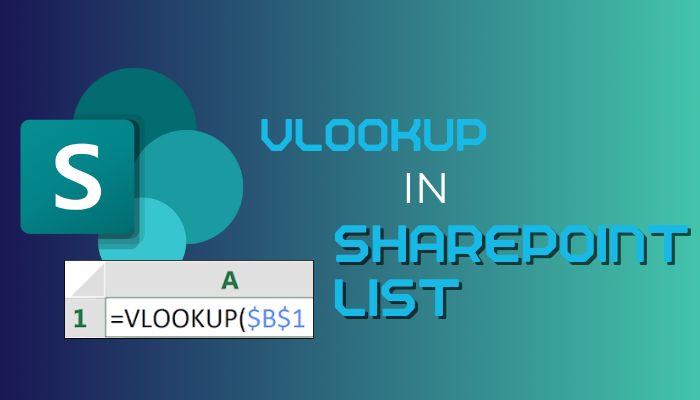
In this article, I’ll go into the world of Vlookup and how to use it in SharePoint lists, as well as illustrate how to use this powerful strategy to quickly discover and retrieve data.
Vlookup is a Microsoft Excel function that allows you to search for certain data in a table and retrieve the corresponding value from another column. It’s a search engine for SharePoint lists that lets you find what you are searching without sifting through endless rows of data.
Every data analyst and everyone who appreciates effective information organization should have Vlookup in their toolbox. Vlookup may eliminate hours of tiresome manual work by swiftly searching through enormous volumes of data and returning precise information.
However, because SharePoint lacks the Vlookup feature which is available on Microsoft Excel, you must create Vlookup functionality with Power Automated. Also, there is so much debate between SharePoint list and Microsoft Excel, about which is superior.
Moving the debate aside, instead of manually looking through your list, you may use Vlookup to quickly and easily find the appropriate data in SharePoint. Furthermore, this strategy can save you from having to deal with duplicate or inaccurate data.
While SharePoint does not have a Vlookup function built in, SharePoint does have Lookup columns, which can be useful in various situations. And you can utilize Vlookup from Microsoft Power Automated.
So, if you’re ready to save yourself from the trouble of searching through limitless rows of data, let’s add Vlookup capabilities to the SharePoint list.
Adding Vlookup functionality to your SharePoint list will drastically improve data retrieval and analysis. As SharePoint lacks Vlookup functionality, you can utilize Microsoft’s Power Automated program to access it.
Adding Vlookup to a SharePoint list using Power Automate can help automate the process of searching for and retrieving data, saving you time and effort. Here’s how to add Vlookup to a SharePoint list using Power Automate.
- Create two sites in SharePoint that you like to create a Vlookup function.
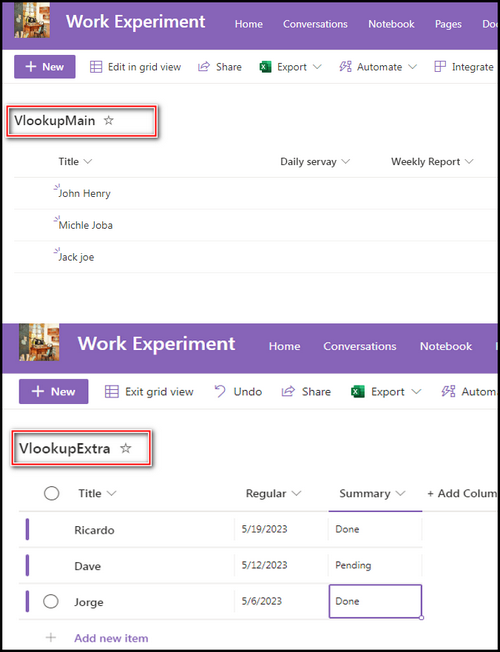
- Go to Power Automated from the top-left menu bar.
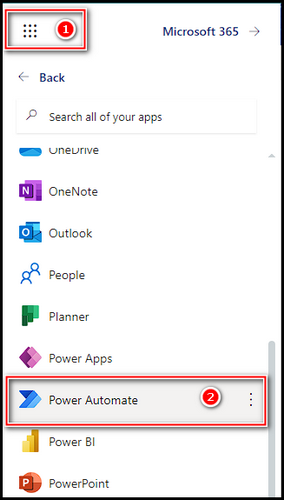
- Click on Create and choose Automated cloud flow.
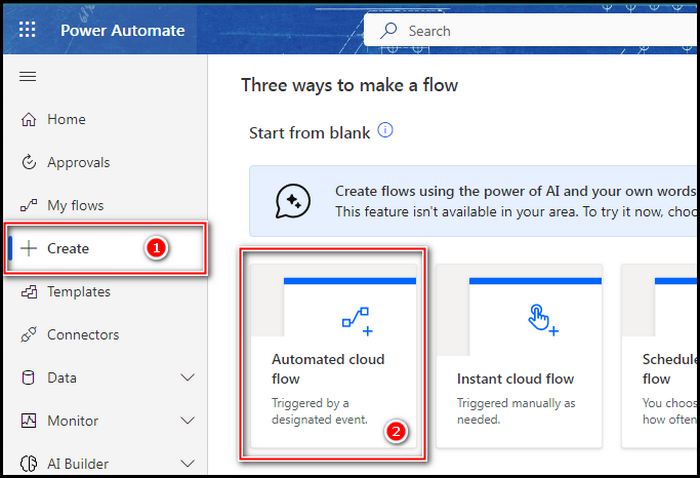
- Give a Flow name and pick When an item is created or modified.
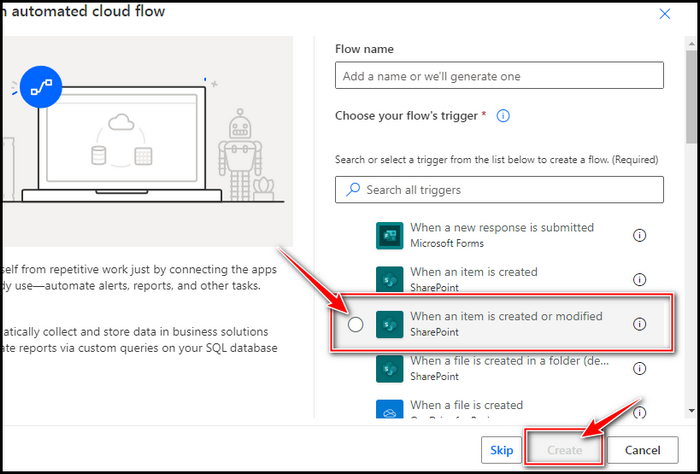
- Provide the site address and the first list name, for my case which is VlookupMain.
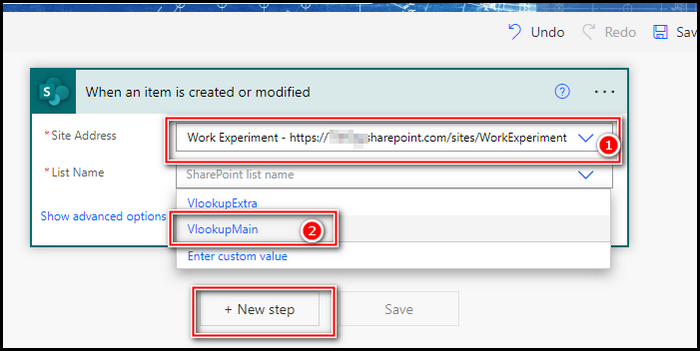
- Select the Next step and search for get item and pick Get items(SharePoint).
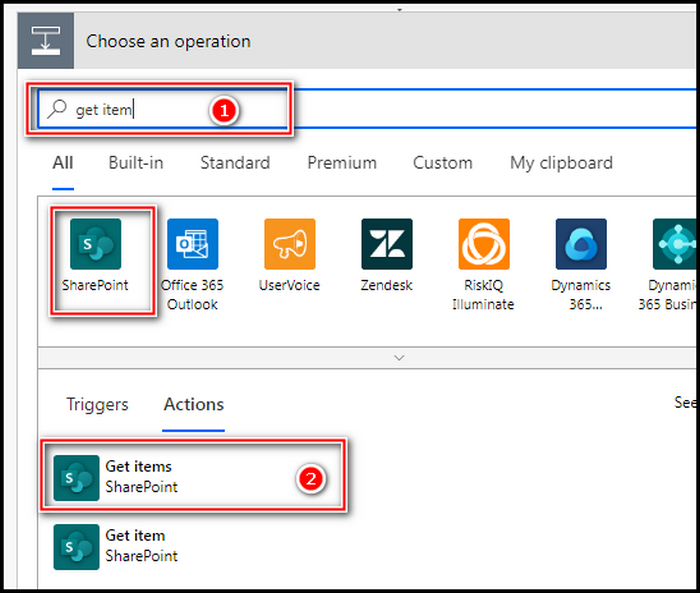
- Give the side address and put the second list you created on the list name.
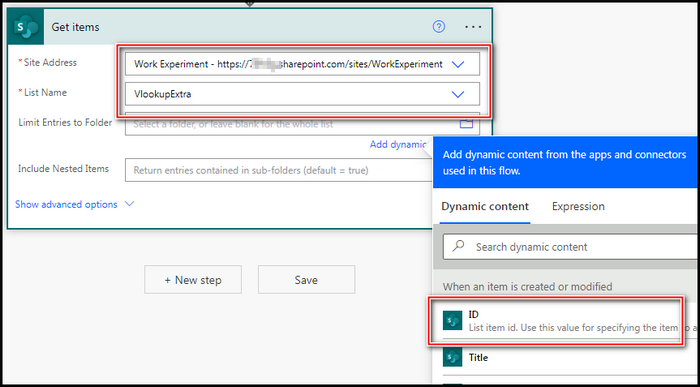
- Select the Next step and search for filter and select Filter array.
- Click on the first box and from the prompt search for value and pick value.
- Click on the left box of is equal to and search for the column from the first list that you like to update or modify, and click on the right box and put the equivalent column of the second list.
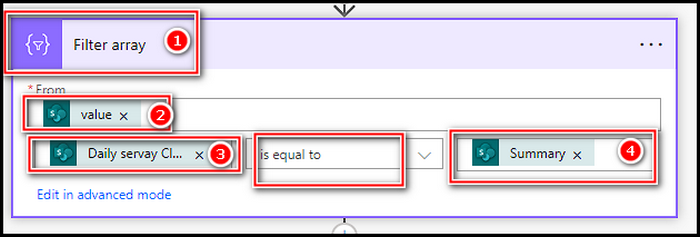
- Click on the Next step again and search for apply and pick Apply to each.
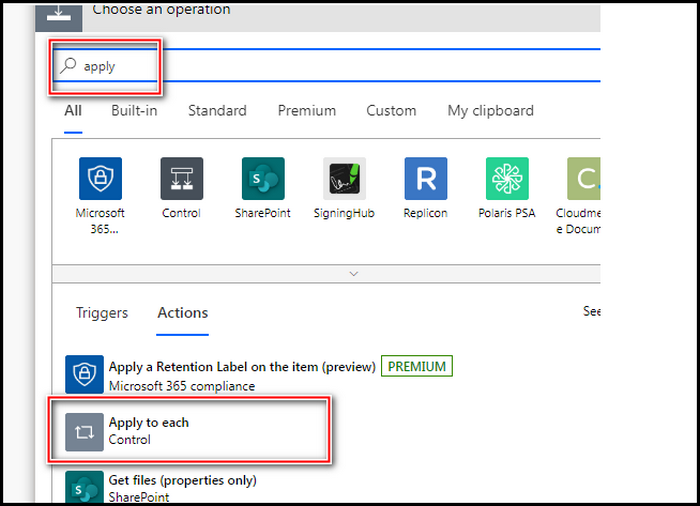
- Search for the body, and pick the Body.
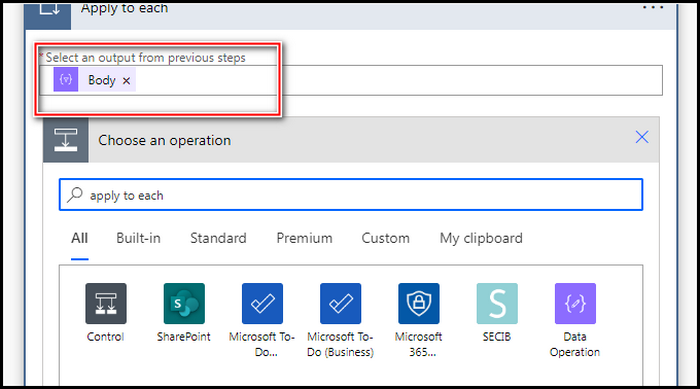
- Click on Add an action and again search for apply, and select Apply to each.
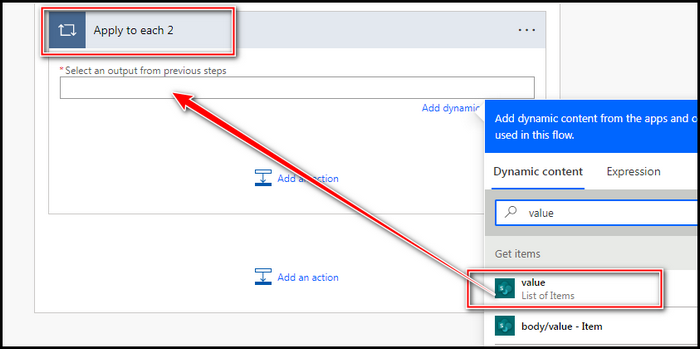
- Put a value on the first box and click on Add an action, search for update item, and pick Update item from the suggestions.
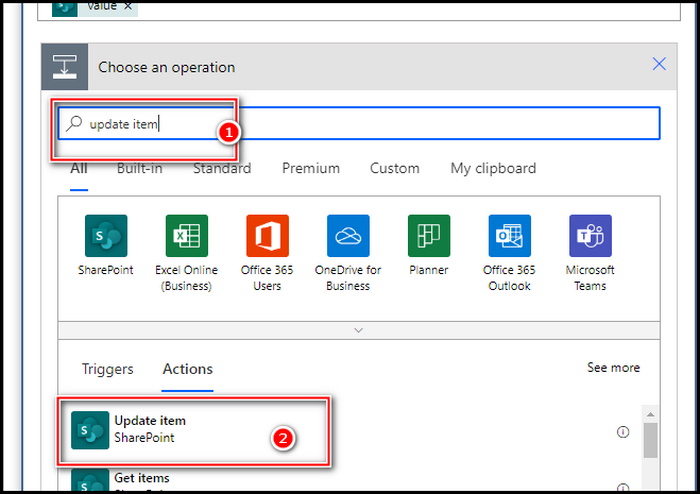
By following these steps, you can add Vlookup capabilities to your SharePoint list. You can also use this tool to quickly search for certain information within your list and gather pertinent data in one location, saving you time and reducing the potential of errors.
FAQs
What is Vlookup, and how do I use it in SharePoint?
Vlookup is an Excel function that searches a table for a specific value and returns the same value from another column in the same row. In SharePoint, Vlookup can be used to retrieve information from one list or library and display it in another.
Is it possible to update information in SharePoint using Vlookup?
Vlookup is a read-only function. It retrieves data from another list or library without altering the data in either location.
What are some of the most common SharePoint Vlookup uses?
Displaying data from a different list or library, such as customer information for an order management system. Vlookup is frequently used to aggregate data from multiple lists or libraries into a single presentation, such as a dashboard or report.
Is there anything holding you back from utilizing Vlookup in SharePoint?
Yes, there is. With one exception, the two lists or libraries must be on the same SharePoint site. Another disadvantage is that if the lookup column contains duplicate values, the Vlookup algorithm may not work effectively. Furthermore, Vlookup might be slow when dealing with large datasets.
Conclusion
Vlookup in SharePoint is a powerful feature that can assist you whether you’re dealing with a large data set or simply need to retrieve specific information from your list. It’s incredibly adaptable and simple to use, making it a great resource for any SharePoint user.
Don’t be paralyzed by the thought of data management. Simply follow the steps in the tutorial to get started with Vlookup.