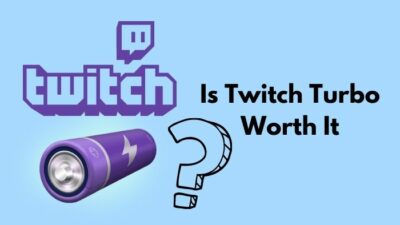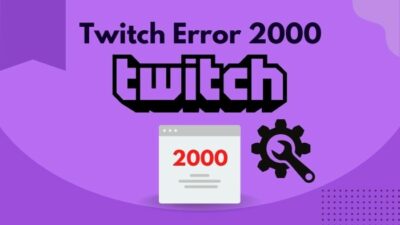Twitch has the beautiful option of gifting subs to other Twitch users. It’s another step towards sharing the benefits and making the community grow.
If you’re not aware of the process, this post is for you. In this post, I’ll discuss the process of gifting subscriptions in detail. I’ll also discuss any minor detail related to gift subscriptions.
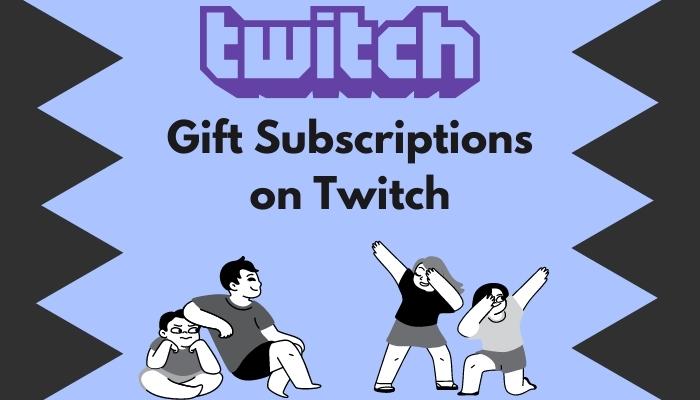
After reading this post, you’ll have a clear idea of what gifting subs are and how it works. So stay tuned and read the post till the end.
What Is A Gift Subscription On Twitch?
A gift subscription on Twitch means gifting a Twitch channel subscription (any tier) to another Twitch user. The gift recipient can use it as a regular subscription and enjoy all the benefits. There are options to gift a sub to a specific or random user, gift anonymously, and gift multiple subs.
The connection between the Twitch streamers and their viewers is vital to the growth of Twitch. It makes Twitch the best online streaming platform.
Hence, every Twitch streamer or group of streamers has an online community where everyone shares the benefits and helps each other out.
One of the most significant ways a Twitch user can help out another is through gift subscriptions.
Not all viewers of a channel have access to buying a subscription for varying reasons. Getting a subscription as a gift lets them enjoy the extra perks of a subscription, for example, exclusive emotes, access to sub-only chat, chat badges, etc.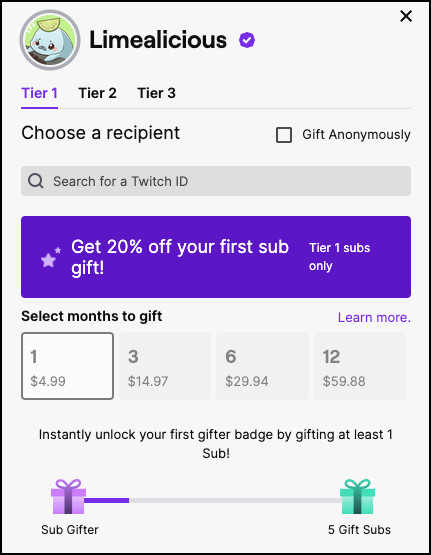
It also helps the Twitch channel as the subscription money goes to them just like a regular subscription.
Moreover, the viewer receiving the gift sub can get hooked up to the subscription perks. Then they can subscribe to the channel once the gift sub expires. After all, sub tenure works with gifted subs just like a regular sub does. Therefore, it helps to grow the subscriber amount of the channel, ultimately helping the streamer.
The biggest fans of the channel can gift multiple subs to random followers. It’ll help the streamer by a considerable margin and grow the community. The Twitch user gifting the sub will have a special badge on the chat. It’s a token of appreciation for gifting subs to the channel.
The streamer can also gift a sub to a loyal fan as a reward. There is no restriction on who can send or receive gift subs.
Quickly check our epic post on Twitch alerts.
How Do I Gift A Subscription On Twitch
Gifting subs on Twitch is as easy as subscribing to a channel.
You need to go to the channel, press the Gift A Sub button, and choose the options. You can also click on the username from the Stream Chat to donate directly to a user.
You can gift a 1-month subscription from any tier. While gifting a multiple-month subscription, you’re locked to only tier-1.
There are options to gift subs to multiple users simultaneously, gift anonymously, and gift to random users. Apart from the Twitch website and the desktop app, you can also gift subs from the mobile app.
Below I’ll discuss all the options so that you get to choose the most convenient process for you.
Here are the methods to gift subscription on Twitch:
Gift from the channel page
To gift a subscription to a Twitch channel, you’ll find the option on that channel page.
Here are the steps to gift subscription on Twitch from the channel page:
- Open Twitch in the desktop app or browser.
- Log in to your Twitch account.
- Head over to the Twitch channel. You can use the ‘Following‘ section or the search option to go to the channel.
- Find the Gift A Sub button. If you’re not subscribed to the channel, you’ll find the Gift A Sub button after clicking on the Subscribe (or Resubscribe if your subscription has just expired) button at the bottom of the video player beside the channel name. Otherwise, you’ll see the Gift A Sub button in place of the Subscribe button.
- Click on the Gift A Sub button. It’ll reveal all the options related to gift subscriptions.
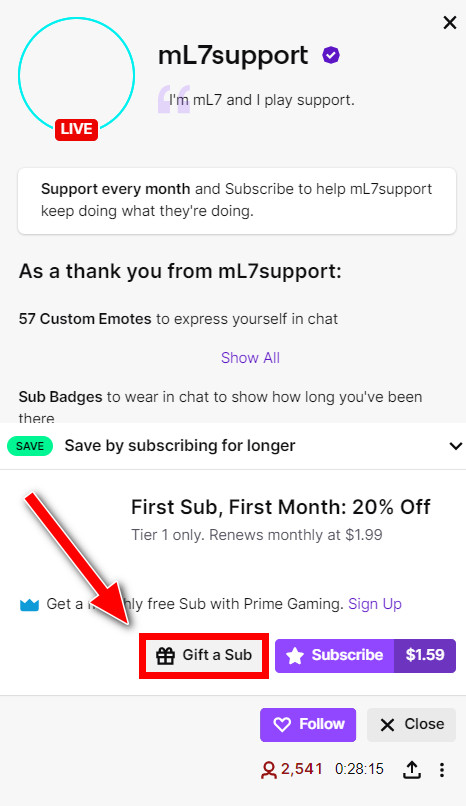
- Choose the number of subs to gift to the community. You can randomly gift up to 100 subs to fans and followers of the channel. Select one of the options or type the number of subs you wish to gift if you’re gifting a custom amount. Decide if you want to gift anonymously. Select the subscription tier from the bottom.
- Scroll below and click on Gift A Specific Viewer if you want to gift sub to a specific Twitch user.
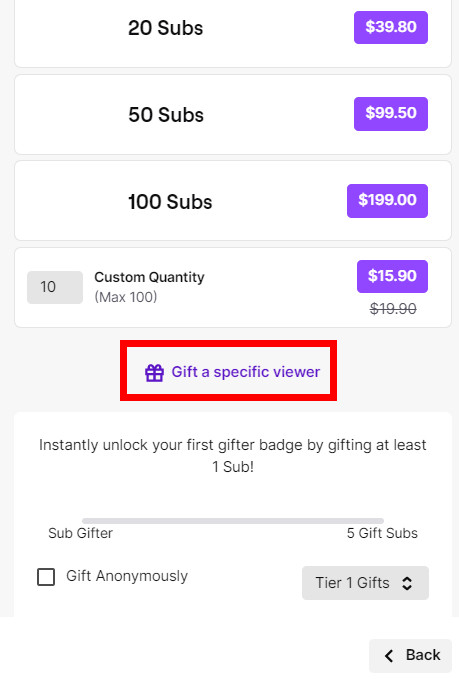
- Use the search option to find the Twitch user you want to gift sub.
- Select the subscription tier from the top. You can choose any tier of a subscription while gifting, as long as you’re not gifting multiple-month subscriptions. You’ll be restricted to tier-1 only in case of a multiple-month subscription.
- Choose the number of months of sub you want to gift. You’ll have to choose between 1, 3, 6, and 12 months.
- Select the Gift Anonymously box if you want to be anonymous. Gifting anonymously will result in your name not being shown in the chat and the recipient. You’ll also not receive the special Sub Gifter badge.
- Check the subtotal price of gifting subscriptions. Tax might be added during checkout in some locations, depending on the local regulations.
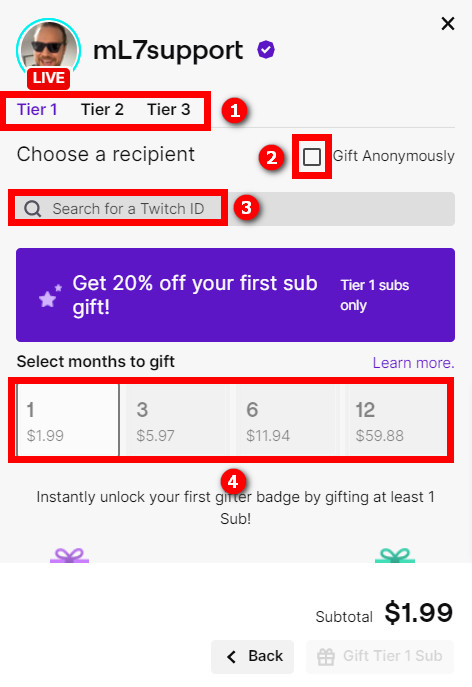
- Click on the Gift Tier # Sub button to go to the checkout page. The checkout is similar to buying a regular subscription. There will be details of the gift at the top of the checkout page.
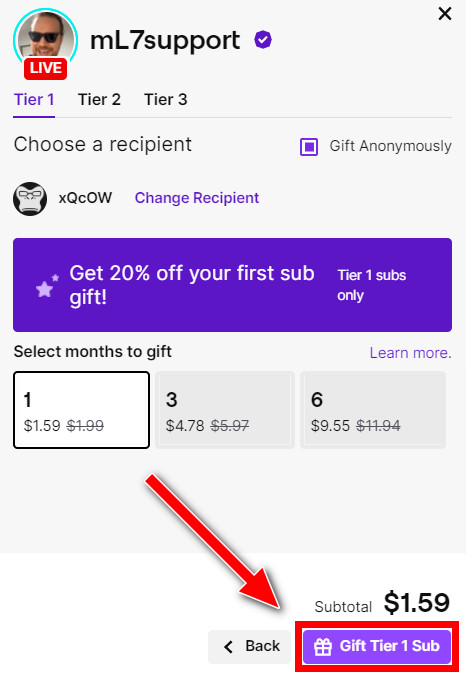
- Proceed to pay and complete the payment.
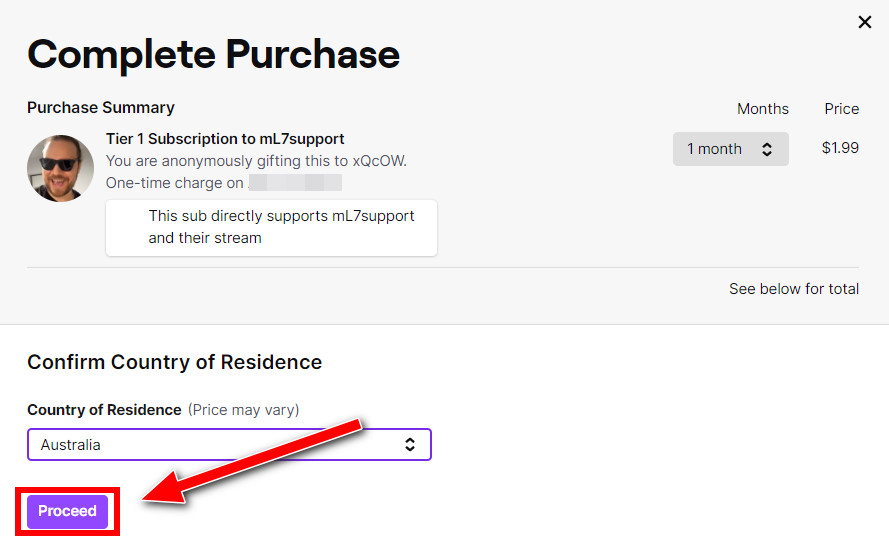
- Choose a message you want to show in chat for gift subscriptions. You can skip it too.
Recipients of the sub gift will get a notification from Twitch, accessible by clicking on the notification icon at the top-right corner.
You’ll receive the Sub Gifter badge as a reward for gifting subs. It’ll show up next to your username on the channel until your gifted sub expires.
Like a subscriber badge, the Sub Gifter badge will level up depending on the number of subs you’ve gifted.
Also, check out our separate post on best browsers for Twitch.
Gift from the Stream Chat
You also can gift sub to a specific user from the Stream Chat of the channel.
This method is beneficial when you want to gift a sub to a specific Twitch user and not into gifting multiple users or gifting randomly.
Here are the steps:
- Open Twitch in a desktop browser and log in. You can also use the Twitch desktop app.
- Open the stream of the channel.
- Click on the viewer’s username to whom you want to send a gift sub. It’ll reveal the profile card of the user.
- Click on the Gift A Sub button.
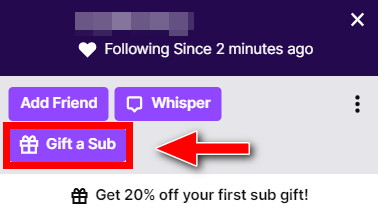
- Select the subscription tier from the top. If you opt to gift a multiple-month subscription, you’ll be limited to tier-1 only.
- Choose the length of the subscription. You can select between 1, 3, 6, and 12 months.
- Tick the Gift Anonymously box if you want to not reveal your name in the chat and to the recipient. You’ll not receive the Sub Gifter badge.
- Click on Gift A Subscription. The button will mention the price. In some locations, there might be additional taxes during checkout.
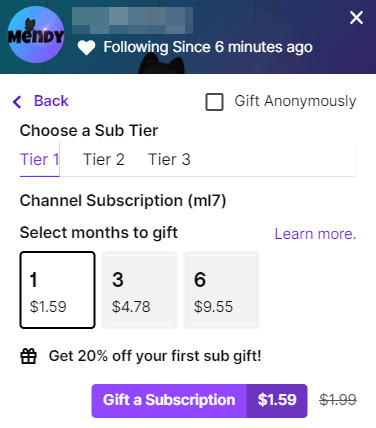
- Complete the checkout process. It’ll be similar to buying a subscription for your account. You can check who you are gifting and other details at the top of the checkout page.
Once you’ve completed the steps above, the sub gift will go to the recipients’ account, and they’ll receive a notification on Twitch.
You’ll see the Sub Gifter badge next to your username on the channel’s chat. The Sub Gifter badge will stay until your gifted sub expires. Depending on the number of subs you’ve gifted, it’ll level up.
Gift subscriptions on mobile
You can now gift subs using the mobile Twitch app.
However, there’s a limitation. You cannot gift sub of a channel when it’s offline.
So whenever the channel is live, do as follows:
- Open Twitch mobile app.
- Open the channel.
- Tap on the video player to reveal the Subscribe button. The button will say Gift A Sub if you’re subscribed already.
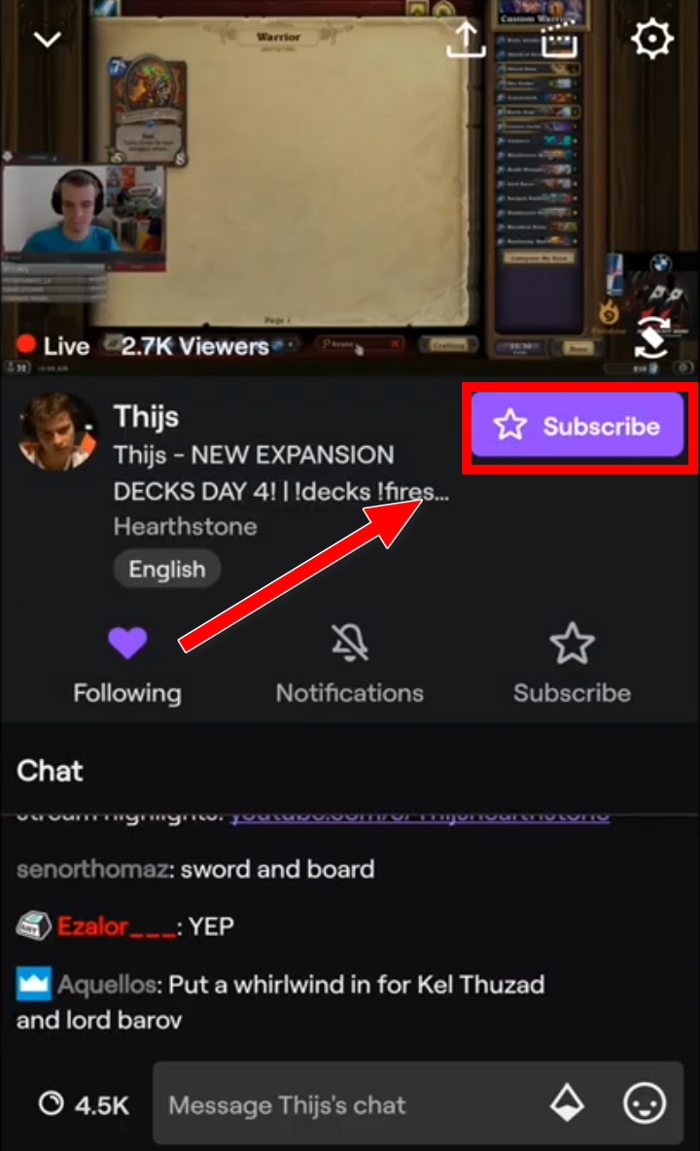
- Tap on the Subscribe or Gift A Sub button.
- Switch to the Gift tab.
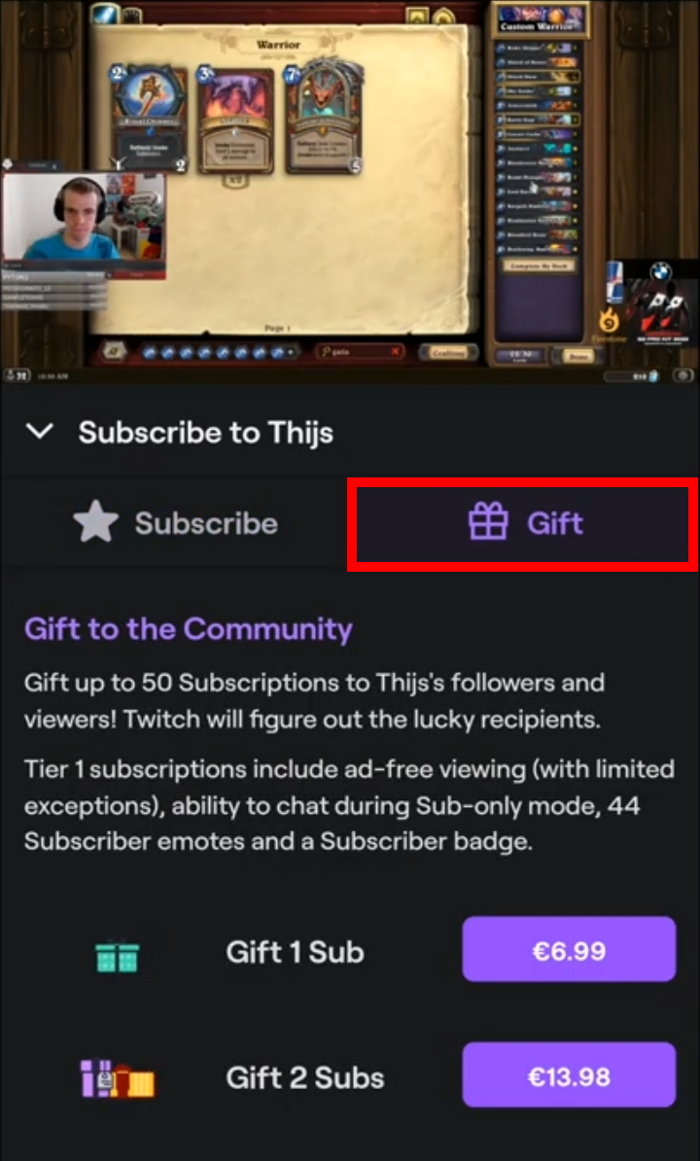
- Choose the number of subs you’d gift.
- Proceed and complete the payment.
If you’d gift a sub to a specific user, tap on their username from the Stream Chat to pop up the profile card, then select Gift A Sub button from the profile card.
The final price will be more than the desktop price due to added commissions from Google Pay and Apple Pay.
Follow our easy step-by-step guide to add commands on Twitch.
How To Manage Gifted Subscriptions on Twitch
You can manage gifted subscriptions from the Subscription Manager. So if you’ve received a gift sub, you can manage and see details here.
You can disable subscription benefits of a gifted subscription, see details about the subscription, expiring time, and many more.
There is a restriction, though. You cannot manage mobile subscriptions from the desktop app or website. So use the respective platforms to manage subscriptions.
Here are the steps to access subscription-manager from desktop/web:
- Open Twitch in the desktop app or browser.
- Login to your account.
- Click on your avatar from the top-right corner to open the menu.
- Click on Subscriptions. It’ll list all the active subs on different channels.
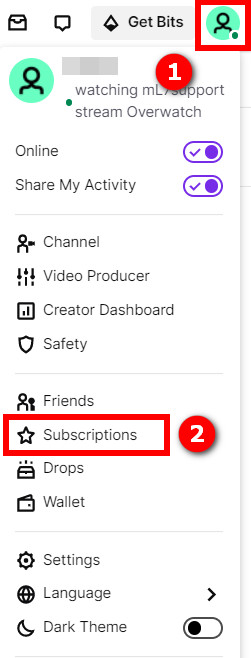
- Switch to the Gifted Subscriptions tab to see all gifted subs.
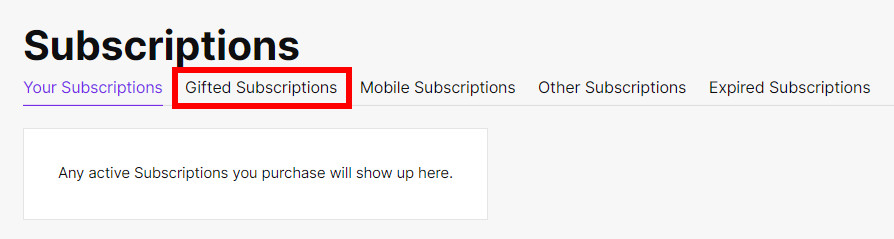
- Click on a specific subscription to reveal the options and see details.
- Click on Cancel subscription to cancel subs you’ve bought.
- Click on Disable Gift Benefits to cancel the subscription perks of a gifted sub. It’ll not cancel the gifted sub. The streamer will still receive the money, and it’ll only cancel your benefits.
If you want to manage mobile subscriptions, open the Twitch mobile app, and tap on your avatar from the top. ![]()
Go to Subscriptions. 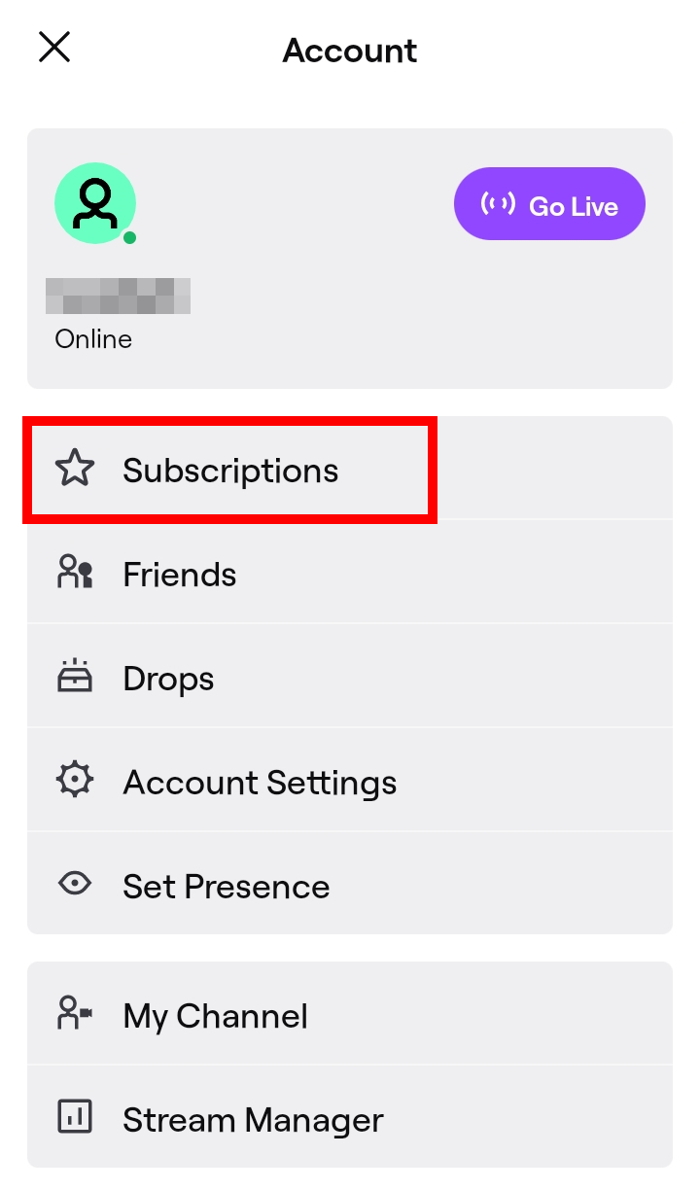 Tap on any subscription to reveal the options and manage it. Go to the Other Subscriptions section to see the subscriptions bought from the website or desktop Twitch app. You cannot manage them from the mobile app.
Tap on any subscription to reveal the options and manage it. Go to the Other Subscriptions section to see the subscriptions bought from the website or desktop Twitch app. You cannot manage them from the mobile app.
Check out some of the best ways to get Twitch Affiliate status.
FAQ
Question: Can I buy a channel subscription if I already have a sub gift?
Answer: Yes, it’s possible to buy a subscription to the channel you already have a sub gift. Twitch will charge the newly purchased subscription once the sub gift expires.
Question: Why did the Gift A Sub button grayed out?
Answer: The ‘Gift A Sub’ button will be grayed out if you’re banned from the channel or if the gift recipient is subscribed or banned from the channel.
Final Thoughts
Twitch has the option to gift subscriptions to fellow Twitch users.
You can use it to give access to another Twitch user to the subscription perks. It helps grow the community and increase the income of the channel.
You’ll get a Sub Gifter badge and climb up the sub leaderboard as a reward.