The PlayStation 5 comes with some exciting new features along with some improved ones that were loved by the fans in the last generation of the console.
For example, the Rest Mode feature. PlayStation 4 fans loved it; I absolutely did. You could download games at a much faster speed than usual on top of it; you would be able to charge your controllers.
But many people have recently faced an issue that their console is bricking because of the Rest Mode feature, and they want to turn it off.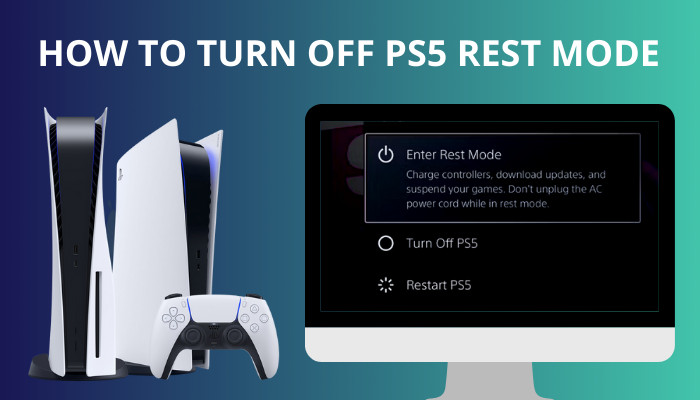
As a PS5 user, I am going to write the easiest way you can turn the Rest Mode feature off on your PS5.
So keep reading till the end to get your desired method!
Read more on how to fix PS5 not downloading in rest mode.
Why Is My PS5 Going Into Rest Mode?
Your PlayStation 5 will enter the Rest Mode if you keep the console idle for 20 mins. The Rest Mode feature is there to save power consumption and save up your DualSense controllers battery. You can download and charge your controllers while in Rest Mode.
If your PlayStation 5 is idle, your console will automatically go to Rest Mode to save power. Because when the PS5 is running, it draws a lot of power. Which is bad for your pocket and also for the environment.
So to mitigate the issue, PlayStation has introduced the Rest Mode feature. Your console will automatically enter the Rest Mode feature if you are not playing any games or not browsing in the PS5 menu and are not in a party chat.
PlayStation 5 will not enter the Rest Mode if you are playing games. Also, your console will stay on if you are in an active party chat.
Your console will only enter the Rest Mode if the console is not doing anything for 20 mins. As I said earlier, the Rest Mode feature is here because it saves electricity. But that doesn’t mean your console will be completely off on the Rest Mode feature.
Your console will stay on partially. You will be able to download games and charge your controller while in Rest Mode. Also, if you are playing a game and your console goes to Rest Mode, you can start the game from there.
There are plenty of perks to using the Rest Mode; however, if you are in fear that it will destroy the console, then you should probably turn it off.
Check out our separate post on how to fix PS5 something went wrong error.
How To Switch Off PS5 Rest Mode
You can disable the Rest Mode feature on your PlayStation 5 by going into the power-saving settings of your console. There, set your PlayStation 5 not to enter Rest Mode, or you can set the time of your console to enter Rest Mode. Also, you will be able to turn off features in Rest Mode.
The PlayStation 5 is put to sleep using the Rest Mode. While you’re gone, your PS5 can quietly download games and charge its controller using the “Rest Mode” option, using no more power than it would in “regular” mode. However, PS5 Rest Mode causes the system to enter a black screen when it is turned back on.
Therefore, the console’s Rest Mode is to fault if you’re now experiencing a blank screen and are unable to interact with it in any way.
Not just black screen, you might even brick your console for good, according to some PS5 users. Many reports suggest that once their PS5 went to Rest Mode, they could never fix the PS5. However, if you experience such an issue, you might power cycle your PS5 to fix the issue.
Now that we know all the pros and cons of the PS5, let’s see how to disable the feature. So let’s get into troubleshooting.
Follow the Steps to switch off the Rest Mode feature on PS5:
- Power up the PS5.
- Choose the settings.
- Move towards the system.
- Proceed to power saving.
- Change the timer so that the PlayStation 5 goes to does not go to sleep.
- Pick “Do not put in Rest Mode” during media playback.
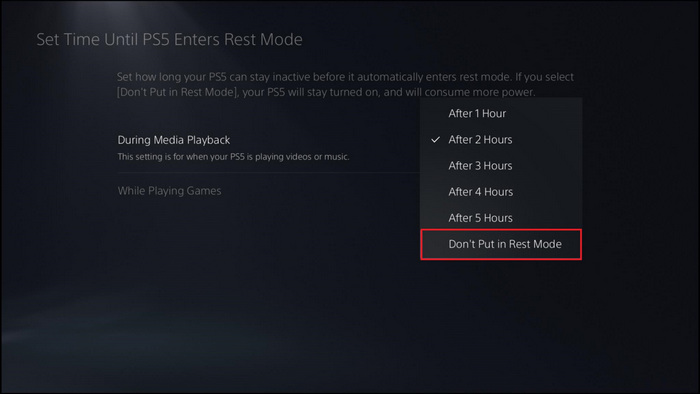
- Tick the same settings on while playing games.
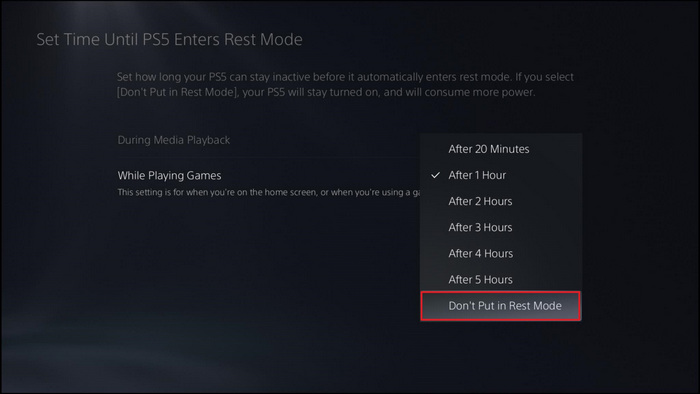
- Save configuration settings.
Your PlayStation 5 will never enter Rest Mode, even after hours of nothingness on the console. In a sense, you are securing your console, but if you keep the console idle for hours, it could lead to more electricity bills, and as it will run all day long, the longevity of the console will be in question.
So if you have disabled Rest Mode, make sure to turn off the console manually.
Check out our latest post to fix PS5 controller keeps disconnecting from PC.
Follow the steps to turn off PS5:
- Press the PS button on your controller.
- Navigate through the control center.
- Click on the power icon.
- Select turn off PS5.
Hopefully, your console will have extra protection due to this method.
If you have questions like, Should you turn off PS5 or Rest Mode? To answer it, You should turn off your PS5 if you are done playing games for a while. If you have unfinished downloads or want to charge your controllers, you can leave your PS5 in Rest Mode. Also, if you are going for a short break and then jumping onto gaming again, then leaving your PS5 in Rest Mode is a good idea.
Related content you should read on how to fix PS5 can’t obtain IP address.
How Do I Stop My PS5 From Going Into Rest Mode When My TV Turns Off?
You can prevent your PlayStation 5 from entering rest mode while you switch off the TV by turning off the HDMI device link feature. HDMI device link feature allows your PS5 to connect with your TV and turns off or go to Rest Mode when you switch or put your TV to sleep mode.
Standard HDMI devices can communicate with the HDMI-CEC feature. The purpose of this function is to facilitate the use of a single remote control for several display-connected devices.
If you have many devices plugged into your TV’s different ports, turning on your Playstation 5 will not only power on your TV but also redirect the input signals to the PS5, saving you the trouble of manually switching between sources. You can conserve some power for when you go back to gaming by putting the PlayStation into Rest Mode while the TV is turned off.
To Noob it down, when you turn your TV on, your PlayStation will turn on, and when you turn it off, the PlayStation 5 will enter Rest Mode.
While CEC isn’t necessary for all HDMI devices, it is present in virtually all modern hardware that uses this interface for both output and input. Due to the built-in nature of the capability, an HDMI connection is not required to use the gadget.
But I get it it can be annoying if you turn off the TV and your PlayStation 5 goes into Rest Mode. So follow the steps to turn it off.
Here are the steps to turn off HDMI Device Link on PS5:
- Enter the console’s configuration menu.
- Select the System.
- Go to HDMI.
- Turn off the HDMI device link.
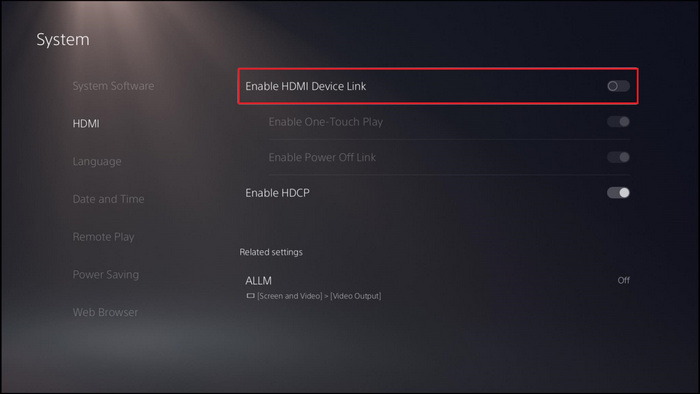
- Disable the one-touch link.
- Turn off the Power off-link.
Now your console will not enter Rest Mode when you turn off the TV.
Follow our guide to fix PS5 headset not working.
Is it Safe To Use Rest Mode On PS5?
It is safe to use Rest Mode for PlayStation 5. Back in the launch, PlayStation 5 Rest Mode had a console-breaking bug. The console would go to Rest Mode and never wake up again in the initial days of the console. But after a few updates, it is safe to use the Rest Mode.
I turned off Rest Mode when I heard about people’s issues with the PlayStation 5 console and the Rest Mode feature.
But after a while, when updates came, I saw that people were again using the feature, then I simply turned it on. And I have been using the feature since the start of 2022, and I can say that you can safely use this feature.
However, if you live in a country where power cuts are often, and voltage spikes are frequent, then I would say turning the Rest Mode feature off is the best option for your console.
Final Thoughts
To turn off the Rest Mode feature, you have to go to the console’s settings and disable it from the power saving option. My key suggestion will be if you disable the Rest Mode feature, then turn off the console manually to save electricity this way, and your console will last for a long time.
Hopefully, you will be able to turn off the Rest Mode feature by reading this guideline.



