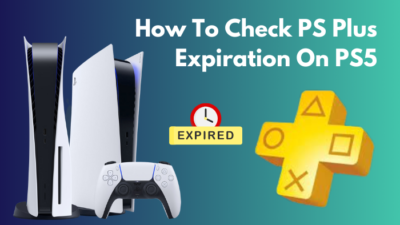PS4 Error Code SU-30746-0 is also known as PlayStation 4 update error.
If the PS4 system software update fails, this specific error appears on a black screen ー An error has occurred. (SU-30746-0). You will have only the OK option at the bottom. This error also causes the PS4 controller not to work, which is a matter of concern.
But don’t worry. In this article, you will learn how to quickly fix PS4 error code SU-30746-0 easily.
Let’s dive in.
How to Fix PS4 Stuck On Error Screen Code SU-30746-0
To solve the PS4 error code SU-30746-0 system update fails, verify PlayStation network status, restart the console in Safe Mode, update the console through Safe Mode, rebuild PS4 database, and restore the PS4 default settings. You can also initialize PS4 to reset the console to fix SU-30746-0.
But what does error code SU-30746-0 mean on PS4? The error appears on PS4 when the system fails to locate the correct system update file.
Usually, an unexpected interruption during an update of the PS4 system software is the main reason for error SU-30746-0.
Besides that, downed PSN server, hardware issues, corrupted software, failure to find the required update file, and poor internet connection are other reasons PS4 is stuck on the error screen during PS4 Firmware updates. These all lead to code SU-30746-0.
Here are the fixes for PS4 error SU-30746-0 frozen screen during system update:
1. Verify PlayStation Network Server Status
Before going into technical solutions, first, check if the PSN server is up and fully functioning. If you try to update the PS4 system software through the internet and then there is some server maintenance, error SU-30746-0 frozen can occur.
To check the PSN network to fix SU-30746-0:
- Head to the PlayStation network page.
- Verify if all the services are up & running.
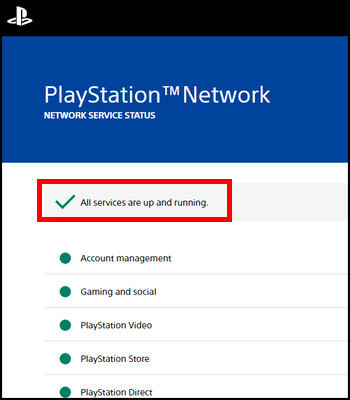
- Verify your network connection if the server is all ok.
If the server is under maintenance, wait for it to finish. If the servers are working fine, consider switching to a wired connection if using WiFi. Then try to finish the update properly. If the issue persists, keep reading to learn other solutions.
2. Restart PS4 Through Safe Mode
A few months ago, one of my friends told me that he was stuck on the SU-30746-0 screen, and he resolved the issue by simply rebooting the console via Safe Mode.
If you can restart the PS4, you can get out of the freeze screen. You will also be able to update the correct firmware properly.
Here are the steps to restart PS4 from Safe Mode:
- Switch off the PS4. (not in rest mode)
- Press & hold the PS4 Power button.
- Release the button when there are two beeps after 6-7 seconds to enter Safe Mode.
- Connect the DualShock controller with a USB cable to the PS4.
- Press the PS button on the controller.
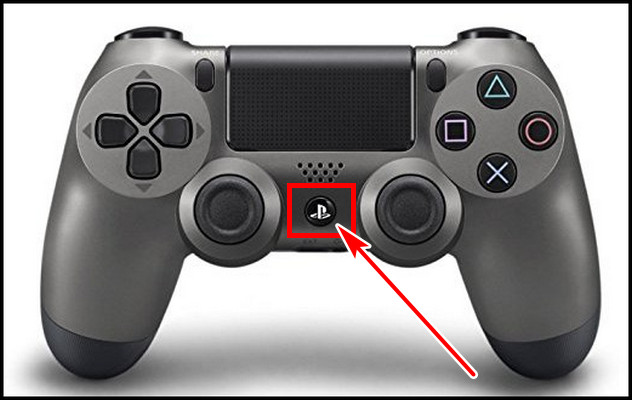
- Choose Restart PS4 and select it.
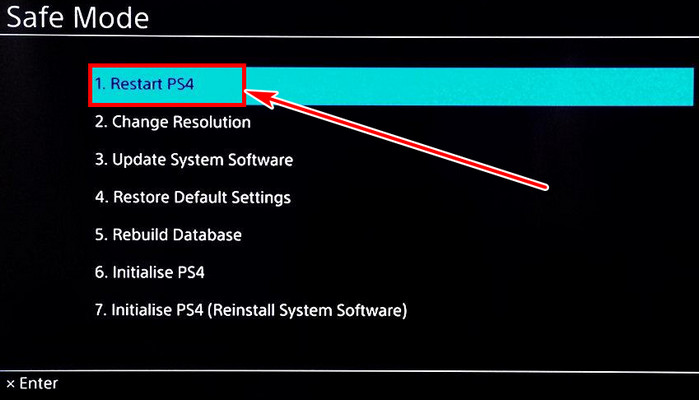
After the reboot, check whether code SU-30746-0 appears or not.
3. Update PS4 via Safe Mode
During the PS4 firmware update, if the system software update fails and shows an error has occurred, choose Notifications > select the update file > Press the OPTIONS button on the controller > select Delete. Then navigate to Settings & install from the System Software Update.
If this process still leads to the same error, consider updating the console through Safe Mode. Download & store the latest firmware on a USB storage if you are connected through Wi-Fi.
Follow the below steps to update the firmware to the latest 10.70 version via Safe Mode:
- Power Off the PS4 and boot into Safe Mode.
- Connect the PS4 controller to the console with a USB cable & push the PS button.
- Select Update System Software and hit X on the controller.
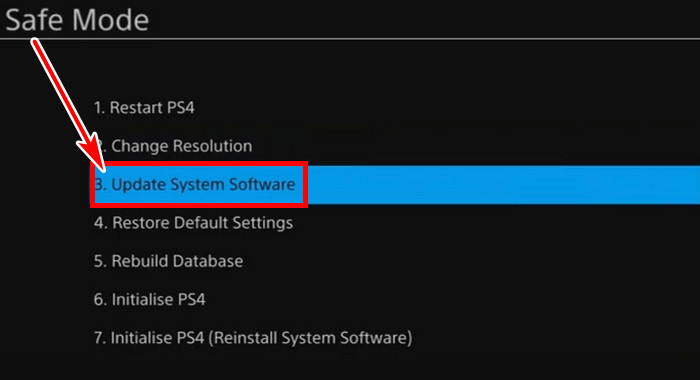
- Insert USB storage containing updated firmware & choose Update from USB Storage Device.
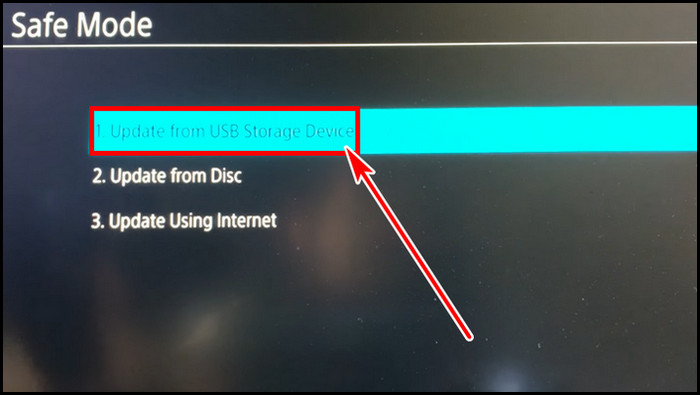
If it is possible to connect the console with ethernet, you can also choose Update Using Internet. After the update completes, reboot the console, and the error code SU-30746-0 should be fixed.
However, if this is fruitless, continue reading for another solution that will definitely fix the error.
4. Restore PS4 Settings to Default
If you can’t manage the updated system file on a USB storage or fail to establish a wired net connection, then you can try to restore the PS4 settings to the default values in Safe Mode.
To restore PlayStation 4 default settings to fix error SU-30746-0:
- Boot into the PS4 Safe Mode menu and attach the controller with USB wired.
- Choose the Restore Default Settings and push the X button.
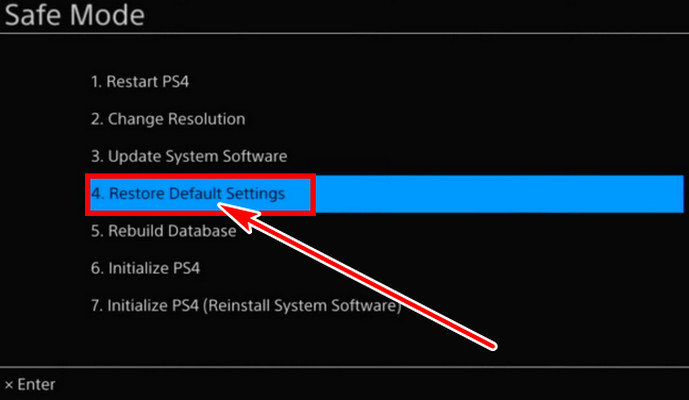
- Select Yes to confirm restoring all PS4 default settings.
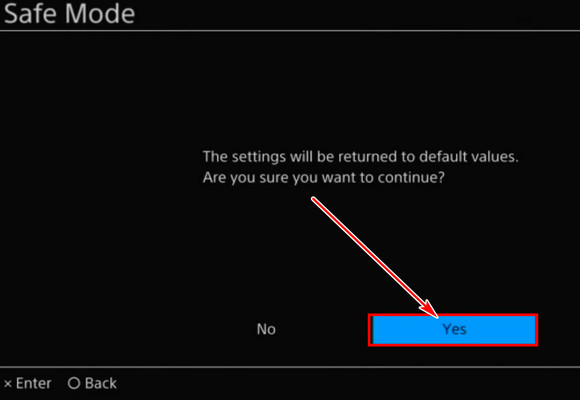
Relaunch your PS4, set everything as you did for the first time, and verify whether code SU-30746-0 is removed or not. If factory default didn’t help to resolve the issue, I’m afraid you will require initializing the PS4.
5. Initialize PS4
Sometimes interruptions or corrupted system files can cause the PS4 system software update error SU-30746-0 which leads to a frozen screen. The bugs don’t go away even after you try to restore default settings without deleting any data.
In this case, you must perform initialize PS4 to re-install the PS4 system software.
Though you can initialize PS4 from the Safe Mode, doing it from the main menu is easier.
Here is how you perform initialize the PS4 from the main menu:
- Navigate to Settings on PS4.
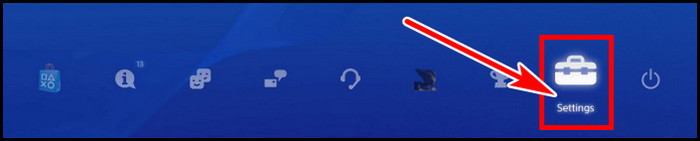
- Find & select Initialization.
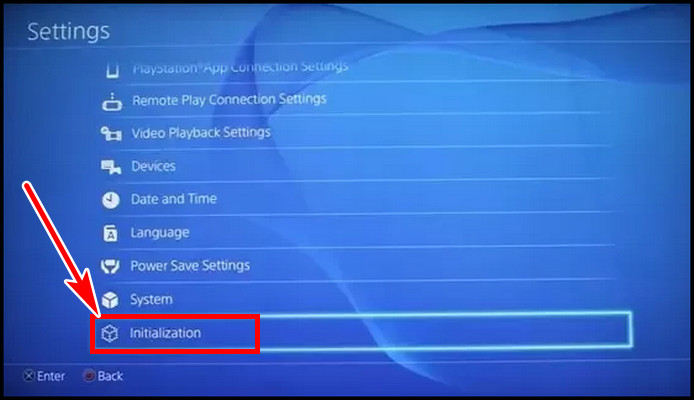
- Choose Initialize PS4.
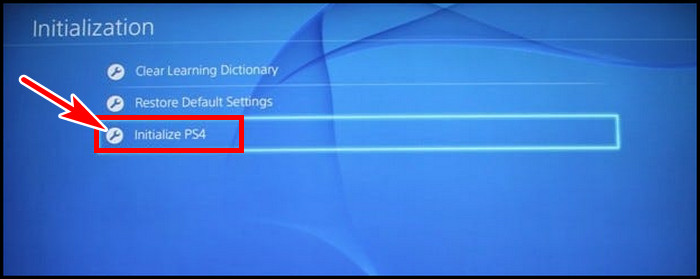
- Select Quick or Full. (Quick Initialize is faster and doesn’t remove data completely. Hence data can be recoverable. Full Initialize erases & destroys all data, and data is unrecoverable.)
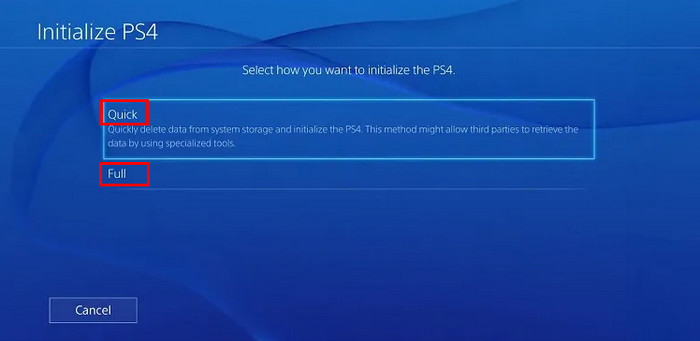
- If you select Full, select Initialize and then Yes for final confirmation.
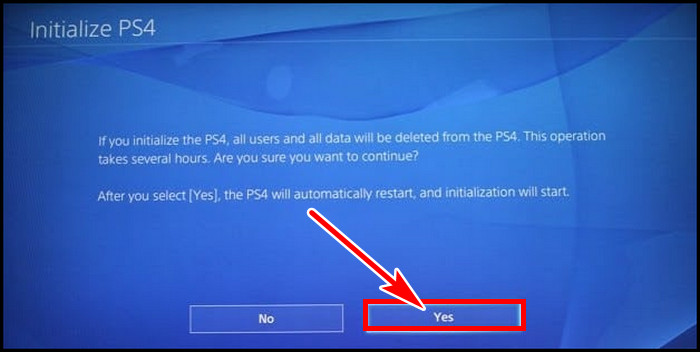
Depending on the data, it can take 30 mins to several hours. Don’t try to cancel the operation midway cause it can make your precious PS4 into a brick.
After completion of the operation, you won’t face the PS4 SU-30746-0 error code.
How to Fix PS4 Error Code SU-30746-0: Controller Not Working
When you use outdated firmware or the system update fails, it shows the error code SU-30746-0. But the error code also appears even when the controller is not connecting to the PS4.
When you connect your expensive PS4 DualShock controller to the console, it may fail to communicate over Bluetooth. Besides, the controller’s firmware can be damaged or malfunctioned, or the PS4 requires updated system software which leads to the SU-30746-0.
If the error code SU-30746-0 appears and your controller is not connecting, ensure it has enough battery charge. It doesn’t take too long to charge a PS4 controller. Roughly 2-2.30 hours is good to fill up the battery juice.
If the controller is fully charged, then consider connecting the controller with a USB cable. Ensure that the USB cable carries data.
Once, I encountered the same issue. After swapping 2 or 3 cables, the controller was still not connecting. All of them were only charging the Dualshock. Later I plugged in a new micro-USB & voila, it worked. The PS4 controller was connected, and no more code SU-30746-0.
If the above-mentioned fails for you, check out the following solutions.
Here are some other solutions for controller not working over Bluetooth due to error SU-30746-0:
- Reset Controller: On the back of the controller, there is a tiny hole next to the L2 That is the DualShock’s reset button. Use something that can go inside that hole, like a pin. Push the button for a few seconds. Connect the controller with a USB & press the PS button to reset the PS4 controller.
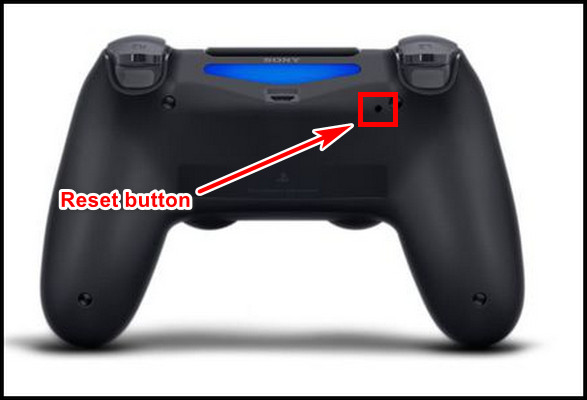
- Disconnect & Pair the PS4 Controller Again: If the PS4 controller doesn’t connect over Bluetooth, re-pairing can often resolve the connection issue. Connect the controller with a USB cable. Then in PS4 Settings > Devices > Bluetooth Devices, find your DualShock and select Forget Device. Remove the USB cable. Push the PS button until it begins flashing & reconnects to the console.
FAQs
Why is ethernet recommended for updating PS4 system software?
To avoid interruption in network connectivity, faster download & successful system software installation, a wired connection is recommended. A network interruption can lead to system update failure and lead to error code SU-30746-0.
What to do if the PS4 update is stuck?
If, for any reason, the PS4 update stalled, it is recommended to remove the corrupted update file & start over again. To do that, navigate to the Notifications > select the unfinished update file > press OPTIONS on the controller > Delete. Afterward, go to Settings and update the firmware from System Software Update.
When to choose Quick or Full Initialization PS4?
Quick Initialization or resetting PS4 is a fast process. It doesn’t remove data in-depth. If you intend to use the console again & just want to reset the console, this option is a viable one. Full Initialization is perfect when you plan to sell the PS4. This option erases all data & replaces the data with 0 & 1 to completely destroy all data.
Final Thought
When the PS4 system update gets interrupted, it can display an error code SU-30746-0. Restarting or manually updating the system software from USB storage often resolves the issue. If those don’t work, factory default setting or initializing PS4 as a last resort helps.
In this article, I described all the possible solutions to eliminate error code SU-30746-0. If you have found any other solution that worked for you, please share it with us in the comments.