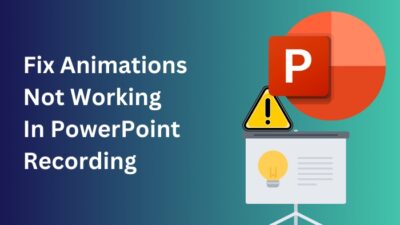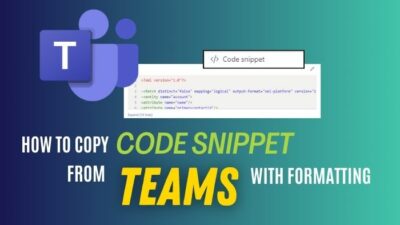You made a Form in Microsoft Forms for a survey, and when you went to the Invitation section to send the invitation via Outlook, you got an error message: “Oops, send failed. Please send again.” But if you select Teams to share, it works perfectly.
In this article, I will show you how to solve the error and quickly send the MS Forms invitation successfully.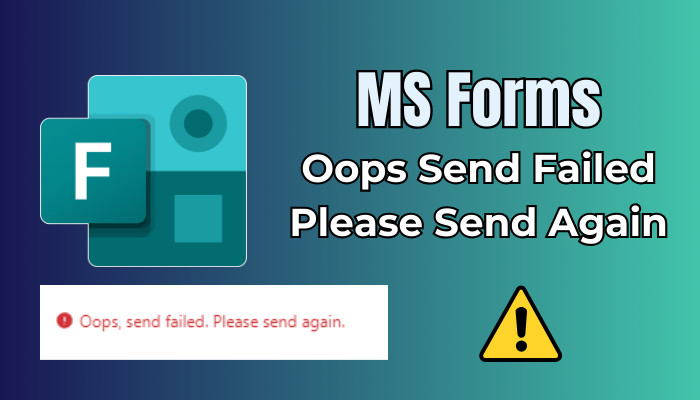
Without further ado, let’s dive in.
How to Fix Oops Send Failed Please Send Again Error in MS Forms
To fix Microsoft Forms mail sending failed via Outlook issue, ensure you have an Exchange Online License to make MS Forms and share it. Alternatively, change the browser or duplicate the Forms to a new one. You can also copy and share the link in an email or embed it on a web page.
Here are the methods to fix “Oops, send failed. Please send again” error in MS Forms:
1. Verify Your Account
The error will occur if you use an account with the Exchange On-Prem license.
MS Forms is included in the Microsoft 365 subscription package. Creating and sending the Microsoft Forms to your organization’s participants is only possible if you have an Exchange Online License.
So, if you don’t have an Office 365 account with an Exchange Online License, you can create an MS Forms but can’t share it with others. If you are using Exchange On-Premises, you will get the error.
The migration process from Exchange On-Premises to Exchange Online is sometimes challenging. When the mailbox doesn’t fully migrate to Office 365, you can encounter the send failed error.
So, if you have a hybrid configuration like Exchange 2016 on-premise and Office 16, ensure you use the Exchange online account to share Microsoft Forms with external users with email invitations without any issues.
2. Change Browser
Sometimes, the browser you are using can become faulty or problematic. Hence, try to refresh the web browser page and check if the issue persists.
If the please send again error keeps appearing, switch the browser and verify if the email invitation was sent successfully. If the other browser works, you can clear the problematic browser’s cache to resolve the issue.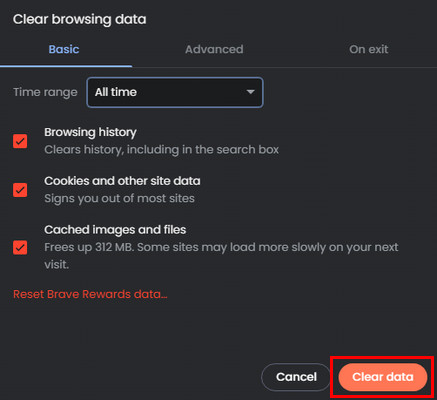
3. Duplicate the Problematic Forms to a New One
Sometimes, only one MS Form can get buggy, and you can face the issue with it. If the other Forms don’t get the send fail error, you can copy or duplicate a Form in Microsoft Forms to a new one and try to share it. Frequently, a new Form resolves this issue.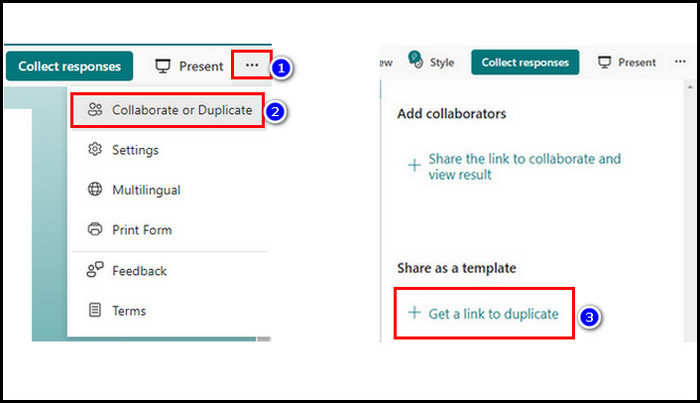
If you keep getting the Forms send failure message with Outlook, use Teams to share the Forms if available.
Alternatively, you can copy and share the link via email or web pages as a workaround. Moreover, you can create a QR code for Microsoft Forms, as it’s easy to scan a QR code with smartphones and access the survey right away.
5. Contact IT Admin
If the above-mentioned methods don’t work, you should verify whether your organization’s co-workers face the same problem. If you and most of your colleagues encounter the same error, the issue can be related to your org tenant.
I recommend contacting your Office 365 IT admin for tenant-related problems. They can go to Office 365 Admin Center > Support > Help & support and raise a ticket to solve the problem from Microsoft support engineers.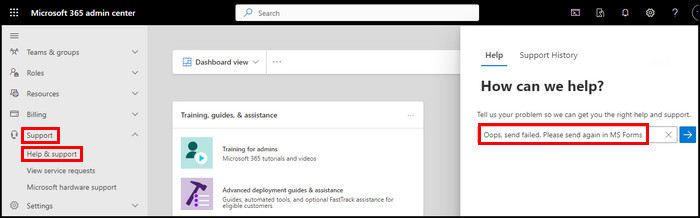
FAQs
Why can’t you submit a Microsoft Forms?
If you missed any required fields to fill, you won’t be able to submit the form. In addition, if the questions have restrictions on using only numbers or emails, and you input something other than the condition, it will prevent you from submitting the MS Forms.
Can anyone respond to one response per person in Microsoft Forms?
In MS Forms, you can configure whether to limit the responses so one person cannot submit multiple times if using Only people in my organization can respond. To do this, from the Forms edit page, click on the three dots from the top right > Settings and check the option One response per person.
Final Thought
Microsoft Forms is quite helpful for surveys or quizzes, but it becomes annoying if you can’t send the invite through Outlook and keep getting error messages.
If you have other queries, please leave a comment.
Have a nice day!