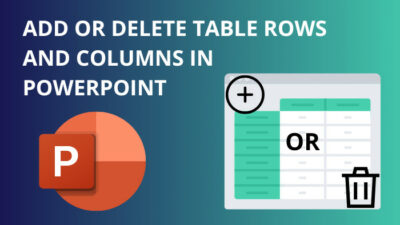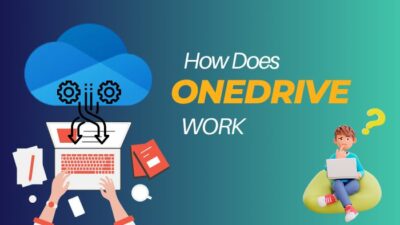When users need to perform any work in Microsoft Office, Outlook, Google Drive etc., an Email address is required to Log in. The login process is pretty much easy. But the problem appears when users want to log out from the app.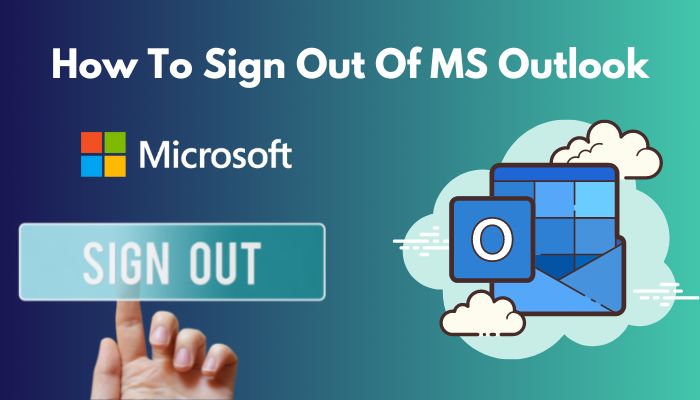
The same problem happened with many users, including me, with the Outlook application. It was very troublesome to sign out from Microsoft Outlook on both my Windows and MacOS.
This article will show you how to log out from the Outlook application for all devices. Also, if you use the Outlook web version, I’ve covered that too.
So, Without further delay, Let’s jump in.
How to Sign Out of Outlook for Windows 10 & 11
People who use Outlook in Windows on a regular basis, occasionally need to log out from Outlook. Both Windows 10 & 11 users can follow the process to Sign out from Outlook.
Here are the steps to Sign out of Outlook for Windows 10 & 11:
- Go to the PC search bar & type Outlook.
- Click on Outlook & open it.
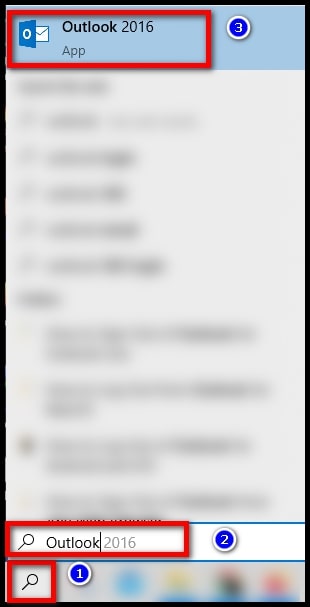
- Select File.
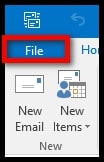
- Click Office Account > Sign Out.
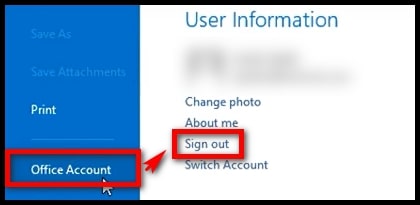
- Select Yes from Remove Account Window to confirm your sign-out.
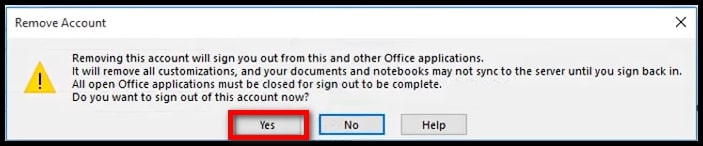
- Close Outlook apps, including all other Office apps.
If you Sign out from Outlook, you can’t send or receive an email from Outlook. To send an email or do other work, you must log in to your Outlook again.
Read more on Microsoft Teams meeting not showing in Outlook.
How to Log Out from Outlook Mac
Signing Out from MacOS is a little bit different from Windows. Mac users often get frustrated when their attempt to log out from Outlook gets failed.
The process of signing off from Outlook is not that tough if you know where to go & where to look. Follow the given steps to perform sign-out from Outlook successfully.
Here are the steps to Sign Out of Outlook for MacOS:
- Launch Outlook on your MacOS.
- Select the Outlook menu & click Preferences.
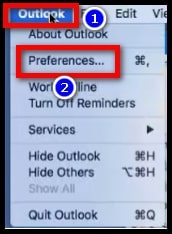
- Press the Accounts option and choose the account you want to log out of.
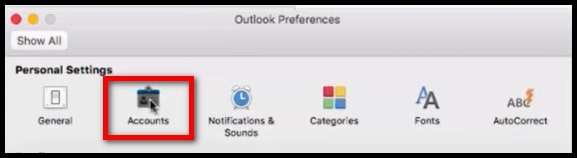
- Select the Minus sign, which will find in the bottom left corner.
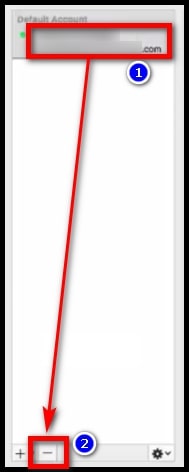
- Click Delete from Are you sure that you want to delete this account? Window.
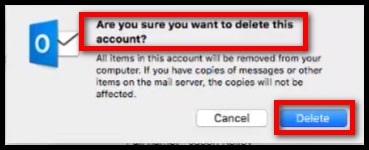
Don’t panic when you see Are you sure that you want to delete this account? message. It means it will just remove your account from Mac & not permanently delete your account.
Follow our easy step-by-step guide to fix Microsoft Outlook not connecting to server.
How to Log Out of Outlook for Android and iOS
Those who use the Outlook app on Android and iOS devices get confused when trying to log out from Outlook. Some users login to another android or iOS device for work and get lost on trying to log out after finishing their work.
Signing Out of Outlook apps from Android or iOS is easy. Follow the given steps here to log out from Andriod and iOS:
Here are the steps to Sign out of Outlook for Android and iOS:
- Locate the Outlook app from your device and open it.
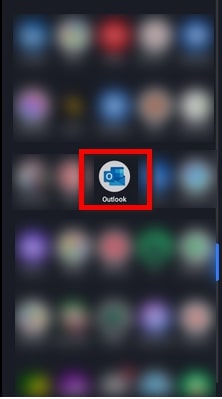
- Click on your Outlook profile picture.
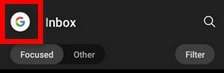
- Press the Settings icon.
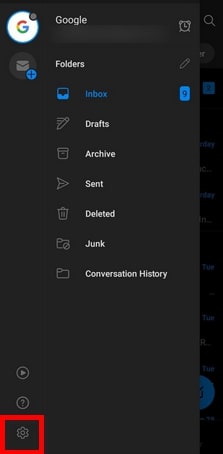
- Click on the Email address which you want to log out from.
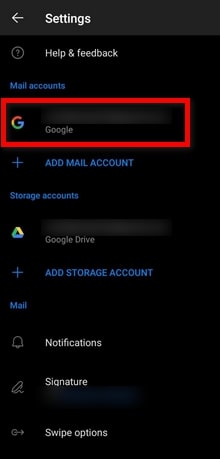
- Press Delete Account.
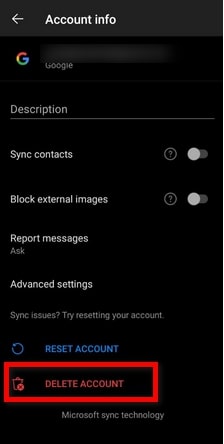
- Select Delete from this device & click Delete.
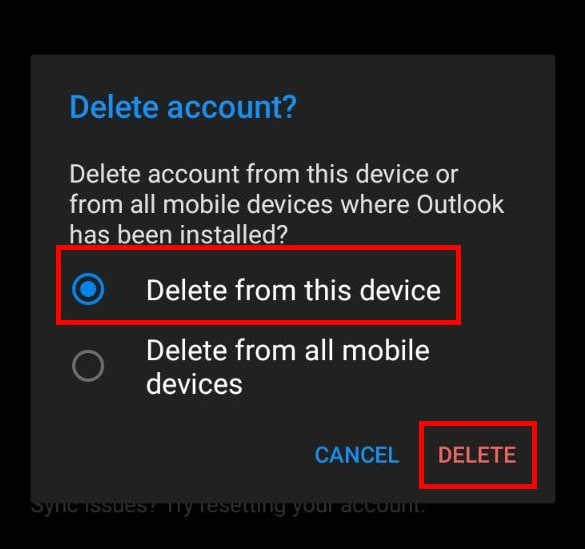
You are now successfully signed out from your Android or iOS device. No need to worry about the Delete Account feature. You can log in to the Outlook account you just logged out of using your Email address.
Also, check out our separate post on add meeting to Outlook calendar easily.
How to Sign Out of Outlook Live
If you are using Outlook on the web, Signing out from Outlook live is a straightforward process. Follow the procedure to log out from Outlook live.
Here are the steps to Sign out from Outlook Live:
- Open Outlook live & go to Outlook account from your browser.
- Go to your Outlook profile picture and click on it.
- Select Sign out.
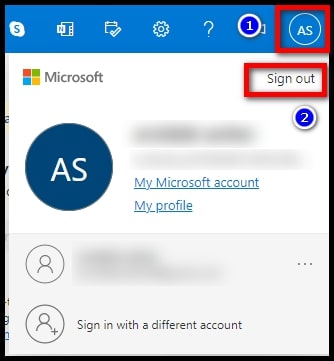
After signing out from Outlook live, you can sign in to your Outlook using your Microsoft account.
Follow our guide step-by-step to add someone to a distribution list in Outlook.
How to Sign Out of Outlook from Any Web Browser
Many users log in to Outlook on other devices but forget to log out. You can remove your other logged-in devices from any browser. Follow the steps below to sign out from other devices.
Here are the steps to Sign Out using any web browser:
- Open any browser.
- Go to Outlook live.
- Log in to Outlook live using your Microsoft account.
- Put your Email address & Password and click Sign in.
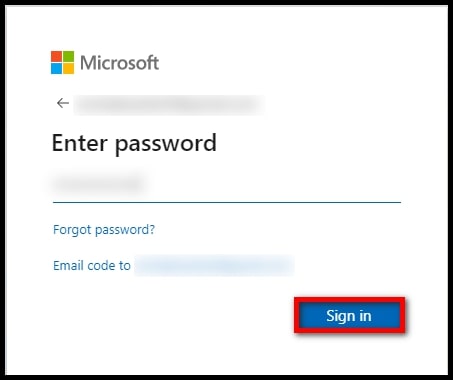
- Click on the profile picture & select My profile.
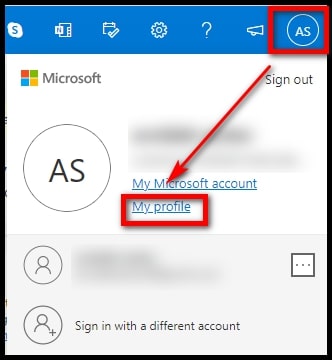
- Click on the Devices tab.

- Put your password if the browser asks for the password again.
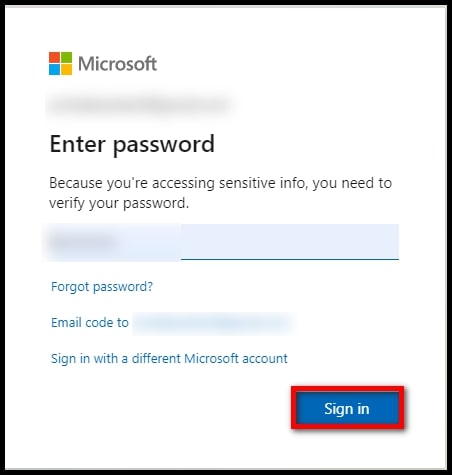
- Locate the device you want to sign out from.
- Select the device & click Remove device.
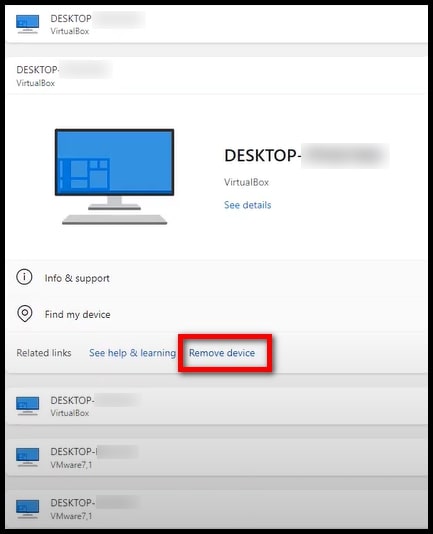
- Select I am ready to remove this device & click Remove.
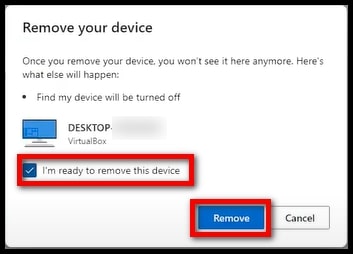
- Click OK from the Device removed window.
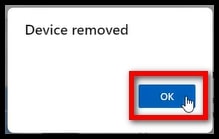
With this method, you can easily log out from other devices.
FAQs
How to Remove an Email Account from Outlook?
Open Outlook. Go to File > Account Settings > Account Settings. Click on the E-mail tab. Select your Email. Click on Remove and press Yes.
Can I remove other devices which I previously used for logging in to Outlook?
Yes. Go to Outlook live from any browser. Log in to your Outlook account. Click on your profile picture & go to the Devices tab. Find the device you want to remove and click Sign out of Office.
How do I sign out of Outlook 365 on my computer?
Connect to your Outlook 365 & Click on your Outlook profile picture to open a menu. From the profile menu, select Sign out.
Final Thought
Not being able to sign out of the Outlook app for your device is an extra pain in daily life.
If you read this article from the start, I am sure you now successfully logged out of your Outlook application.
If you still have a problem logging out of Outlook for your device, let me know in the comment below.