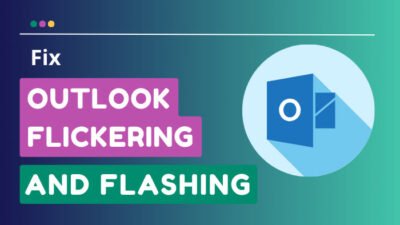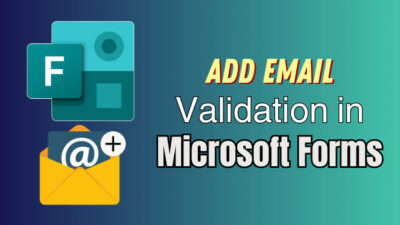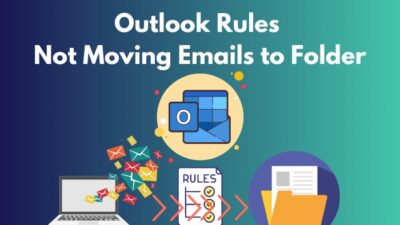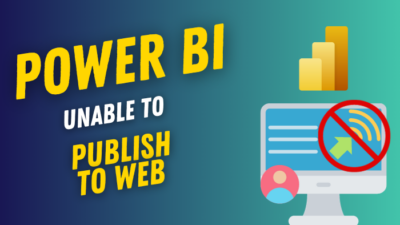When using a web-based platform, no one wants to submit the account information for the second time.
It can be boring and frustrating to enter the username and password to sign in to SharePoint every time. It slows the work and hinders the user from operating during a crucial moment.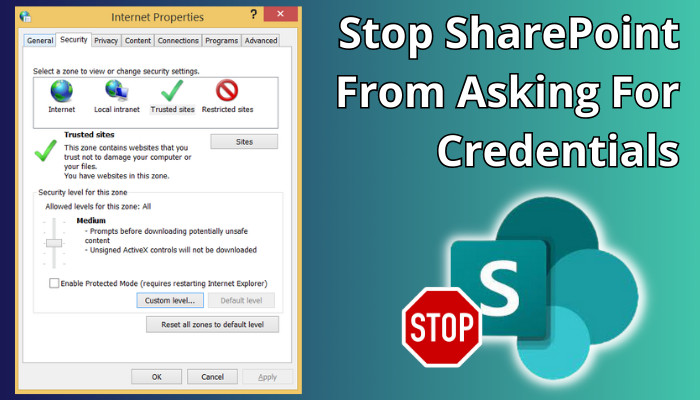
However, there’s nothing to worry about, as I’ll show how you can stop SharePoint from prompting the credentials window during the future login.
So, let’s begin.
Users can prevent continuous password prompts in SharePoint by adding SharePoint as a trusted site from Internet Explorer settings and in other browsers. Also, you can include generic credentials on Windows and allow the keychain on Mac to stop asking for credentials.
When you create a SharePoint group site, you would want to enter without submitting your username and password every time.
But if you’re getting a password prompt each time when signing in, consider reading the procedures below and prevent the user information from asking.
Here are the ways to stop Microsoft SharePoint from asking for credentials:
Every browser has similar procedures to set a website as trusted. If your internet browser doesn’t recognize the Microsoft SharePoint site as trusted, it will ask for user information while signing in.
SharePoint is a web-based platform, and it works best with Internet Explorer. If you use the browser for your SharePoint site, consider following the procedures below.
Read the following steps to set SharePoint as trusted in Internet Explorer:
- Press on Start and go to Internet Options.
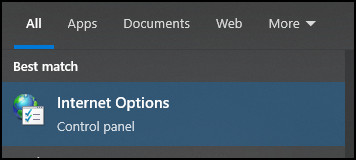
- Select Trusted sites and click on Sites.
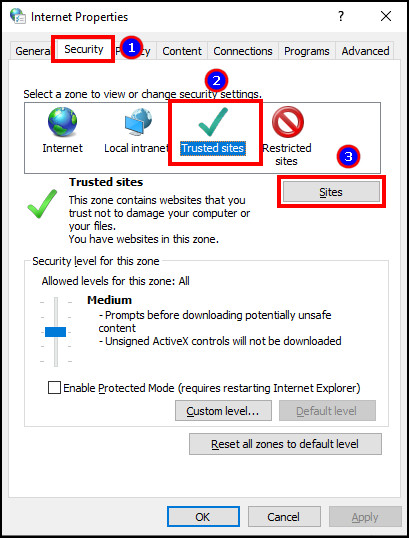
- Type your SharePoint address and press Add.
- Uncheck the box beside Require server verification (https:) for all sites in this zone.
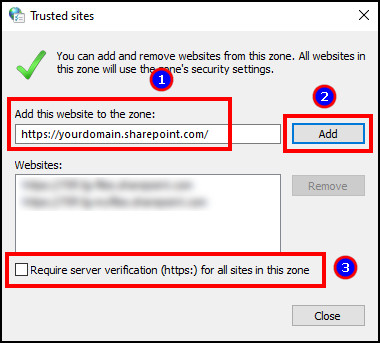
- Go to the Custom level.
- Select the radio button beside Automatic logon with current user name and password.
- Click on OK.
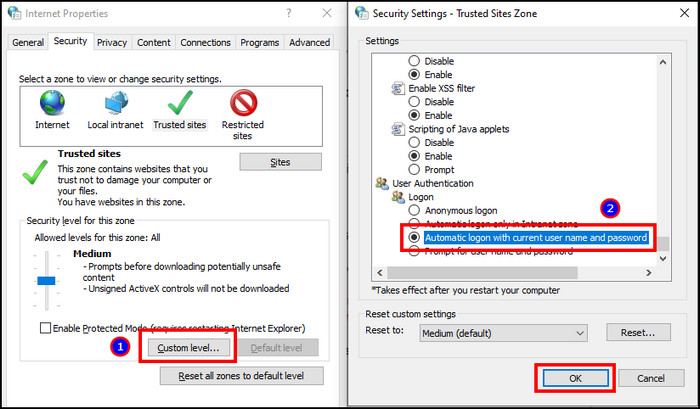
In case you are using another browser, for example, Google Chrome on Windows and Mac, consider reading the following procedures.
Here is the method to add trusted sites in Google Chrome:
- Go to Chrome Settings.
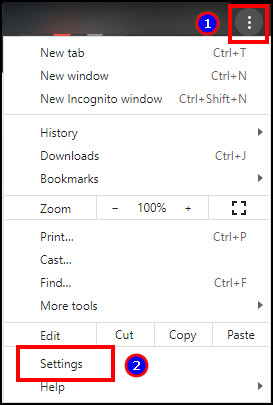
- Navigate to Autofill and select Password Manager.
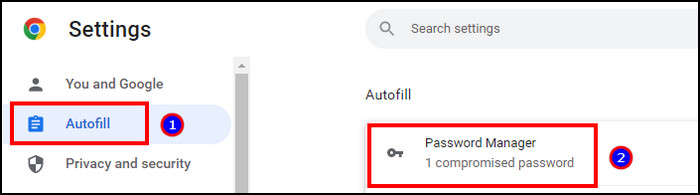
- Press on Add and provide SharePoint account information.
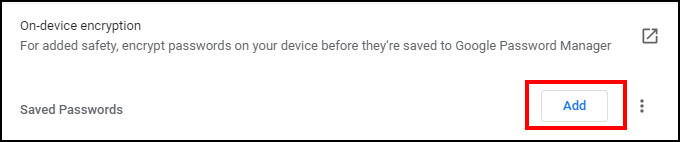
- Enable Auto Sign-in.

Now, enter your SharePoint site and see if the credentials prompt is still appearing. However, read the procedures below if the problem remains on your device.
2. Add Generic Windows Credential
Windows credential manager stores all the user information and password of different services. If SharePoint keeps asking for a password on Windows 10/11, you can add the user information to skip the password asking every time you open SharePoint.
Follow the procedures to add generic credentials on Windows 10 & 11:
- Search Credential Manager from Start.
- Click on Windows Credentials.
- Press on Add a generic credential.
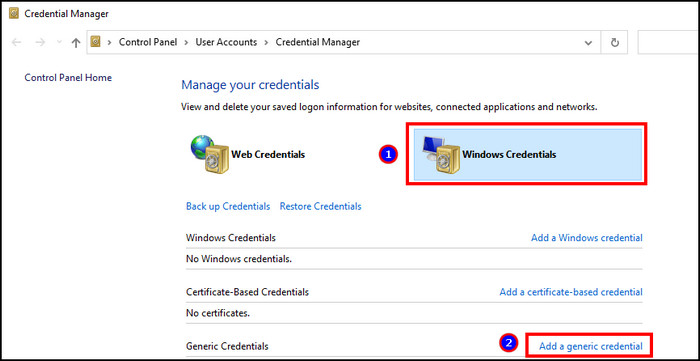
- Provide credential information and click OK.
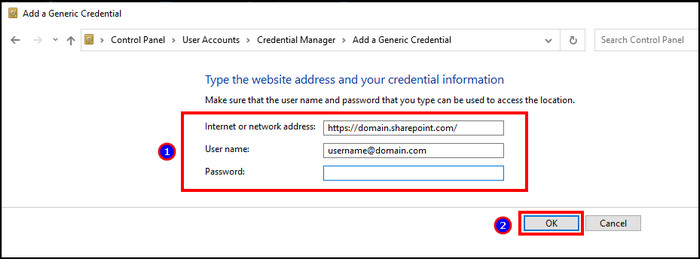
After adding the new username and password of SharePoint, reboot your computer and check if the SharePoint site is usually opening.
3. Allow Keychain on Mac
When you move the Microsoft Office application to a place other than the default, the SharePoint credentials keep appearing each time you open it.
Read the following steps to stop MS SharePoint from asking for credentials on a Mac:
- Go to SharePoint from the Office 365 application.
- Type your password and press on Always allow.
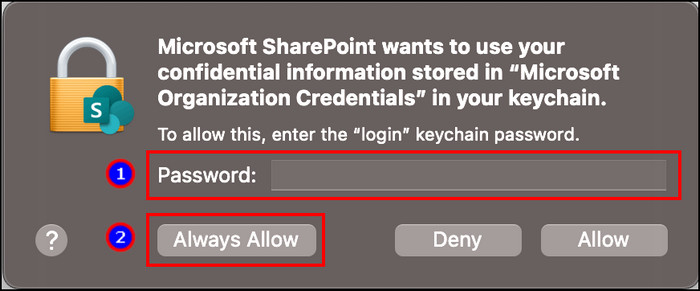
Now, if you enter Microsoft SharePoint from the Office app, it won’t ask for your credential.
Microsoft SharePoint keeps asking for user credentials when entering the website because your browser doesn’t trust the platform or you’ve disabled the auto-login. Also, you may see the credential prompts if you move Office 365 or remove the generic credentials.
Usually, anyone should log in directly to SharePoint if they have signed in to an account in a browser. But there are some reasons why SharePoint doesn’t log in directly to the site.
Here are the reasons behind SharePoint keeps asking for user credentials:
Every web browser maintains security by not providing credentials to an untrusted site. If you don’t allow Microsoft SharePoint as a trusted site or ain’t added it to the trusted site list, you will encounter continuous password asking during sign-in.
Disabled Automatic Login
Automatic login is a feature available for almost every web browser. It allows the user to sign in to websites where they logged in automatically.
But, if you’ve disabled or turned off the auto login feature, the browser will keep asking for credentials when entering the SharePoint site.
Missing Generic Credential
The generic credential holds information about the username and password of a website in Windows.
If you didn’t allow to store any credentials, you might face password prompts every time you open SharePoint.
Moved Office Application
SharePoint on Mac uses the credentials stored in the keychain to log users to the website. But if the default location of the Office application is moved to another folder, SharePoint won’t be able to access the keychain information.
In that case, you will see the password credentials appearing each time when entering the SharePoint site.
The above reason will help you understand the problems and take necessary measurements quickly.
Frequently Asked Questions
Can I save the username and password for SharePoint in the browser?
Yes, you can save the user information of SharePoint in the browser by checking the box beside Remember me during sign-in and saving the information from the browser settings.
What will happen if I save credentials for SharePoint?
You will be logged in directly to the SharePoint site if you’ve saved the credentials on your browser.
Is it safe to save credentials for SharePoint in a web browser?
It’s easier to access SharePoint if you’ve saved credentials in the browser. It doesn’t happen generally, but the credentials may be compromised if you aren’t careful enough.
Conclusion
Saving the SharePoint credentials help users to automatically log in to their account without providing account information. But it becomes problematic when SharePoint keeps asking for the information in every sign-in.
In this article, I’ve provided the reason and quick solutions to stop SharePoint from requesting a username and password when logging in. I hope you’ve found the article helpful, and if you’ve any queries, don’t forget to share them in the comment box below.
Cheers!