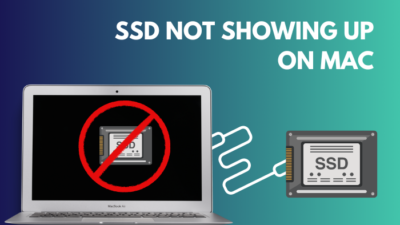Java is one application that has been on the Mac from its very dawn of it, at least as far as I can recall my memories.
And sometimes, you might wonder why Java is in your Mac because you never really installed it on your own. You might think of it as an unnecessary application that is taking up space on your Mac.
So now you have come down to remove it from your Mac. While you can completely remove Java from your Mac but before it, you should know whether you should remove it or not.
And as a MacBook user, I am here to help you with all the answers and methods you can follow to remove Java from your Mac.
So put on your reading glasses to remove Java from your Mac.
Can I Delete Java Files From Mac?
Yes, you can delete Java files from the Mac. If you do not have any applications or games that need Java to run the application or the game, then you can delete or remove the files from the Mac. However, if you have an application that requires Java to work, then you need java on your Mac.
You should remove Java from all of your computers and Macs included but give it some serious thought before deciding to uninstall it. To be honest, the average home user probably doesn’t need it.
It’s also true that corporate users won’t have a say in the matter. The Java programming language has been widely adopted by businesses for the creation of server-based commercial applications, and thus “server-side” Java is secure. The “client-side” Java used in browser add-ons is the vulnerable component.
Microsoft’s Security Intelligence Document suggests that Java became the main way that malware attacks happened in the q3 of 2010.
Since then, the situation has deteriorated to the point that top antivirus provider Kaspersky has declared 2012 to be “The Year of Java Security Breaches.” There was writing that read: “Half of all cyberattacks were caused by vulnerabilities in Java. In just 3% of cases were Windows components or Internet Explorer compromised.”
Because Java is cross-platform, the same flaws may exist on non-Windows operating systems too. Customers of Apple have been negatively impacted as well. The Koobface worm had a Mac OS X variant in 2010. More than 600,000 Macs were compromised by the Mac Flashback Trojan in 2012.
So yes, if you are a regular home user with no application requiring Java to work, you can absolutely uninstall Java files from Mac.
You may also like to read about 9 ways to fix AirPods not connecting to Mac.
How To Remove Java From Mac
In the past, Java was required to operate websites and play online games. A few years back, you needed Java to play games like Minecraft. But now Minecraft comes with in-built bundled Java runtime. So having Java on Mac to play Minecraft is not a requirement anymore.
Web applications and software developers have stopped utilizing it due to security concerns; thus, it is unlikely that you will ever require it.
Follow the steps to delete java from mac:
1. Remove Java Manually from Mac
You can remove Java by going into the finder and deleting all the files. As a precaution, you should back up all your data and files before you get started.
Follow the steps to delete java from mac manually:
- Stop all the application that requires java to run.
- Open Finder.
- Click Go in the upper left corner and then click Go To Folder.
- Enter this path in the box that pops up: /Library/Internet Plug-ins/JavaAppletPlugin.plugin, and then move it to the Trash.
- Use the same steps to find the /Library/Application Support/Java/ folder in Finder and delete it.
When you’re done removing Java, be sure to empty the trash and restart your Mac. Stopping all the applications that require Java are important before uninstalling it because so many apps, like online games, communication platforms, and software for viewing 3D material, need Java to be loaded; it is recommended that you quit any applications that are now operating on your Mac.
Related contents you should read about how to fix Discord update failed on Mac.
2. Deleting Java from System Preferences
If you cannot delete or remove Java from your Mac manually, then you can also delete java from the system preferences of your Mac.
Follow the steps to uninstall java from mac manually:
- Open Mac’s System Preferences.
- Right-click on the Java logo here.
- Select “Remove Java Preference Pane” to get rid of it.
- Navigate to the Applications folder, type Java in the Finder’s search box, and hit Enter.
- Find the file called JavaAppletPlugin.plugin and remove it.
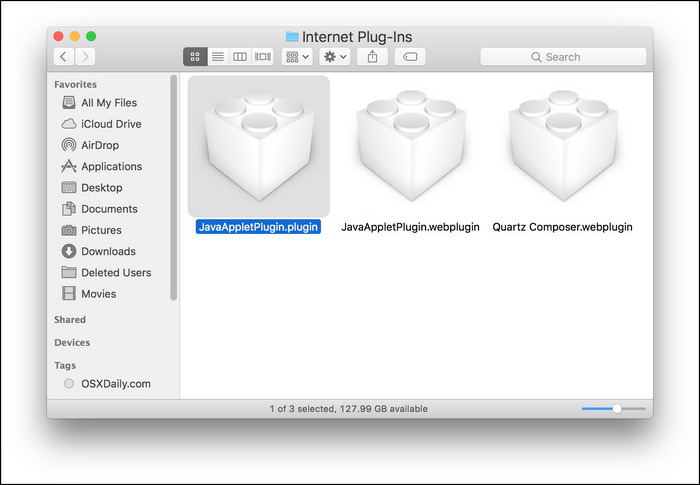
After clearing the trash, simply reboot your Mac and hopefully, you will be able to delete Java for good from your Mac.
3. Uninstall Java using Terminal command Line
You can also uninstall Java using the terminal command line. The delete command must be run as root or using the sudo tool if you do not have Administrator credentials in order to uninstall Java.
Follow the steps to uninstall java using the terminal command line:
- Select the Finder icon in your dock to open it.
- Tap on the folder called “Utilities.”
- Double-click the icon for Terminal.
- Write these commands in the terminal window:
- sudo rm -fr /Library/Internet\ Plug-Ins/JavaAppletPlugin.plugin.
- sudo rm -fr /Library/PreferencePanes/JavaControlPanel.prefPane.
- sudo rm -fr ~/Library/Application\ Support/Oracle/Java.
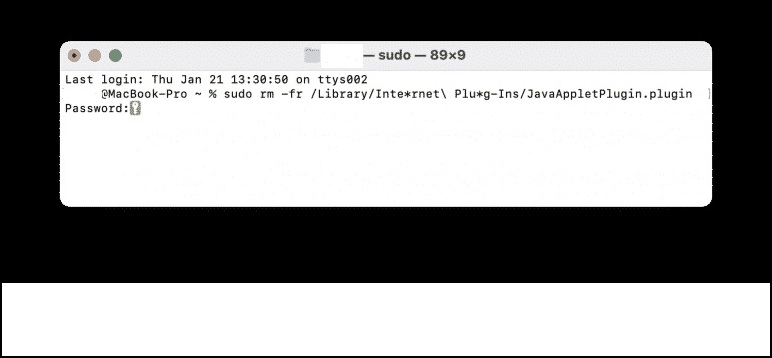
Avoid deleting the Java files from /usr/bin in an effort to remove Java. When you upgrade to a new version of the OS, Apple will overwrite any modifications you made in this directory since it is considered core system software.
4. Delete Java via App Cleaner
If you don’t want to go over the limit and delete the Java application without hassle, download any app cleaner and remove Java.
Follow the steps to delete java via app cleaner:
- Close all Java applications.
- Launch the App cleaner.
- Click on applications.
- Select and remove java.
While you are downloading an application cleaner or remover, make sure you are downloading from a trusted site. Do not download any bloatware or malware.
Why Do I Have Java On My Mac?
You have Java on your Mac because Java and apple used to have a partnership. So if you are using anything below macOS 10.6 or below, your Macbook will automatically come with pre-installed Java. Also, your Mac needs Java to run the program if you use any Java application.
Java is a popular programming language and software platform used in a wide variety of industries. It is installed on a plethora of devices, including laptops, smartphones, game consoles, medical equipment, and other similar gadgets.
Mac users have had access to Java from the platform’s origins. There are essentially two sides to Java. In one corner, we have the browser add-on or plugin; in the other, we have programs written in Java.
Even though programs written in Java are safe to use, but the real security concerns are with the web browser plugin functionality. Thus, it should be avoided. Nonetheless, there are a select number of organizations whose websites can only be accessed by those with the Java plugin installed on their browser.
Before Oracle’s Java SE was released, Apple provided its own implementation of the language. Java was formerly preloaded on macOS X 10.6 and earlier versions. The portability of Java was a major factor in that decision. However, the JVM isn’t platform-independent, particularly when it comes to things like music, files, and user interface.
Apple penned and distributed the OS X portions of the JVM. The OpenJDK announcement is effectively a statement that they no longer care to bear the financial burden of porting Java on their platform and are giving it up to the community instead.
Nevertheless, Apple no longer provides Java functionality. The latest versions of macOS x (10.7) and later do not come with Java installed. The general consensus is that Apple does not want to put too much effort into an ecosystem that doesn’t benefit the company much.
Also, check out our separate post on add optional attendees in Outlook Mac meetings.
Final Thoughts
You can easily remove Java by going to the directory and deleting all the Java files. Also, you will be able to delete the Java application from the system preference itself. If you are having issues deleting the application, then you can use the terminal command line to remove Java from your Mac.
I hope this guideline helped you to delete Java from your Mac. If you have any more queries left, do reach us out!