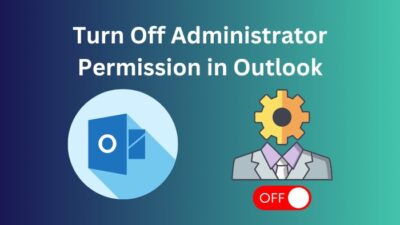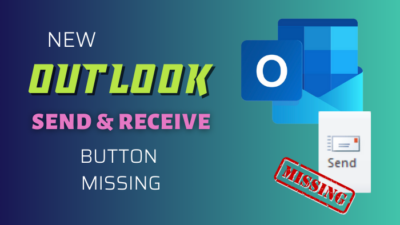The capability to publish SharePoint content, whether it be a document, a list, or a page, is one of SharePoint’s most helpful capabilities. A quick and efficient way to communicate information with your team, division, or organization is via publishing to SharePoint.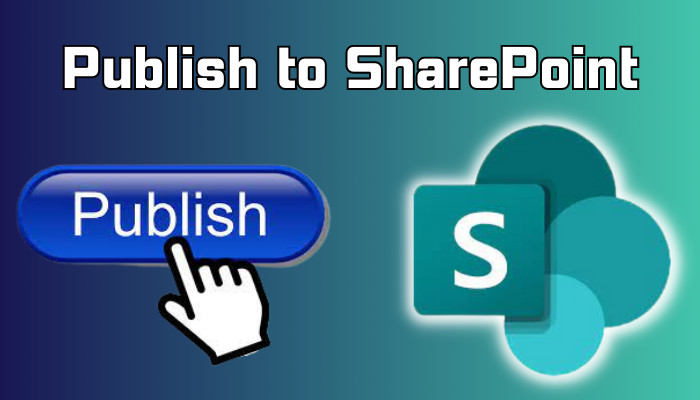
You can centralize your content and manage who has access to it and how it is shown, in addition to centralizing it.
In the below article, I will go over every detail of publishing to SharePoint, along with how it may help you and your team.
Navigate to the site-library where you have the file or folder, which you like to publish. Right-click the file or the ellipsis, then select More from the menu. The Publish option will then appear. Click it, type your Comments there, and then click OK.
That will publish your file. However, what will happen when you publish a page?
Whenever you publish a page in SharePoint, it becomes accessible and visible to any individual with the appropriate rights. For example, you have a SharePoint site for your team, and you give different authority so that they can work for different purposes. Here are the ways to publish files to SharePoint.
- Click on the gear icon within any Site and click on Site information.
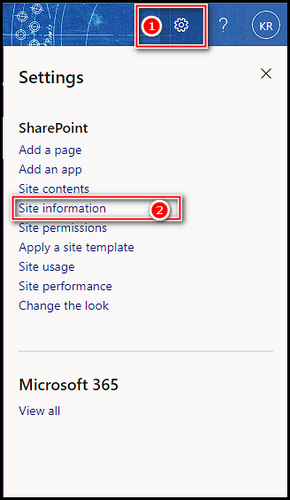
- Scroll down and Click on View all site settings.
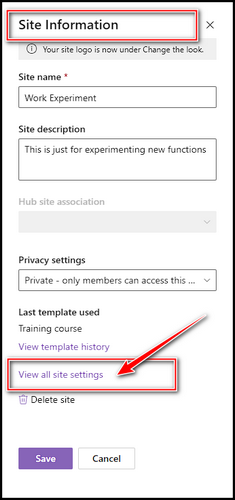
- Click on the Manage site features under the Site Action.
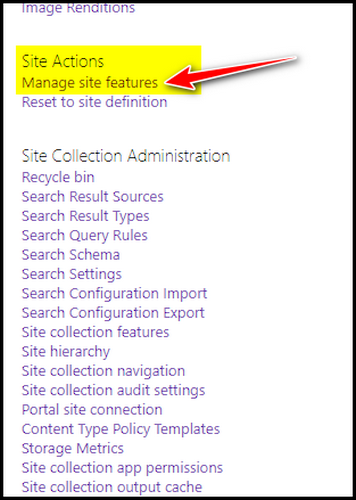
- Scroll down and find out SharePoint Server Publishing, and choose Activate.
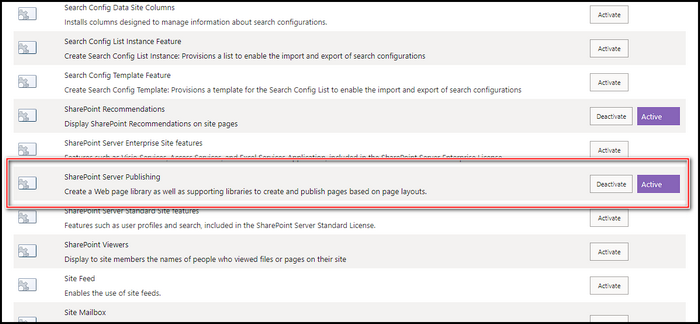
This will activate the publishing feature on your website. In case you do not see the Publish option, that means in many SharePoint versions the publishing option stayed disabled by default. Therefore, you must finish the below process. The following are the steps for publishing a file in SharePoint.
- Go to Microsoft SharePoint.
- Navigate to the library of the page where your File or page is located.
- Right-click on the file or page, and there will be the option More located at the bottom.
- Click on More, and you will find the option Publish.
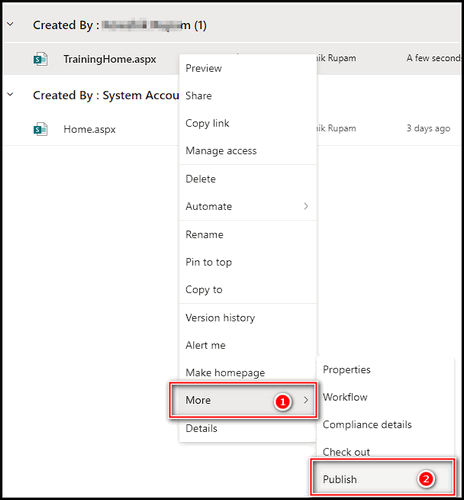
- Select Publish, and from the prompt window, give the comments in the box.
- Click OK to publish the file.
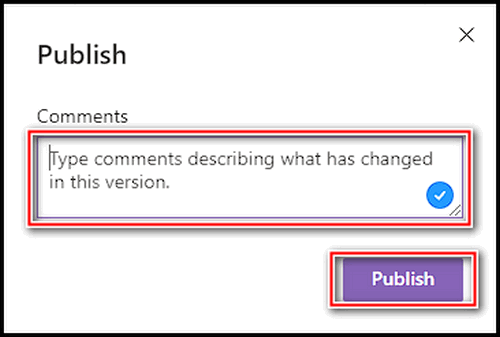
You can rapidly upload and publish your SharePoint items, making them available to others, through the procedures stated above. You may have the content published on SharePoint and readily accessible to everyone who requires it in a matter of minutes.
SharePoint is employed for collaboration, interaction, and content administration. Do you want to publish your material on SharePoint, but have questions about if it’s worth the effort? Allow me to tell you, there are plenty of perks to publishing on SharePoint, and I’m here to reassure you of that.
SharePoint is intended to make cooperation easier with its vast amount of features. You can share presentations, Excel files, and calendars with your team by publishing the information on SharePoint, even you can use SharePoint as a database, making it easier for everyone to stay on the same page.
Say goodbye to interminable email threads, missing updates, and out-of-date papers; SharePoint assures that everyone always has access to the most recent version of the document. Here are some of the most important advantages of publishing a file or page to SharePoint.
| Benefits | Description |
|---|---|
| Centralized storage and accessibility | Files and pages can be stored centrally in SharePoint, where authorized users can access them from any computer or mobile device with an internet connection. |
| Version control | When files are versioned in SharePoint, changes to a file may be tracked, and earlier versions can be restored as needed. |
| Collaboration | Multiple users can easily work together on the same document simultaneously by publishing files or pages to SharePoint, eliminating the need for back-and-forth email exchanges and speeding the editing process. |
| Security | Strong security capabilities in SharePoint enable managers to manage user roles and permissions to limit access to specific files and pages. This promotes secrecy and the protection of sensitive information. |
| Searchability | With the help of SharePoint's robust search features, it is simple to find files or pages using keywords, tags, or other metadata. This helps you find the information faster and more easily. |
| Integration with other Microsoft tools | The Microsoft Office suite includes SharePoint, which works in unison with Word, Excel, Outlook, and other programs to provide a more effective workflow. |
Furthermore, publishing to SharePoint is a way to streamline your workflow. You can automate repetitive tasks like content review and approval using SharePoint’s integrated procedures.
Workflows in SharePoint may additionally assist you in organizing material modifications, maintaining regulatory compliance, and optimizing business operations, reducing your lot of time in future years.
SharePoint offers everything you need to enhance efficiency and streamline business processes, from collaboration and document management to protection and workflow improvement.
In today’s interconnected digital landscape, the ability to seamlessly publish content from various applications to SharePoint has become a game-changer for organizations.
This feature allows for streamlined workflows, increased efficiency, and centralized content management. Discover how this capability revolutionizes the way businesses operate by simplifying collaboration, enhancing productivity, and ensuring content consistency across multiple platforms.
Yes, SharePoint provides the flexibility to publish content from other applications, enabling a unified content management experience.
Document Libraries
Simply publish documents from SharePoint’s document libraries using programs like Microsoft Word, Excel, or PowerPoint. This ensures that the latest versions of your documents are accessible and can be shared with your team in a centralized location.
Web Parts
SharePoint allows you to embed content from other applications using web parts. You can display data, charts, or reports from external applications within SharePoint pages, enhancing the user experience and consolidating information in one place.
Connectors and Integrations
SharePoint offers connectors and integrations with popular applications like Microsoft Teams, Outlook, or Power Automate. This enables seamless content sharing and collaboration between different platforms, ensuring that information flows effortlessly across your organization.
Publishing Content Types
SharePoint allows you to define custom content types that can be used across multiple applications. This ensures consistency in metadata, content structure, and workflow processes, promoting efficiency and standardization.
Thereby employing these features, businesses can use SharePoint as a centralized hub for information management, giving users a consistent experience and increasing productivity all around.
FAQs
How do I manage revisions of published content on SharePoint?
With the help of version control in SharePoint, you can easily revise your published content. In SharePoint, pick the content, and from the action menu, choose Version History. From there, you can track the changes and manage revisions when necessary.
Is it possible for me to publish material to SharePoint via a mobile device?
Indeed, anyone can use the SharePoint mobile app to publish data to SharePoint from a mobile device. The software is interoperable with iOS and Android smartphones, allowing you to browse and post content while on the go.
Is there a limit to how much stuff I can post to SharePoint?
The quantity of material you may publish on SharePoint is determined by your SharePoint site’s storage capacity. You can expand your storage capacity by purchasing more storage space or subscribing to a higher-tier plan.
Final Thoughts
Any firm wishing to simplify its document management procedures would be wise to publish documents and pages to SharePoint.
Whether you’re collaborating alone or with a team, publishing to SharePoint may help you preserve time, stay arranged, and focus on what really matters: attaining your goals. Why not put it to the test and see how SharePoint can improve the way you work?