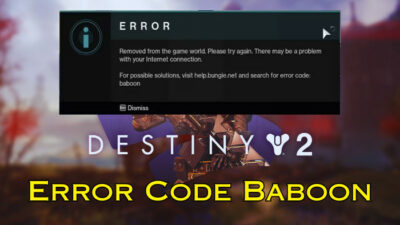While the phrase shader optimization stuck might be technical, its influence on your gaming experience is significant. Just picture yourself immersed in a crucial mission or an exhilarating multiplayer showdown, only to have your momentum disrupted by this very problem.
The shader optimization bug is annoying in MW2, and I will show you how to fix it in today’s article.
So without wasting any more seconds, let’s begin.
Why Does COD MW2 Shader Optimization Stuck?
Call of Duty MW2 shaders optimization got stuck because of the Activision server issue or lack of power in your computer. Also, your network plays a vital role in raising this difficulty, as well as unnecessary background data which creates conflicts among each other.
Moreover, when the shader optimization process in MW2 gets stuck at a consent percentage like 2% or 98%, it’s often due to outdated graphics drivers or corrupted game files.
That being said, what is Shader Optimization Stuck?
To put it simply, shaders are small programs responsible for shaping the visual aspects of a game. As you engage in MW2, these shaders work tirelessly behind the scenes, rendering everything from explosive spectacles to the intricate details of your character’s attire.
Here are some potential causes for stuck shader optimization in MW2:
- Outdated Graphics Drivers: Outdated or incompatible graphics drivers can act like a roadblock for shader optimization, preventing it from smoothly completing its task.
- Hardware Limitations: Sometimes, the hardware in your gaming rig might need to be revised to handle MW2’s shader optimization demands.
- Corrupted Game Files: When your game files are corrupted, it raises many bugs and glitches.
- Unnecessary Background Applications: Unnecessary applications and especially which consume a significant amount of resources, can interrupt the optimization process and stick the shader optimization at a specific percentage like 3%.
Understanding these potential hiccups, you’re better equipped to tackle the shader optimization stuck issue and get back to conquering the virtual battlefields of MW2. Let’s begin the journey to fix your shader optimization issue for good.
How to Fix Shader Optimization Stuck on COD MW2
To fix shader optimization stuck on MW2, restart your Shaders Optimization from the game menu. To restart Shaders Optimization, launch the game, click on settings, then pick Display. Scroll down and find the Restart Shaders Optimization option. Click on it, and it will take a couple of minutes.
You can also update your graphics driver, verify the integrity of Steam game files, and clear the cache file of Steam to resolve the issue.
Before starting the fixing, you need to check the below things, and if you are lucky, your problem might be solved among these.
Check Game Servers
Make a habit of visiting the official game server page. When there are issues with the game servers, you will face many problems, and the shader optimization will be an issue.
Check out Your System Requirements
If you constantly encounter the shader optimization matter, it’s best to check your system requirements. You can look at the minimum and recommended systems for Call of Duty Modern Warfare 2.
| Attribute | Minimum Specs | Recommended Specs |
|---|---|---|
| Operating System | Windows 10 64-bit | Windows 10/11 64-bit |
| Processor | Intel Core i5-2500K or AMD Ryzen 3 1200 | Intel Core i5-6600K or AMD Ryzen 5 1400 |
| Ram | 8 GB. | 12 GB. |
| Graphics Card | NVIDIA GeForce GTX 960 or AMD Radeon RX 470 | NVIDIA GeForce GTX 1060, AMD Radeon RX 580, or Intel ARC A770 |
| GPU Memory | 2 GB | 4 GB |
Restart Your Router
Unplug your router from the leading wall and wait for 3 to 5 minutes. After that, reconnect your router with the power. The process will give your router a proper restart.
Performing these necessary preliminary procedures is crucial before diving into problem-solving specifics. These steps lay the foundation for a comprehensive and practical approach to finding solutions. Let’s fix the MW2 Shaders Optimization Stuck Bug.
Here are the methods to fix the Shader Optimization getting stuck issue on MW2:
1. Join the DMZ Lobby
The fix might sound surprising, but numerous MW2 players found this one of the most effective ways to get out of the shader optimization matter.
When you turn on the game and find the shader optimization stuck at 99%, just click on the DBZ Warzone mode. This one works for me too. The issue gets solved as soon as I click on the DMZ mode.
2. Restart Shaders Optimizations
When I run the game, the shader optimization process takes forever, which is supposed to take 2 – 3 minutes max for my system. That said, restarting the shaders optimization is necessary to solve the issue.
Follow the below steps to restart shaders optimization:
- Launch Call of Duty MW2.
- Click on the Settings option and choose the Graphics option.
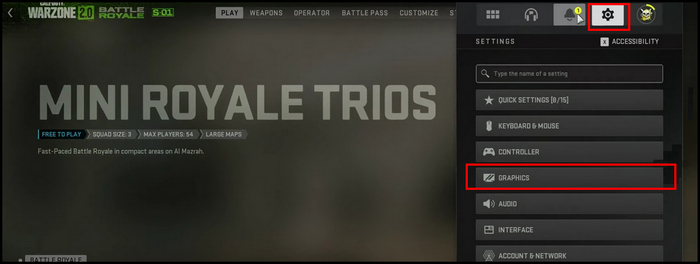
- Scroll down and select Restart Shaders Optimizations.
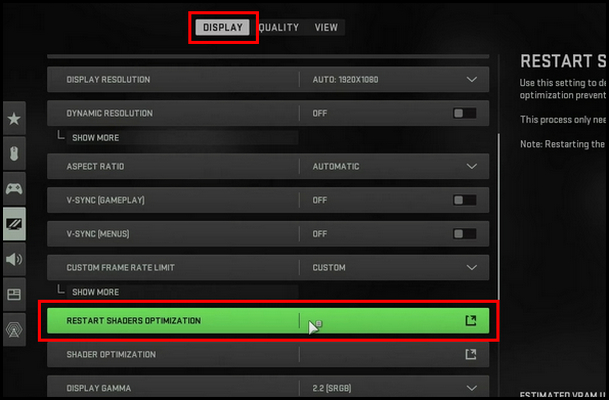
- Choose Restart.
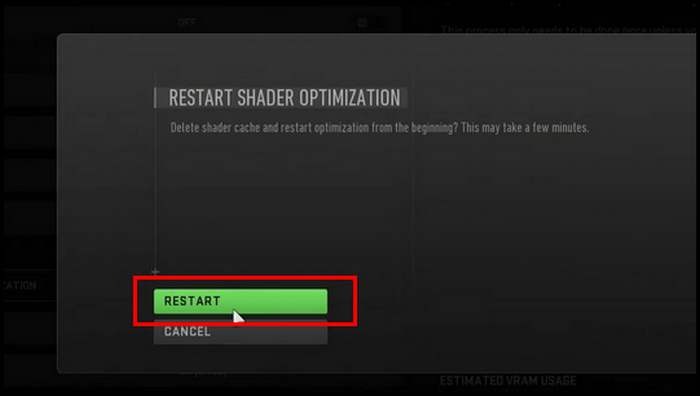
This will take a few minutes, so wait patiently. After the process completes, restart the game and inspect the matter.
3. Update the GPU Driver
Keeping your graphics drivers up to date is crucial. Outdated drivers can hinder the optimization process and overall game performance.
Follow the below methods to update your GPU driver:
- Press the Win key and X key together and pick Device Manager.

- Click twice on the Display Adapter.
- Locate your GPU, right-click on it, and pick Update Driver.
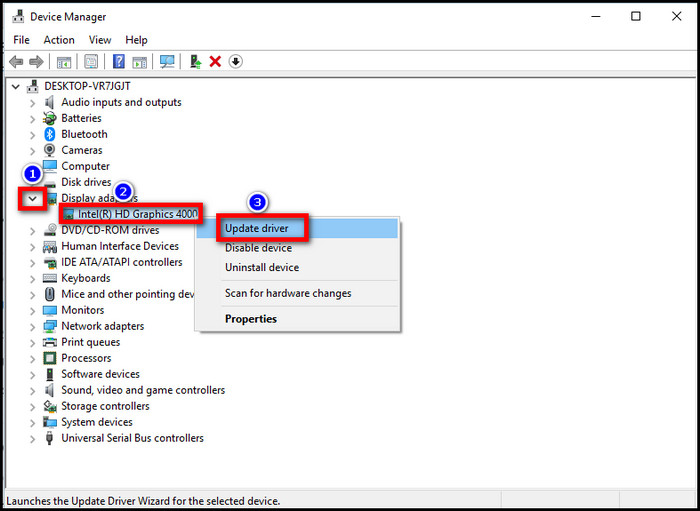
- Select Search automatically for update driver software from the prompt window.
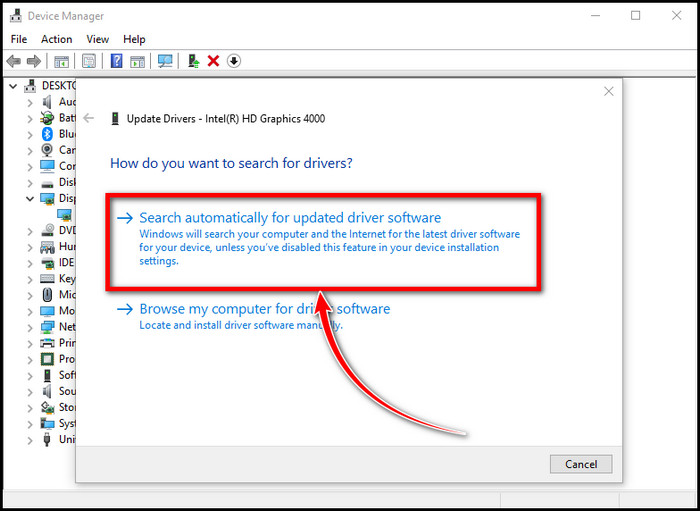
Now follow the procedure and update your driver. Once the process completes, restart your system. It’s necessary to give a restart to your device for the update to take effect.
4. Verify Game Files
When your Modern Warfare 2 is always stuck at shader optimization, the issue must be with your game files. Corrupted game files can cause optimization to take forever bug. Verify the integrity of your game files through the game platform (such as Steam) to identify and fix any corrupted files.
This process ensures the game’s essential files are intact and significantly improves shader optimization.
Follow the below steps to verify your Call of Duty MW2 game files on Steam:
- Initiate Steam and click on Library from the top bar.
- Right-click on the Call of Duty: Modern Warfare 2 and choose Properties.
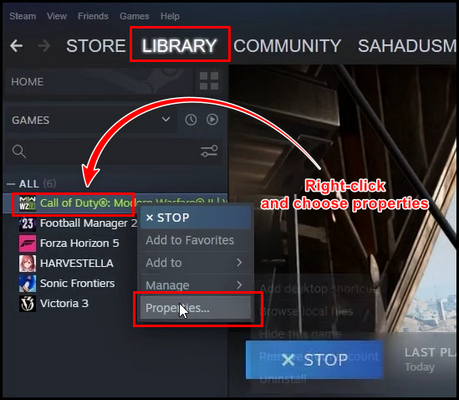
- Pick the LOCAL FILES tab and select VERIFY INTEGRITY OF GAME FILES.
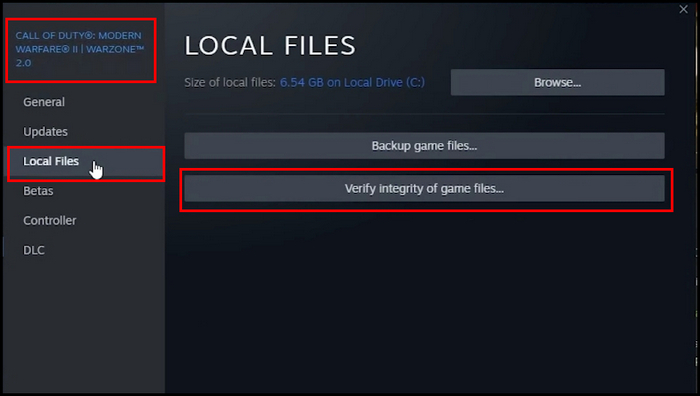
Give Steam some time to inspect your game files. After that, restart your game.
If you are a Battle.net user, follow the steps below to verify your game files:
- Initiate Battle.net and go to the game Library.
- Locate Call of Duty: Modern Warfare 2, click the gear icon, and pick Scan and Repair.
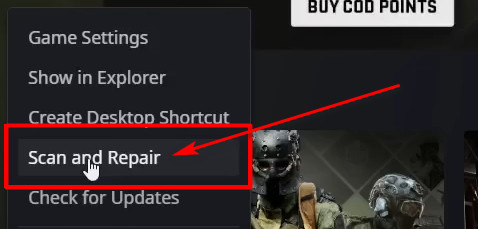
5. Clear Steam cache
When your Steam accumulates many cache files, it raises many bugs. That’s why you need to clear the cache from time to time.
Follow the steps below to clear Steam’s cache file:
- Press Win + E to launch File Explorer.
- Navigate to this path, or just paste it: C:\Program Files (x86)\Steam.
- Right-click on the Appcache folder, copy it and paste it somewhere on the desktop to keep backup.
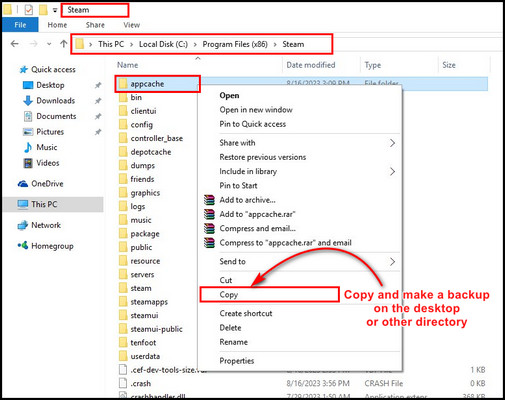
- Return to the Steam folder, single-click on the Appcache folder, and press Delete.
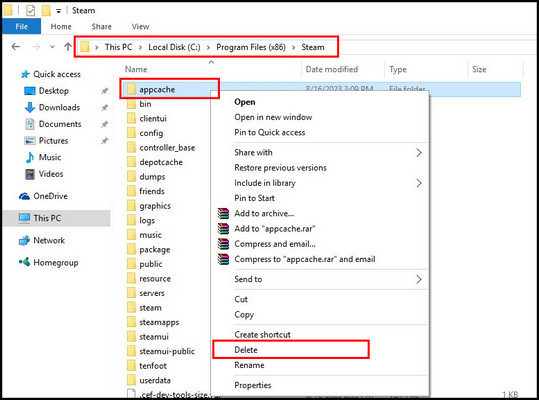
After you delete the Appcache folder from Steam, restart your PC. Launch the game and check for the issue.
You can also lower your in-game graphics to run the game in limited hardware settings. However, this will take effect when your system meets at least the minimum requirement.
Moreover, a fresh installation can rectify persistent optimization issues, and deleting cached shaders can prompt a fresh optimization process.
Carefully following these thorough troubleshooting steps, you can effectively tackle and resolve shader optimization concerns in MW2. This ensures a smooth and immersive gaming experience without the frustration of a stuck optimization process.
How Long Does Shader Optimization Take MW2?
Typically, shader optimization takes 5 to 15 minutes during the first launch. Subsequent launches might require shorter times as shaders get cached. Also, how much time your shader optimization will take depends on your hardware. Patience during this process ensures optimal performance.
The concern is when your shader optimization is stuck at 97% or 99% for a while. Even in my case, the shader optimization on MW2 stuck at 1% for a couple of hours.
You saw the fixes, but you might be concerned; why does it take so long for shaders to optimize MW2?
MW2’s shader optimization extends its duration to enhance in-game graphics. This process tailors shaders to your hardware, ensuring seamless performance. While it may seem lengthy, the result is an elevated visual experience that enriches your gameplay.
It’s the process, not the issue. The issue is when your optimization is stuck in a particular percentage for ages.
Frequently Asked Questions
Can corrupt game files cause shader optimization issues?
Indeed, corrupted game files can lead to shader optimization problems. When files related to shaders are corrupted, the optimization process may encounter errors, causing it to become stuck. Verifying and repairing game files through the game’s platform can help resolve this issue.
Should you adjust graphics settings for better shader optimization?
Yes, tweaking graphics settings can enhance shader optimization. Finding the right balance between performance and visual quality can improve the game’s ability to optimize shaders effectively, resulting in smoother gameplay and reducing the chances of optimization becoming stuck.
Is there a way to clear the shader cache in MW2?
Clearing the shader cache can resolve optimization issues. The shader cache stores pre-processed graphical data to speed up loading times. Clearing it might refresh the cache and address optimization problems.
Final Words
Activision’s Call of Duty®: Modern Warfare II, where every nuance holds significance, conquering the challenge of a stuck shader optimization is paramount. A more seamless gaming adventure awaits those who invest effort in resolving this obstacle.
Following the provided troubleshooting steps, you can unleash the complete splendor of MW2’s breathtaking visuals and captivating gameplay.
Therefore, don’t allow shader optimization to hinder your progress. Immerse yourself in the excitement with renewed enthusiasm and savor every instant of your gaming expedition.