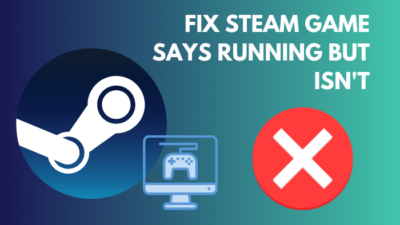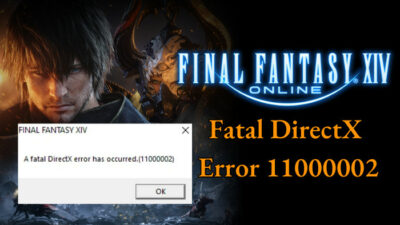You’re in an intensive fight and almost on the verge of completing the mission. But suddenly, the game crashed, leaving all the progress to waste.
The same issue has happened to me before, and as a hardcore Call of Duty: Modern Warfare II lover, I can feel your suffering.
But there’s nothing to worry about because, in this article, I’ll share how to get rid of the crashes and play MW 2 smoothly.
So, let’s begin.
Why Does Call of Duty Modern Warfare 2 Keep Crashing?
Call of Duty Modern Warfare 2 keeps crashing on PC and console because MW2 doesn’t meet the minimum system requirement, uses outdated graphics drivers, or the game file has an error. Also, high graphics or texture settings and app overlay can crash MW2 on startup and campaign.
The following reason will help you understand the causes behind the crash and resolve the problems quickly.
Here are the reasons behind COD: Modern Warfare 2 crashes:
- Doesn’t Meet Minimum System Requirement: COD Modern Warfare 2 is a large, graphics-intensive game. It requires a good system requirement to run the game smoothly.
Modern Warfare 2 will keep crashing on startup and while playing the campaign if your PC or console doesn’t meet the minimum system requirement. - Outdated Graphics Driver: Old or outdated graphics drivers are one of the main reasons behind the continuous crashes. If you use an old driver for your graphics card, it will fail to execute new services and updates, crashing your MW 2.
- Game File Error: Modern Warfare 2 requires 125 GB of your storage. If any of the game files get corrupted or go missing, MW2 will keep crashing on startup.
- Lower Profile GPU: Modern Warfare 2 is a graphics-intensive game. If you play with a low-tier graphics card at higher settings, the game will crash while playing the campaign.
- Enabled App Overlay: Sometimes, the app overlay of another application, for example, Discord, Xbox Game Bar, or Nvidia GeForce Experience, can lead to crashes in Modern Warfare 2.
If you’re using such game overlay while opening MW2 or during the campaign, you may face crashing.
Once you learn the reasons behind the issue, consider reading the following passage to fix the COD: MW 2 crashing issue on PC, PlayStation, and Xbox.
How to Fix Call of Duty Modern Warfare 2 Keeps Crashing on PC
You can fix Call of Duty Modern Warfare 2 crashes by updating the graphics driver and verifying the game integrity files. Also, ensuring the minimum system requirements, playing on optimal graphics settings, and turning off the app overlay will fix the COD: MW2 crashing issue.
There are some additional fixes to the crashing problem on PC, and I’ll describe all of them below.
Here are the methods to fix Call of Duty: Modern Warfare 2 keeps crashing on PC:
1. Ensure Minimum System Requirements
The Call of Duty: Modern Warfare 2 has recommended system requirements to play the game without issues and crashes. If your PC doesn’t meet the recommended configuration, ensure it’s fulfilling the minimum system requirements.
Here are the system requirements of Call of Duty: Modern Warfare 2:
| Attribute | Minimum System Requirement | Recommended System Requirement |
|---|---|---|
| OS | Windows 10 64-Bit (latest update) | Windows 10 64-Bit (latest update) or Windows 11 64-Bit (latest update) |
| Processor | Intel Core i3-6100 / Core i5-2500K or AMD Ryzen 3 1200 | Intel Core i5-6600K / Core i7-4770 or AMD Ryzen 5 1400 |
| Memory | 8 GB | 12 GB |
| Graphics | NVIDIA GeForce GTX 960 or AMD Radeon RX 470 (DirectX 12.0) | NVIDIA GeForce GTX 1060 or AMD Radeon RX 580 (DirectX 12.0) |
| DirectX | Version 12 | Version 12 |
| Storage | 125 GB available space | 125 GB available space |
Maintaining the minimum requirements will resolve the crashing issue on your COD: Modern Warfare 2 on startup and campaign.
2. Update Graphics Driver
Updating the graphics card driver is vital to ensure the best compatibility for Modern Warfare 2. If you use an outdated NVIDIA or AMD graphics card driver, update it by following the process below.
Here is the way to update the graphics driver:
- Visit the official NVIDIA or AMD graphics driver download website.
- Download the latest graphics driver for your graphics card.
- Navigate to the download folder and install it.
After installing the graphics driver, restart the computer and see if Modern Warfare 2 crashes on the PC.
3. Scan & Repair Game Files
If you have corrupted game files, you must scan and repair the files or folder to fix the crashing on Modern Warfare 2.
Here is the way to scan and repair game files from Battle.net:
- Launch the Battle.net application.
- Go to the Game Library.
- Find Call of Duty: Modern Warfare II and press the gear icon.
- Click on Scan and Repair.
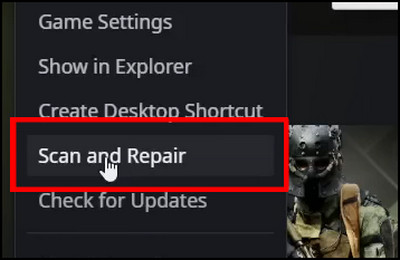
It will scan and repair the game files if you have an issue. However, if you are a Steam user, you must verify the library’s game integrity files.
Here are the steps to verify game integrity files using Steam:
- Open Steam and navigate to the Library.
- Find Call of Duty: Modern Warfare II.
- Right-click on the MW2 and press on Properties.
- Go to the Local Files from the left pane.
- Click on Verify integrity of game files.
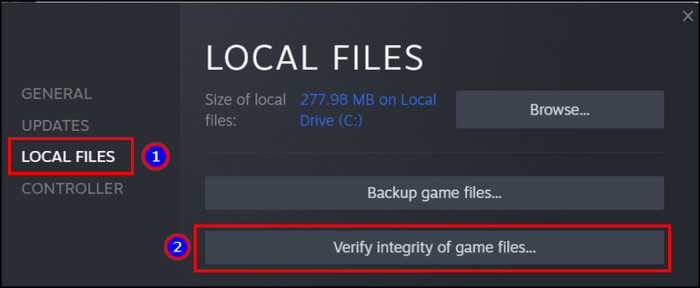
After completing the file verification, open Call of Duty: Modern Warfare II and check if the crashing issue is fixed.
4. Update Call of Duty: Modern Warfare 2
If you’re playing an outdated Modern Warfare 2, updating the game will fix the crashing issue on startup and campaign.
Here is the procedure to update Call of Duty: Modern Warfare 2 on Steam:
- Launch Steam and go to the Library.
- Right-click on Call of Duty: Modern Warfare 2 and press Update.
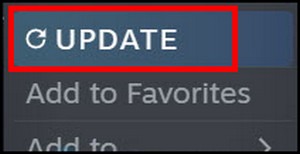
Follow the procedures below to update COD: Modern Warfare 2 from Battle.net:
- Open the Battle.net application.
- Navigate to Settings and click on Game Install/Update.
- Enable Apply latest updates and download future patch data for recently played games.
- Click on Done.
- Restart Battle.net.
It will automatically install the update for Call of Duty: Modern Warfare 2. Once you download the latest update, open the game and see if MW2 crashes after the update.
5. Change Texture Settings
Playing Call of Duty: Modern Warfare 2 at higher graphics than recommended will cause a lot of crashes in graphics-intensive areas. You need to reduce the texture quality to resolve the crashing issue.
Here is the way to change texture settings in Call of Duty: Modern Warfare 2:
- Launch Call of Duty: Modern Warfare 2.
- Go to Settings and press on Graphics.
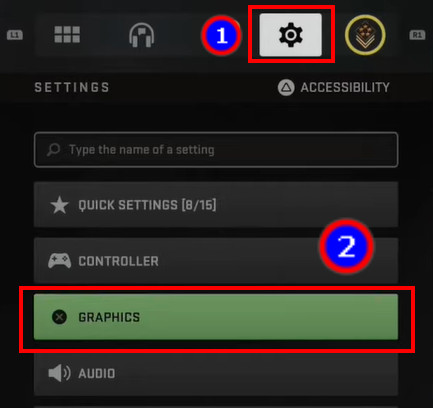
- Lower the Texture Resolution.
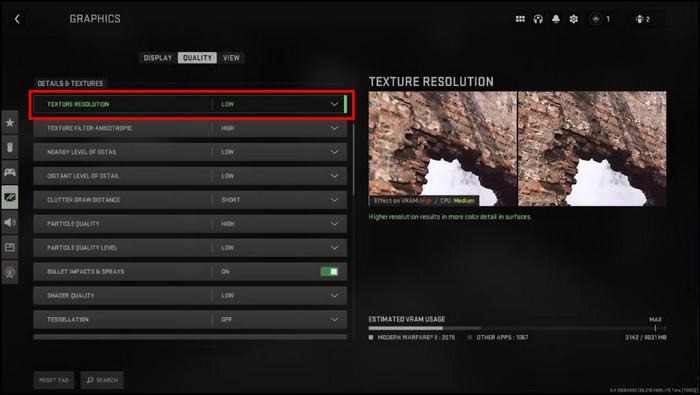
After changing the graphics settings, restart the game and check if the crashing issue is fixed.
6. Close Background Apps
Excessive background applications can lag the COD: Modern Warfare 2 and crash the game at startup. You should close the unnecessary background apps before launching the game.
Here are the steps to close background apps on Windows:
- Press on Start.
- Search and open Task Manager.
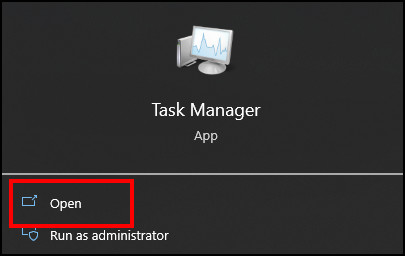
- Navigate to the Processes tab.
- Select the program and click on End task.
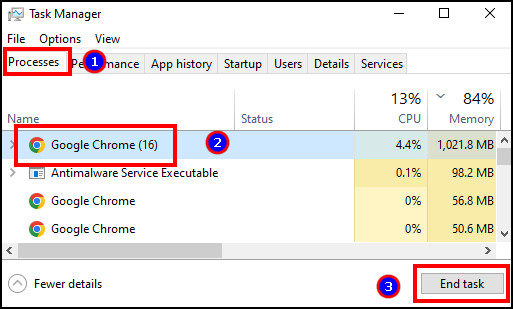
Now, open Call of Duty: Modern Warfare 2 and check for the crash.
7. Disable Full Screen Optimization
The Windows full screen optimization option can crash the Call of Duty: Modern Warfare 2 on startup or campaign. Turning off the option will fix the issue of sudden crashing.
Read the following process to disable full screen optimization:
- Press on Start.
- Search and go to the Call of Duty: Modern Warfare 2 file location.
- Right-click on the program and press on Properties.
- Navigate to the Compatibility tab.
- Check the box beside Disable full screen optimization.
- Press on Apply and then OK.
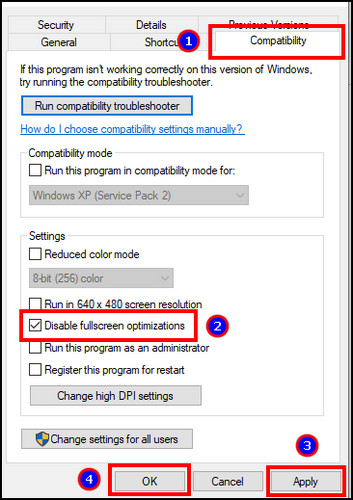
After disabling the full screen optimization option, open the game and see if the crash is occurring.
8. Disable Overlay Apps
Some in-game overlays can cause crashing while playing Modern Warfare 2. Most users use Discord and GeForce Experience for overlay, and disabling them will fix the crashing issue.
Here is the procedure to turn off Discord overlay:
- Open Discord and go to Settings.
- Navigate to Game Overlay from the left pane.
- Turn off the Enable in-game overlay.
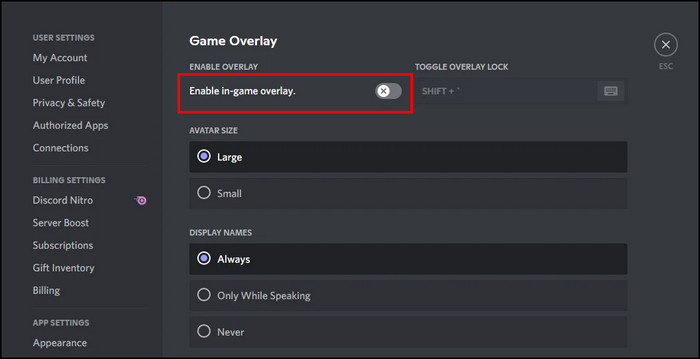
Read the following steps to turn off the GeForce Experience overlay:
- Launch the GeForce Experience app.
- Navigate to Settings.
- Click on General from the left pane.
- Disable In-Game Overlay.
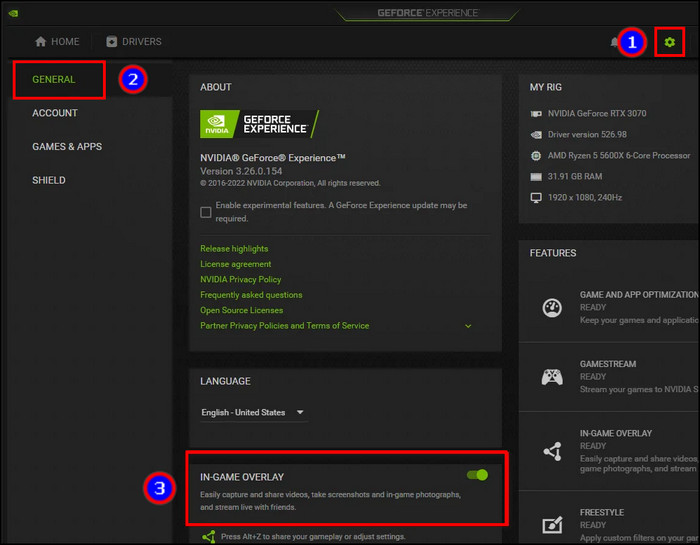
Now, open Call of Duty: Modern Warfare 2 and see if the crashing issue is resolved.
9. Change MW2 Launch Options
Call of Duty Modern Warfare 2 only supports DirectX 12. But including DirectX 11 in the launch option fixes many crashes during the startup and campaign.
Here is the way to add DirectX 11 in MW2 launch options on Steam:
- Open Steam and go to the Library.
- Right-click on Call of Duty: Modern Warfare 2 and go to Properties.
- Navigate to the General tab.
- Type -d3d11 in the Launch Options box.
Follow the procedure below to add DirectX 11 in MW2 launch options on Battle.net:
- Launch Battle.net.
- Press the gear icon from Call of Duty: Modern Warfare 2.
- Go to Game Settings.
- Check the box beside Additional command line arguments.
- Type -d3d11 in the text box.
Now, open the Call of Duty: Modern Warfare 2 and check if the crashing issue is fixed.
10. Perform a Clean Boot
I hope the above methods have fixed your Call of Duty: Modern Warfare 2 crashing issue on your PC. However, if the issue still appears, do a clean boot to fix the crashes.
Here are the steps to perform a clean boot:
- Press Win + R to open the Run dialog box.
- Type msconfig and press OK.
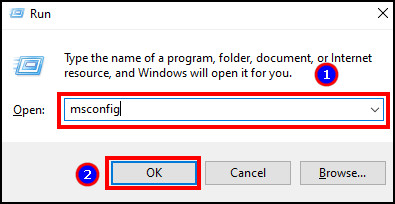
- Navigate to the Services tab from the top.
- Check the box beside Hide all Microsoft services.
- Click on Disable all.
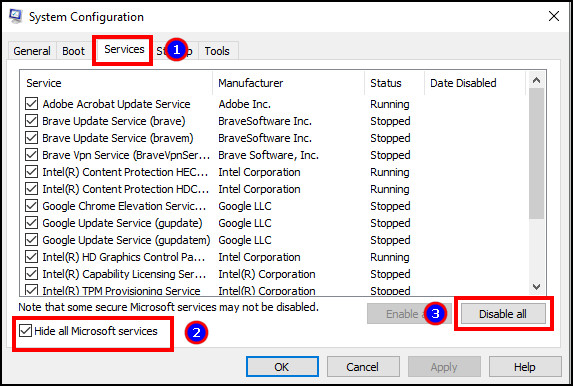
- Go to the Startup tab and press on Open Task Manager.
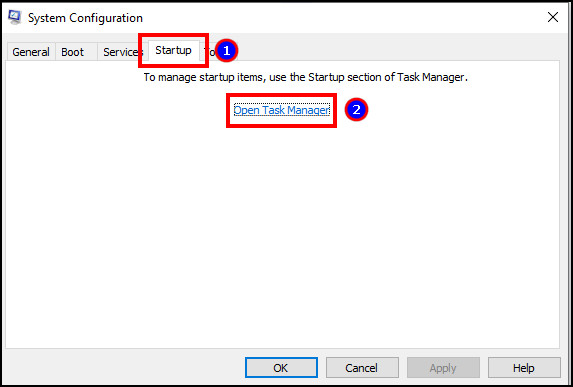
- Select all the programs and click on Disable.
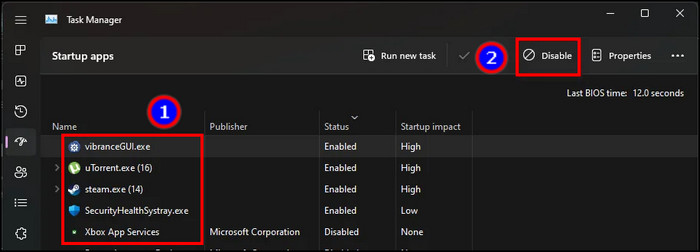
After disabling the programs, restart your computer and play Call of Duty: Modern Warfare 2 without any crashes.
How to Fix Call of Duty: Modern Warfare 2 Keeps Crashing on PlayStation/Xbox
You can fix COD: Modern Warfare 2 crashes on PlayStation and Xbox by restarting the console, installing the latest MW2 update, and deleting the saved game files. In addition, updating the console firmware and providing sufficient ventilation will fix the crashing on the console.
The below procedures will help to fix the crashes in MW 2 on startup and while playing campaign mode.
Here are the methods to fix Modern Warfare 2 crashes on PlayStation and Xbox:
1. Restart Console
The first and quick fix to resolve the crashes is to restart your PS4, PS5, and Xbox.
Here is the procedure to restart the PlayStation:
- Press the PS button on your controller.
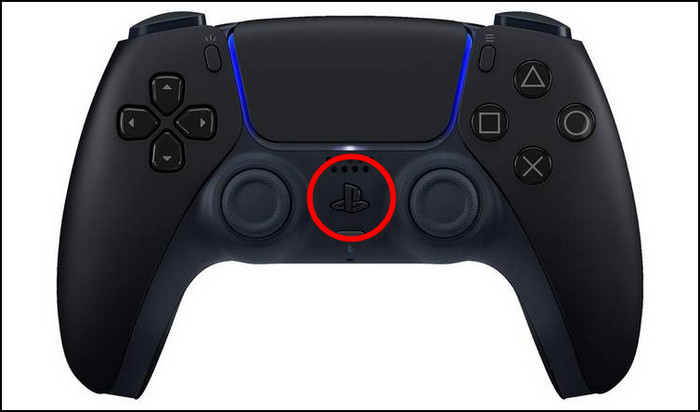
- Select Power Options from the right.
- Click on Restart.
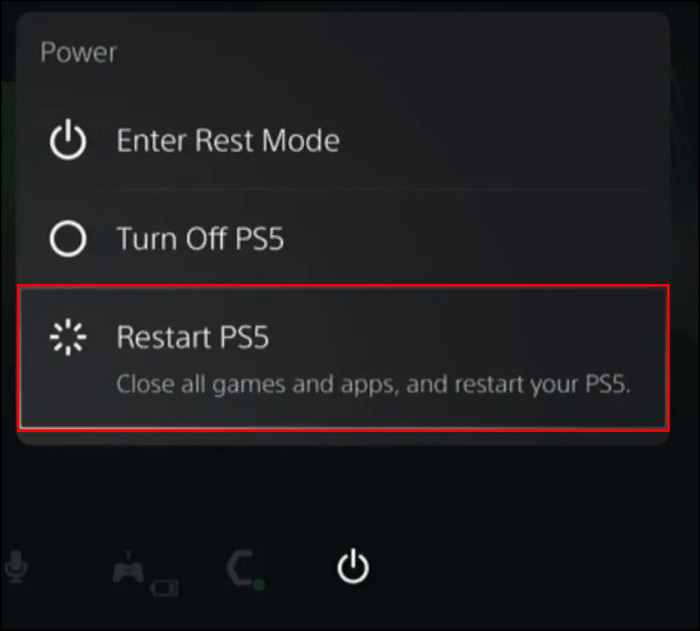
Follow the steps below to restart the Xbox:
- Press the Xbox button on your controller.
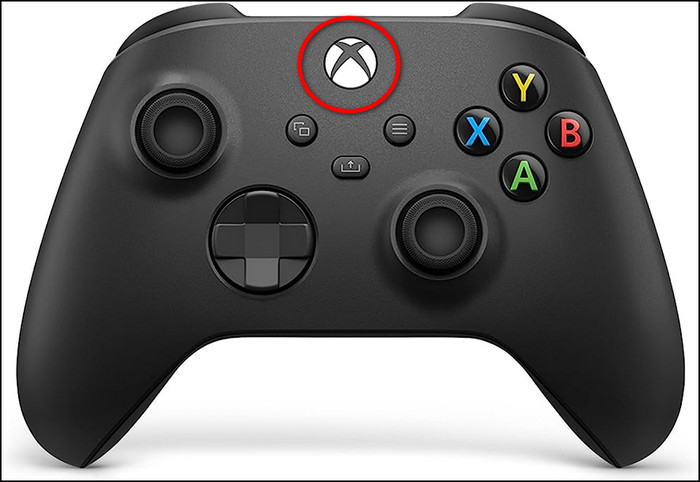
- Select Profile & system.
- Go to Settings > General > Power options.
- Click on Restart now.
After restarting the console, open Modern Warfare 2 and check if the crash is fixed for you.
2. Update the Game
You must update the game to resolve the crashing issue if you use an outdated version of Call of Duty: Modern Warfare 2.
Here is the process for updating games on PlayStation:
- Go to the Game Library.
- Hover over Call of Duty: Modern Warfare 2.
- Press the Options button from your controller.
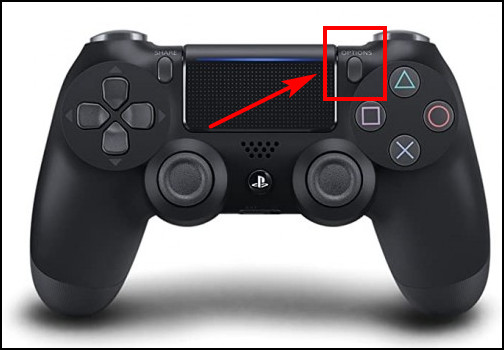
- Click on Check for Update.
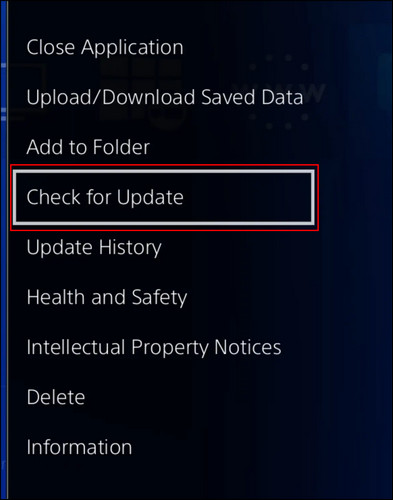
Read the following steps to update the game on Xbox:
- Navigate to Home and press on My games & apps.
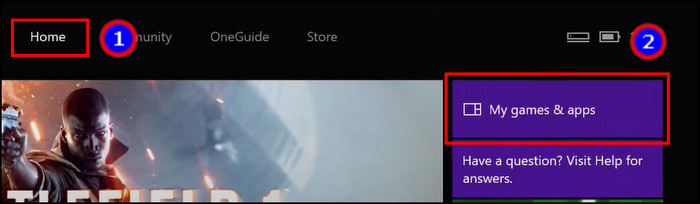
- Select Call of Duty: Modern Warfare II and press on Manage game.
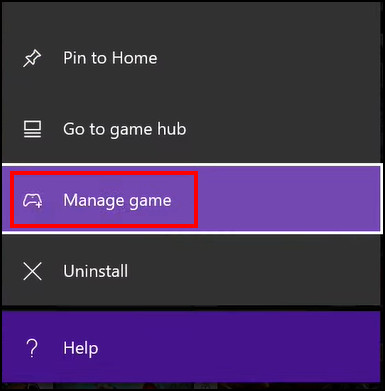
- Navigate to Updates to install the latest version.
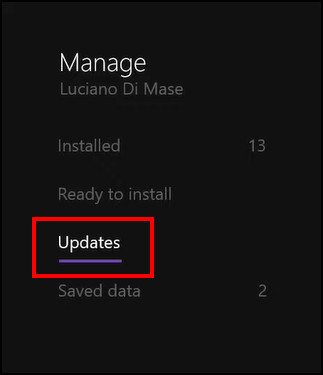
After downloading the latest version, open Modern Warfare 2 and check if the crashes are happening.
3. Update Firmware
Keeping the system software updated in your console is vital to avoid crashes on Call of Duty: Modern Warfare 2.
Follow the procedures to update the firmware/system software on PlayStation:
- Go to Settings > System.
- Press on System Software and then System Software Update and Settings.
- Click on Update System Software.
Here are the steps to update the system software on Xbox:
- Press the Xbox button from your controller.
- Navigate to Profile & system> Settings > System > Updates.
- Select the Console update available to begin the update.
Before downloading the update, ensure you have a good and stable internet connection. Once you download the latest system software, open the MW 2 and check for crashes.
4. Delete Saved Game Data
If you are facing a problem opening Modern Warfare 2 but all the other games are fine, you need to delete the saved game data from your console.
Here is the process to delete saved game data on PlayStation:
- Go to Settings and go to Saved Data and Game/App Settings.
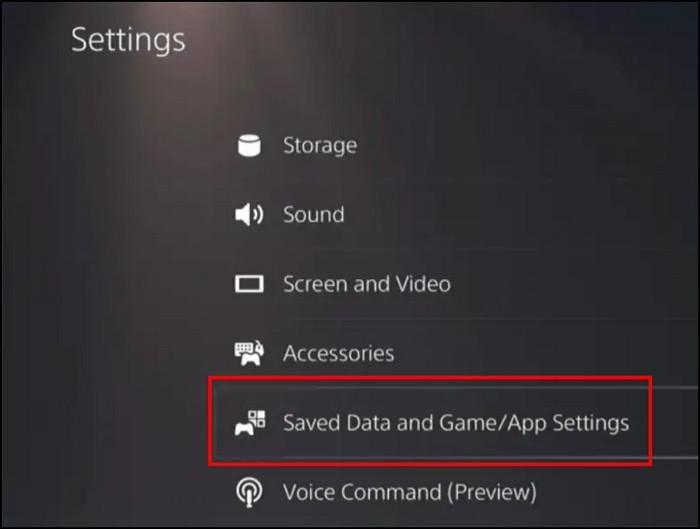
- Navigate to Saved Data and select Console Storage.
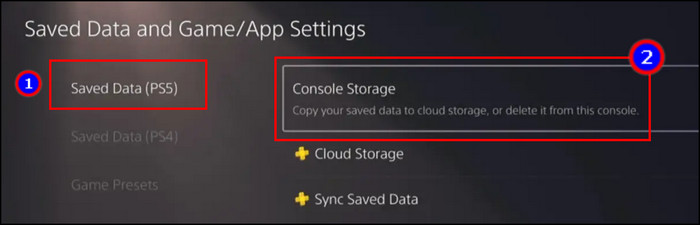
- Choose Call of Duty: Modern Warfare II and press Delete.
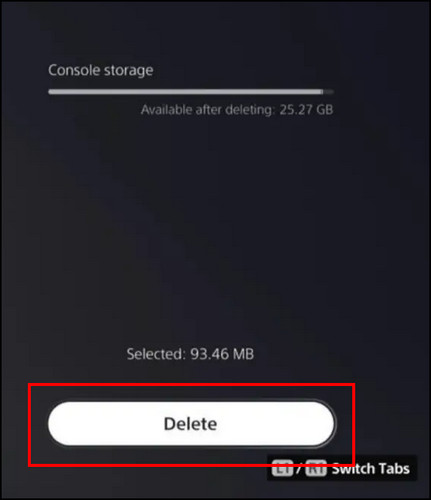
Follow the steps below to delete the saved games on Xbox:
- Go to Home and click on My games & apps.
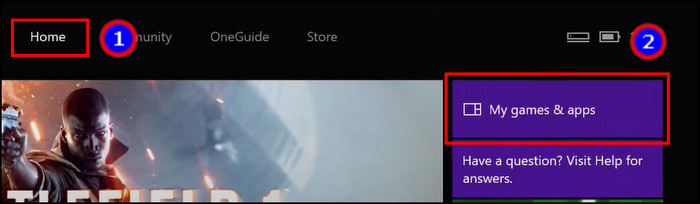
- Select Call of Duty: Modern Warfare II and press on Manage game and add-ons.
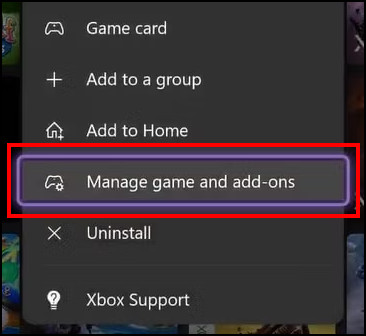
- Click on Saved data.
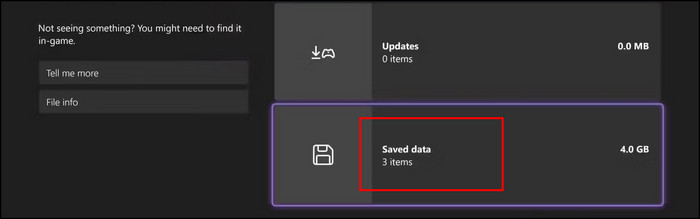
- Press Delete all.

- Choose Delete from console or Delete everywhere.
Now, open Modern Warfare 2 and see if the crashing issue is fixed.
5. Ensure Good Air Ventilation & Heat Dissipation
At last, you must ensure good air ventilation and heat dissipation from the PlayStation or Xbox. Avoiding overheating will keep Modern Warfare 2 free from sudden crashes.
Modern Warfare 2 crashes on startup and campaigns in PS4, PS5, and Xbox will be fixed after following the above solutions.
Frequently Asked Questions
Why is your Modern Warfare 2 stuttering and crashing?
Your Call of Duty: Modern Warfare 2 is stuttering and crashing because of outdated graphics drivers, low-end graphics cards, overlay apps, and full screen optimization.
Why does Modern Warfare 2 crash 0xc0000005?
Call of Duty: Modern Warfare 2 crashes and shows a 0xc0000005 error because the game file got corrupted due to a sudden shutdown. Repairing the game file will fix the crash and error in MW 2.
How to stop MW2 from crashing?
To stop Modern Warfare 2 from crashing, update your graphics driver, ensure the minimum system requirements, change the texture quality, update the game, and repair the game files from the store.
Ending Note
The Call of Duty: Modern Warfare 2 is a popular shooter game, and crashes during startup or mission are unfortunate.
In this article, I’ve provided reasons and solutions to the frequent crashes in Modern Warfare 2 on PC, PlayStation, and Xbox. I hope you’ve found the procedures easy and useful to fix the crashes.
Don’t forget to share your thoughts in the comment box below, and I’ll catch you at the next one.
Happy gaming!