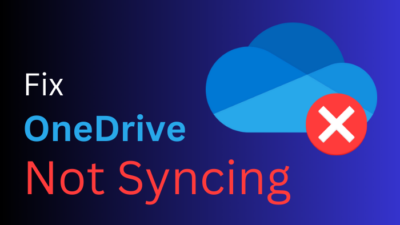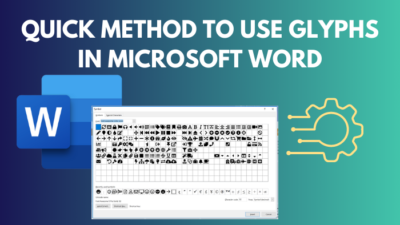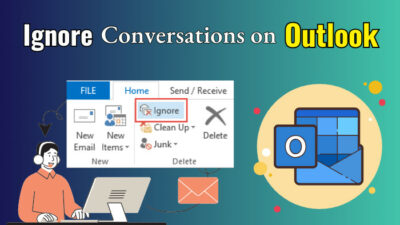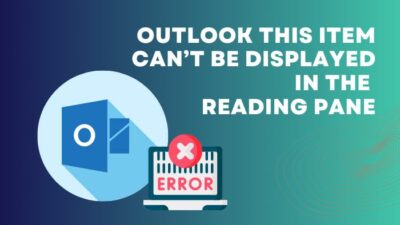Outlook Today is a dashboard-style window that lists your upcoming appointments, meetings and tasks for the day. It is a handy way of knowing what events await you for the day.
The Today page was set as default, with the earlier versions of Outlook. Fast forward to today, and you may not see this screen when you open Outlook. Instead, you get the Inbox screen.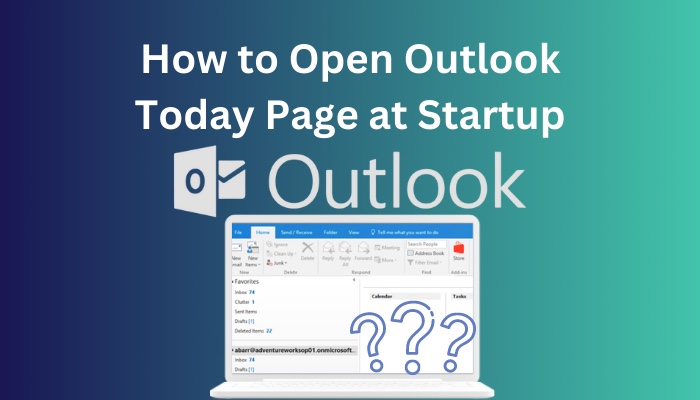
If you want the Today page back, you can easily enable it in easy steps.
So, why wait? Let’s get started.
Also, check out our separate post on add meeting to Outlook calendar easily.
How to Set Outlook Today as the Startup Page
You can set Outlook Today to start by default from the customization menu. Here you can set different options from Calendars, Tasks and Messages to appear on the Home screen.
There are pre-built styles that state how this startup page will appear when you open it. You can select from one of them or change the style to your liking.
Here’s how you can set this in different versions of Outlook:
Outlook 2013 to Present
The current versions of Outlook also support accommodating an Outlook Today screen at the startup. You can choose to enable or disable it.
Here are the steps to enable Outlook Today at startup:
- Open Outlook from the Start menu.
- On the Home tab, click on the primary email address associated with your Outlook.
- Click Customize Outlook Today below the ribbon menu on the right side.
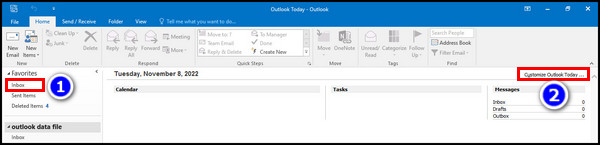
- Select the checkbox next to When starting, go directly to Outlook Today.
- Click on Save Changes.
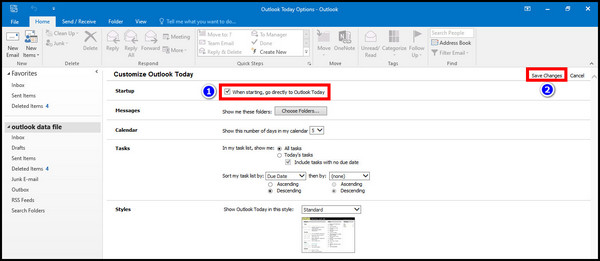
The next time you open Outlook, you will be greeted with the Outlook Today page.
Follow our guide step-by-step to add multiple emails to Outlook easily.
Outlook 2007
The 2007 version of Outlook has a different interface than the newer ones. Other than that, Outlook today is the same. You also have the option to customize it too.
These are the easy steps to set Outlook Today in Outlook 2007:
- Open Outlook.
- Click on the default Inbox from the Navigation Pane on the left.
- Press Customize Outlook Today.
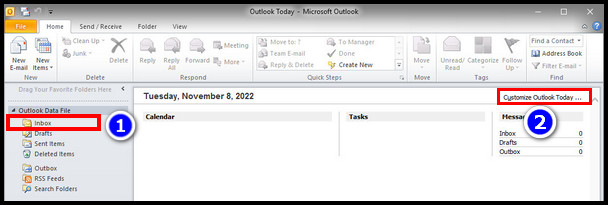
- Check the checkbox next to When starting, go directly to Outlook Today.
- Click on Save Changes.
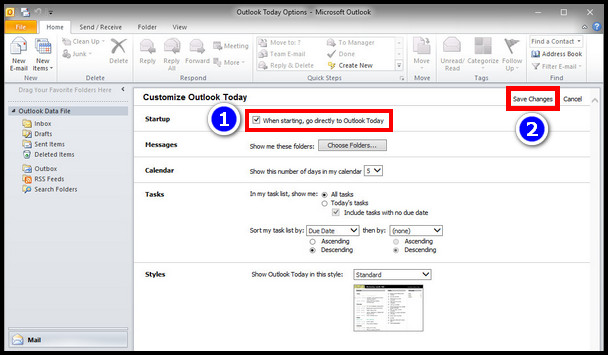
Outlook Today will now be the default home screen on Outlook 2007.
Also read how to add new Mailbox in Outlook easily.
Final Words
Outlook Today is a useful but dated feature that you can still use. It’s simplified interface makes starting your day easier. You get all activities of your day in one place.
That’s all for today.
Goodbye for now.