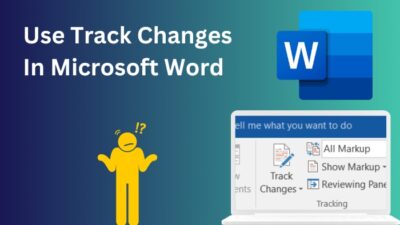Getting an error code 50058 is a frequent problem among Office 365 users. As a result, it prevents you from accessing Outlook, Teams, or OneDrive, and you can encounter sync issues.
Worry not. This article will teach you what causes the 50058 error and how easily you can solve it.
Let’s dive in.
Why are You Getting the Error Code 50058?
You can encounter error 50058 in various Microsoft apps, like Teams, Outlook, and OneDrive, for an invalid SSO (Single Sign-On) or a wrong user ID. Moreover, a corrupted local profile or obsolete credentials can also cause the issue.
The code 50058 doesn’t let you log into the account, which hampers productivity and wastes time.
Here are the reasons that cause error code 50058 in Office 365:
- Corrupted SSO.
- Expired Password.
- Conflicted Windows Profile.
- Outdated Credentials.
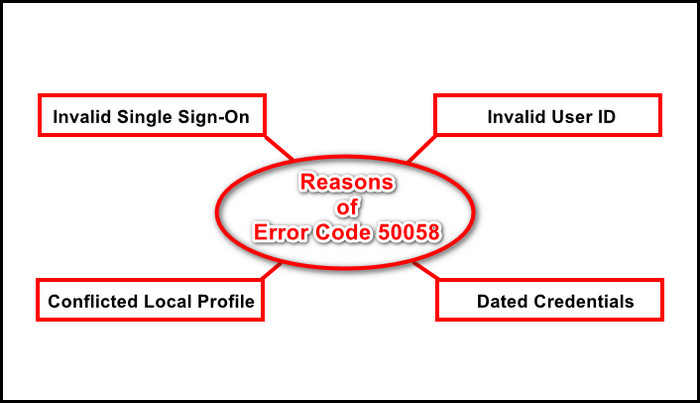
To avoid further troubles, keep reading to learn the solutions.
How to Fix Error Code 50058 of Office 365
To resolve Office 365 problem code 50058, exit & relaunch the problematic app. If that doesn’t work, reset the password and sign out from SSO tools. You can also clear credentials related to Office apps. Moreover, make a new local profile on the PC to eliminate the issue.
You might ask:
What is an SSO tool?
SSO or Single Sign-On apps is an authentication method. It lets users access multiple apps with only one sign-in credential. This single credential grants users to securely authenticate various services.
I often encounter the 50058 issue, mainly on the Outlook app. However, some of my co-workers also experienced the 50058 problem with Teams and OneDrive.
Here are the methods to solve Office365 sign-in prompts with error code 50058:
1. Rerun the App
To begin with, you can terminate the problematic app and relaunch it. It can be a temporary bug, and a simple restarting can often fix the issue.
You can right-click on the problematic app from the system tray icons in the bottom right and select quit to close the app.
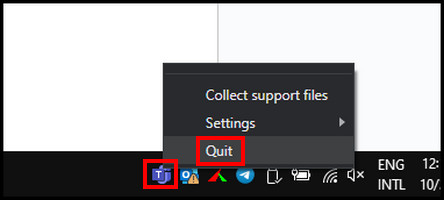
Re-open the problematic app and try to log in again with your credentials. If the issue persists, follow the next method.
2. Remove Credentials on Windows
Windows Credential Manager stores your passwords so users don’t have to retype them when they launch the app.
If you face the issue 50058 only on desktop Office apps, like Teams, but not on the web app, you can proceed to clear the Teams stored cached credentials or other Office apps on your computer.
Here’s the process to delete Credentials to resolve error 50058:
- Press Win+R, type control.exe keymgr.dll, and click OK.
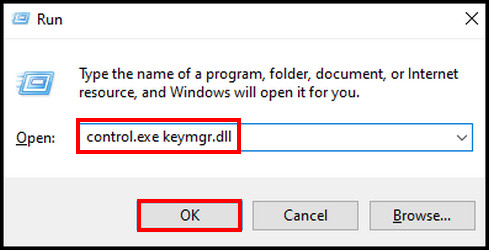
- Select Windows Credentials from the top right.
- Locate office-related credentials under the Generic Credentials section, expand them individually, and click Remove. (Optionally, click on Edit and retype the Office 365 credentials.)
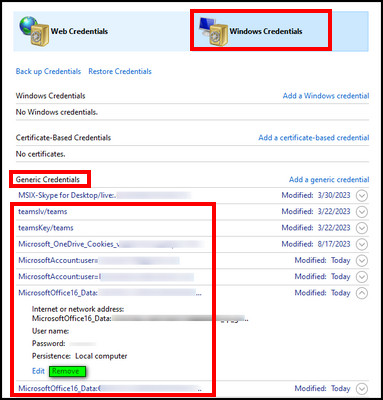
- Reboot the PC.
Launch the problematic app and verify if the issue remains. If you are still battling with the problem, keep reading.
3. Set up a New Profile
You can create a guest account in Windows 11 or 10, and by using the new profile, you can avoid the 50058 issue.
To make a new account in Windows 10:
- Press Win+I.
- Select Accounts.
- Choose Family & other users from the left.
- Click Add someone else to this PC.
- Type an email address and hit Next.
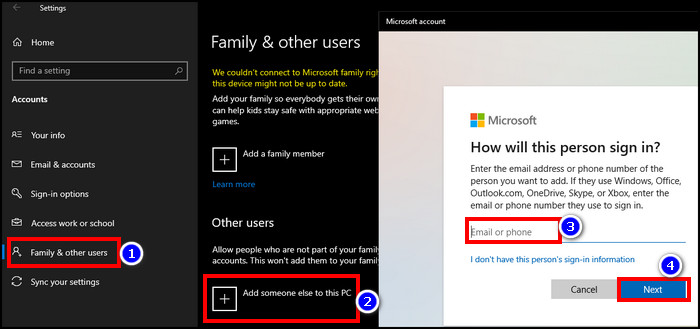
- Select Finish to complete the action.
- Sign off from the current account & log in with the new account.
- Re-login to Office 365 apps using the Office account.
Your problem should be solved by now. Continue reading if the error appears again.
4. Log Off from All SSO Apps
Many users use SSO (Single Sign On) tools like AWS SSO, Azure SSO, or ManageEngine Identity Manager Plus. These SSOs can trigger the error 50058. If you are one of the SSO users, I recommend logging out from all the SSO tools & re-login.
It should clear any bugs or glitches and let you access the Office 365 apps without displaying the 50058 error code.
5. Reset Password
If you have admin rights, you can reset your account password. It should fix the sign-in issue & let you access the program. If the account belongs to an organization, you can ask an IT admin to do the favor. They can reset the Outlook password or the problematic ones and issue a new one to you.
After getting a new password, you should be able to log in to Teams, Outlook, or OneDrive successfully.
Besides these, you can update Microsoft Outlook, Teams, or other Office 365 apps if they have any pending updates.
I have provided these solutions for Windows users. But what to do for Teams sign-in error code 50058 on Mac, you might ask?
Well…
If you encounter error 50058 in Teams on Mac, you can clear the cache from the app or move/delete the Teams folder. To erase the Teams folder, navigate to Home > Library > Application Support > Microsoft > Teams. Then, remove the Teams folder. Run Teams, and it will fix the issue.
If you encounter the 50058 issue on Android, update Outlook, Teams, or other Office apps to the latest versions. Uninstalling & reinstalling Outlook or Teams can also resolve the problem.
Final Thought
Code 50058 is a sign-in issue for Office apps, which can be annoying when appearing repeatedly.
Resetting passwords and removing old cached credentials often resolve the issue that I described in this article. I’m sure you will no longer be stuck in the sign-in issue of Office 365.
Have a nice day!