Organizations sometimes work together for a specific project. For instance, Microsoft Office is also available on Mac. To make Office run better on Macintosh, the developers from both teams must have worked together.
Wonder how they have communicated?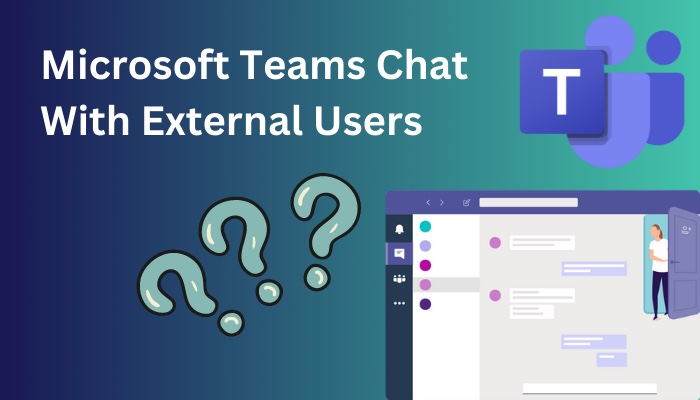
In the past Instant messaging such as Yahoo Messenger was widely used. Today, professionals rely on Microsoft Teams for messaging, file sharing and so on. They also support collaborating with external users.
If your work involves adding users from different organizations, follow this piece, where I explore how you can add external users to your team chat.
Without wasting any time, let’s begin.
Also check our exclusive tutorial on how to automatically delete Teams chat.
What are Guest and External Access?
When working with people outside your organization, you cannot add them directly to your Microsoft Teams chat. Data policies and regulations prevent you from adding them directly to your group.
Guest and external access is a type of controlled account where the other user accesses only the files and messages in the group.
But some differences exist between the two.
File sharing is absent for external users. If someone shares a file with the team, that will not be visible to users added using external access. You need to send the file in the chat to the individual user or share it using Office 365 website.
For example, I hired a graphics designer for freelance work last month. As he doesn’t need to access my company teams and chat files, there is no need to add him to the company channel. I added him to MS Teams using external access for the duration of the work. After completing the work, I removed his account from my Teams app.
In contrast, guest users have access to all files in the team group. They get all the perks that a regular user enjoys.
Apart from this, the ability to message, call and join a meeting remains the same for both types of accounts.
Read more on how to reserve rooms in Microsoft Teams.
How to Add External Users to MS Teams
To add external users to Microsoft Teams, guest and external access must be turned on in the Teams admin panel. When enabled, search the user using their email address. When the user clicks on the Teams link on the email, they are added to your chat list in the Teams app.
If the person does not have a Teams account, they are sent an invite via email. Microsoft creates a temporary account using this address. The user needs to select a password, and then they can join your Teams chat.
To add guest users, you must enable External Access from the Teams admin panel.
It is enabled by default, but if you are facing an issue while sending a request, contact your IT Administrator. They can enable this while checking if the email domain needs unblocking.
Here is how you can enable guest access in the Teams Admin Panel:
- Go to Microsoft Teams Admin Panel.
- Enter your email and password.
- In the right tab, click Guest Access and turn on the toggle next to it.
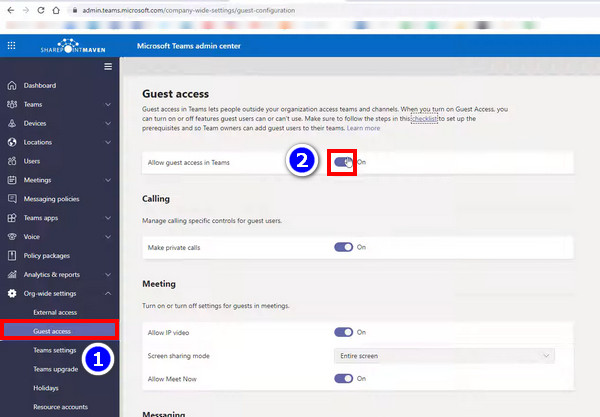
- Go to the External Access tab and press the two toggles to enable it.
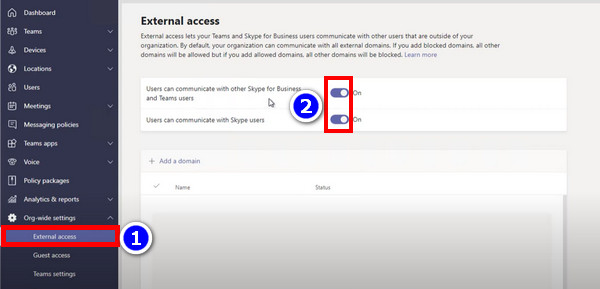
Now you can search and send invites to external users.
Let’s look at how you can do that.
These are the methods of adding external users to MS Teams:
Method 1: Using External Access
You can communicate with an external user directly by sending an invite link to their email address. Once they join Teams using this invite, they will appear on your chat list and have an external label next to them.
These are the steps to add an external user by external access:
- Ensure external access is enabled in the admin panel.
- Open the Teams app.
- Click Chat and press the New Chat icon in the left panel.
- In the search bar, enter the email address of the user.
- Select Search externally.
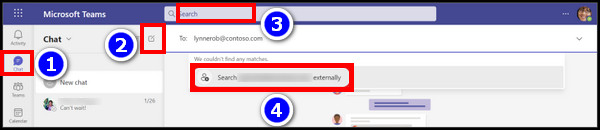
Now, you can send messages to the newly added user.
Method 2: Using Guest Access
Guest access will benefit similar to users already connected to your chat. You can add them to your desired teams and start collaborating with them. Compared to external access, they can also access shared files.
The activities a guest account can perform will depend on the permissions set by the admin panel. For example, you can set whether they can delete the messages.
Here are the steps to add guest users to a Team:
- Open Microsoft Teams.
- Click Teams preset on the left tab.
- Press on the teams to which you want to add the guest user.
- Click the three-dot icon and select Add Member.
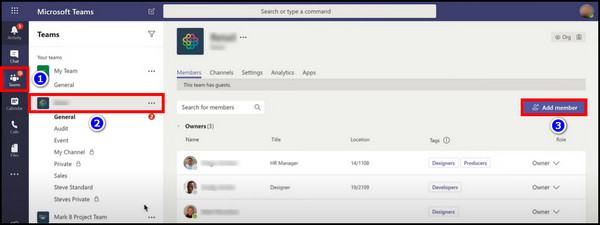
- Enter the email address on the search bar.
- Select the username that pops up with the Guest label.
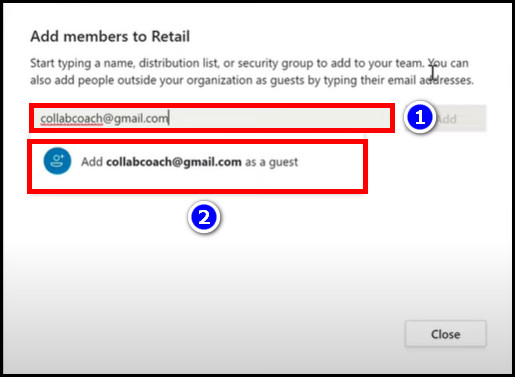
The user will get an invite to join your teams. If you cannot find the user in the search bar. Contact the IT Administrator to remove the block and add the user.
Go and check our other article on jump to beginning of chat in Teams.
Comparison Between Guest and External Access
Guest access has more benefits than external access.
An external user can only chat with the person added to the team. They cannot view the team members or files that are shared among them.
The main benefit of a guest user is the file-sharing ability. But other differences set them apart.
The table below compares the features provided by these accounts:
| Features | External Access | Guest Accounts |
|---|---|---|
| Call someone in another organization | Yes | Yes |
| Chat with someone in another organization | Yes | Yes |
| See if someone is available to chat | Yes | Yes |
| Mention someone using @ | Yes | Yes |
| Share files | No | Yes |
| See Out of Office Message | No | Yes |
| Block someone | No | Yes |
| Access team resources | No | Yes |
| Use Meet now | No | Yes |
| Edit sent messages | Yes | Yes |
| Edit deleted messages | Yes | Yes |
| Insert GIF in messages | Yes | Yes |
Here’s a complete guide on how to use Microsoft Teams chat commands.
Frequently Asked Questions
Do you have to have a Microsoft account to use teams?
Yes, you need a Microsoft account to use teams. Even if you do not have teams, you can get an invite link on your email and join teams by creating a Microsoft account.
Can external people see teams chat?
If a user is added using external access, they can only view the chat to which they are connected. The other teams and chats will not be visible to them.
How do you chat on Microsoft Teams with external users?
To chat with external users, click on chat and select Add Members. Insert the email on the search bar above the chat and select the user to send an invite via email. Once the user accepts the invitation, you can chat with them.
Conclusion
Guest accounts are ahead when compared to external access in Microsoft Teams. So go ahead and add the user to your teams or chat.
If you are concerned about the guest user blocking the existing members, you can easily set this up in the Teams admin panel. Contact your admin and change the settings for guest users as per your requirement.
That’s all for today. Enjoy the collaboration with the new user.
Cheers!