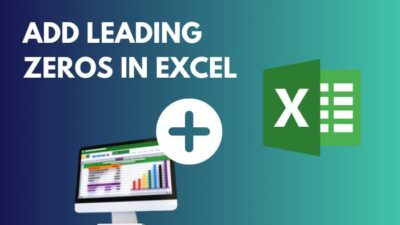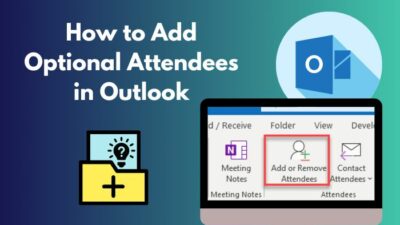Reading the entire conversation is important, especially when working with a new project or company. Indeed, you won’t want to miss a vital point mentioned at the beginning.
Users can gather necessary and provided information by reading the conversation. It increases the user’s efficiency and avoids asking any repeated or unnecessary questions.
Not every communication platform provides the option to jump at the start of a conversation. But, Microsoft Teams provides the feature for both 1:1 chat and group conversation.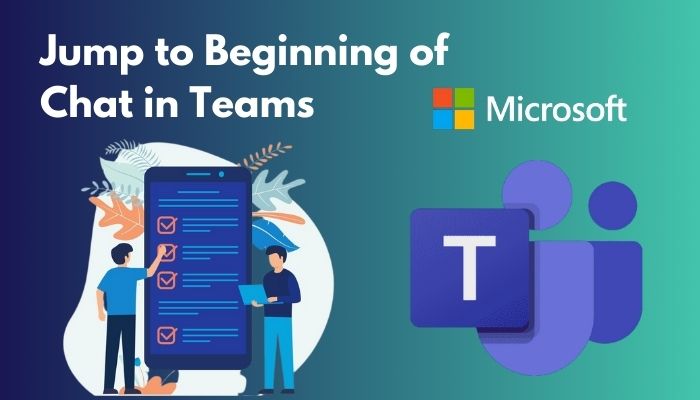
In this article, I’ll describe the quick and straightforward ways to jump at the beginning of a chat or conversation.
So, let’s jump in.
Check out our separate post to 7 Ways to export chat history in Microsoft Teams.
How to Jump to the Beginning of Chat in Teams on Windows & Web
By pressing the Ctrl + Home button on Windows and the web, you can jump to the beginning of the chat conversation in Microsoft Teams. Additionally, scrolling to the top using the scroll bar can bring the user to the first message in the conversation.
The keyboard shortcut and scroll bar procedures are identical in Windows clients and on the web. Read the following methods to jump at the first message.
Here are the ways to jump to the beginning of a conversation in MS Teams on Windows and the Web:
1. Use Keyboard Shortcut
The keyboard shortcuts work in both personal and group conversations. Consider reading the process below to use it in Windows 10, 11 and on the web.
Here are the steps to jump to the beginning of a chat in MS Teams on Windows & Web:
- Launch the MS Teams desktop client or go to Microsoft Teams website.
- Go to the chat.
- Click anywhere on the chat.
- Press the Ctrl + Home buttons together.

It will take you to the beginning of the chat. But, depending on the internet speed, the older message may not load quickly. In that case, you’ve to press Ctrl + Home again to go to the starting message.
Also read why Microsoft Teams chat out of order.
2. Use Scroll Bar
You can use the scroll bar to jump to the starting message. Follow the instructions carefully to scroll to the beginning of the conversation in Teams.
Here is the process to scroll to the beginning of the conversation in Teams on Windows and the web:
- Navigate to the Microsoft Teams application or visit the Microsoft Teams website.
- Open the chat.
- Click and hold the scroll bar on the right side.

- Drag your mouse and go to the top of the conversation.
If you are using Microsoft Teams on Mac, read the procedures from the following passage.
Find out how to Microsoft Teams chat settings.
How to Jump to the First Message in a Chat in Teams on Mac
Users can go to the first message in a chat conversation by pressing the Command + Home buttons together. Also, you can scroll to the top using the scroll bar at the right side of a conversation, similar to the Microsoft Teams Windows client.
Very few users know the shortcut to jump to the first message. Allow me to guide you through the effortless process from below.
Here are the procedures to jump to the first message in a chat in MS Teams on Mac:
- Open Microsoft Teams on macOS.
- Navigate to the chat.
- Click anywhere on the chat.
- Press the Command + Home buttons together.
Clicking the button together will bring the user to the top of the conversation. Also, using the scroll bar, you can go to the first message instantly.
Here is the method to scroll to the first message in a conversation in Teams on macOS:
- Launch the Teams application.
- Go to the chat.
- Click and hold the scroll bar on the right side.
- Drag your mouse and go to the beginning of the conversation.

Note: Jumping to the beginning of a conversation in Microsoft Teams is available for Web, Windows and Mac clients. Unfortunately, Teams on mobile don’t have the feature to jump to the first message.
Read more on how to disable chat on MS Teams meeting.
Frequently Asked Questions
How to jump to the beginning of chat in Microsoft Teams?
To jump to the beginning of the chat in Microsoft Teams, open Microsoft Teams > Chat > press on chat > press Ctrl + Home.
How can I jump to the first message in Teams on mobile?
There is no option to jump to the first message in Teams on mobile. You must use a web or desktop client to jump at the beginning of a conversation.
How to pin a message in Microsoft Teams?
To pin a message in MS Teams, go to the message > Hover your mouse pointer on the message > More options > Pin.
Conclusions
You can get valuable information about your work and projects from the first message. But it’s tiring if you need to scroll to the top manually.
This article has explained the shortcuts to jump at the beginning of a conversation in Microsoft Teams.
Now, you don’t need to worry if you’ve missed hundreds of messages or joined late in the conversation. You can always use the methods to collect the data swiftly.
Happy reading and I’ll catch you in the next one.