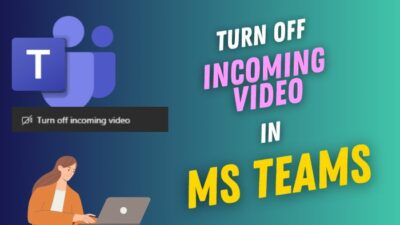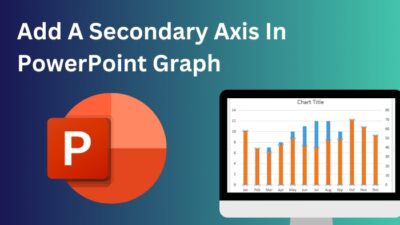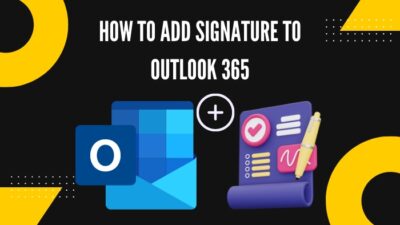As a content writer and Microsoft 365 user, I prefer collecting reader feedback using Microsoft Forms. Sometimes, I need to merge two forms or copy some questions from one form to another for efficiency.
I am often disappointed by Microsoft Forms’ lack of a simple copy-and-paste feature. However, I have found some workaround to import questions from one form to another.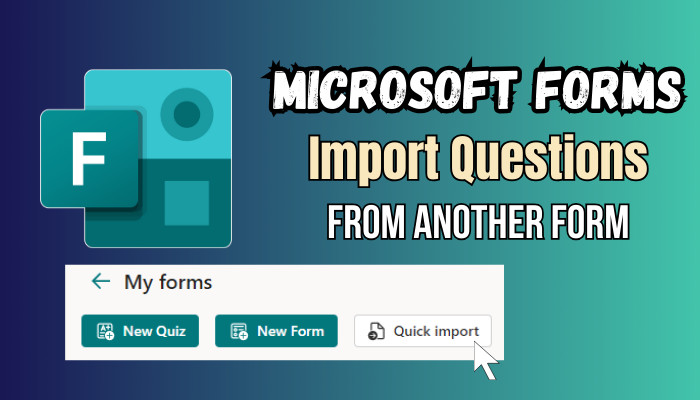
In this article, I will share my findings with you so that you don’t have to go through a ton of irrelevant writing.
So, let’s get started!
How to Import Questions from Another Form in Microsoft Forms
To import all questions from one form to another form, navigate to the My Forms tab, locate the form with questions, click on the three dots at the bottom of the form, and choose Copy from the popup menu. It will create a duplicate copy with all the questions from the source form.
However, if you want to merge two forms or copy some questions from different Forms, unfortunately, Microsoft Forms doesn’t offer any features or options to achieve this.
People from all over the world are sharing their feedback to Microsoft Forms UserVoice to include this essential feature in MS Forms. Now, let me demonstrate how to import all questions from one form to another.
Here are the steps to import all questions from another form in MS Forms:
- Open your browser and go to Microsoft Forms.
- Sign in using your Microsoft login credentials.
- Switch to the My Forms tab (for personal account) or click All My Forms (for Microsoft 365).
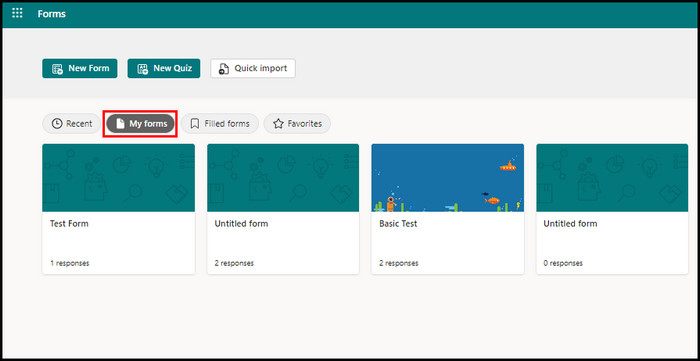
- Locate the form that contains the questions.
- Click on More Options (three horizontal dots) and select Copy.
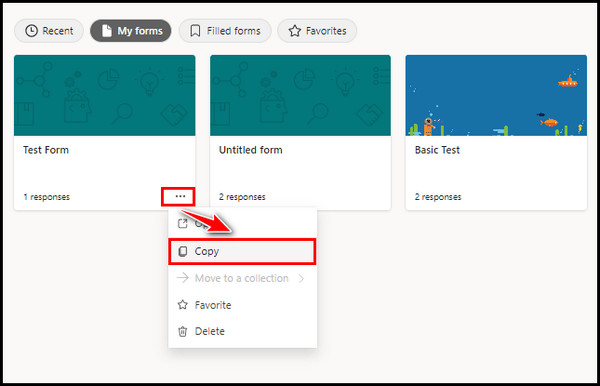
It will instantly create a new form with the same name and form contents. Open the newly created form and edit the Microsoft form according to your needs.
Alternatively, you can use the Duplicate feature to share the form as a template. To do so, open the form you want to share, click More Form Settings from the top right corner, select Duplicate from the popup menu, and click Get a link to duplicate. 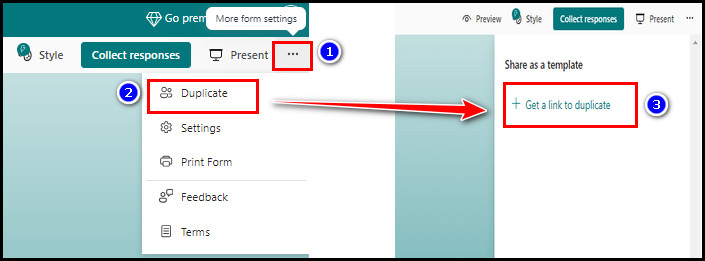
MS Form will generate a link. You can click Copy to copy the link and then share the form with external users so they can copy form questions into another form to their account.
Duplicating the form will import all questions into Microsoft Forms. If you don’t need to copy multiple questions, delete the irrelevant questions and keep the important ones.
How to Use the Quick Import Feature in Microsoft Forms
Microsoft Forms lets users import and convert their existing Word or PDF surveys or quizzes from local storage. Using the Quick Import button, you can quickly upload your local form or quiz to Microsoft Forms, convert it, and share it with others to collect responses.
Besides, you can also review and edit the imported form or quiz in MS Forms before sharing the form with others. Consider the following instructions to import and convert your existing Word or PDF documents to Microsoft Forms.
Here’s how to use the Quick Import feature of Microsoft Forms:
- Launch Google Chrome or any other modern web browser.
- Go to Microsoft Forms.
- Sign in using your login credentials.
- Locate the Quick Import option on top of your forms.
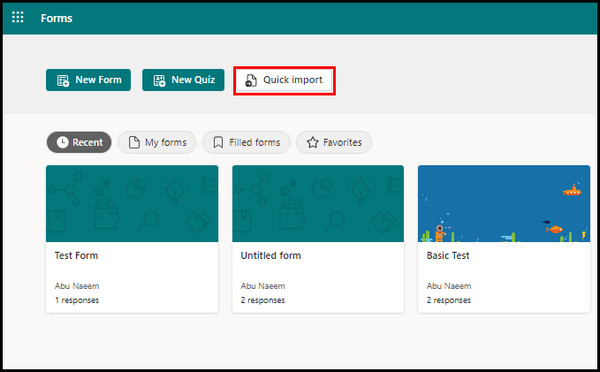
- Navigate to Quick Import > Upload from this device.

- Choose a Word or PDF form or quiz from your local drive.
- Select either Form or Quiz, depending on your need.
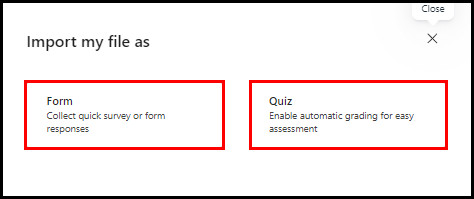
- Wait until the process is finished.
- Click Start Review to edit the imported form.
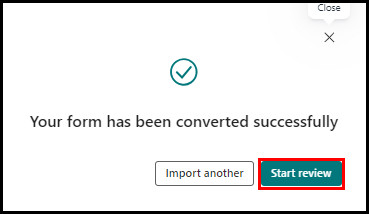
Voila! You’ve successfully converted your Word or PDF document to a Microsoft Form. Remember, the maximum file size limit is 10MB. If you need to import another form or quiz, simply select the Import Another button. 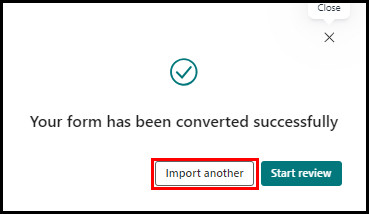
Along with Word and PDF questions, you can also convert Google Forms to Microsoft Forms to bring all the questions under the same Microsoft form.
Frequently Asked Questions
Can I copy a question from one form to another Microsoft Forms?
Microsoft Forms has no direct option to copy a question from one form to another. However, you can create a copy of the entire form (including the form questions) and customize it accordingly.
Can you import questions into Microsoft Forms?
Yes, Microsoft Forms allows users to import questions into a Form. Using the Quick Import feature, you can effortlessly import and convert your Doc or PDF questions or quizzes into Microsoft Forms.
How do you copy and paste a question in MS forms?
To create a duplicate of an MS Forms question, select the question you want to duplicate and click on the Copy question button from the top right corner of the selected question. It will instantly create a copy of that question below it.
Wrap Up
The most effortless method of importing questions from one Microsoft form to another is to create a duplicate or copy the entire form. Once you get the copy, you can delete irrelevant questions and use the form for surveys or quizzes.
I have shown all the possible ways to import questions from one form to another. If you need further assistance regarding this topic, leave a comment below.