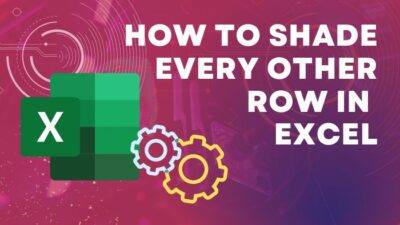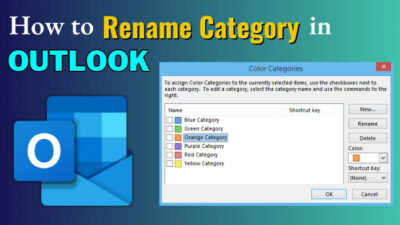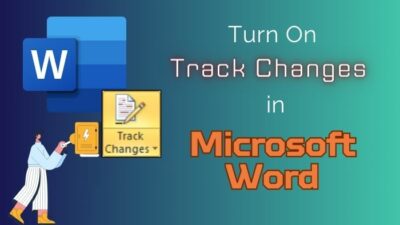In digital communication, Microsoft Forms is a versatile tool that empowers users to craft surveys, quizzes, and feedback forms easily.
However, information vitality demands continuous updates and adjustments to keep content relevant and effective.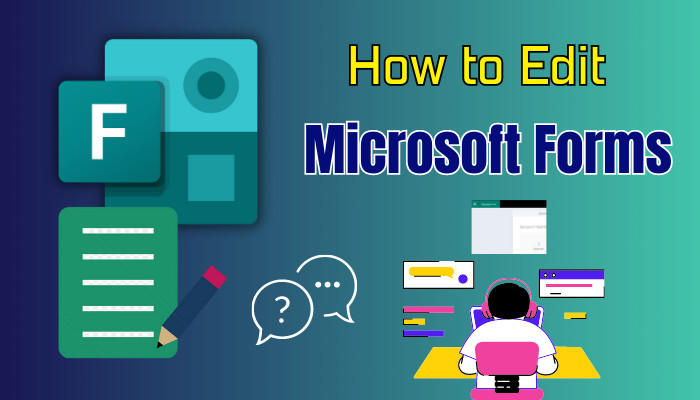
Therefore, you need to edit your MS Forms when time demands, and I will show you how to do it easily and quickly.
Let’s get started without further ado.
How to Edit Microsoft Forms
Simply open your MS Forms, and click on the sections like title or description to edit them. Also, you can customize the photos of your Form and even the theme from the Style button. Finally, to edit the question click on the question section, and you can change them.
Remember, you can edit the questions but can’t change the type of questions. You must add a new question and delete the previous one to change the question’s style.
A well-designed form not only conveys professionalism but also enhances user experience. Microsoft Forms offers versatile customization options to elevate the visual appeal of your Forms and maintain brand consistency.
And before jumping into the editing part, you must be the form’s creator, or the forms need to be collaborated by someone in your organization.
Here are the steps to edit MS Forms:
1. Edit Title and Description
Editing the form’s different portions is just a straightforward process. Let’s start from the top, where the title and description of your form is located.
Follow the below steps to edit the title and description of your form:
- Open your Form.
- Hover your mouse pointer to the title and click on it.
- Edit as you like.
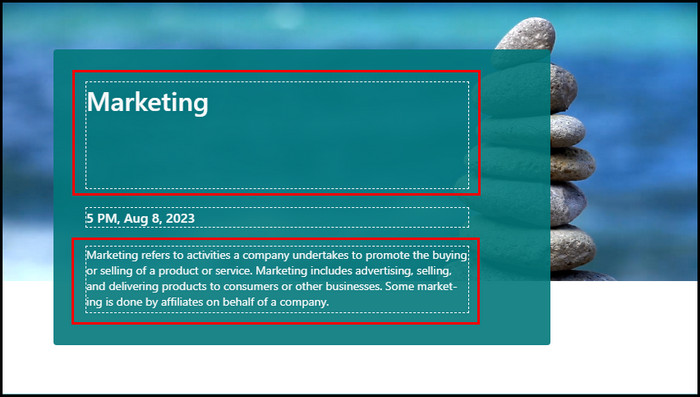
- Take the mouse pointer to the description section, and click on it to edit.
The procedure allows you to change your title and description as you see fit or as the situation requires.
2. Edit the Theme of Your Form
Theme enhances the look of your forms and makes them appealing to your audience. You can give a simple form a professional touch with just the proper theme.
Here are the steps to change the theme of your theme:
- Launch the Form in which theme you like to edit.
- Click on the Style button from the navigation bar.
- Click on the theme from the theme section, and it will activate automatically.
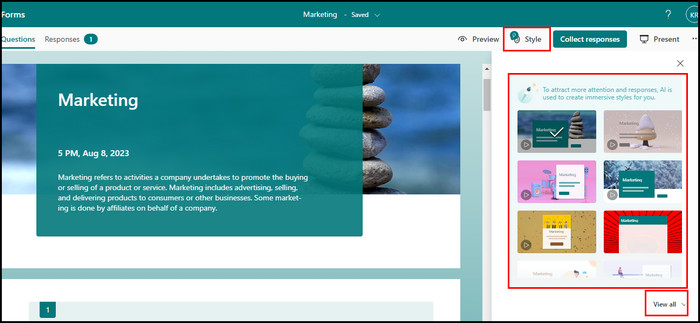
That’s how you change the theme of your form. In Microsoft Forms, themes may alter the look and presentation of your Form, but there are some points you need to remember.
Most themes may remove your logo or the option to add a logo. Also, on many themes, the description section is concise. Thus, you need to shorten your description. It’s best when you add a theme, click on the Preview button to see how it reacts.
3. Add or Change the Image
In MS Forms, you can add or change images in titles or questions. And the process is very straightforward.
Pursue the below steps to add or change an image in MS Forms:
- Launch the MS Form.
- Click on the title section or the questions.
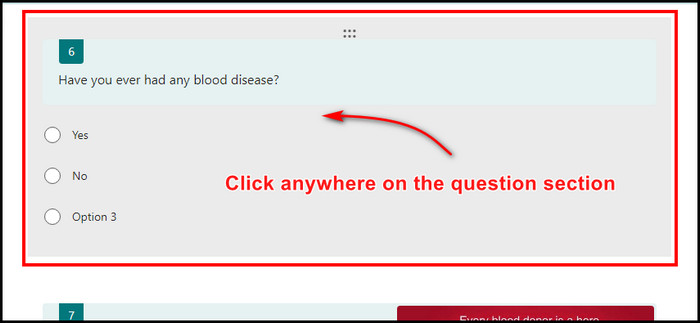
- Select the Insert image icon to add a photo.
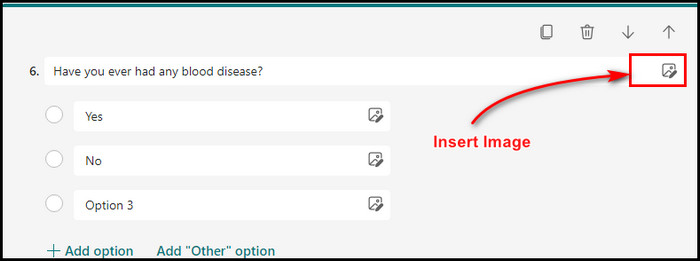
- Click on the Delete icon on the Image (if there is already an image), and insert an image.
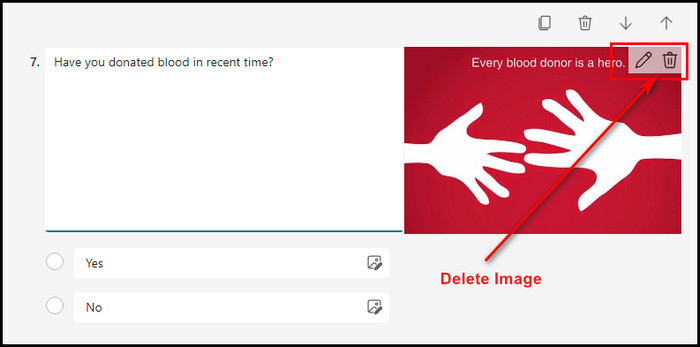
This is how you can change the image of your existing MS Forms.
4. Edit the Question Section in MS Forms
The most important parts are the questions and quizzes in a MS Forms, and most of the time, this is the portion where you make most of your edits.
In MS Forms, You can edit the queries – like add options or edit the question. However, you can’t change the type of question. If the question is a Choice type, you can’t make it a Text, Rating, or Date type.
Follow the below steps to edit your questions:
- Scroll down to the questions or quiz section, and click on the particular question.
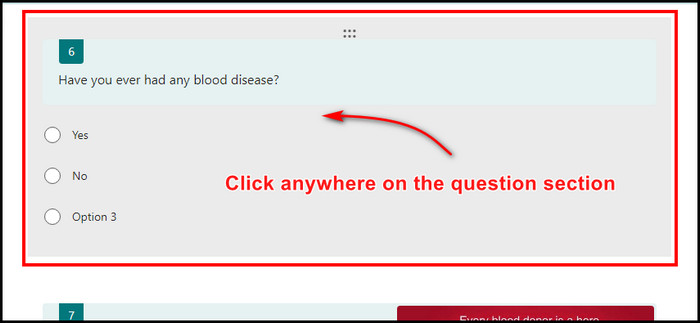
- Edit the question.
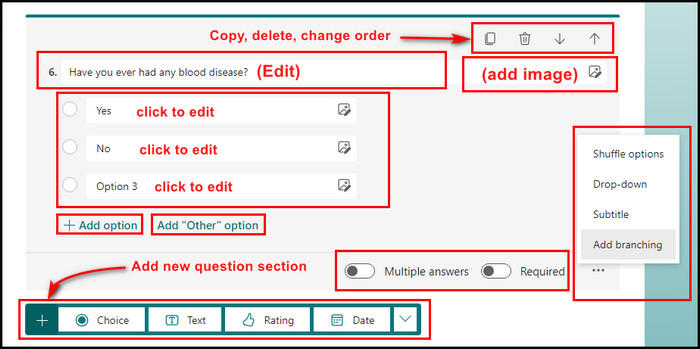
- Click on Add option to insert more options.
That’s how you can edit the questions. You can also click on the six dots to drag them up or down to change the order.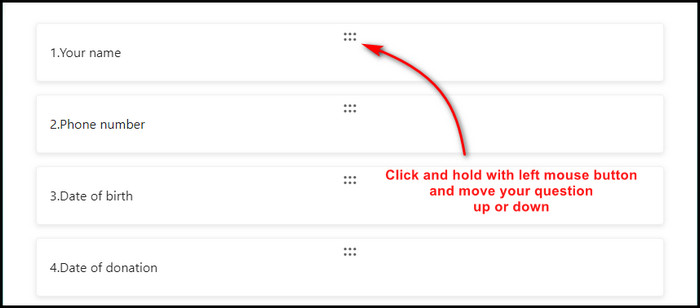
Make adjustments until you achieve a design that resonates with your audience.
Remember, a visually appealing form captures attention and encourages active participation.
By customizing the design and theme, you create a cohesive and engaging experience for respondents, enhancing the overall impact of your Microsoft Form.
How to Edit Responses After Submitting Microsoft Forms
After completing your response, click the Submit button, and on the next window, choose Save my response. It will save the form to your MS Form, and you can edit the answer from there. Click on the already responded form and click on the Edit response button to change the answers.
The process is pretty simple, but there is a catch. You won’t find the Save my response button if the sender turns off the feature. The forms have two options, and if those are not approved, you can’t edit or change the response.
The two options are Allow respondents to save their responses and Allow respondents to edit their responses. You won’t even find the Save my response button if these options are not approved.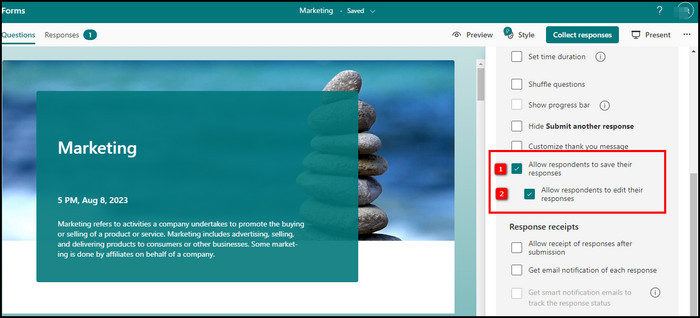
Here is the method to edit your responses after submitting:
- Respond to the form and click on the Submit button.
- Click on the Save my response button. (otherwise, you can’t edit your response later)
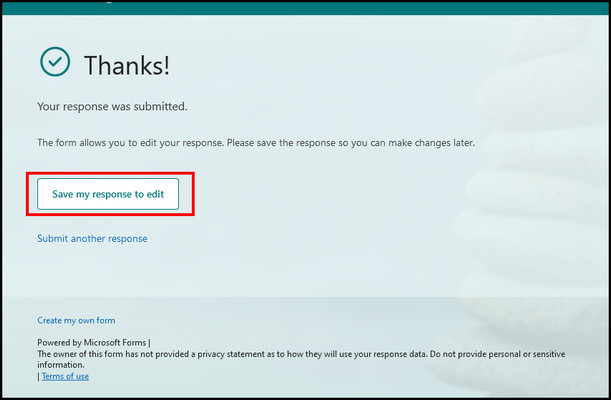
- Go to your MS Forms and click on the one you already responded to.
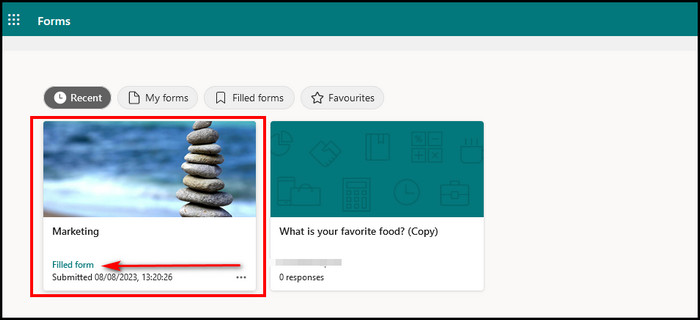
- Click on the View Response and select Edit response.
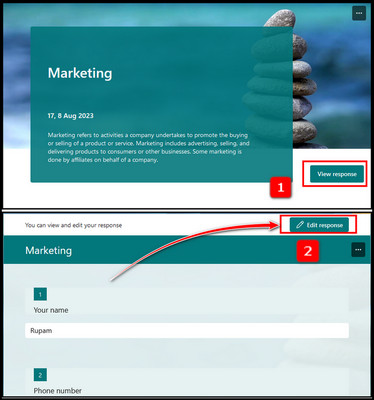
You can now edit or change the responses to your liking. You ensure your data is accurate and valuable by editing and refining responses. Misleading or ambiguous answers can result in unreliable insights, hindering informed decision-making.
FAQs
Can you add new questions to an existing Microsoft Form?
Yes. If you need to gather additional information, just click the Add question button on your form’s editing page. You’ll have various question types to choose from, making it easy to tailor your form to your needs.
Is it possible to remove questions from a form you’ve already created?
Certainly yes, you can remove questions from your form. Simply access the question you want to delete, click on it, and then select the trash bin icon that appears. This allows you to keep your form concise and relevant.
What if you want to change the order of questions in my form?
Changing the order of questions is a breeze. While in edit mode, you can simply click and hold the question you want to move, then drag it to the desired position within your form. This allows you to structure your form in a logical flow.
Wrap-Ups
Unlock the potential of your data collection endeavors with the power of editing in Microsoft Forms. Crafting effective surveys, quizzes, and feedback forms is not just about creating but also refining, enhancing, and tailoring them to your objectives.
Through the lens of editing, you have the power to shape raw questions into insightful queries and transform bland designs into engaging experiences. Follow the methods from the article to edit Microsoft Form to your preference.