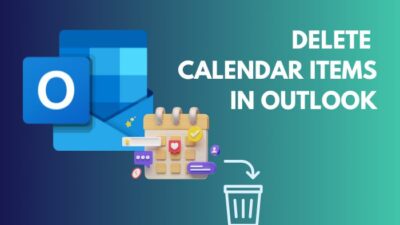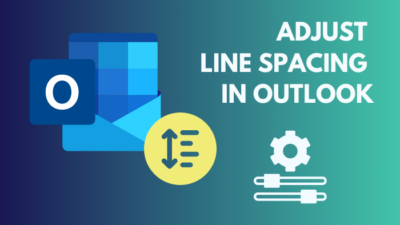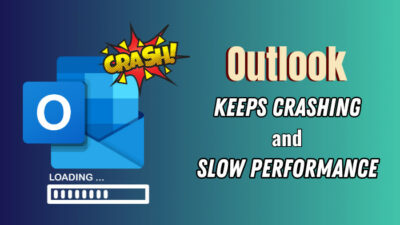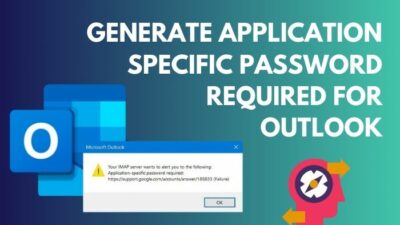Last night, I joined a video meeting in the Teams app while moving home. I used my mobile hotspot to join the meeting. However, I was getting a choppy video because of a slower connection.
So, I tried turning off the incoming video to save bandwidth. But I noticed the Turn off incoming video button is missing.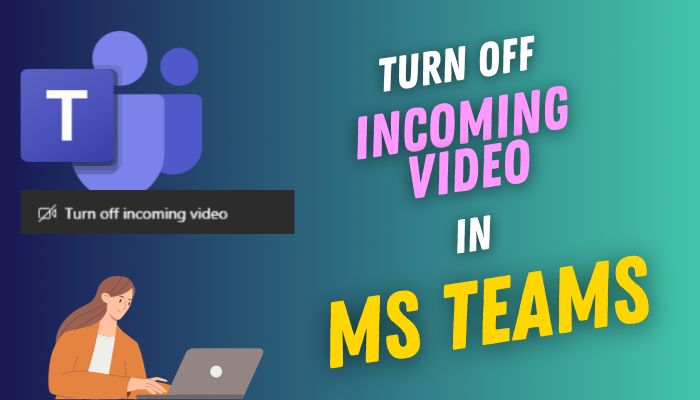
After going through numerous options, I found it under the View menu. Let me share my findings so you don’t have to look for the button throughout.
What does Turning Off Incoming Video Mean on Teams?
In Microsoft Teams, turning off incoming video prevents you from viewing participant’s video in your video feed. However, the participants can still see your video on their video feed even when you turn off the incoming video from your end.
This unique feature gives you more flexibility while you chat in Microsoft Teams. Most importantly, it will save bandwidth in Teams, and you will get an ultra-smooth calling experience.
Usually, Microsoft Teams require a high-speed connection for video calling and can consume a considerable amount of data. Learn how much data Microsoft Teams use, so you can make an informed decision about turning off incoming video for a more stable calling experience, especially with a slower connection or while on the move.
But why turn off incoming video not showing in Microsoft Teams?
In the last two years, Microsoft has moved the turn off incoming video button three times, which is ridiculous. Because of frequent updates, people are struggling to find the button. Previously, users can access this button by clicking on the three dots in the bottom right corner of the screen.
However, with the recent Teams update in early 2023, Microsoft has moved it under the View options. Move down to the next section to locate and alter the turn off incoming video option.
How to Turn Off Incoming Video in Microsoft Teams
To turn off the incoming video option in Microsoft Teams, start a new meeting or a video call. During the meeting, click on the View button from the top menu, select More options from the dropdown menu, and click on Turn off incoming video to disable other participants’ videos.
The options are similar on MS Teams Windows and Mac desktop applications. On the other hand, Teams on the web version offers fewer features compared to the desktop app.
Consider the following methods for Microsoft Teams desktop applications (Windows and Mac) and Web versions (browser).
Here are the methods to turn off incoming video in MS Teams:
On Windows
- Launch Teams on your PC.
- Join a Video Call.
- Navigate to View > More options > Turn off incoming video.
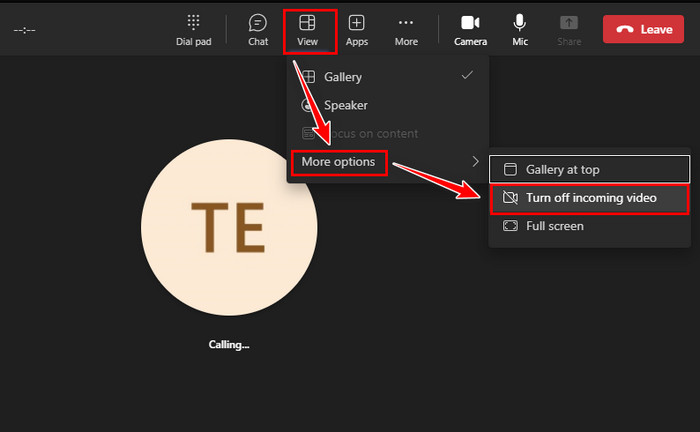
On Mac
- Launch the Teams app on your Mac.
- Join a meeting.
- Locate the View icon on the top menu.
- Click on View and choose More options from the dropdown menu.
- Select Turn off incoming video.
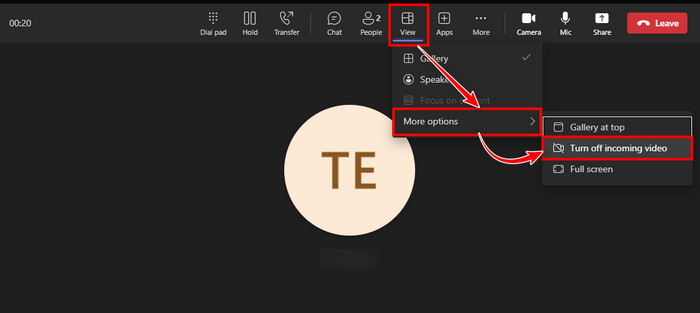
On Web
- Open your Browser and go to Microsoft Teams.
- Start or join a meeting.
- Click the View button.
- Expand the More options by clicking on it.
- Select Turn off incoming video.
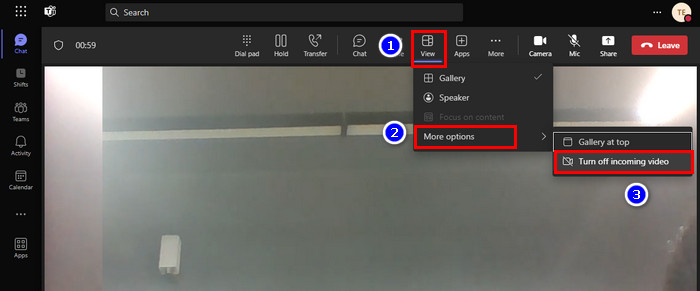
It will instantly hide the other meeting participant’s videos from your video feed (turn off incoming video only for you), and you will no longer see them. However, they will still see your video on their video feed.
If you want to restrict the participants from seeing your video, click the Camera button or press Ctrl+Shift+O to stop sharing your video.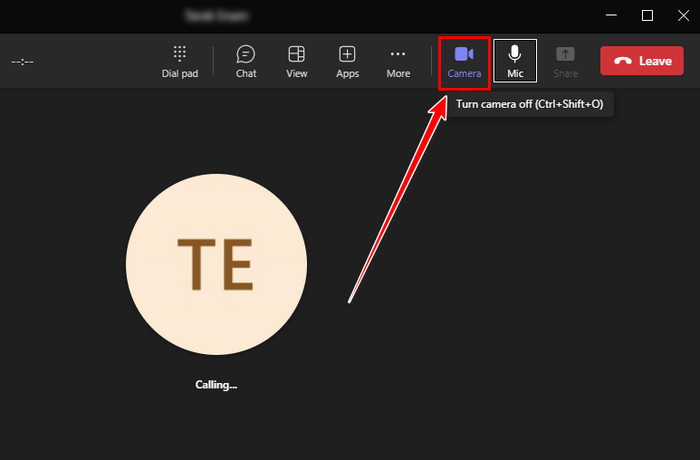
Bonus Tips: You can turn on incoming video during a meeting by navigating to View > More options > Turn on incoming video.
Frequently Asked Questions
What is the incoming video in Microsoft Teams?
The incoming video in Microsoft Teams is the video feed of the participants you see on your Teams screen during a video meeting. By default, the incoming video automatically turns on when you join a Teams meeting.
How do you turn off your camera while joining Teams meeting?
Microsoft Teams allows users to turn off the camera before starting a meeting and during the meeting. To turn off your camera before a meeting, ensure the camera icon has a slash through it. Contrarily, click the Camera icon during a meeting to turn off the camera.
Can people see you on Teams if your camera is off?
No, when you turn off the camera during a meeting, participants won’t be able to see you because there is no video source from your side. However, you can still view the participants during the video call as long as their camera is on.
Concluding Words
Turning off incoming video in Microsoft Teams provides several advantages, such as improving the audio quality of the meeting and lowering network bandwidth needs. This feature is useful when you’re far from the wireless router, have poor bandwidth, or use a mobile hotspot while traveling.
What is your opinion about the frequent UI updates and random changes to the button position of Microsoft Teams? Share your valuable thoughts in the comment section.