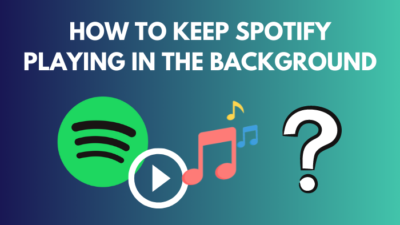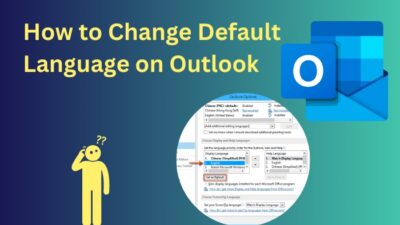Robots are exciting, but not so much when your mic produces a robotic voice, does it?
Well, it aggravates further if you fail to track down the actual reason. Like right now, you’re probably getting your head in the gutter to find a feasible solution.
Lucky you! Arrived at the right place. This article will serve you with every possible solution for a robotic mic. Without further due, let’s jump right ahead.
Without further due, let’s jump right ahead.
Why Does Mic Sound Like A Robot?
Mic sounds like a robot, especially because of a physically damaged mic on the headset or a loose connection to the audio port. Also, problematic network connection, incorrect mic settings, audio driver etc., may cause the mic to misbehave.
To be honest, other factors and reasons can cause your mic to act wrong. For your convenience, I gathered them all up.
Here are all the possible reasons for a mic robot-sounding mic:
- Unstable or poor internet connection.
- Physical damage or shorted microphone.
- Audio softwares are causing issues.
- Incorrect sound settings within the applications.
- Mic permission issue in the app.
- High CPU usage. It slows down the system and causes a slowing down in internet speed.
- Faulty audio chip on the motherboard. Extremely rare to occur, but there’s always a chance.
Feeling overwhelmed? You don’t need to.
I will address and fix them individually as we progress through the troubleshooting process.
Related contents you should read about fix mic picking up computer sounds.
How to Fix Mic Sound Like A Robot
You can quickly fix the robotic-sounding mic in several ways. Each will work for a specific scenario. It’s not guaranteed that every fix will work for you.
So try them one by one, and you’ll get the perfect fix rapidly.
Here are all the possible solutions for a mic that sounds like a robot:
1. Ensure a Stable Network Connection
Your network connection is the most common reason for a messed up mic, such as a robotic and broken voice. Now, it may seem like a premeditated factor, but trust me, it is as real as your existence.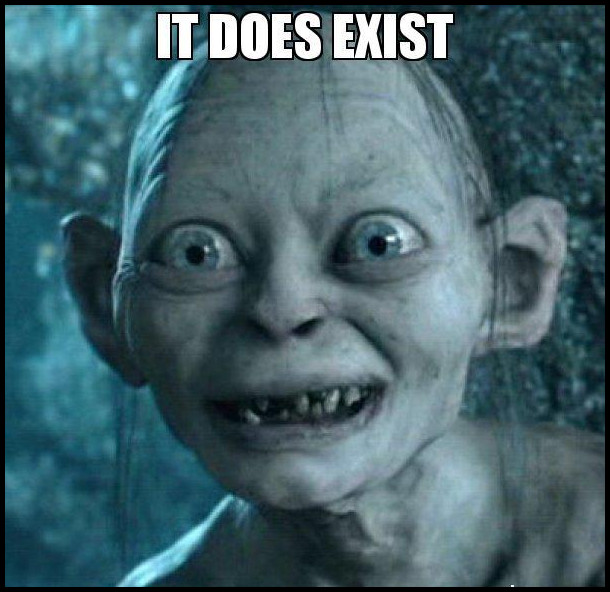 A slow network connection impedes the input and output signal. When you talk on the mic, the output may duplicate, and the person on the other end may hear a robotic wave in your voice.
A slow network connection impedes the input and output signal. When you talk on the mic, the output may duplicate, and the person on the other end may hear a robotic wave in your voice.
Moreover, it is possible that you may hear your own robotic voice as the input and output signal overlaps due to a slow connection.
To ensure a stable connection, here’s what you can do:
- Track your internet connection speed with different speed testing softwares.
- Try using VPN to change the IP location.
- Re-connect the cables to the router.
- Reset your router and change the password.
Contact your Internet Service Provider (ISP) if your connection is still not stable. They should take care of the rest.
2. Replace Mic or Headset
You see the mic on the headset malfunction quite often. Wait, don’t be disheartened; it’s not your fault.
The headphone mic can break due to prolonged usage, excessive pressure on the unit, dropping it on the floor, water or a twisted cable.
To draw a picture, let me tell you how I broke one of my headphone mics. I accidentally pressed the mic too hard. It broke the magnet inside the mic. Hence It was creating weird noise, and my voice sounded like a cyborg!
To figure out whether the mic is faulty or not, connect it to a different computer. If the issue persists, you can be certain of a faulty mic or headphone.
In cases like this, the only fix is to replace the mic on your headphone. Some mics are not detachable. So you may have to replace the entire headset. Or you can buy a dedicated mic and use it alongside the headphone.
For modular headphones, just replace the mic.
3. Disable Audio Enhancement Software
Tinkering with the audio enhancement softwares is a habit that an average person possesses. You’re probably smiling now, as you are also a criminal in this regard.
Most of the time, tweaking the equalizer on these apps deliver a much better audio experience. However, it can harshly go wrong with the output signal.
As a result, the receiver may hear your robotic voice.
Now, to fix the issue, you need to disable all the audio enhancements.
Here is the process to disable audio enhancements:
- Type Control Panel in the search box at the bottom of the taskbar and click on it.
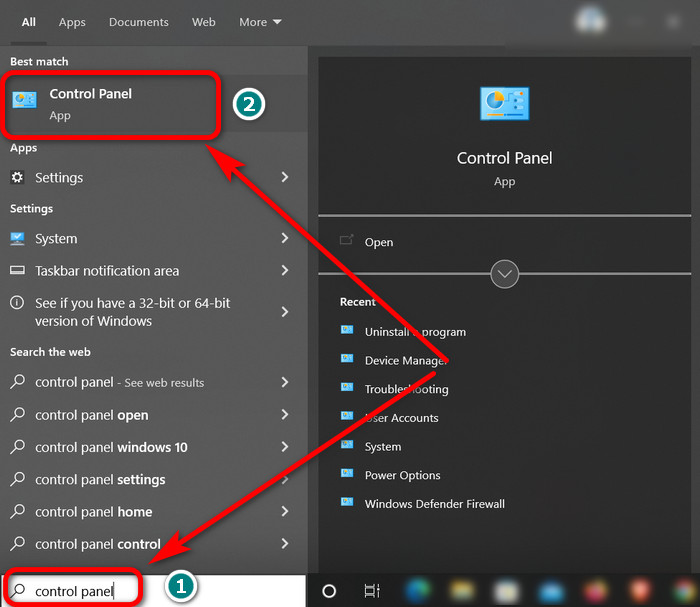
- Change the view mode to Large icons.
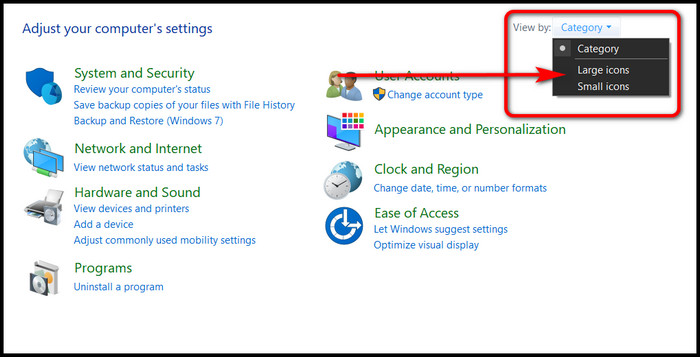
- Click on Sound.

- Right-click on the Speakers under the Playback tab.
- Select Properties.
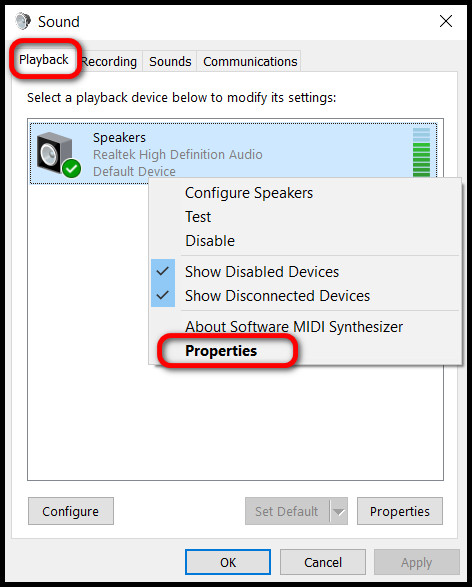
- Navigate to the Enhancements tab from the Speaker Properties window.
- Check the Disable all sound effects box.
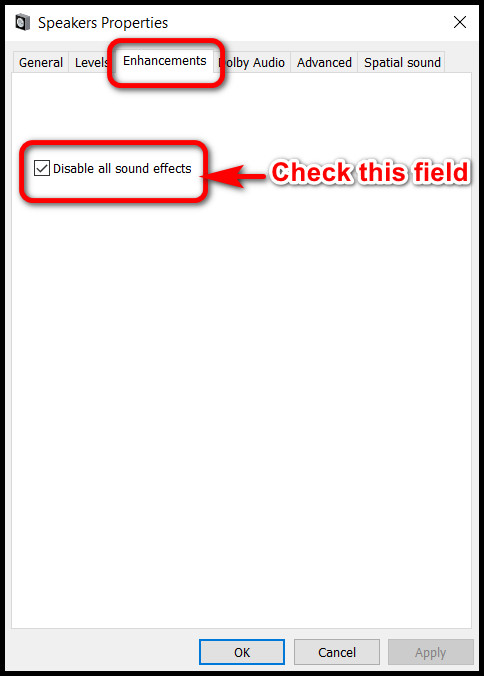
All the audio boosting settings will be turned off. Now, try calling your friend. Your voice should sound normal now.
Note: If you have any third-party audio improvements software installed, simply uninstall them.
Some more guides on Razer Nari Ultimate mic not working.
4. Uninstall Windows Update
Let’s say you worked on your computer in perfect condition yesterday, and your mic is suddenly misbehaving in the morning. What could go wrong overnight?
Here’s what went wrong — Windows automatically updated your system and malfunctioned your mic.
It’s a common scenario. Simply revert back to the previous version of Windows by uninstalling the update.
Here is the method to uninstall Windows update:
- Press and hold the Shift key.
- Click on the start menu icon and click on Restart.
- Let go of the Shift button once you see the Please Wait text.
- Choose Troubleshoot from the next screen.
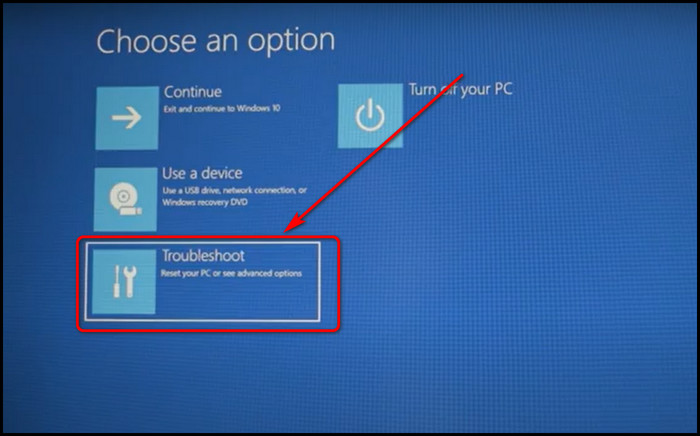
- Select Advanced options.
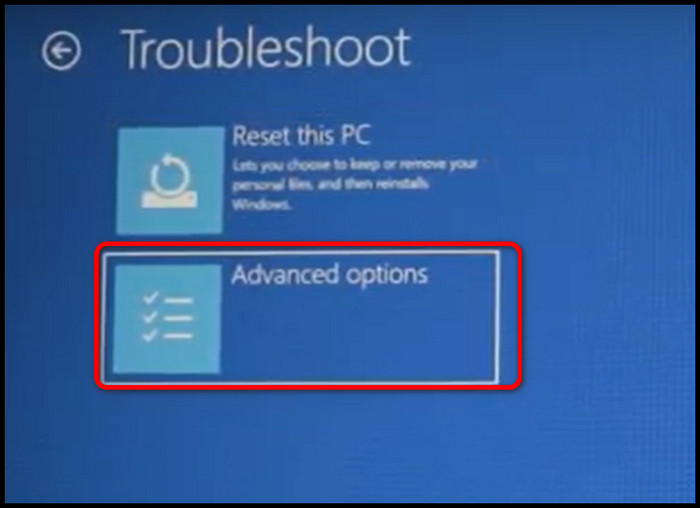
- Click on Uninstall Updates.
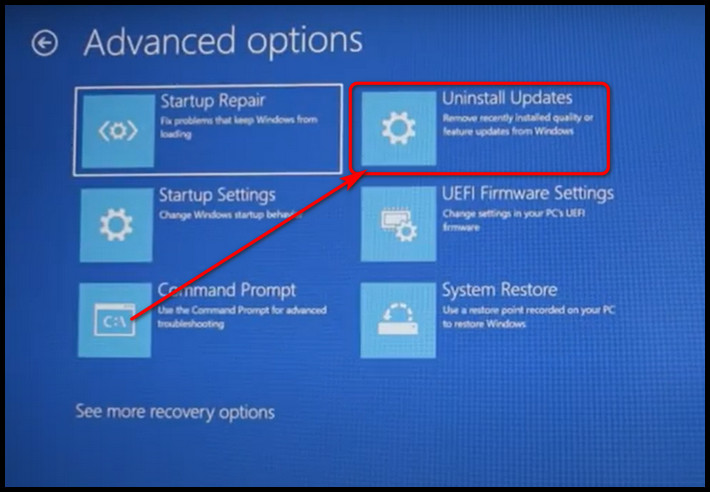
- Choose Uninstall latest quality update.
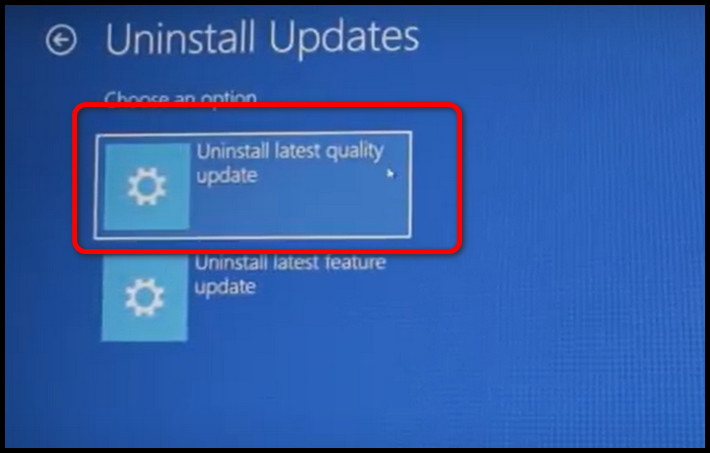
- Select your user account and input the password.
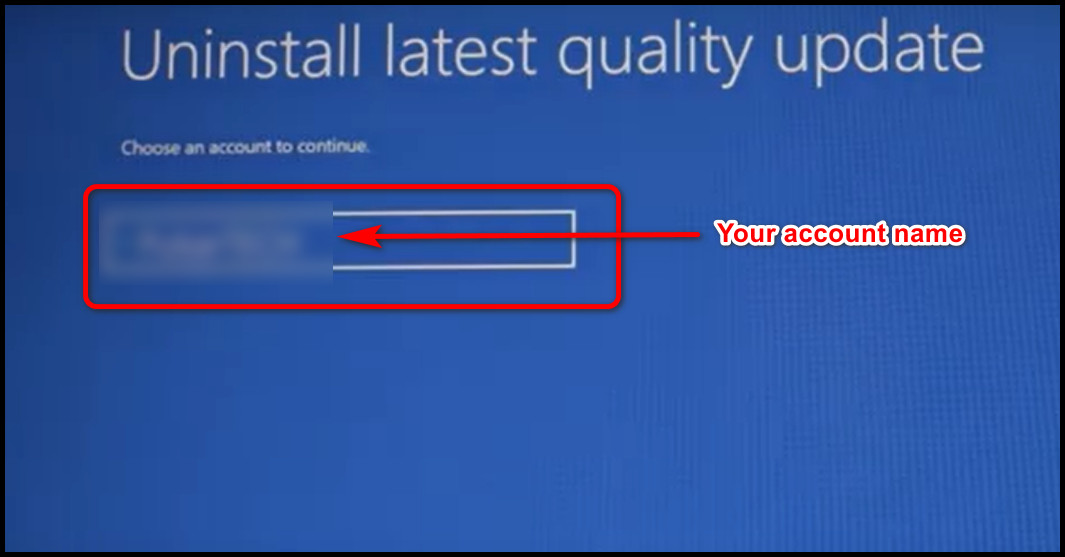
- Click on Uninstall quality update.
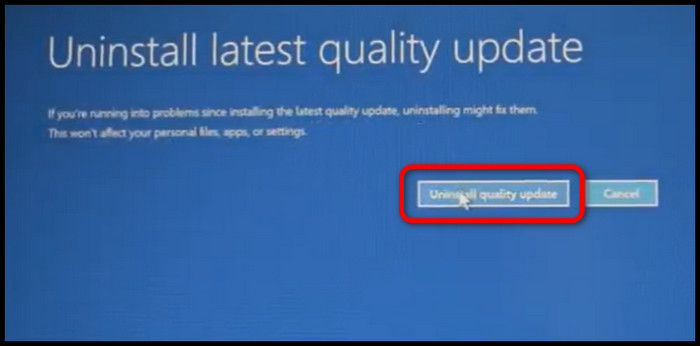
Uninstall process will begin, and it will take some moments. When the process finishes, your PC will restart.
Repeat the same process and Uninstall latest feature update.
5. Set up the Mic from Scratch Again
Re-configuring your microphone helps to get rid of the mic-related issues. It’s a straightforward process. Just set up the microphone as a new device.
Here is the process to set up the mic from scratch:
- Navigate to the bottom right corner of the taskbar and right-click on the speaker icon.
- Select Sounds from the list.
- Choose the Recording tab.
- Click on Configure.
- Select Set up microphone from the next window.
- Choose options as per the type of microphone. For this tutorial, I chose Headset Microphone. You can choose as per your mic type. The subsequent process is similar.
- Click on Next in the following two windows.
- Talk to the microphone, and you will see the empty bar filling up with Green color according to the sound level.
- Click Next.
Complete the process by selecting the Finish button. Now, try talking to your friend with the help of communication software such as Discord, Zoom etc., and check whether the issue exists.
6. Default Mic Setup
Here is a way to Set Mic as Default:
- Open Control Panel by writing it in the Windows search box and then clicking on it.
- Change the View by option to Large icons.
- Click on the Sound option.
- Change to the Recording tab.
- Right-click on the microphone you want to make changes.
- Get to the Levels tab.
- Lower the Microphone Boost It will lower the additional noise.
- Click Ok.
Reconnect your mic again and check whether the robotic voice problem is gone.
How to Fix Mic Sounds Robotic in Discord
Robotic voice in Discord chat refers to a connection issue to the server. It can happen at both ends, the user and the server.
Discord audio chat is built upon voice-over IP (VoIP) technology. So when you talk on your mic, your voice is translated into a digital signal and then streamed to the person on the other end.
When the connection is poor, your voice may break, overlap and distort. Eventually, it will sound like a robot.
Your PC usage is a significant factor for a robotic voice in Discord. Unbelievable right?
When the processor or RAM in your system is heavily occupied with other operations, it may start to lag, and your voice input is delayed or broken.
We can follow some steps to resolve this issue.
Here are the steps to fix mic sounds robotic in Discord:
- Go to your server with a mouse click.
- Right-click on a voice channel icon and choose Edit Channel.
- Scroll down and at the bottom, change region to the nearest location. This should solve your problem. If not, then move on to the next step.
- Click on the settings icon in front of your Discord username.
- Select Voice & Video from the left side panel.
- Scroll down and disable Enable Quality of Service High Packet Priority. This setting misbehaves with some routers and internet service providers and distorts voice quality.
After following these steps, your mic issue in Discord should be fixed.
Follow our guide to fix AirPods Mic not working.
How to Fix Mic Sounds Like A Robot on Xbox
Mic sounds like a robot on Xbox is a common problem. It may happen to any user at any time. Primarily users suspect the physical mic on the headset. But there is more to it.
You see, this problem has some software aspect. Incorrect settings of the voice option may cause a distorted and robotic sound. There are heaps of people who have got their settings messed up in the past.
Before blaming the hardware, try tweaking the settings. 90% of the time, this fixes the mic issue.
Here is the process to fix the robotic mic on Xbox:
- Navigate to your Xbox Settings option.
- Find Volume & Audio Output.
- Press on Party Chat Output.
- Select Headset.
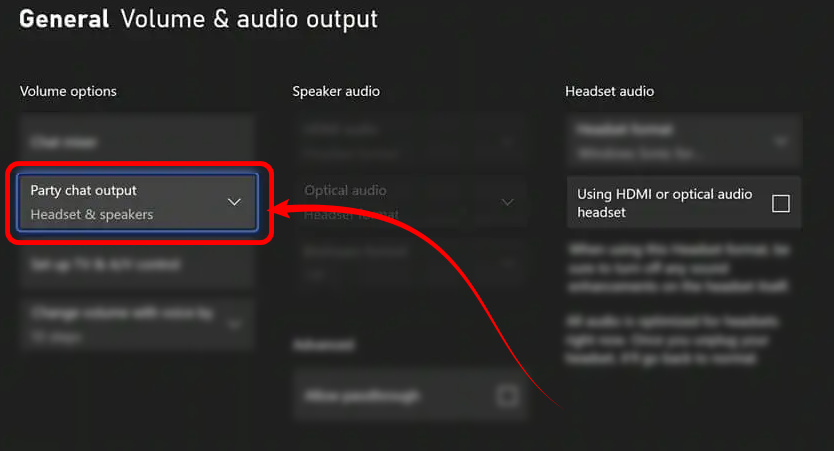
Get back to your Xbox home screen and join the party chat again. This time your voice will sound normal.
How to Fix Mic Sounds Like A Robot on Zoom
It won’t be a pleasant scene if you sound like a terminator in the middle of an office meeting or class, will it?
One of the most common and apparent reasons could be that your mic has a physical problem. The receiver or the mic’s cable may get damaged, thus producing weird-sounding voice effects.
One of the straightforward solutions is to buy a good quality mic. However, tweaking the Zoom settings may help.
Here are some recommended settings to fix the robotic mic issue on Zoom:
- Open the Zoom app on your computer.
- Log in with your credential.
- Click on the Audio tab from the left pane.
- Click on Test Mic and record your voice. Check for distortion.
- Change Background noise suppression to Low. Test your mic again.
When you set noise reduction to low, chances of distorting your voice are slim. That’s because sometimes noise-suppressing filters overly process the voice and lead to numerous problems.
Now, if you still face a similar issue, try your mic on a different computer. Still no luck? Get a new mic.
How to Fix Mic Sounds Like A Robot on PlayStation
PS5 mic input signal can be glitchy and produce a distorted vocal output. It can be a slow network connection issue or a software bug. The worst-case scenario is that your mic is damaged.
I will help you triangulate the core reason and fix it accordingly.
First, ensure your internet connection is stable and has low latency. Too much delay in streaming your voice to the other end will create an unexpected effect.
Speaking of software bugs, it’s easy to fix on PlayStation. Just tweak some settings and be done with it.
Here is how you can tinker with PlayStation audio settings:
- Navigate to PlayStation Settings.
- Find Sound and click on it.
- Go to Microphone.
- Change the Input Device and Adjust Microphone Level.
- Lower the microphone level if it is set to maximum. It will reduce foreign noise and sounds.
- Go to the control center by pressing the PS button and choose Game Base.
- Select Voice Chat and adjust the balance between other sounds and input audio with the slider. Now join a party and talk to your friends.
Voila! Your voice is back to normal again.
FAQs
Why does my mic sound muffled?
Your mic sound muffled mainly due to hardware issues. Apart from that, microphone position, software bugs, and accidental covering of the mic can create muffled sounds.
Why is my mic sound distorted?
Your mic sounds distorted when you set the microphone’s input volume too high. At this volume level, recorded audio sounds harsh and deformed.
Final Note
When you rely on your mic heavily, it must function perfectly. A dead mic is one thing, but when it produces weird artifacts, it is difficult to figure out what went wrong.
I hope you have acquired enough knowledge now to fix any strange-sounding mic. So, help yourself and your friends. Cheers!