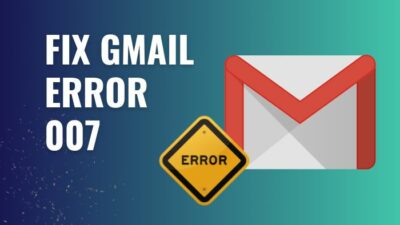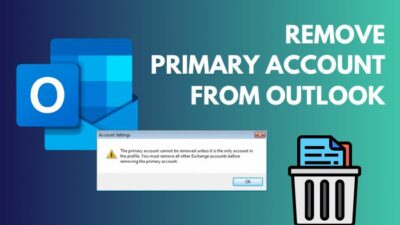Razer Nari Ultimate is the best wireless headphone Razer has to offer. So you bought one, and it looks gorgeous, sounds amazing as well.
But, when you try talking to your friends over discord, they don’t hear anything. The microphone isn’t working. You try a random few to fix that, and nothing works. You start thinking of returning the headphone itself. Well, hold on.
I faced a similar issue when I brought mine, and it took me hours to research. As exhausting as it was, I finally found the best working solutions to solve Razer Nari Ultimate Microphone not working issue, and I’m going to guide you through them. Buckle up, you’ll be back with your friends via this microphone in no time.
Why is Razer Nari Ultimate Mic Not Working?
Razer Nari Ultimate mic is not working due to an outdated software, another microphone selected as default, not enough privacy access given to various apps, an outdated audio driver or something as silly as an unintentional press of the mute button. razer-nari-ultimate
Razer Nari Ultimate is Razer’s flagship Wireless headset with features like Razer Hypersense, unlike any other headphones in the market. So setting up Nari Ultimate with all the features and settings can be pretty hectic. Any wrong configuration at various places can lead to the microphone not working at all.
Here are a few possible issues that can cause the microphone not working problem:
- Wrong Version of Razer Synapsis 3.
- Another input device is set as default.
- Razer Nari Ultimate not getting enough privacy access.
- Any app has exclusive control of the hardware.
- Outdated Audio Driver.
- Physically muted microphone.
How to Fix Razer Nari Ultimate Microphone not Working
Microphone not working type problems can be very annoying in general. And if it’s a feature-packed headphone like Razer Nari Ultimate, this gets really frustrating really quickly because there is literally a ton of customization features and you really don’t know what went wrong among them.
Now let’s take a deep breath and take one step at a time. I’ll guide you through the whole process as descriptively as possible.
Here are the steps to fix your Razer Nari Ultimate Mic not working issue:
1. Update Razer Synapsis 3 Software
Outdated Razer Synapsys 3 software can cause problems with Nari Ultimate’s functionality. Also, there can be corrupted cache files as well. The best way to update Synapsis is to reinstall the software. This will also get rid of any problems related to the cache files.
To reinstall Razer Synopsis:
- Right-click on the Windows Start Button and Select Apps and Features.
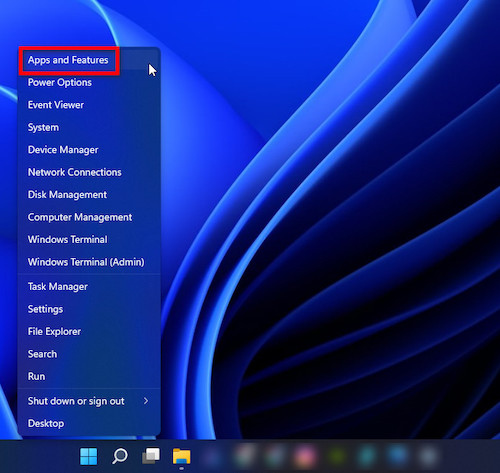
- Find Razer Synapse from the list.
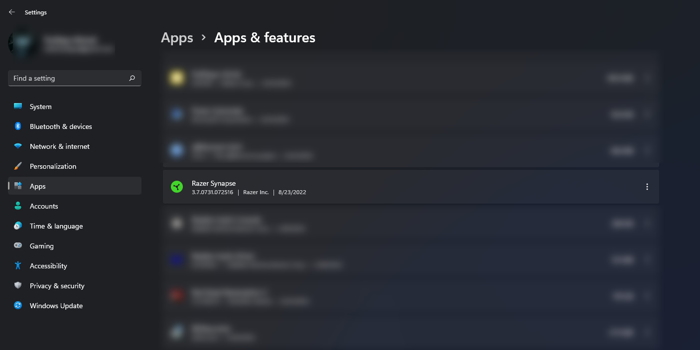
- Tap the three button options Menu on the Right and select Install.
- Follow prompts and complete the process.
- Go to Razer Synapse Site and Select Download. This will take a few minutes.
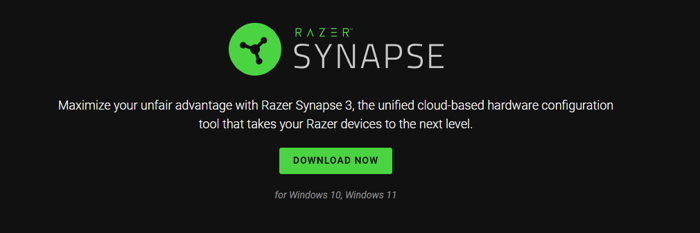
- Open the Downloaded File and Install.
- Try using the Mic again once the Synapsis App recognizes your headphone.
2. Allow Razer Nari Ultimate Privacy Access
Windows 10 and 11 operating system has a Microphone privacy access panel for security purpose. Sometimes that section can cause the microphone not working on particular apps or scenarios. Make sure to Allow the Mic proper access.
To do that-
- Perform a Windows Search and Type in Microphone Privacy.
- Select Microphone Privacy Settings from the result.
- Make sure the Microphone Access is Turned on.
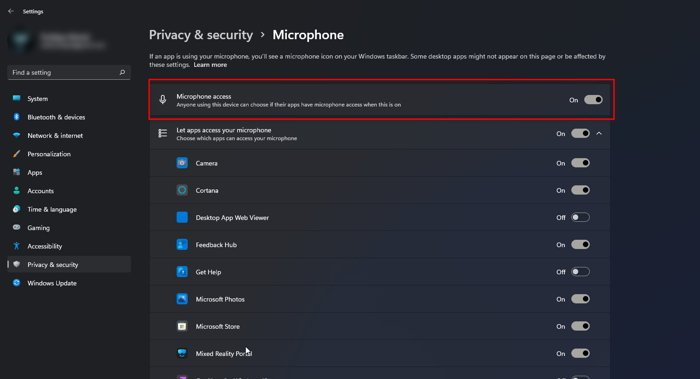
- Scroll down the list.
- Make sure the apps you need are given access to use the Microphone.
- Close the Window and check the microphone.
3. Set Razer Nari Ultimateas the Default Microphone
Razer Nari Ultimate has to be set as the default audio input device. Any change of setting can’t override Windows’ default device setting.
To set up your Nari Ultimate as the default device:
- Open Windows Search and Type in Sound Settings.
- Open Sound Settings from the result.
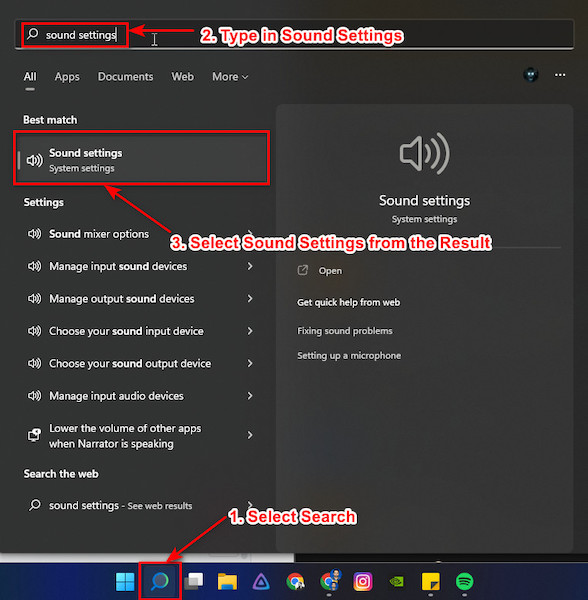
- Find Input Devices and Select Razer Nari Ultimate Microphone.
- Close the Settings window.
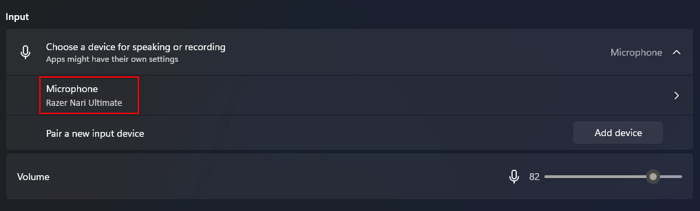
4. Update Audio input Drivers
An old and outdated Audio driver might not work properly with the latest and greatest Razer has to offer. So updating your audio driver isn’t just a good exercise, it can fix you mic not working issue as well.
To update Razer Nari Ultimate Audio Driver:
- Right-Click on the Start Button and Select Device Manager.
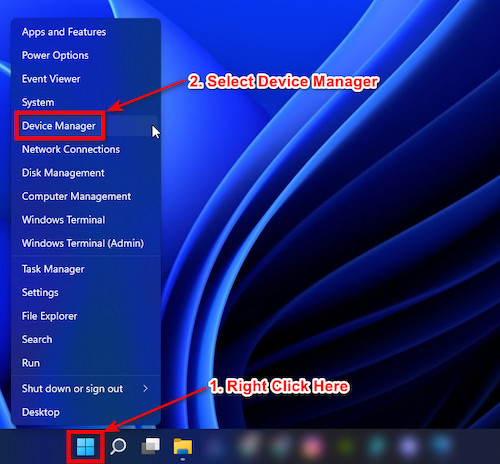
- Expand the Audio inputs and outputs from the list.
- Double Click on the Razer Nari Ultimate.
- Go to Driver Tab and Select Update Driver.
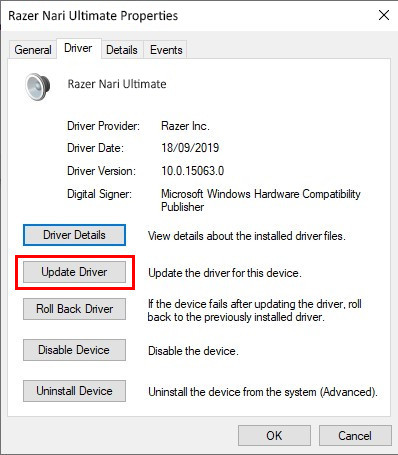
- Close the Device Manager window.
- Restart the system.
5. Disable Exclusive Mode
Your Nari Ultimate might be stuck in an exclusive mode for a particular application. That might create issues if you are using any sound enhancement software.
To disable that-
- Open Search and Type in Control.
- Select Control Panel from the Result.
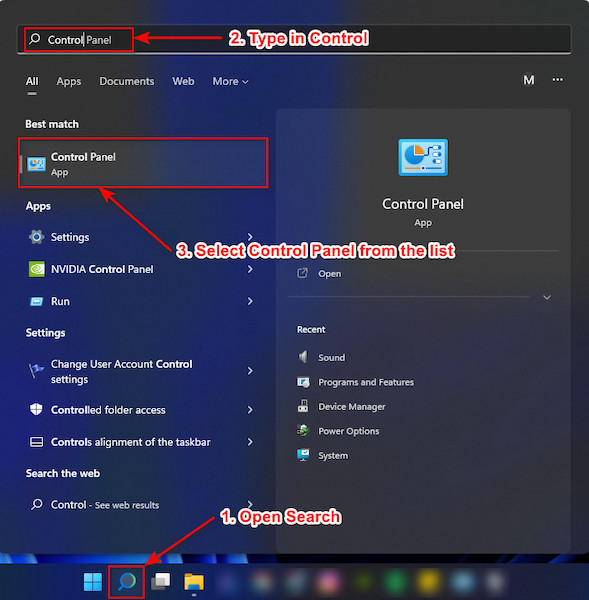
- Go to Hardware and Sounds > Manage audio devices > Recording Tab > Double tap Razer Nari Ultimate from the List.
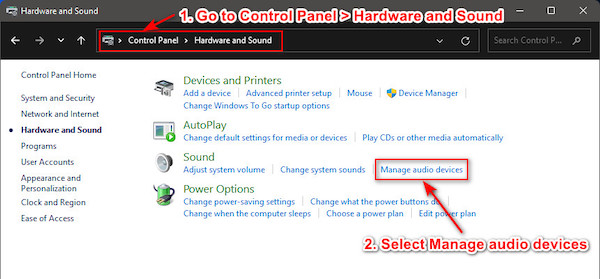
- Go to Advanced Tab > Exclusive Mode.
- Uncheck Both options under Exclusive Mode.
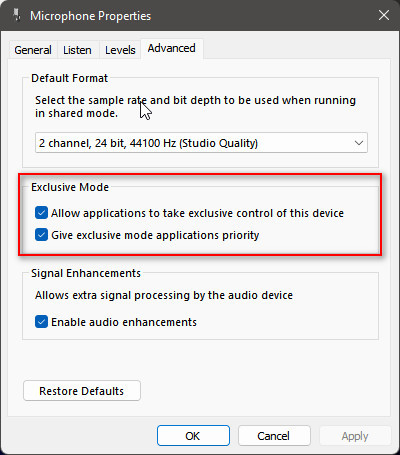
- Select Apply > Okay > Close Control Panel.
6. Check Razer Nari Ultimate Physically
The headphone might be physically damaged during shipping and a few other things might not be in the proper state.
Go through this checklist to make sure your Nari Ultimate is physically okay and properly connected.
- Check for any physical Damage on the Nari Ultimate’s body.
- Check for dirt and debris on the microphone. Make sure the Red light is on while using that.
- Make sure the microphone mute button is unpressed.
- Check if the microphone’s wireless adaptor’s USB connector is clean.
Connect the adaptor on a known working USB port or on the back of the PC directly onto the motherboard.
- Make sure the headphone is fully charged.
- Use the 5mm connector if necessary to check if the headphone is working properly.
- Plug the headphone onto another device and verify that it works.
If none of these fixes works, I’m afraid the headphone might be damaged or wrongly configured by the factory itself. Claim your warranty or return it as soon as possible. You can also contact Razer Support for any further queries.
FAQ
Q: What is the difference between Razer Nari and Razer Nari Ultimate?
A: Nari Ultimate is Razer’s flagship headphone in the Nari lineup. The main difference between normal Nari and Nari Ultimate is the Razer HyperSense feature. Otherwise, they share the same build and sound quality as well as aesthetics.
Q: What is Razer HyperSense?
A: The Razer HyperSense is a haptic technology that’s integrated with the Razer Nari Ultimate’s earcups. They give vibration feedback through the earcups to make gaming a more immersive experience. It helps you feel different environmental cues, such as an in-game explosion or gun recoil. It only comes with the Nari Ultimate Headphones.
Conclusion
I’m sure these solutions gave you the solution you needed to fix your Razer Nari Ultimate Headphones Mic not working issue.
Nari Ultimate Wireless is the best Razer Has to offer. It’s the pinnacle of E-Sports gaming headsets with crystal clear surround sound and HyperSense feedback to make sure you are having the ultimate gaming experience. Thus the name, Nari Ultimate.
Go and enjoy your gaming adventures with your friends, as your microphone is now working properly. Don’t let it get out of juice while gaming; make sure to charge it regularly.