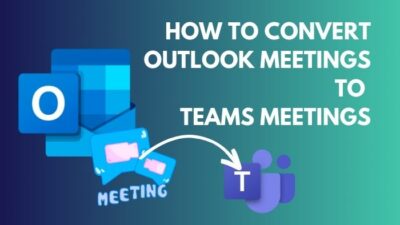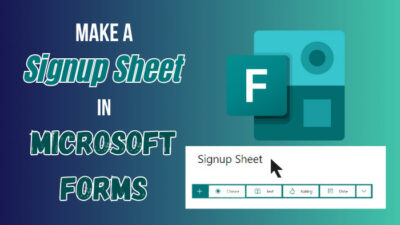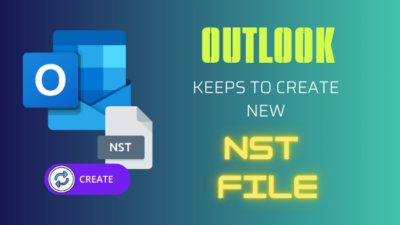If you have different Microsoft accounts, it becomes increasingly harder to manage them. So, you want to combine the accounts into a single account.
But there is no straightforward method to achieve this, and you need to resort to workarounds.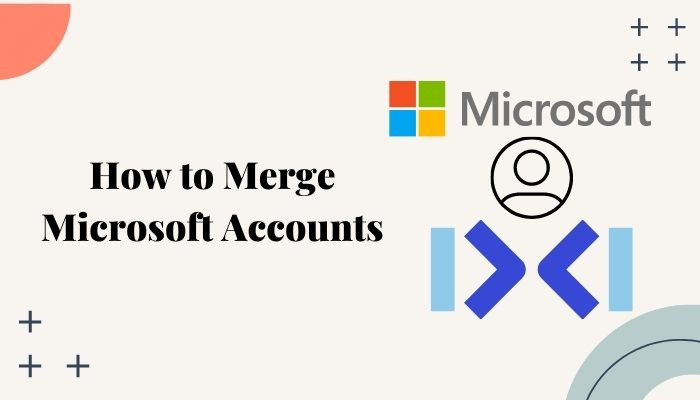
In this post, I’ll show you the different methods of merging multiple accounts of Microsoft.
So, keep reading.
Why Do You Need to Merge Two Microsoft Accounts?
If you have more than one Microsoft account and you feel it is hard to keep up with all of them, then you might need to merge the accounts. You might wish to get messages or notifications from multiple emails at a single place or access the files spread over different accounts together.
It also becomes easy to manage or remember the credentials to sign in for a single account rather than numerous of them.
The main motives that influence you to combine Microsoft accounts can be:
- If you have two or more devices and different accounts, you might have difficulty using them efficiently. One account for all devices makes more sense. But you don’t want to delete those accounts as you are still getting messages and other vital Microsoft products or resource (paid service) that exists on those.
So, the best thing that is possible is to combine them.
- If a company takes over another, then there can be conflict because of different emails (work and private). So, you might need to combine those accounts.
Now you have your causes to combine accounts. But the question is, is it even possible to merge? Let’s learn about it in the next section.
If you’re having trouble with a can’t start Microsoft Outlook – invalid XML error? Don’t worry, We got you all covered. Just click on the hyperlink to view the full post.
How to Merge Multiple Microsoft Accounts
There are no straightforward solutions available at the time of writing because of the way Microsoft handles the process. But we have found some alternative ways. You can use these workaround methods to solve some of your problems that arise due to having numerous profiles.
Here are the steps to merge multiple Microsoft accounts:
1. Connect the email with your Outlook
If you want to merge two or more Microsoft emails to receive messages in a single place, then you can achieve that easily by this method. Outlook allows you to use two or more emails simultaneously and switch between emails.
When you log in to Outlook with numerous emails, you can easily switch between several emails and get all the features. You can send emails, check inboxes and receive calls within Outlook. It will make your life easier than keeping track of emails on different devices.
Follow our easy step-by-step guide to fix Microsoft Outlook not connecting to server.
Here are the methods to connect an email to your Outlook account:
- Go to Outlook.com and log in to the main Outlook.com account.
- Click on the Settings button.
- Select the View All Outlook Settings option.
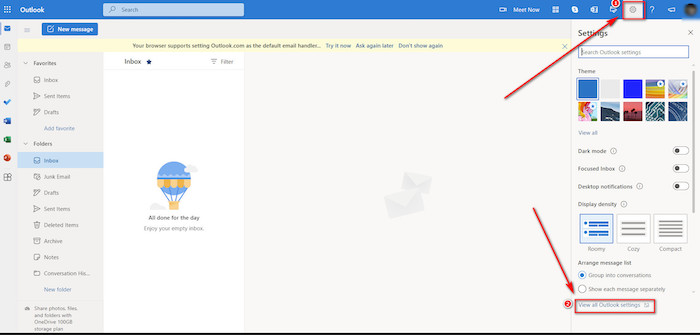
- Now go to Sync mail.
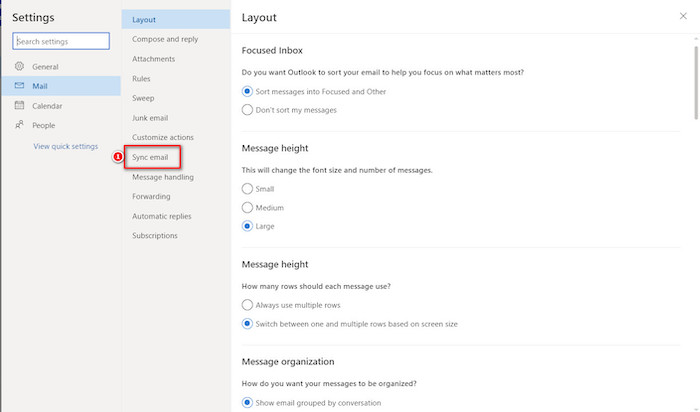
- Choose Manage or the primary alias.
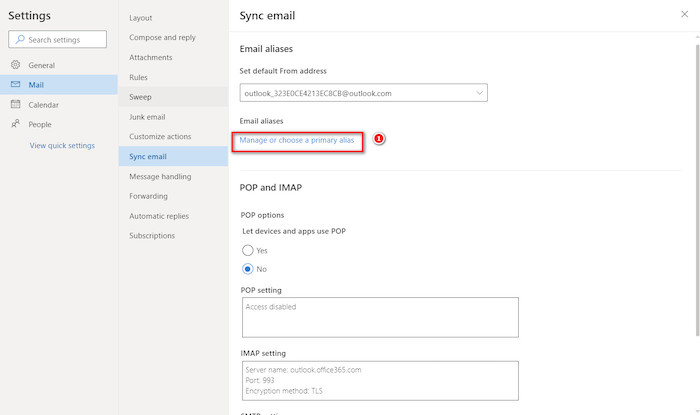
- Choose Add email.
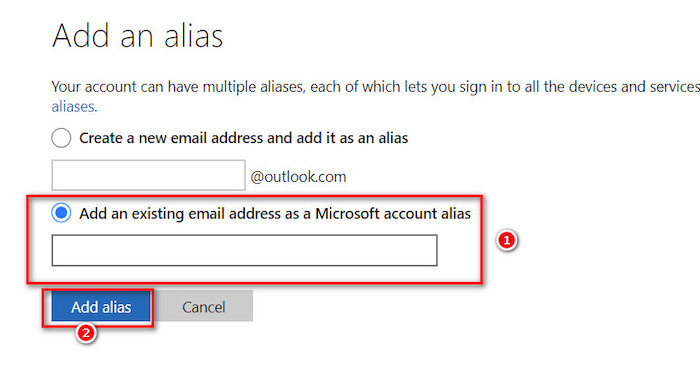
- Write your mail and press Add mail.
Follow these same steps to connect to another email or Gmail account you want to use. This way, all of your profiles get connected to your main Outlook.com address.
Check out some awesome solutions to fix Microsoft Word read aloud not working.
2. Use Skype
Using Skype, you can combine the Skype account with a Microsoft account. It is a telecommunications app under Microsoft, which means it can easily integrate with MS accounts.
Here’s how to use Skype to combine accounts:
- Go to your Skype profile and click on Microsoft account.
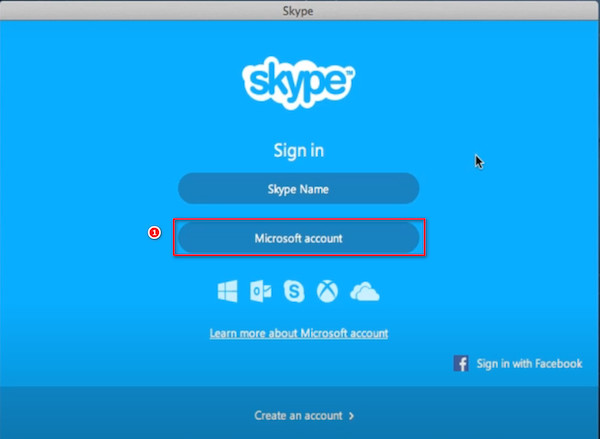
- Enter your credentials to log in to your Skype profile.
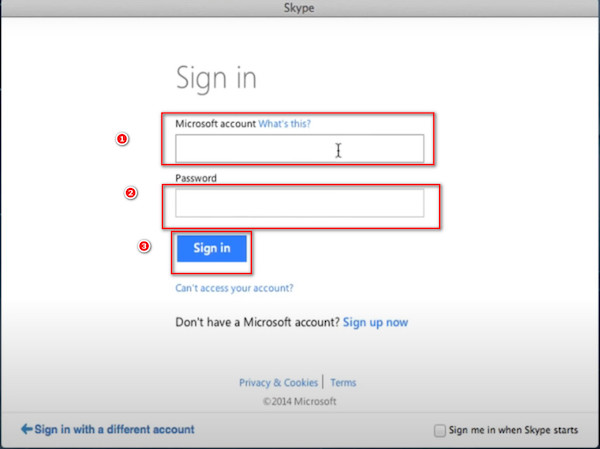
- Choose I have a skype account.
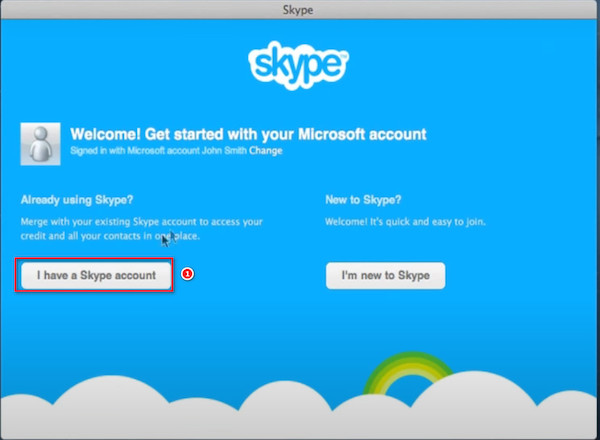
- Sign in to your primary account.
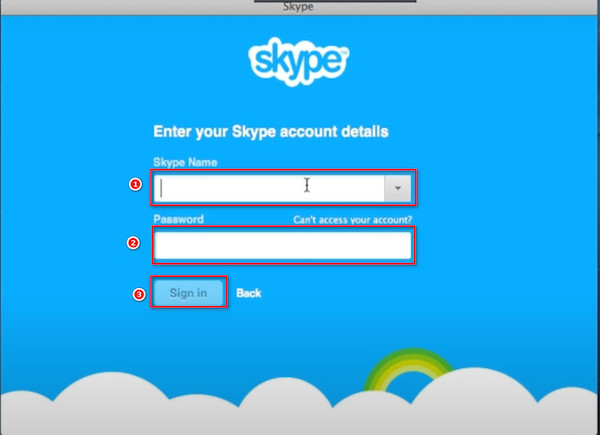
- Select Continue to combine your MSN accounts.
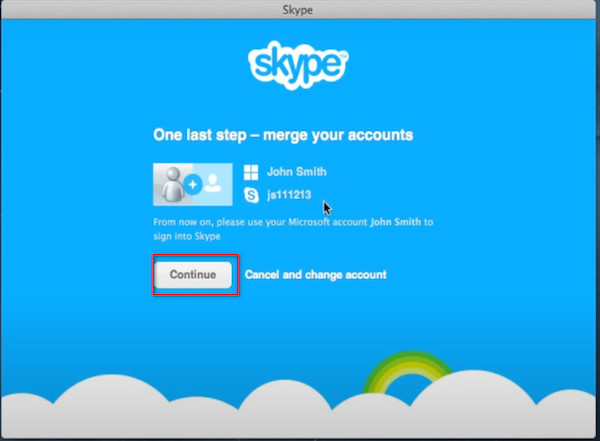
NOTE: After recent updates, you might not need to go through this process. If you’re already logged into Microsoft, Skype will automatically detect it.
3. Add an alias
An alias is a great way to use numerous MS accounts at once. Alias is a nickname for your account that can be an email address, number, or Skype name.
It uses the same inbox, contact list, and settings as the primary account. Also, you can log in with the same password.
Previously Microsoft allowed using the same email address as the work and personal accounts. So, two Microsoft emails for separate purposes were using the same ID. It creates much confusion and this method helps to differentiate between the profiles.
So, you can use an alias to identify the different emails and avoid the need to combine two accounts with the same email.
The primary alias is the email address or telephone number that is associated with your MS account. This is not fixed and can be changed at any time.
Follow these steps to add an alias to your account:
- Sign in to your Microsoft account.
- Go to Your info.
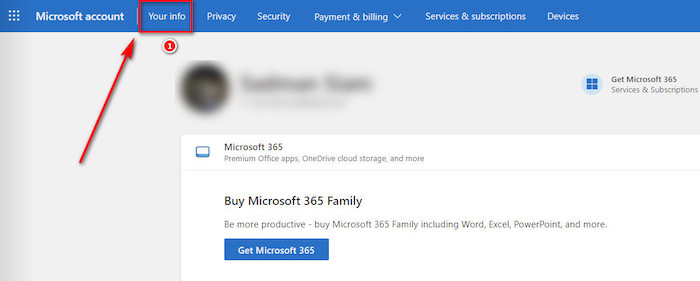
- Go to Sign-In Preferences.
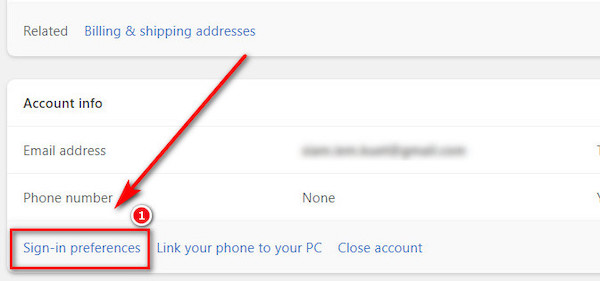
- Choose to Add an email or phone number.
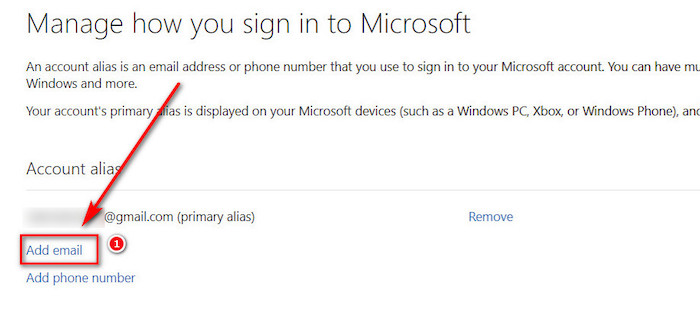
- Follow the instructions carefully to set up and verify your desired display name.
Now you can log in to the profile using the new alias instead of the actual email address.
4. Connect another user to Windows
You can connect two or more profiles to Windows and associate them with different Microsoft accounts. Then you can quickly switch between connected accounts in Windows and use them on the same computer.
If using two or more Microsoft accounts on the same device was your motive behind merging them, then follow this method as a workaround.
Follow the procedure to connect an account on Windows 10 or 11:
- Press Win + I to open the Settings app.
- Go to the Accounts option.
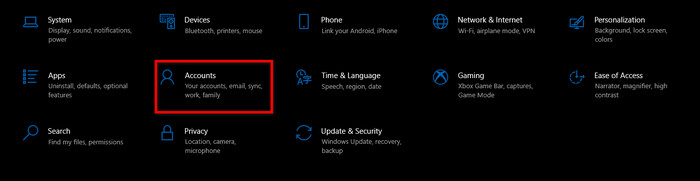
- Click on the Family & other users option from the left.
- Click on Add someone else to this PC option.
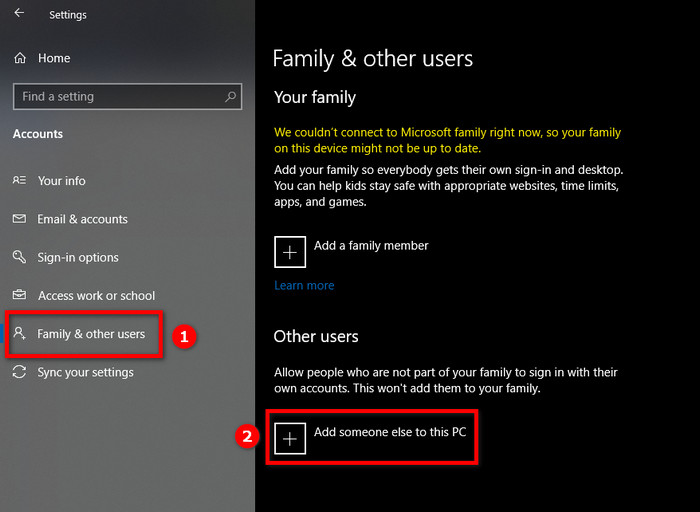
- Enter the username of the account you want to connect and follow the prompts to connect it.
Using this method, you can easily switch to any account on the same device without any conflict.
5. Transfer data
If you want to join accounts for merging the Windows OS information, then you can directly do that by transferring the information between profiles.
Here is the procedure to transfer data from one Windows user to the other:
- Open Windows search and type Advanced System Settings.
- Click on View Advanced System Settings.
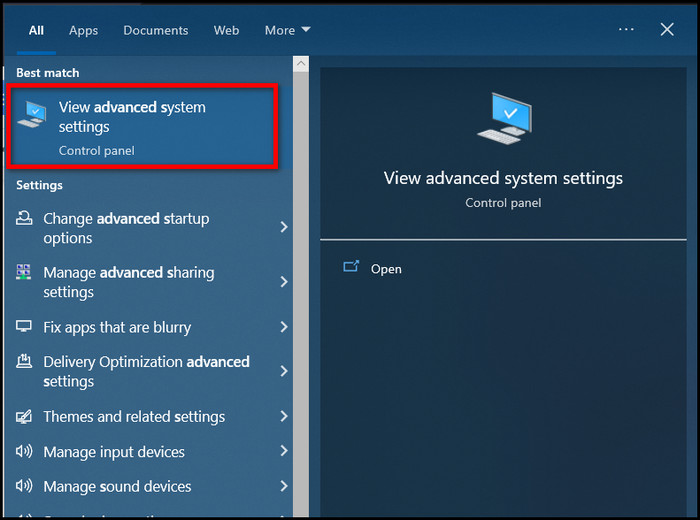
- Go to Settings under User Profiles.
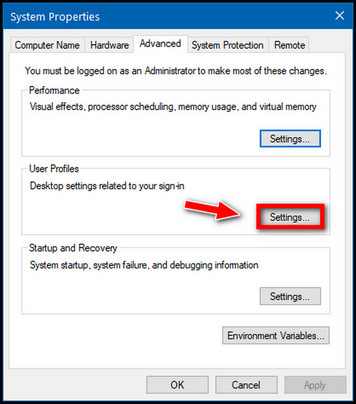
- Choose the profile you want to copy.
- Click Copy to.
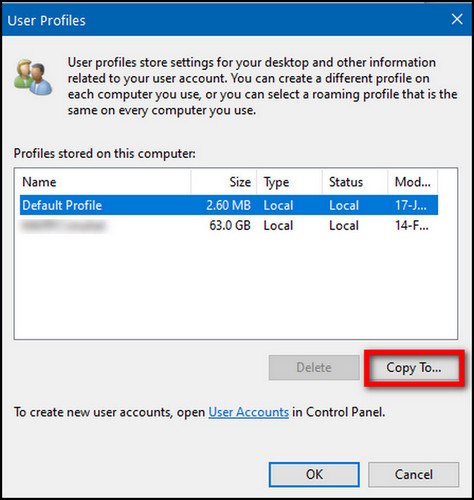
- Then browse to the profile you want to overwrite.
- Click Permitted to use, and then add all profiles to which you want to give full profile control.
- Click Ok.
Now you can delete the profile or the MS account which you don’t need anymore. The detailed guide is in the next section.
Find out how to export chat history in Microsoft teams.
How to Delete a Microsoft Account
If you no longer need an MS account or have duplicates, then you might want to delete it.
But before deleting, Microsoft would check to make sure of two things: verify that it is really you and not others trying to close your account, and confirm if you won’t delete any important information that you might need in the future.
There are specific rules that need to be followed to protect your Hotmail account from accidental deletion. If you forgot your security info and had to reset them, you must wait 60 days before closing your account.
Follow these steps to delete your Microsoft account completely:
- Go to Microsoft Live and log in by entering your username and password.
- Review the list before you mark your account for closure.
- You might also need to:
- Cancel monthly subscriptions.
- Cancel annual subscriptions within the last 30 days.
- Save OneDrive files, contacts, and Outlook.com email.
- Select Next.
- Choose the reason you’re closing your account, then select Mark account for closure.
If you change your mind, Outlook.com allows you to log in to your account within 60 days.
This is to make sure you are the one closing your account and that you haven’t left anything behind.
Logging in will stop your account from closing. If you still want to close your account after you’ve logged in, you need to go through the process again.
Also, check out the easiest ways to fix AirPods not working with Microsoft Teams.
FAQ
Can I merge my Microsoft and office 365 or school accounts?
No. work or school Microsoft accounts can’t be combined into a single one. However, they can be used side by side. If they could be joined, then people would take advantage of the school account’s privileges.
Can I have 2 Microsoft accounts on the same computer?
You can have two or more Microsoft accounts on the same computer by connecting each with a new profile. You cannot join two or more accounts at the same time to the same profile.
Can I merge two Microsoft accounts for Xbox?
It is not possible to join two Microsoft accounts. But in case you got numerous profiles, you can share Xbox Live’s Gold subscription and content. To do this, put all your accounts in the same console. Then select that console as your home Xbox.
Final Thoughts
That’s all for today. Now you know all the details about merging two or more MS accounts. It is not possible to join them together.
However, you can use an alias to another MS account to use numerous emails with the same login information. To use many accounts in one place, create new profiles as a workaround. Connecting emails on the Outlook app allows you to receive emails in a single place.
You can also transfer information between users in Windows instead of merging accounts.