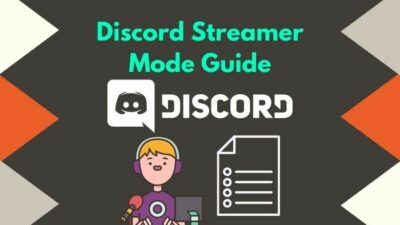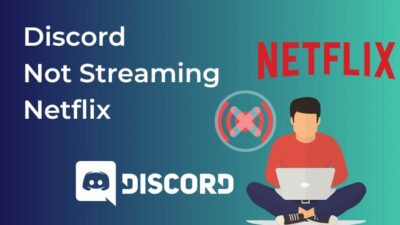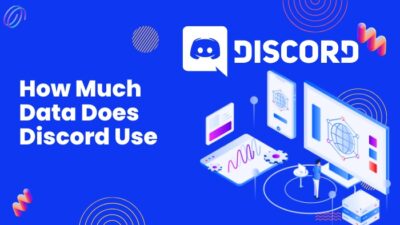Are you trying to sign in to your alternate Discord account? Or log out of your account since you’re using your friend’s device? Maybe you use a shared device and want to log out of your account but don’t know the process.
Discord is a communication-based app. Meaning it stores your chat history and other personal info on their server. So if someone could access them without your permission, you could be in a tough spot.
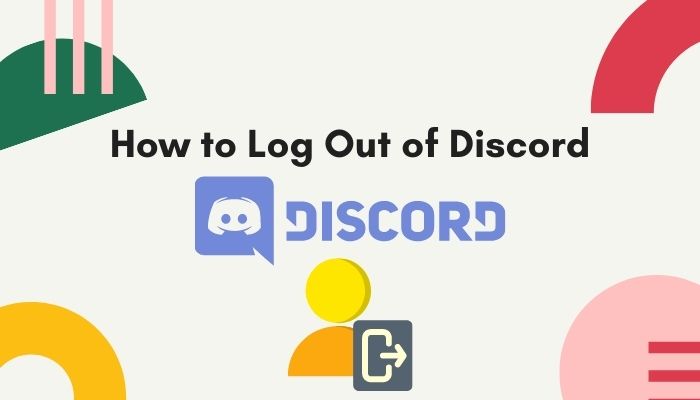
It’s always better to log out after your work is done. Logging out of your account means your credentials are no longer saved in that device, and if someone wants to gain access, they’d have to know the password.
Keep reading to know the possible ways to log out of a Discord account.
Here’s a complete guide on how to Appear offline Discord.
Is logging out even necessary?
Yes, it is necessary. Especially if you logged in using another person’s device, once you log in and forget to log out, the other person can use your account as his own and do whatever he wishes.
But logging out is not that important on your own devices if it’s properly password protected. Even though you might need to log out of every device you have ever logged in due to security reasons.
So logging out is necessary to keep your account safe and secured. You can always log back in using the credentials you have of Discord, including the mail and password.
Also read how to clear Discord chat.
How to Log out of Discord on a PC
Logging out of a Discord account is quite simple and straightforward. You just need to find the log-out option and click on it. That’s all there is to it.
Here are the steps to Log out of Discord on PC:
- Click on the Windows icon located in the bottom left corner of the screen.
- Type Discord and click on the best match.
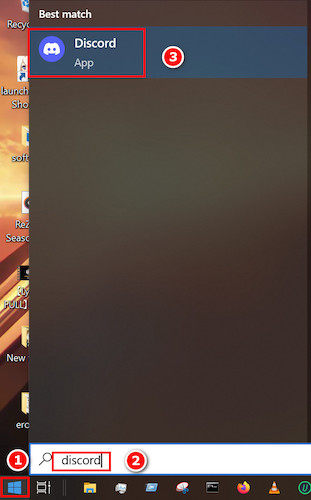
- Locate the username at the bottom left corner of the screen.
- Click on the settings icon near the username.
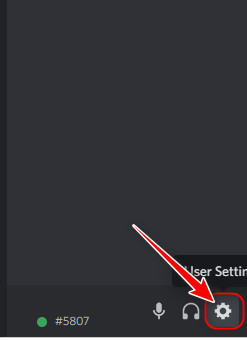
- Scroll down your mouse wheel until you see the Log Out option.
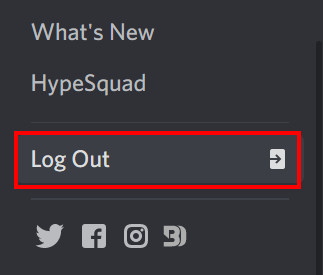
- Click on Log Out in the pop-up window, and you will be successfully logged out of that particular device.
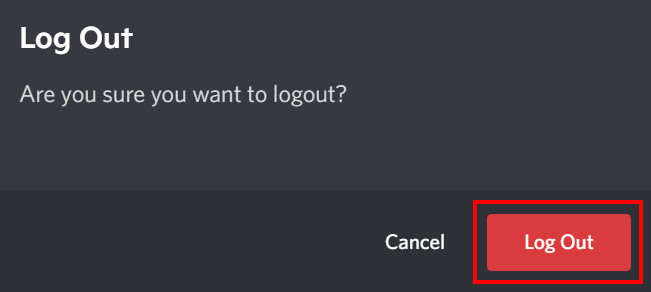
Follow our guide step-by-step to add Bots to Discord.
How to Log out of Discord on Mobile
For mobile devices, logging out is pretty much the same as that of a PC. But it is recommended that you use a Discord Mobile app for this purpose as it is not only fast but also convenient.
These are the steps to Log out of Discord on Mobile:
- Tap on Discord mobile on your app tray.
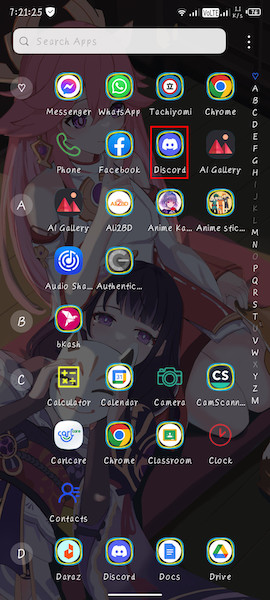
- Swipe to the right, and you will see some options appear.
- Tap on the user avatar located in the bottom right corner of your screen.
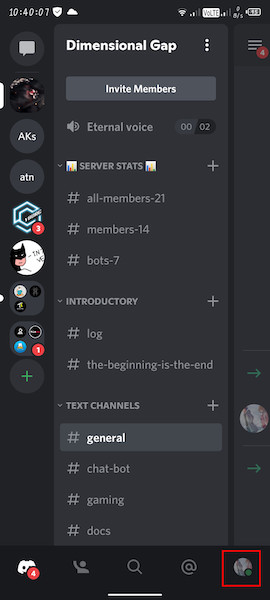
- Tap on the box icon located at the top right corner of your screen, just left of the vertical three dots icon.
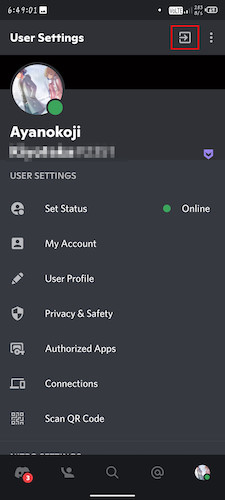
- Select Log Out in the confirmation window that appears.
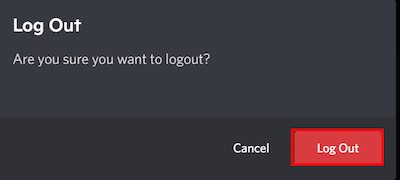
Quickly check our epic post on best Discord server name ideas.
How to Log out of Discord on All Devices PC
Logging out from multiple devices in one go may seem impossible, but on the contrary, it is easier. You just need to change your password, and Discord will ask to sign you out from all devices.
Discord does not have a dedicated option to log out of all the logged-in devices, and this, in my opinion, is necessary for people who have to use multiple devices. Discord might add the feature in the near future, but we will use the roundabout way until then.
Follow the steps to Log out of Discord on All Devices PC:
- Click on the Windows icon, which is located in the bottom left corner of the screen.
- Type Discord and click on the best match.
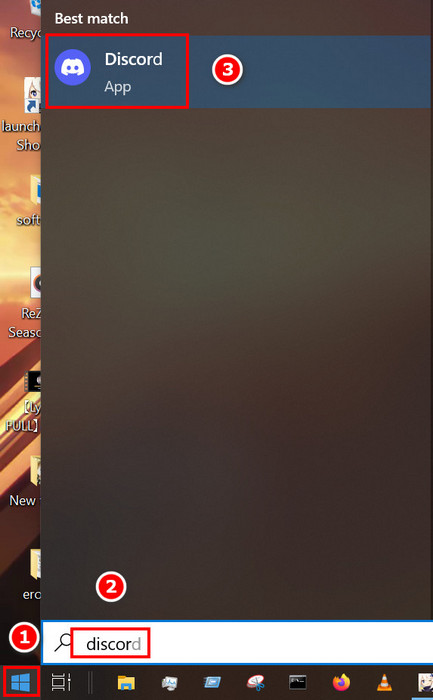
- Locate the username at the bottom left corner of the screen.
- Click on the settings icon near the username.
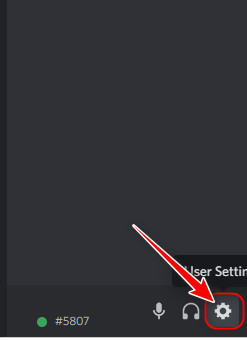
- Select My Account in the left panel and look for Change Password.
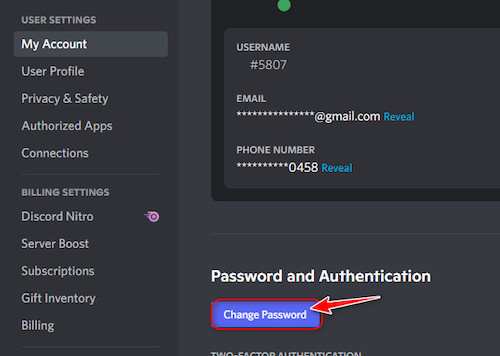
- Type your old password in the first box, and then the second and the third box, and get the new password.
- Click on Done, and your password will be changed.
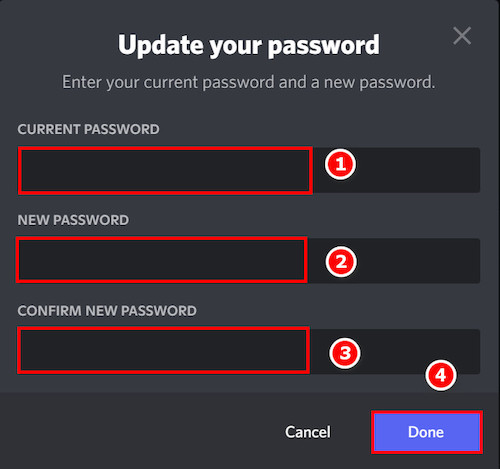
If you have changed your password successfully, you will be automatically logged out of every other device you were logged in to previously. It is a clever trick, but it will never fail you.
NOTE: Make sure you put a strong password with a combination of letters and numbers along with symbols. Another thing is that never copy and paste from the second box to the third one. Type the password individually in case there are any typing mistakes.
Find out how to lock Discord Channel.
How to Log out of Discord on All Devices Mobile
You can use a mobile phone to log out from multiple devices quite easily. You just need to change your Discord password, and it will be done.
Follow the steps to Log out of Discord on All Devices Mobile:
- Tap on Discord mobile on your app tray.
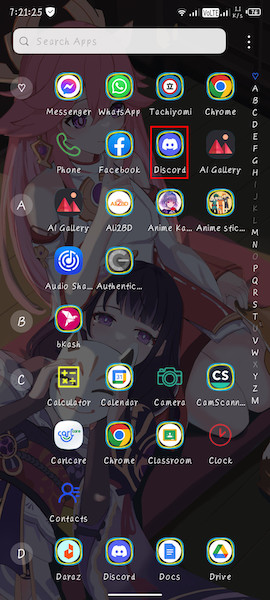
- Swipe to the right, and you will see some options appear.
- Tap on the user avatar located in the bottom right corner of your screen.
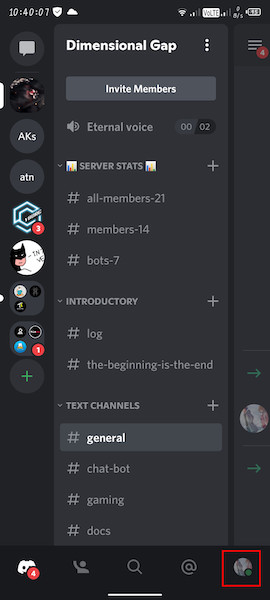
- Tap on My Account from the User settings.
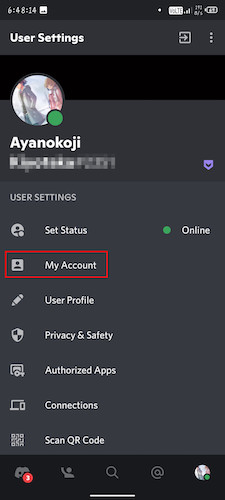
- Locate the Change Password option on this page and tap on it.
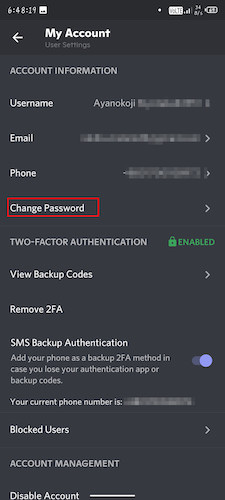
- Type your current password in the first place and then your new password twice in the next two places.
- If you have two-factor authentication turned on, then the first box gets the old password, and the second one gets the new one. The third gets the authentication code sent to your mobile.
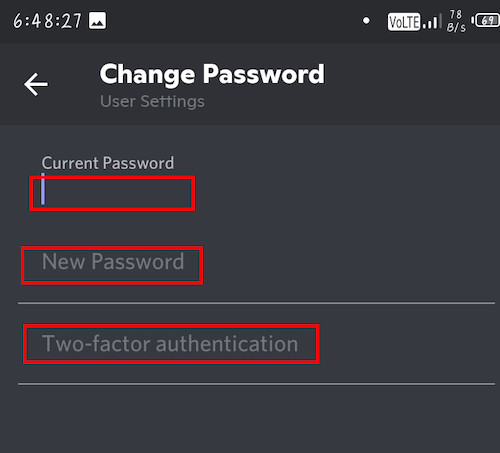
FAQs
1.Where do I find the Log Out button on Discord?
The log-out button is located differently in the Discord Desktop client and Discord Mobile. You will find the log-out button at the bottom of the left panel in Discord settings. But for mobile, you will get a box icon at the top of the User settings page. Even you will not see the word Log out, only the icon.
2. Why can I not log out of Discord mobile?
There might be several reasons for this. An unstable network might be the culprit. Try logging out again after you do a router reboot. Hopefully, it will help you log out.
3. Is log out and sign out the same thing?
For Discord, log out and sign out mean the same thing. But the official term is Log Out, as you will not find any options related to signing out. So technically, you are signing out, but you will see logging out.
4. How do I log out of multiple devices without changing my password?
There are methods to log out of multiple devices without changing your password. This is a roundabout way, but it works. For this, you need to turn on two-factor authentication if yours is turned off. But if your two-factor authentication is already turned on, then you have to turn it off.
Final Thoughts
Discord provides a secure environment for social networking for all. So the safety of credentials is a necessary measure. The logging out feature is one of them.
Though Discord has a built-in option to log out of a single device, it does not provide a dedicated option to log out from all the devices at once, like Facebook. So you have to work cleverly to do so.
I hope after going through this guide, you all have gained some insights about Discord login systems. You will no longer have to worry about logging out of Discord from your friend’s device ever again.