Your Outlook might overflow with massive amounts of mail. And it’s maybe become unable for you to manage the mail system. Or for any other reasons you like to remove the Outlook’s primary account.
If you have such need, then in the below paper, you will find the best and simple methods to delete your initial account.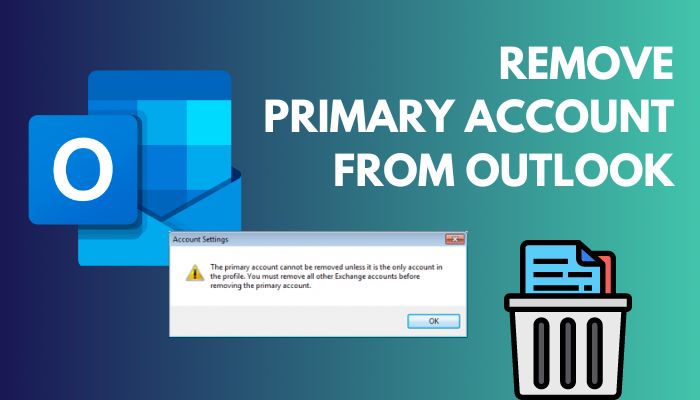
Follow our guide to disable add-ins in Outlook.
How to Remove the Primary Account From Outlook
Launch Outlook app and choose File. You will find the File on the top left. Navigate to Account Settings > Account Settings. You will be on the Email tab and find the list of mails of Outlook. Finally, select Remove, and that will delete the accounts.
That being said, just to simply delete the accounts, you can use the stated methods. But, the procedure might change depending on the situation.
For instance, you may want to disable the account but keep the profile settings, or you may confront difficulties when attempting to delete the account. That seems to be normal.
Besides that, you cannot delete the primary account if it’s the only single account in your profile. If you want to eliminate the primary account, first remove all the other exchange accounts.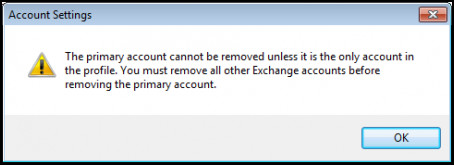
That being said, there are some details and concerns you should address before deleting the original account. And I’ve placed together a few different approaches that you can strive for.
Check out the easiest way to add vacation to Outlook calendar.
Remove/Change the Primary Account Whereas Keeping the Profile
In case you want to delete your original account but keep your settings. There is a remedy. You may utilize every one of the previous profile settings if you add the PST file to your freshly formed profile.
First and foremost, you must delete all exchange accounts. The first account you add to your Outlook is the primary one. Read the steps to delete the initial account.
- Launch Outlook.
- Go to File from the upper left corner and choose Account Settings > Account Settings.
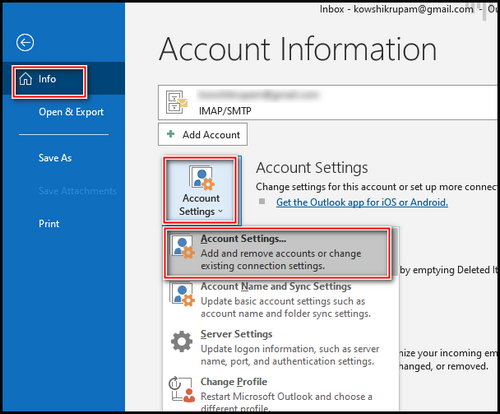
- Remove all the secondary emails and just keep the Primary one, and there will be a checkmark beside the primary one.
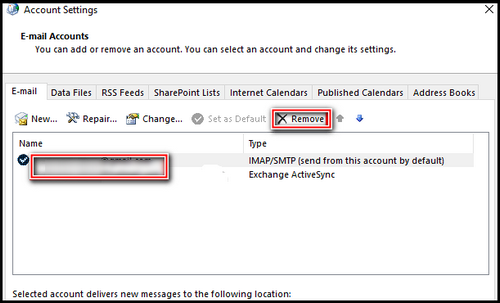
- Click on the Data File tab after deleting the exchange accounts.
- Click on the data file and click on Open File Location and make a copy of that file and rename that.
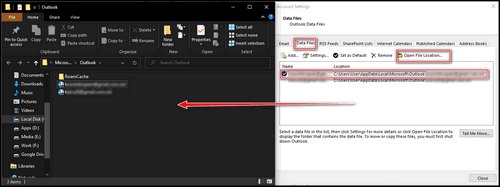
- Choose Add and browse to your PST location.
- Load the PST file and choose Set as Default.
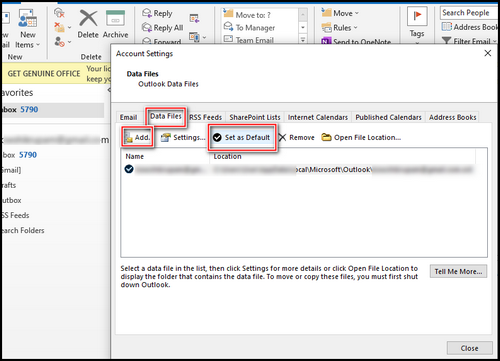
- Delete the main acc. from the Email tab.
- Click on the Email tab and choose New and create your new account.
- Restart Outlook.
- Navigate to the Data File tab.
- Be sure that the PST file is set to the primary. Otherwise, select it and choose Set as Default.
Ultimately, restart Outlook one more time. The new account you just added will be considered as the primary account and old one will be eliminated permanently.
You should read our separate post to fix this is not a valid file name in Outlook.
Remove the Main Account by Creating a New One
Another simple way to remove the initial account is creating a new account and then eliminating the previous account.
But, in the process, you will end up losing the prior characteristics. It would be feel like start a new mailing system without all the previous features that you are so fond of.
- Launch Outlook, and go to Files from the top-left corner.
- Choose Account Settings > Account Settings.
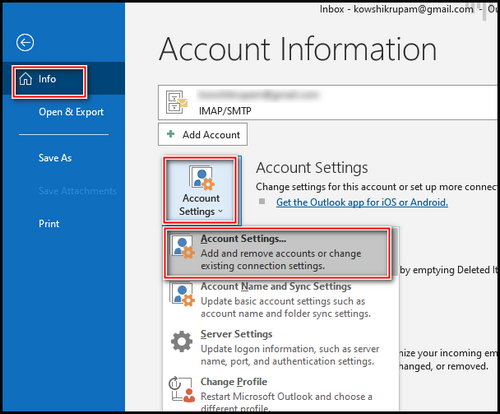
- Click New from the Email tab.
- Create your new account.
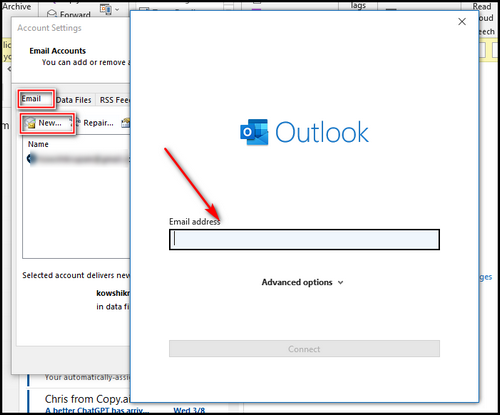
- Restart Outlook.
- Navigate to the Email tab.
- Choose the new mail you created and select Set as Default from the navbar.
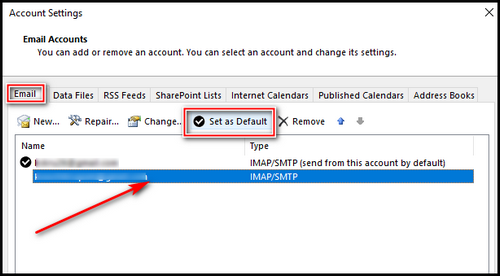
- Restart Outlook one more time.
- Mark the other accounts and click on Remove.
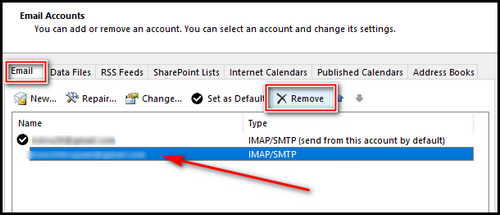
When you successfully complete the procedure, your previous main account will be deleted, as well as the new account you created will serve as the initial one.
Remove the Main Account by Editing the Registry Editor
In case you have a massive proportion of inbox mail or multiple exchange accounts, your Outlook might start working slow. And, it will be a lengthy process to remove the accounts since they’re required to sync the data.
In this case, Registry Editor could indeed simplify the procedure. You can remove the actual account badge from your account using the Registry Editor.
After that, you can simply remove the main mail account. Follow the steps below to delete the main account using the Registry Editor.
- Press Windows + X, and choose Run.
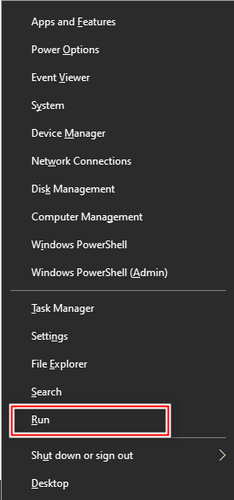
- Type regedit on the run command and press Enter.
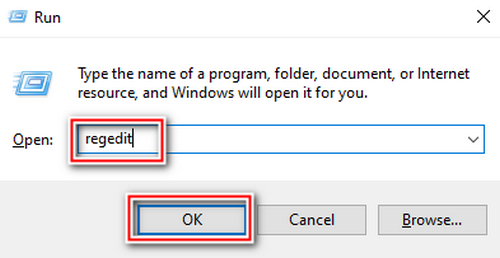
Navigate to → HKEY_CURRENT_USER \ Software \ Microsoft \ Office \ 16.0 \ Outlook \ Profiles \ (Your profile name)
- Press Ctrl + F to search after getting into the Profiles.
- Type 001f6641 in the search box.
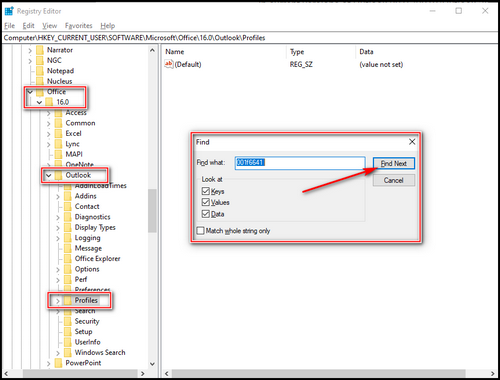
- Click twice in the registry value matched with your search to verify your primary mail.
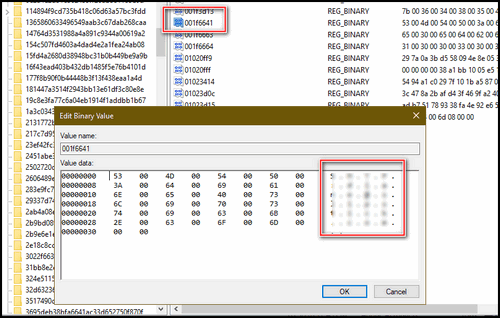
- Now delete the registry value as well as the path folder showing in the image.
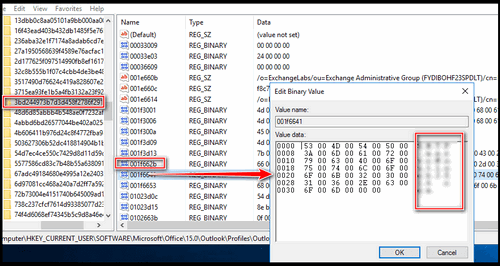
- Right-click on the folder and choose Delete from the prompt window.
The primary badge will be removed from your primary account. You can also delete the account without deleting the other exchange mail.
Also read our easy guide for how to view someone’s calendar in Outlook?
What Actually Occurs Once You Delete Outlook Email Accounts?
Once you delete a primary account or even other accounts from Outlook, you lose access to that email. Further to that, if you do not back up the data, you will end up losing it forever. This is why Outlook warns you when you try to delete the primary account.
You will also lose access to your calendar and other features. You might want to double the necessary elements that you saved in Outlook.
Microsoft retains data from deleted Microsoft accounts for 60 days. Microsoft then erases the information from the server. SO, after that time period, you can’t access any of the info.
Simply, once you lose your PST file, you just forfeit your previous features. Keeping the PST file ensures that you can use the characteristics again.
FAQs
Why can’t I delete the primary email in Outlook?
Before eliminating all the exchange accounts, you can’t delete the primary account. What’s more, without changing or duplicating the main PST file, you also can’t delete the initial account.
How do I change the primary account in Outlook?
Open Outlook and select the File from the upper-left corner. After that, go to Accounts Settings > Accounts Settings. Choose the account you like to make as default from the list in Email tab and select Set as Default.
Does removing an account from Outlook delete emails?
You can’t even access the account after you delete it. Though you don’t have the access, but the mails and other features will remain intact for next 60 days in Microsoft’s database.
Conclusion
Microsoft set some rules when you like to remove the initial Outlook account, and it’s best to maintain to the Microsoft’s procedure.
Either use Outlook or first use the Registry Editor to remove the badge from the initial account as I stated below. But for future proofing, keep your PST file someplace which can help you to delete primary account or maintain the features of outlook in new account.