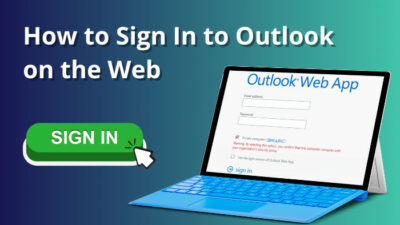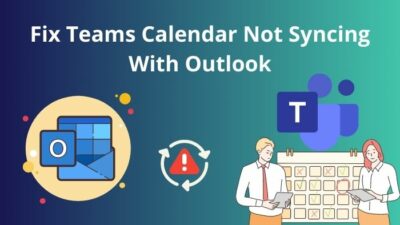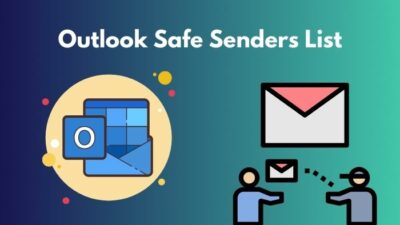If we go ten years back, you will see people asking about disabling CPU throttling from BIOS. But unfortunately, it was not possible at that time.
As the computer industry evolved, BIOS got many updates and advanced features. Now, you can easily tweak some settings in BIOS and turn off the CPU throttling quickly.
In this article, I’ll show how you can disable the CPU throttling in your BIOS and explain if it is safe to do so.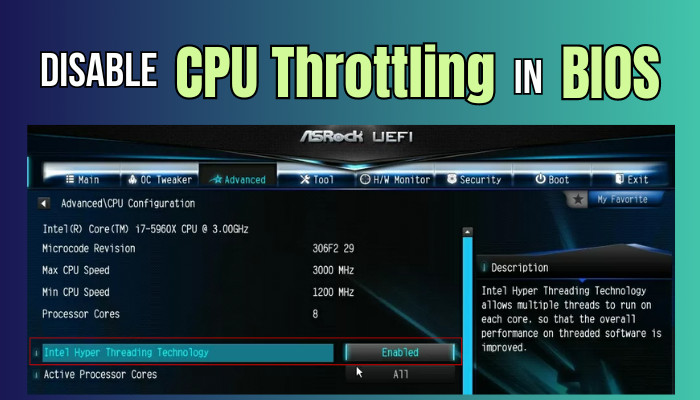
So, let’s begin.
How to Disable/ Turn Off CPU Throttling in BIOS
To disable or turn off the CPU throttling in BIOS, you need to tweak the power management settings and disable some options. You have to disable the Energy Efficient Turbo, EIST (P-States), Enhanced Halt State (C1E), and Turbo Mode to stop CPU throttling.
CPU throttling is a safety measure that prevents the processor from overheating. You may get good performance, but on the other hand, it’s a risky process.
But, if you wish to take your PC to the next stage by breaking the barrier, I’ve some tips for you before turning off the throttling.
- BIOS settings are crucial. So, if you are unsure about them, take a helping hand from an expert.
- Depending on the manufacturer and version, the BIOS interface may change.
- Some BIOS don’t allow you to change the power management fully. So, you can try disabling as many features as possible.
But, if you are determined, consider following the below procedures carefully to disable the CPU throttling using BIOS. For this process, we’ve used an Intel i3-10100 and ASUS motherboard.
You need to access the BIOS for disabling CPU throttling. Depending on the model, entering BIOS is different. You can directly boot into BIOS without restarting to avoid the button confusion.
Here are the steps to disable CPU throttling in BIOS:
- Press Delete, ESC, F1, F2, or F10 during the start to open the BIOS menu.
- Go to Advanced Mode or press F7.
- Click on CPU Configuration.
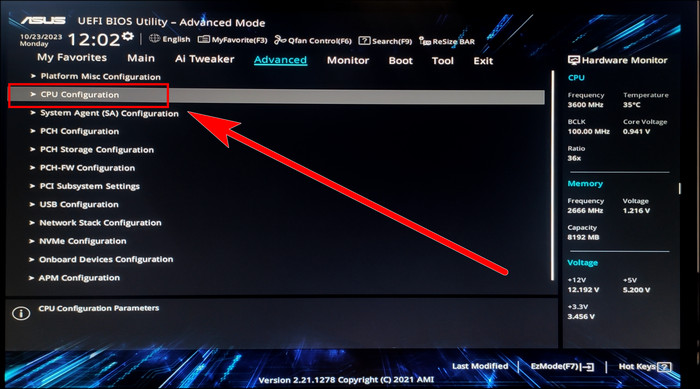
- Scroll down and press on CPU – Power Management Control.
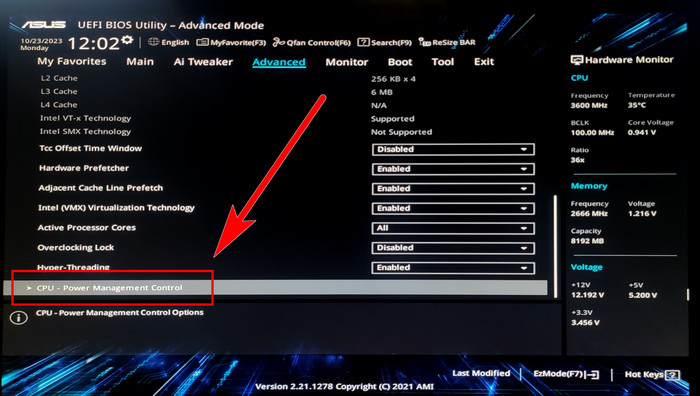
- Disable Intel Speed Shift Technology or P-states.
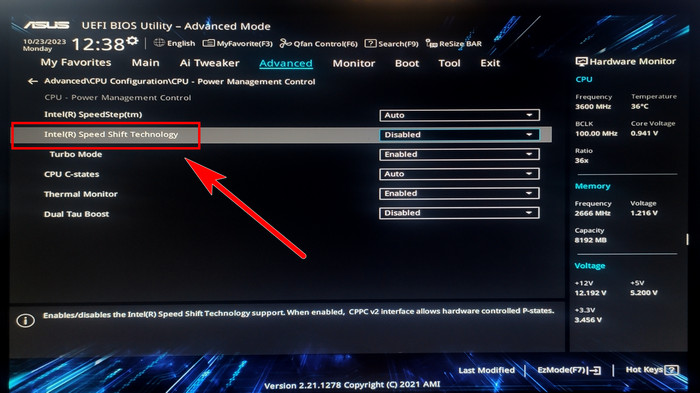
- Disable Turbo Mode.
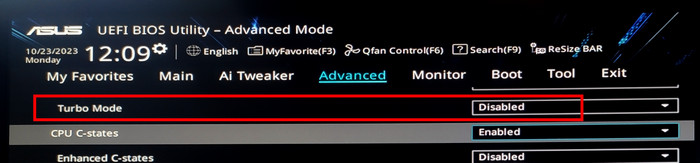
- Enable CPU C-states.
- Disable Enhanced C-states, CPU C3 Report, CPU C6 Report.
- Set Package C State Limit to C0/C1.
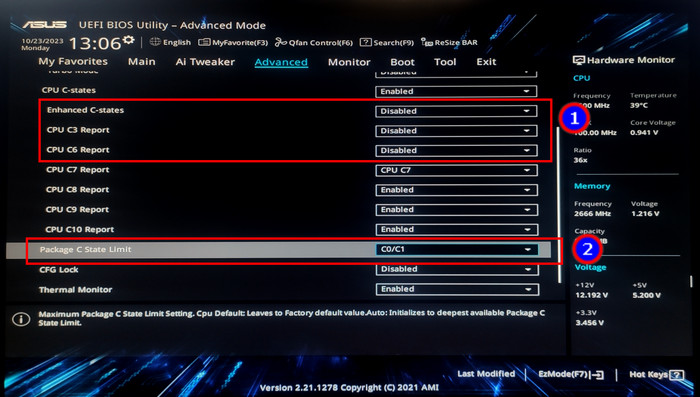
- Save and Exit from BIOS.
The EIST or P-states settings are primarily available for Intel and AMD Zen2 processors. If your BIOS doesn’t contain this setting, disable the others from Power Management.
The changes aren’t permanent. You can tweak the options any time you want. Now, test the performance and use your PC without any restriction or CPU throttling.
However, if you experience issues after turning off the CPU throttling, enable the above options from Power Management Control and return to the old settings.
Is It Safe to Disable CPU Throttling?
Whether it’s safe or not to disable CPU throttling depends on various factors. CPU throttling is a security measurement that reduces the performance and prevents your processor from overheating.
Two instances may happen depending on your configuration, as the main focus of turning off CPU throttling is to boost your performance.
- High End: If you already have a high-end configuration and a good cooling system, disabling CPU throttling won’t do you a favor. The changes will be negligible and won’t affect much in your daily usage.
- Low End: The scenario flips completely when using a low-end device. If you have a sufficient cooling system, turning off the CPU throttling will significantly boost your performance.
We are talking about a 5-10% increase if we measure the performance boost. But in some cases, it can go up to 20%. But those cases rarely happen.
In the end, I would say if you have a low-end PC and a good cooling system, it’s pretty reasonable and safe to disable CPU throttling.
And, if you don’t fall into this category, I would suggest not turning off the safety feature, as it’s unsafe for your config or not worthy.
Ending Note
CPU throttling is a safety feature to prevent any damage from overheating. But, if you have sufficient cooling facilities, you can disable the feature and get better performance.
Tweaking the Turbo, EIST (P-states), C-states & Turbo Mode from Power Management settings in BIOS can disable the CPU throttling and provide a boost.
Goodbye.