For those who use both Webex and Outlook on a daily basis, it makes more sense to integrate these apps together for better workflow. The best part is, you can directly add Webex meetings from the Outlook calendar events.
But to do that, you’ll need to follow a few steps to enable Webex for Outlook 365, which I have discussed in this article.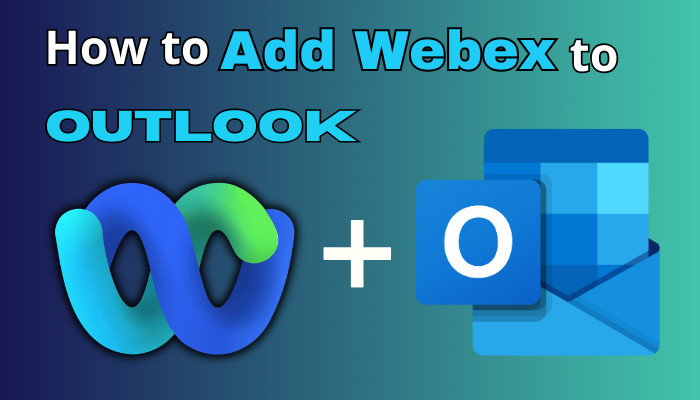
So, without any delay, let’s get started.
How to Add Webex to Microsoft Outlook
To show Webex in Outlook 365, launch the Webex app, go to Settings > General & tick the show Webex availability in Outlook box. Now click on Save & launch the Outlook app. Then, go to File > Options > Add-ins & enable the Cisco Webex Meeting from the disabled items. 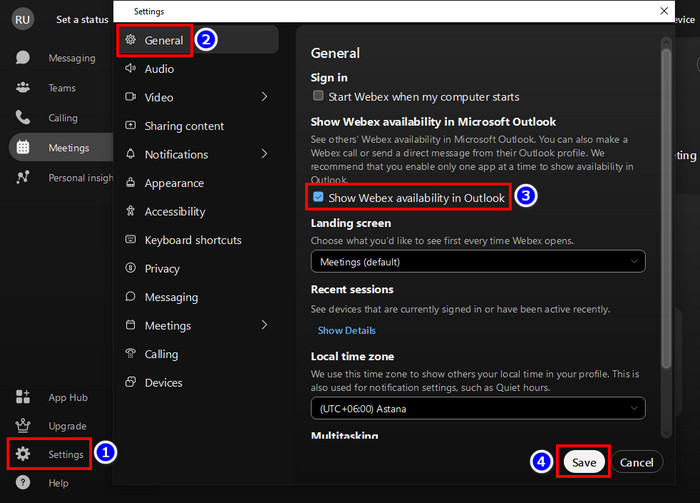
But before enabling the integration, you need to download & install the Cisco Webex Productivity Tools app from their official download page. Then sign in with your Webex account & complete the setup process.
Also, connect your Microsoft 365 account by clicking on Connect your calendar in the Webex app. After that, follow these steps to enable and add the Webex plug-in to your Outlook 2016, 2019, or 2021. 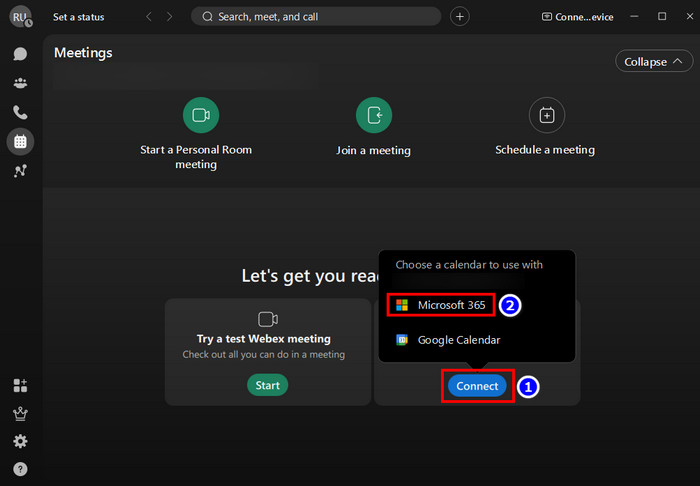
Here’s how to add Webex to Outlook:
- Launch the Outlook app.
- Select File > Options > Add-ins.
- Click on the drop-down menu for Manage and select Disabled Item.
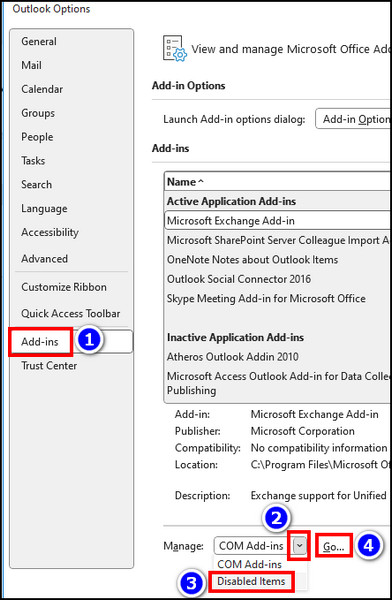
- Hit Go.
- Select Cisco Webex Meeting and click on Enable.
That should enable the plug-in for your app. Now, you need to add the Webex meeting option to the toolbar.
On a side note, check out how to disable add-ins in Outlook.
How to Show Webex on the Outlook Toolbar
While creating an event, you can make the Webex ribbon show up in the toolbar. Here’s how:
- Launch the Webex desktop app.
- Go to Settings > Calendar.
- Tick the box for Microsoft Outlook and hit Apply.
That’s it. Now, whenever you’re setting up an event or meeting, you should see the Add Webex Meeting option in the top ribbon. 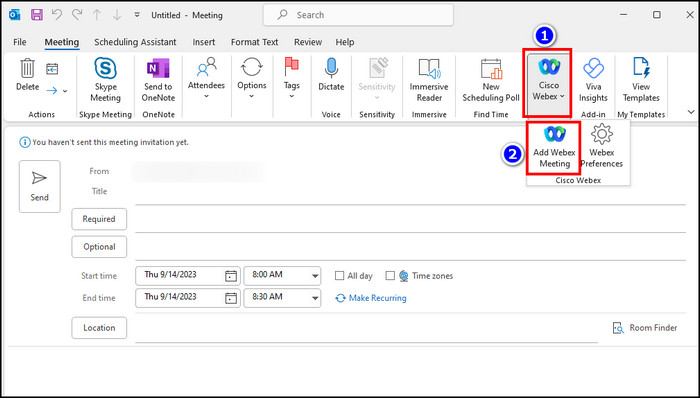
If you’re having trouble with any of these steps, there’s an easy alternate way to add Webex to your Outlook 365.
Simply go to webex.com and sign in with your account. Now, click on Download from the left panel and select Install from Microsoft Apssource. Then, sign in with your Microsoft 365 account and click on Get it now for the Cisco Webex Scheduler. 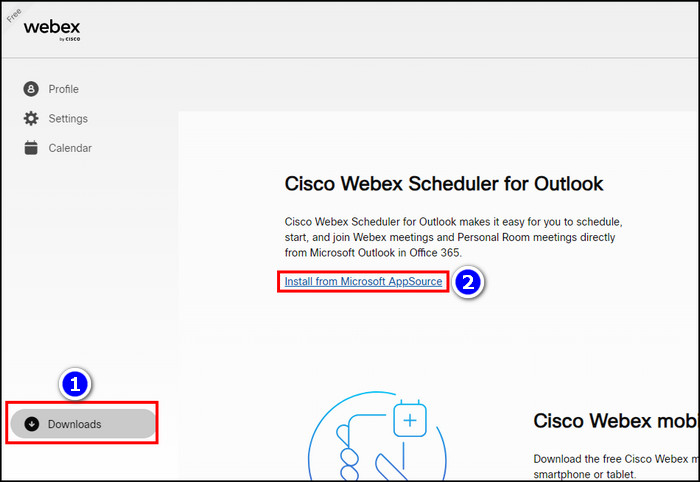
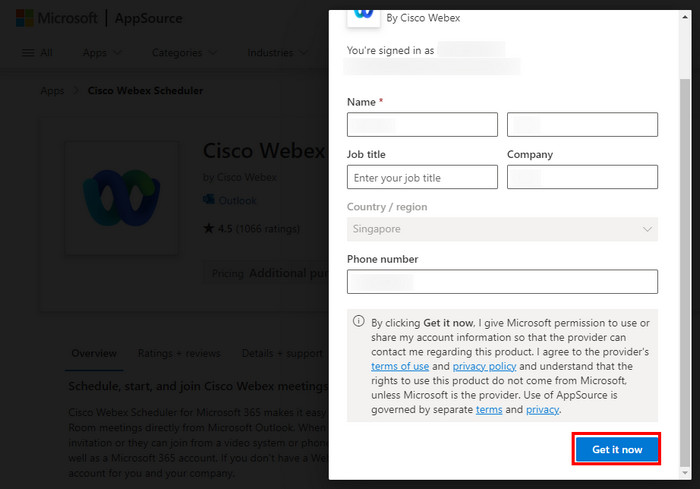
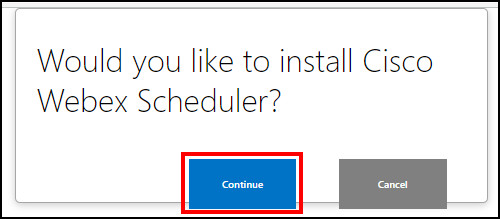
After that, fill in the boxes with the necessary information and click Get it now from the pop-up window. Hit Continue. That’s it! The Cisco Wenex Scheduler has been added to your Microsoft 365 account & can be accessed with either Outlook web or any Outlook desktop app. 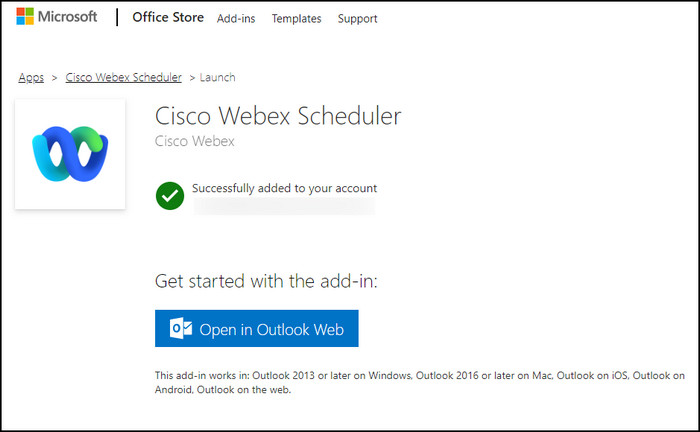
Unfortunately, many users have reported that the Cisco Webex Meeting isn’t available in the Add-ins section of Outlook, which brings us to our next topic.
How to Fix Webex not Showing up in Outlook
The Webex scheduler might not show up in Outlook due to incorrect OS or in-app configuration. To fix this issue, exit the Outlook app & go to the Webex app’s Settings > General. Make sure that the show Webex availability in Outlook box is ticked & then launch Outlook.
Outdated Outlook & Windows OS can also cause such problems. No matter the reason, simply follow the below-listed solutions, and you should be able to get the Webex ribbon option in no time.
Here’s how to fix Webex not showing up in Outlook:
- Make sure you have the latest Windows OS installed on your PC.
- Completely exit Outlook before enabling the show Webex availability in Outlook option.
- Remove any third-party add-in that might be conflicting with the Webex plug-in.
- Ensure you have a valid Microsoft 365 account that is synced with the Webex calendar option.
If the issue persists, uninstall both Outlook and Webex apps from your PC and reinstall them again.
You may also want to check out how to fix the Zoom add-in not working in Outlook.
Frequently Asked Questions
Why is Webex not showing up in Outlook?
If you haven’t enabled the Webex Teams Outlook integration from the Cisco app, you won’t see any related options in Outlook. Go to Settings> General and tick the box for Outlook availability. That should resolve the issue.
Where can you download the Cisco Webex Outlook plug-in from?
There’s no separate downloadable Webex plug-in for Outlook. Simply install the Cisco Webex app on your computer and enable Outlook integration from that app. That’d bring up the said plug-in in your Outlook 2016/2019.
Why is the Webex availability in Outlook greyed out?
The option to add Webex meetings in Outlook can be greyed out from the toolbar if you haven’t enabled the plug-in from the app’s settings. It can also happen if the Webex program has been uninstalled from your PC.
Conclusion
Enabling the Cisco Webex Scheduler from Microsoft Appsource is the easiest way to add the Webex option to your Outlook toolbar. But you can also use the app and enable the scheduler add-in for the same purpose.
Anyway, that’s it for today. Hopefully, this guide has helped you in this regard.
Have a nice day!