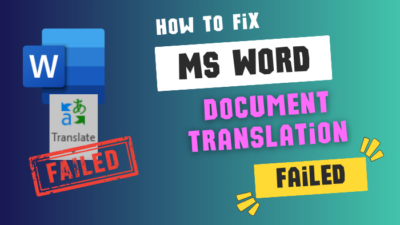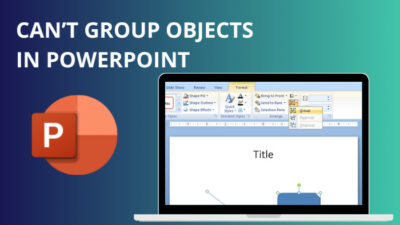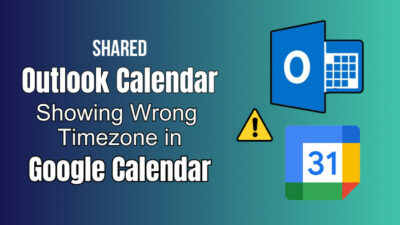While creating any list or itinerary-type document, you must enlist the items and item names separated by a colon. These colons are usually horizontally aligned, with each colon in the middle or slightly offset from the document’s center.
Microsoft Word allows you to easily accomplish the alignment of colons with some tools available in the app.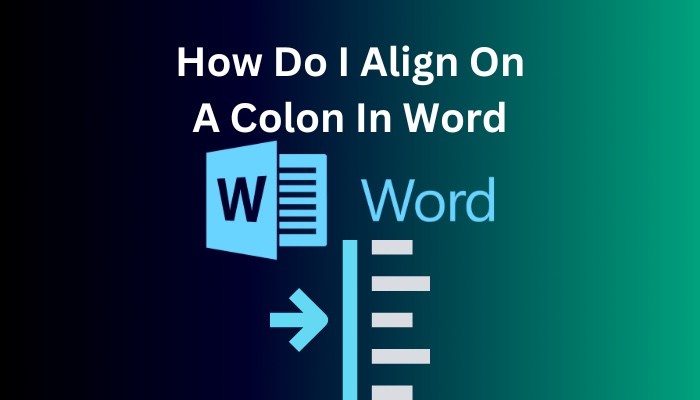
You can create your list efficiently by aligning the colons within your Word document wherever you wish. The process of doing it is simple once you know how to align the text in any document using Microsoft word, and its details have been presented in this guide for you to learn and apply.
So, keep reading, as this guide will show you how to align colons in your Word document.
Read more on how to change language in Microsoft Word.
When Should I Align Colons In Microsoft Word?
Aligning colons in your document file is necessary for many situations. It is mostly done when making a list-like document with some items. The items and their names are written on each side of the colons. If the colons are aligned with each other, the document looks attractive and tidy.
The colons need to be aligned when writing an itinerary, invitation letter, curriculum vitae, and other similar documents that list items for the reader.
When making one of the kinds of documents mentioned above or anything else that requires you to align your colons, you can do it simply in Microsoft Word. The Word app has the tools necessary to align text to the middle or any part of your document according to your wish.
The tools in MS Word that you can use to align the colons are described in the next section of this guide. Take a look at it to familiarize yourself with them and move on to aligning.
Which Tool Can I Use To Align Colons In Word?
You can align your cursor in accordance with your margin by using the Ruler tool and tab stops in Word. The Ruler can help you to measure your document, and by referring to that, you can put tab stops at certain points on the ruler to align the cursor there when you press the Tab button.
The Ruler tool needs to be turned on in Microsoft Word to use. It is a reference tool for creating margins and alignments wherever in your Word document.
Tab stops can be placed on the Ruler in your document to align your cursor with the point of the tab stop when you press the Tab button on your keyboard. You can put tab stops at any point on the Ruler. Your cursor will align at those points on every line if you press Tab.
There are a few different tab stops: the Left Tab, Right Tab, Center Tab, Decimal Tab and Bar Tab.
You can find the point where you want to align all your colons with the help of the Ruler. After that, you must put a tab stop to align all your colons horizontally in the document. The detailed steps for aligning the colons together in a Word document are presented in the next section.
Look at how you can align colons in Microsoft Word and start preparing your documents in an organized manner.
Find out how to use Microsoft Word read aloud.
How To Align On A Colon In Microsoft Word?
Aligning your colon to the center part of your document can be done in a few steps using the Ruler and tab stops in Microsoft Word. This process allows you to align any text in your document wherever you want. You must make your cursor align at any point on the ruler by adding tab stops.
Follow these steps on how to align on a colon in Word:
- Open your Word document.
- Go to the View tab and check the box beside Ruler.
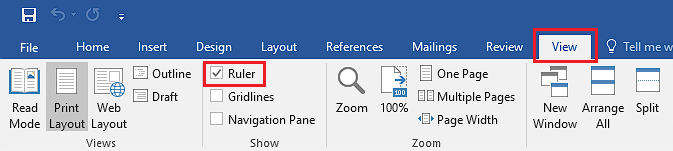
- Click to put Left Tab in the middle or on the ruler where you want to align colons.
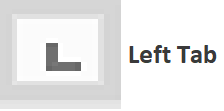
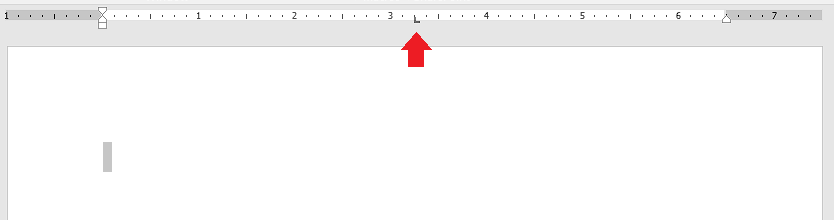
- Put another Left Tab by clicking on the right of the last one to align the right-side text.
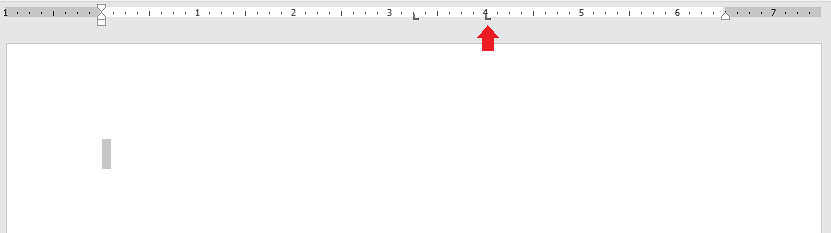
- Change the tab stop type to Right Tab by clicking on the L-shaped icon in the top-left and turning it into mirrored L.
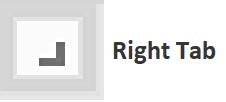
- Put a Right Tab on the left side of the first tab stop to align the left-side text.
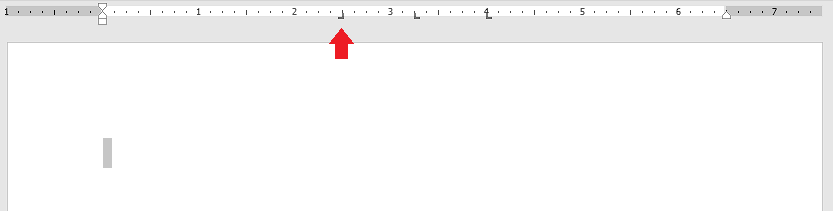
Now, if you press the Tab button on any line of your Word document, it will move to the position of the tab stops you have placed. Press Tab to move your cursor to the tab stops, first your item text, then the colon and then the name text of the item on the right.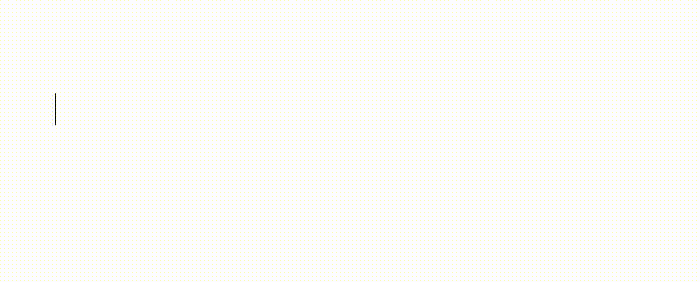
After going through these steps, your document will be configured with the proper alignment to prepare it as required.
Here is the easiest guide to print in Microsoft Word.
Conclusion
Aligning the text in your document on a colon is a simple but productive task once you know how to align the cursor in your Word document properly. It is one of the many useful features in Microsoft Word if utilized correctly.
If you have gone through the content of this guide, you should be adept at aligning everything, including colons, on your document in Microsoft Word.