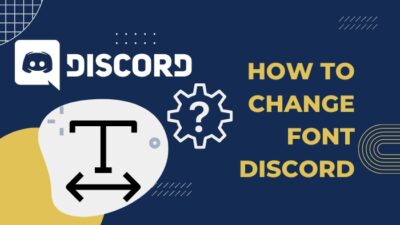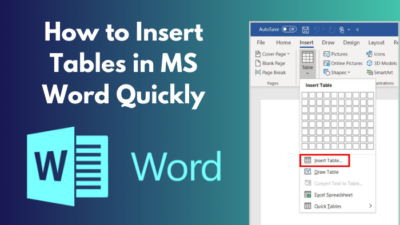Comments are an integral part of most online platforms, especially Youtube. You can understand other people’s opinions about a video and much more by reading comments.
Sadly, sometimes there is a problem where Youtube will not show comments.
So, what can you do in this annoying situation? Look no further as I have written the best fixes to the Youtube comments not showing up issue after conducting extensive research.

I have resolved this problem before, and I am confident you can as well after reading this post.
So do not waste any time; keep calm and go through the entire post to fix the problem where youtube is unable to show comments on videos.
Why are you not seeing comments on Youtube?
The main reasons why Youtube is not showing comments are the presence of corrupted cache files, Youtube videos for kids, cache files on your internet browser and running an older version of Youtube. All the fixes have been given below, so keep on reading.
The fixes given in this post have been tested and they are working, so you do not need to be worried about anything.
Furthermore, the instructions have been given in a simple manner so that even a beginner can follow them.
So keep reading for further details.
Related contents you should read about why is Youtube so slow?
How to Fix Youtube Comments Not Showing Up easily
There are many methods to fix the youtube not showing comments problem and all of them have been given below.
Do not be nervous as each procedure is very simple, so you will not face any difficulty.
Images have also been provided, so please look at them as well and go through the straightforward steps given below.
Follow the procedures to fix the Youtube comments not showing up problem:
1. Clear your browser’s cache
Sometimes having too much cache on your browser can cause many problems to occur. It is good practice to clear your browser’s cache from to time.
I have given the straightforward steps to clear your browser’s cache below.
Follow the steps to clear your bowser’s cache:
- Open your browser.
- Click on the three-dot icon at the top right of the browser window.
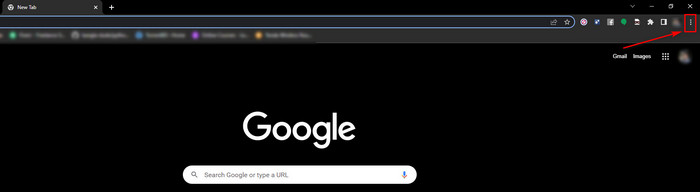
- Navigate to History by clicking on it and then click on History. You could also press the Ctrl+H buttons on your keyboard to go to the History settings.
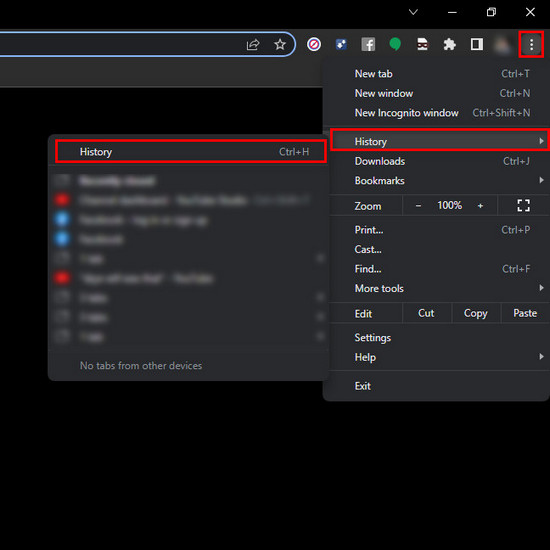
- Click on the Clear browsing data on the left side.
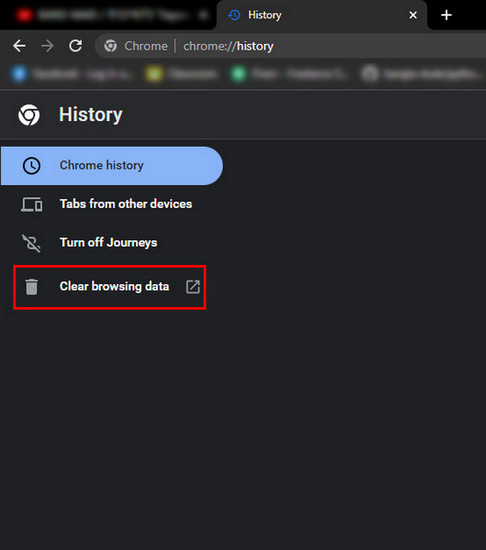
- Select the Cache images and field option and click on the Clear data button.
- Enter Youtube and check whether you can see comments.
Please go through the other fantastic methods given in this post if this procedure did not fix the problem.
Check out the easiest way about why YouTube won’t let me Sign In?
2. Change your Youtube channel Settings
You might have some settings enabled that are causing the Youtube comments not to be displayed. If you are making content for kids, this problem can occur.
So please follow the straightforward steps given below and you will be fixing the comments problem in no time.
Follow the steps to change your Youtube channel settings:
- Enter Youtube.
- Login to your account if you are logged out.
- Click on your profile picture at the top right.
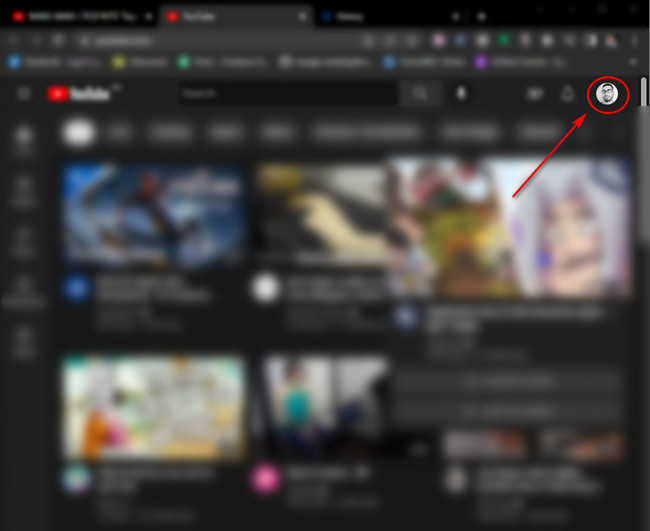
- Select the Youtube Studio option.
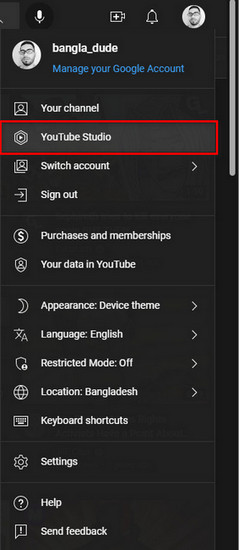
- Click on the Settings button at the bottom left.
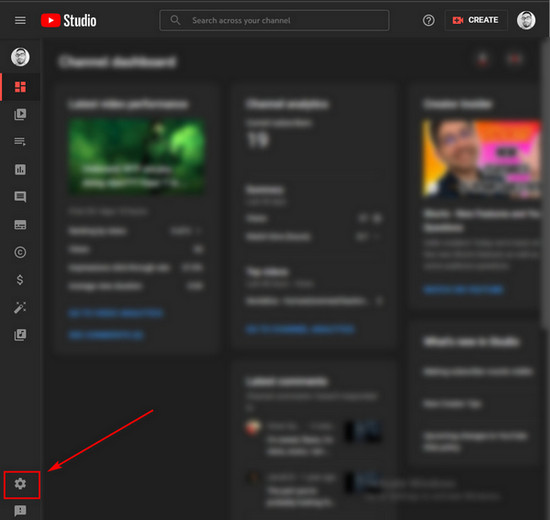
- Select Channel.
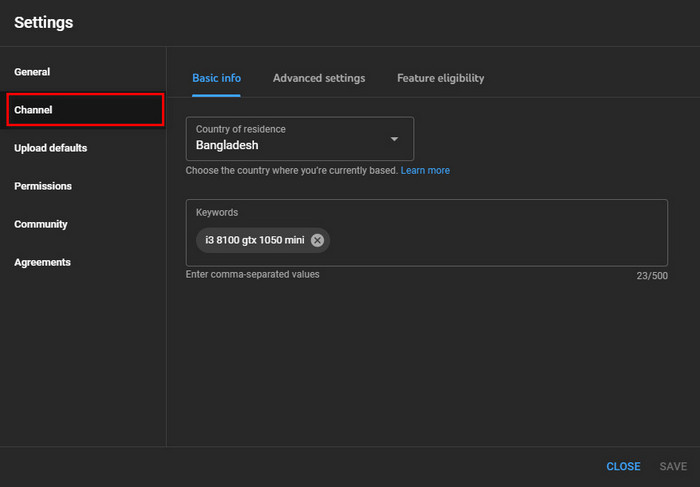
- Enter the Advanced Settings tab.
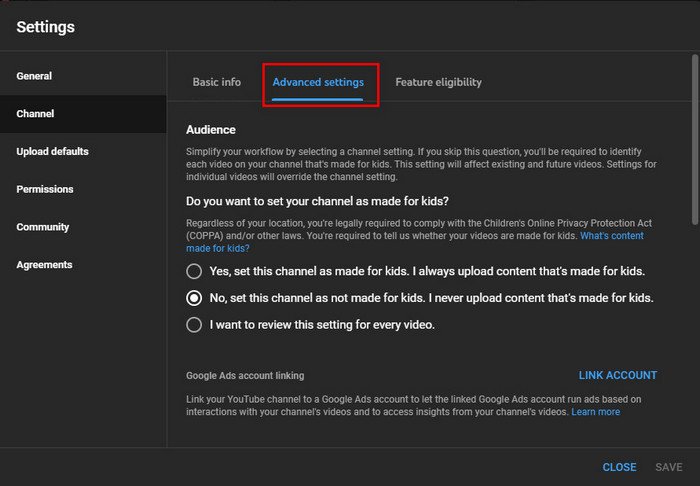
- Enable the No, set this channel as not made for kids, I never upload content that’s made for kids option.
- Check whether you can see comments or not.
I know it might be very frustrating when a fix does not work, but sometimes in life, you need to try multiple different solutions, so do not give up and keep reading for other excellent fixes.
You may also like to read about how long does Youtube take to process HD Video?
3. Remove Youtube app cache files
Having corrupted cache files for the Youtube app is bound to cause problems to arise.
The good news is that clearing cache files on the Youtube app is very simple. I don’t judge you for not knowing how to remove Youtube cache files; just follow the steps below.
Follow the steps to remove Youtube app cache files:
- Go to the Settings menu.
- Navigate to the menu where you can change the Youtube app settings.
- Tap on the Clear data button.
- Relaunch the Youtube app and see whether the problem got resolved.
4. Run Youtube in Incognito mode
Incognito mode is used to browse the internet without saving your browsing history. This is great if you want to keep your browsing history unknown and for other privacy reasons.
If you do not know how to enter youtube in Incognito mode, do not worry.
The straightforward steps to run Youtube in incognito mode are given below and I can confidently say that anyone can follow the steps given below.
Follow the steps to run Youtube in incognito mode:
- Enter your Browser.
- Press the Ctrl+Shift+Delete buttons at the same time on your keyboard. You could also click on the three-dot icon at the top right and select the New incognito window option.
- Enter Youtube and check whether you can see comments or not.
Do not give up if this method did not work, keep your cool and go through the other excellent fixes given below in this post.
Read more on why does YouTube Music Keep Pausing.
5. Turn off browser extensions
There can be some extensions present on your browser that is interfering with Youtube for which the comments are showing up.
Please ensure that you also have the adblocker disabled in your browser.
Kindly follow the steps given below and I guarantee you will be turning browser extensions and adblockers off in a short time.
Follow the steps to turn off browser extensions easily:
- Enter your internet browser.
- Click on the jigsaw icon button at the top right.
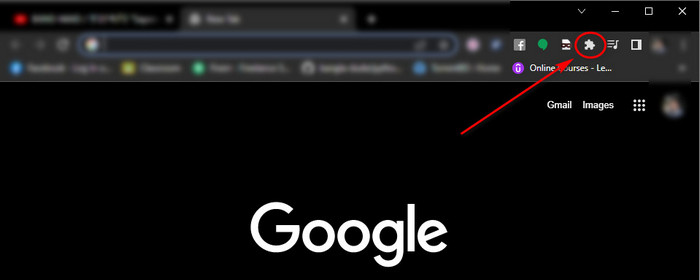
- Turn off the extensions available.
- Enter Youtube and check whether the comments are displayed or not.
There is no reason to be worried or lose hope if this method did not fix the comments not problem on Youtube.
Go through the other fantastic methods in this post and you will be fine.
6. Open youtube in another browser
You can try using another browser to fix the Youtube comments not showing up issue.
This is easily one of the easier fixes given in this post. It will not take more than a couple of seconds to pull this procedure off, so please go through the steps given below.
Follow the steps to open Youtube in another browser:
- Enter another browser that you do not usually use or use for secondary purposes.
- Go to Youtube.
- Check whether you can see the comments or not.
Please follow the other fantastic methods to fix the Youtube not displaying images problem.
Also, check out our separate post on how to fix iOS Youtube Icon is Missing?
7. Clear Youtube app cache and data
Clearing the cache for Youtube on your phone is a great and quick fix to the comments not loading problem.
Just go through the steps below and you can update the Youtube app easily.
Follow the steps to clear the Youtube app cache on your phone:
- Go to Settings>Apps>Youtube.
- Select Storage.
- Tap on the Clear data button and the Clear cache button.
Hopefully, you were able to clear the cache for Youtube and if this did not fix the problem, please go through the other excellent fixes given in this post.
8. Reinstall the Youtube app
If none of the aforementioned fixes worked, you can reinstall Youtube to fix the comments issues on Youtube.
You just need to follow the few simple steps below and you will be all set.
Follow the steps to reinstall the Youtube app:
- Tap and hold on the Youtube icon and tap on Uninstall.
- Go to your Play Store and reinstall Youtube.
- Run Youtube and see whether you can see the comments or not.
Please keep on reading this post if you want to know how to solve this problem on Android.
Fix Youtube comments not loading on Android quickly
You can find the best and easiest fixes below, so please go through them.
1. Clear Youtube cache
Updating YouTube is a very simple process and you can uninstall Youtube by following the very straightforward steps given below.
Follow the steps to update the Youtube app on your phone:
- Go to Settings.
- Enter Apps.
- Tap on Youtube.
- Select Storage.
- Tap on the Clear data button and the Clear cache button.
Please follow the other methods to fix the youtube comments not loading on Android.
2. Reinstall Youtube
If none of the aforementioned fixes worked, you can reinstall Youtube to fix the comments issues on Youtube.
You just need to follow the few simple steps below and you will be all set.
Follow the steps to reinstall the Youtube app:
- Tap and hold on the Youtube icon.
- Tap on Uninstall.
- Enter the Play Store.
- Reinstall Youtube.
- Run Youtube and see whether you can see the comments or not.
Hopefully, you were able to fix the comments not showing problem on Youtube
Conclusion
I hope this post has helped you in fixing the Youtube comments not loading issue.
I have provided the best and easiest fixes to the Youtube not showing comments issues and hopefully, you will not face any problems using Youtube in the future.
Hopefully, you learned something by reading this post and you will use this newly gained knowledge if you face a similar problem like this in the future.