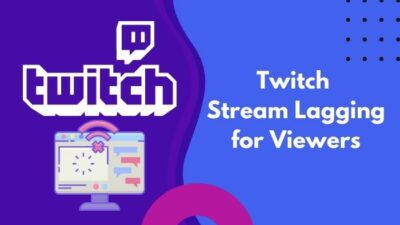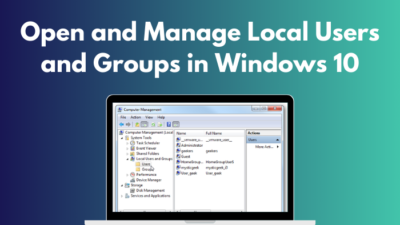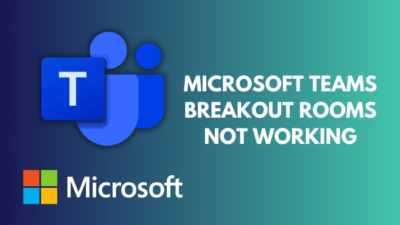YouTube is the go-to source of entertainment these days. You can spend hours on the platform and still not run out of things to watch.
But YouTube being slow can badly damage your viewing experience. If YouTube is slow or in other words, your video stream lags. You can become agitated and annoyed if your YouTube videos are slow for an excessively long period of time.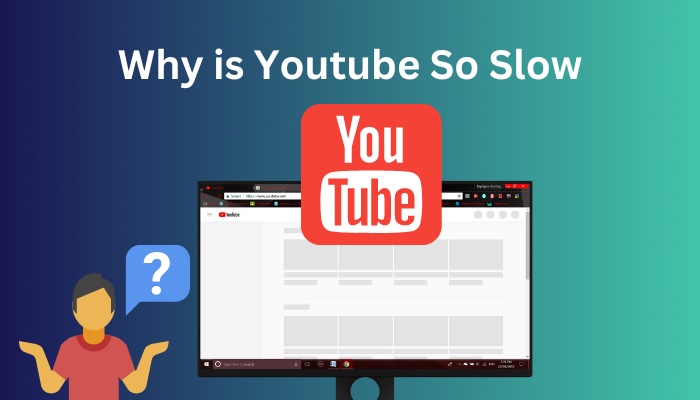
As a tech geek, I have tried identifying various reasons behind the YouTube loading issue. So if YouTube is loading slowly for you, do not worry.
In this article, I will write down the various causes of the YouTube slow loading problem and then address what you should do to fix the issue.
So keep reading this article until the end to learn why YouTube may appear slow and how to fix it.
Why is YouTube slow?
YouTube can appear slow because of slow internet, router issues, server overload, IP address range, browser cache, etc. The problem could even be with the video you are trying to watch. You can fix the problem by applying the fix to each of the causes.
The first thing you should check is your internet speed. If your internet speed is slow, every website, including YouTube, will appear to load slowly. Talk to your ISP and try to find out the reason.
Now, if your internet connection is fast, but YouTube is loading slowly, then you can explore some more possibilities.
An overloaded or down YouTube server typically causes YouTube delays. Your computer is also likely to get overloaded with data if you have numerous tabs open simultaneously, especially if you’re streaming video, making YouTube load slowly.
Everyone knows that a lot of cache in your browser slows down performance and causes YouTube to load slowly. It is also possible for an old web browser to lead to compatibility and buffering difficulties, such as delayed YouTube loading.
Check out some of the best ways to fix Youtube comments not showing up.
How to Fix YouTube Loading Slowly
I have already mentioned multiple possibilities regarding the cause of YouTube loading slowly. When there are numerous possibilities, it is unlikely that you will find one solution that covers all the issues.
But the good news is that all the fixes you have to try are pretty simple. You should be able to try them all in no time.
Here are the methods to fix YouTube loading slowly:
1. Check your Internet Connection:
When any website loads slowly, your first guess is probably that your internet connection is slow. This is why you need to check your internet connection speed to verify whether your connection is alright.
If the speed is not suitable, you can contact your internet service provider or troubleshoot your connection.
Using a mobile device, you can download a speed testing app from the Google Play store or use the Oakla speed test through your browser.
If you are using a computer, you can launch your browser and type internet speed test on the Google search engine to find speed testing websites such as Oakla. Most tests do not take long. 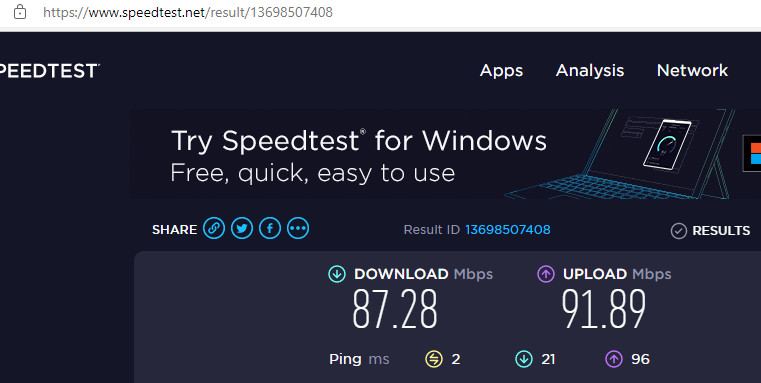
You can troubleshoot your internet connection if there is something wrong with it.
2. Check if YouTube’s server is OK
I previously mentioned that YouTube might appear to have loading issues if something is wrong with the YouTube server.
- You may confirm if this is the case by using third-party websites like Downdetector to look at the servers’ current status. Additionally, it shows the issues YouTube has been having over the past 24 hours.
3. Change the Quality of the Video
You can adjust the quality of a YouTube video to make sure less bandwidth is required for the video to play smoothly.
A YouTube video may be seen in various resolutions. Depending on your internet connection, it will often play at that resolution. When YouTube starts to load slowly, you have the option to personalize and reduce the video quality to speed up processing.
Follow these steps to change the quality of the video on YouTube:
- Play a video of your choice on YouTube.
- Click on the Settings icon near the bottom of the video player interface.
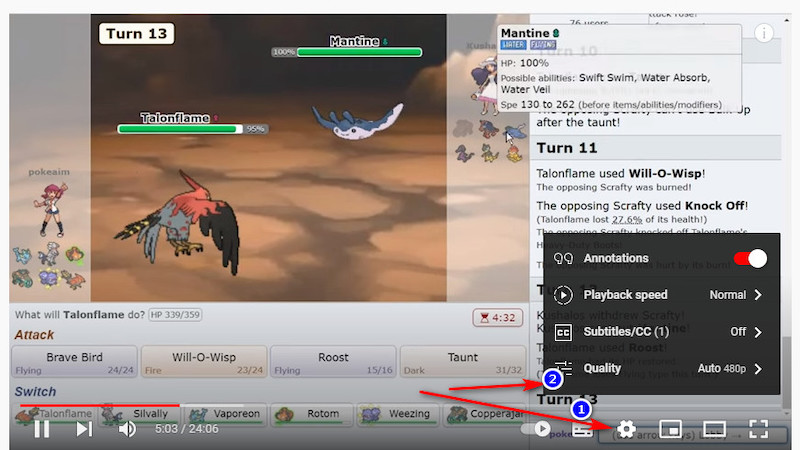
- Select Quality.
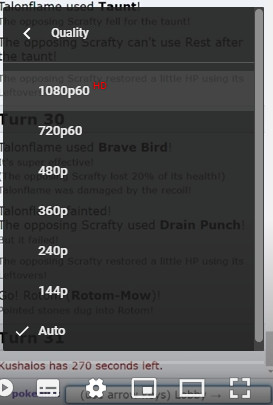
- Choose a video quality you want to switch from the list that appears on your screen.
If this does not solve your problem, move on to the next fix.
Note: Closing all unwanted tabs and windows is one of the most practical and simple remedies to this YouTube slow-loading problem. With this easy fix, it does work. You might be able to avoid lowering the quality of your video in this way.
4. Reboot the Router
Sometimes all your problems go away simply by rebooting your router. The hardware of a Router has limits on what it can do. Sometimes, resetting the device allows it to regain ideal conditions for itself. Your internet speed may appear to get better after this.
Follow these steps to reboot your router:
- Remove the router and modem from the electrical socket.
- Wait for at least 15 seconds.
- Reconnect the modem to the power outlet first, then wait a couple of minutes before turning on the router.
- Wait until the panel lights on your cable modem become green before checking your internet connection.
Check if YouTube is running smoothly on your devices. If the answer is still no, move on to the next fix.
5. Clear Browser Cache
You are advised to clear the cache in your browser for a better viewing experience.
Your browser will become slower if its cache is filled up with data. Since the whole goal of a cache is to store data that speeds up website downloads, this may seem counter-intuitive. Therefore, the truth is that having too many files on your computer will make it slower.
In this tutorial, I will show you how to clear the browser cache in Microsoft Edge.
Follow these steps to clear the cache on Microsoft Edge:
- Open Microsoft Edge and choose Menu (3 dots) > Settings > Privacy, Search & Services from the browser’s upper right corner.

- Choose what to clear by clicking the Choose what to clear option under Clear browsing data.
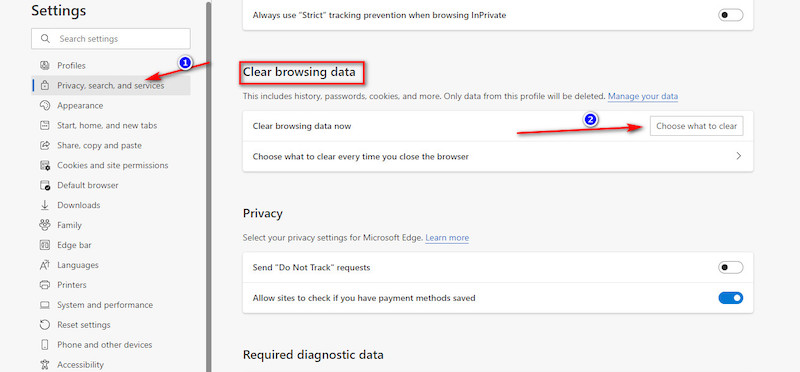
- Check the boxes next to Cookies, other site data, and Cached Images and Files before choosing Clear Now.
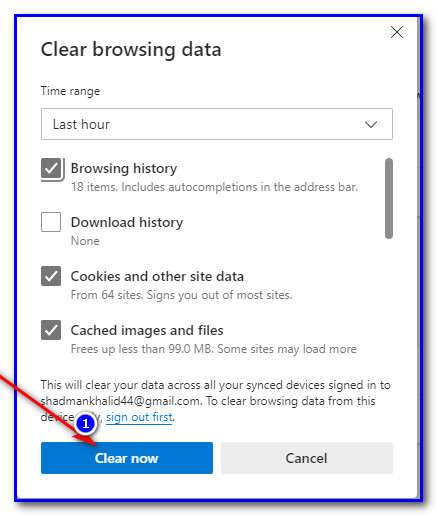
If clearing your browser cache did not help, proceed to the next fix.
6. Change URL and VPN
VPNs can increase speed. Both paid and free VPNs are widely available. Find a free VPN on the internet if you don’t have the money to pay for one. Premium VPN is recommended since it will secure your privacy.
If you’re unsure how to pick the best VPN, I suggest you learn more about them online before deciding which one to get.
You can also try changing your YouTube URL to see if it works. I will show you how to switch to the Canada servers.
Follow these steps to change the YouTube URL:
- Launch the YouTube video you wish to view.
- Change www to ca in the URL.
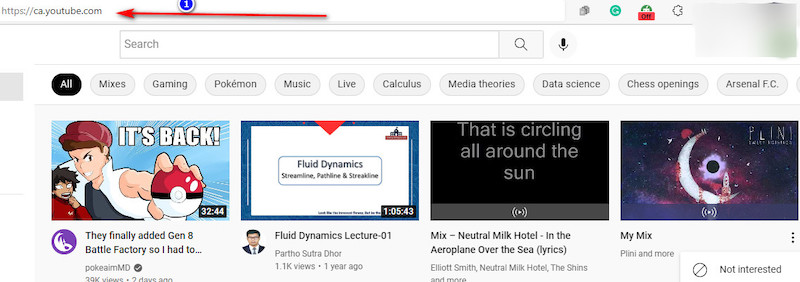
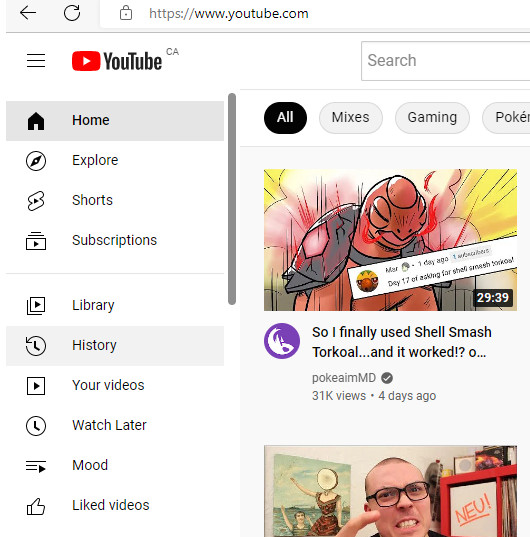
If none of these methods have managed to solve your problem, try the next fix.
7. Update/Restart your Browser
Sometimes, restarting your browser can magically fix the YouTube buffering problem, but if it does not, you can try updating the browser. Outdated browsers may provide a bad experience.
An old web browser can lead to compatibility and buffering problems, such as slow YouTube loading. You are advised to keep your browser updated to improve performance and resolve the YouTube sluggish issue.
FAQ
Why is YouTube slow loading on my computer?
Your Internet provider, router, or web browser may blame you for a choppy or continually buffering connection. YouTube’s servers are also frequently under stress, which can make loading times slow.
I have fast Internet, but why is Youtube slow loading?
YouTube loading slowly might be related to browser issues, YouTube server issues, or router issues. So having fast internet does not guarantee that YouTube will load smoothly.
Can I download YouTube videos offline?
You are welcome to freely and smoothly view YouTube videos offline on your computer or another portable device. Only the YouTube app may be used to view the encrypted videos saved on the device.
Why is YouTube so slow on my mobile (android/iOS)?
YouTube can be slow on your mobile if you have features such as Data Saving or Battery Saver turned on. YouTube can also be slow because of the cached data stored for the YouTube app. Sometimes downloading too many videos may also slow down the app as you have storage limitations.
Conclusion
YouTube’s slow loading can have many causes. The good thing is that fixes are easy. All of the fixes mentioned in this article do not take long to apply.
You can also look up different ways to troubleshoot your internet connection if you are having problems connecting to the internet on certain devices. Go through all the fixes properly. If the problem persists, contact your internet service provider.
If you have any questions to ask, please comment below! I will try my best to assist you.