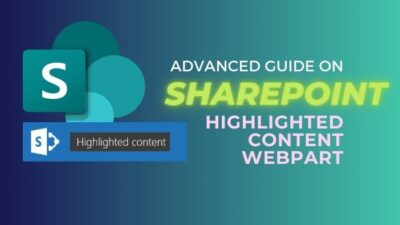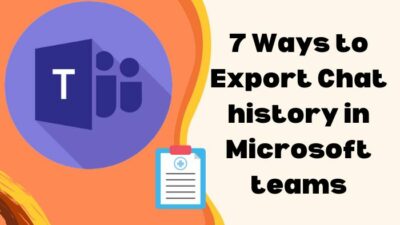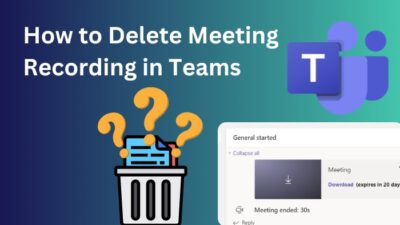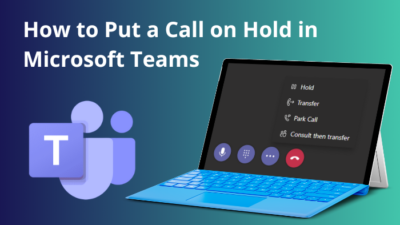Are you roaming around the internet seeking a solution for your Yahoo mail Error code 0x8019019a? Then take a moment of relief because you have reached the right place to find your answer.
As like you, I also faced this error code message when I went to check my Yahoo mail via my Mail application and out of the blue, this error message showed up.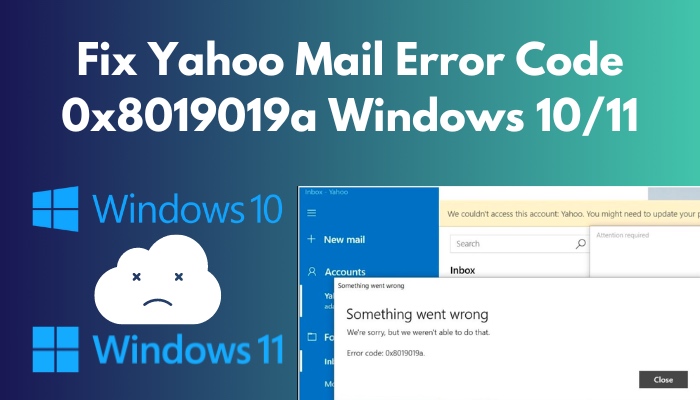
I panicked for some time, but after doing some research and running some fixing methods, I was able to terminate this error.
In this article, I provide all those methods that help me cope with this error and explain in detail what can cause this error.
So, without wasting any time, read the article and find your desired solution.
Let’s jump in.
Why Does Error code 0x8019019a Occur?
The main reason Error code 0x8019019a appears when trying to log in to the Yahoo account in the Mail application is because of the corrupted Mail application, Out-of-date Windows & Mail application and breakdown in System, and A malfunction in the communication module.
A short discussion will give you a better understanding of the causes of this error.
Here are the reasons why Error code 0x8019019a occurs:
Corrupted Mail Application
When the Mail application of your system gets corrupted by different viruses & malware, it stops functioning correctly. That’s why the Mail application shows an error on the screen.
Windows or Mail app is Out-of-Date
Sometimes the error code turns up on the screen because Windows & Mail application is not getting its desired update. This lack of update causes the error.
A Glitch in the System
Breakdown in the system, like an automatic shutdown or fault in the hardware system, happens because a glitch appears in the system. This glitch does not let many applications, including the Mail application, perform well. That’s one of the reasons an error code can come up on the screen.
A Malfunction in the Communication Module
There comes a moment when a temporary miscommunication between the Yahoo server and the Mail application can create an error.
How to Fix Yahoo Mail Error Code 0x8019019a
Before taking steps toward the fixes, you should try some standard methods which can be beneficial to fixing this error. Those methods are restarting your PC, disconnecting your VPN, and logging in to your Yahoo Email with another browser or PC. If the error persists, you can follow the methods below to solve your error.
Here are the methods to fix Error Code 0x8019019a:
1. Update the Windows & Mail Application
When the system keeps operating in the old version of Windows, a lot of bugs appear in the system. This bug hampers the Mail application function appropriately. A proper Windows and Mail application update removes this bug and improves the system’s performance.
Here are the steps to update Windows and Mail application:
For Windows Update
- Go to Settings.
- Click on Update & Security.
- Go to Windows Update & click on Check for updates.
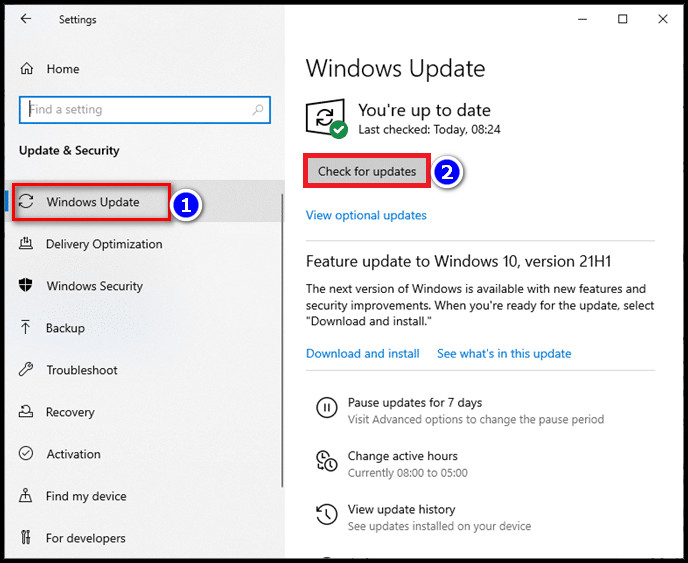
- Wait for a few minutes until the checking is complete.
- Click on the Update button to start the update process.
When the Windows update is complete, now go for the Mail application update.
For Mail Application Update
- Go to the search bar & type Mail.
- Right-click on the Mail application & click Share.
- Check the Mail application page for the Update button.
- Click on the Update button if it’s there.
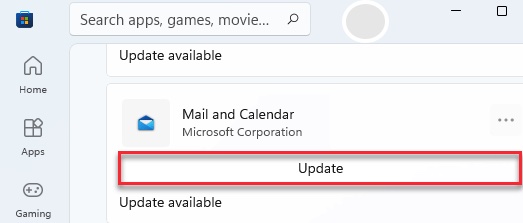
- Reboot your computer.
When the reboot is complete, the error should be gone.
2. Delete & Re-add Yahoo Account to the Mail App
In some cases, because of a glitch or bug, the mail app starts to act weirdly. This weird behavior of the mail app leads to the mentioned error. Many users solved this error code by deleting or re-adding the Yahoo mail from the mail app.
Here are the steps to delete & re-add a Yahoo account to the Mail app:
- Open the Mail app and press the collapse icon to open more options.
- Select Accounts and go to your Yahoo account.
- Click on your Yahoo account, select Delete account from this device, and confirm your deletion.
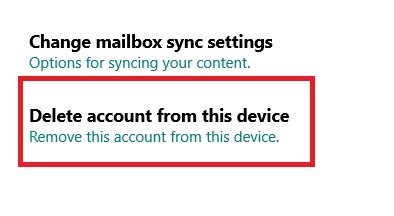
- Restart your computer.
- Try to log in now, providing your Email address and password.
If the error is still showing, try login in another way by following the steps below:
- Launch the Mail application.
- Select Add account and click Other account(POP, IMAP).
- Provide your Yahoo Email address, Yahoo name & Password to log in.
Now, check if you can log in directly without any error.
3. The Generate App Password Function
Sometimes error code still shows in the Mail application if you provide the correct Email address & password. The Generate App Password function can resolve this error and allow easy access to the Mail app.
Here are the steps to use Generate App Password function:
- Open Mail Application.
- Go to Settings > Manage accounts.
- Remove your Yahoo account from there.
- Open any browser and type yahoo.com.
- Log in to Yahoo mail using your Yahoo ID & password.
- Click on the name of your Profile & press the Account info option.
- Go to the Account Security option from the left.
- Select Generate app password, which you will find at the bottom of the page.
- Open the drop-down menu and select the Other app.
- Type Windows Mail in the Enter Custom Name box & click Generate.
- Copy the generated password.
- Launch the Mail app from your device and click on Add account.
- Select Other account(POP, IMAP).
- Type Yahoo email ID and Yahoo account name. In the Password box, paste your newly generated password into the box and click Sign in & select Done.
The error code should disappear when you successfully log in to your Yahoo account from the Mail app.
4. Reset the Mail App
If the error is still showing in the Mail app, resetting the mail app can resolve this matter. However, in this process, you might lose all the saving mail data, but it is very effective to solve the error.
Here are the steps to reset the Mail app:
- Type Mail in the PC search bar.
- Right-click on the Mail app and click App settings.
- Scroll down to the Terminate option and click on Terminate.
- Go to the Reset option & click Reset.
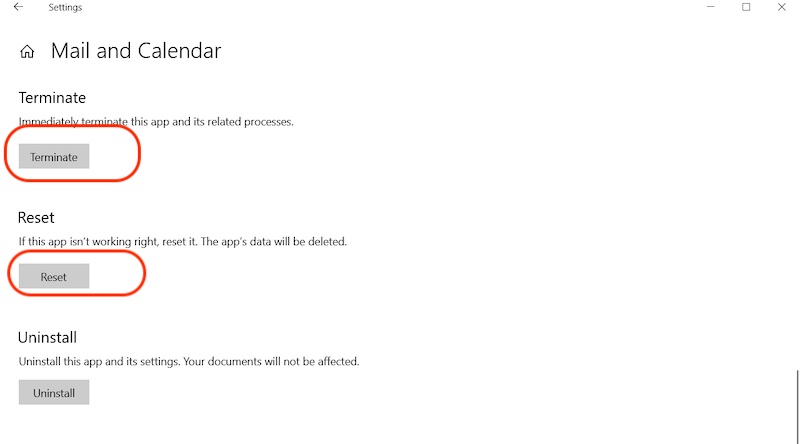
Now go to the Mail app and log in with your Yahoo mail ID & password.
5. Disable Background App
In rare cases, Some heavy background running apps like Skype and Outlook can cause this error. Those rich apps make the PC slower and lower other application performance.
You must turn off the background applications using Task manager.
Here are the steps to stop background applications:
- Right-click on the Taskbar and select Task Manager.
- Press More details to see which apps are running high in the background.
- Select the apps & click End task to close those applications properly.
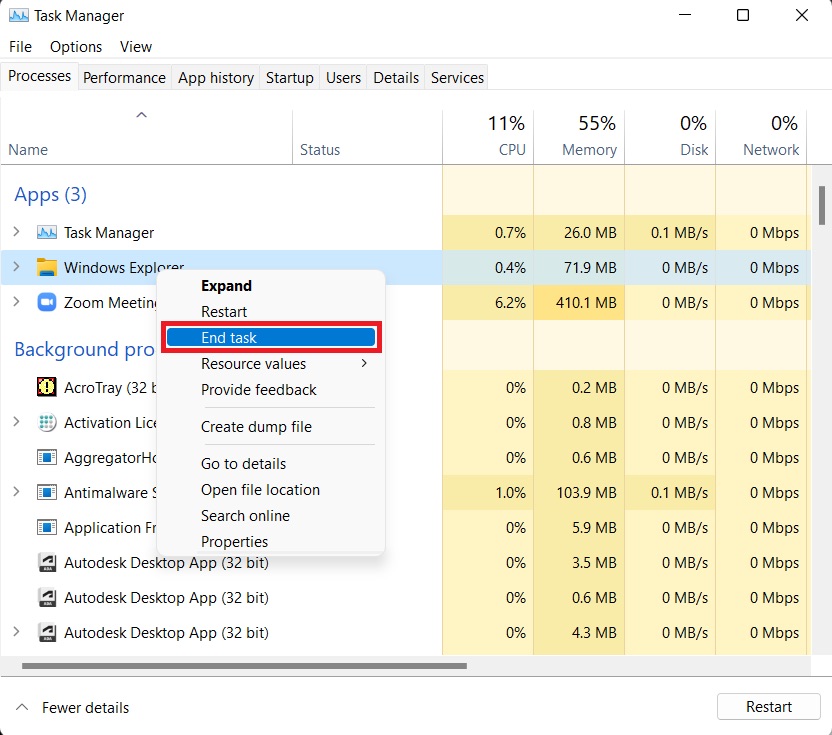
Now, check the Mail application and try logging in to see if the error is still showing.
6. Uninstall and Reinstall the Mail App
Solving any error by Uninstalling and reinstalling any app is one of the most traditional & efficient methods in the tech world. This mail error also can be solved using this conventional method.
Here are the steps to uninstall and reinstall the mail app:
- Press windows key+I to open settings.
- Click on Apps > Apps & features.
- Select Mail & Calendar & click Uninstall.
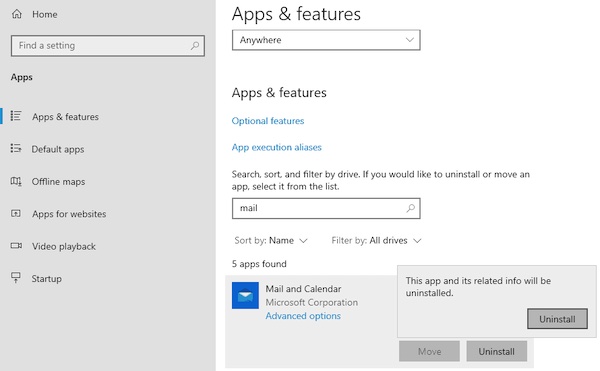
- Wait for a minute or so.
- Go to the search bar & type Microsoft Store.
- Open Microsoft Store and type Mail & Calendar in the store search bar.
- Enter Mail & Calendar page & click on the Install button to reinstall the application.
- Sign in to your Microsoft account by giving your Email address and password to complete the installation process.
Note: without login into Microsoft account download & installation process cannot be completed.
When the Mail & Calendar app is successfully installed in the operating system, you can easily log in to the Mail app using your Yahoo email ID & password without facing any error.
FAQs
How to fix Error Code 0x8019019a in Windows 11?
Uninstall Mail & calendar from PC. Install it again from Windows 11 Microsoft Store. It may solve your error.
How do I add Yahoo Mail to Windows 11?
Open Mail application. Click on Accounts & select Add account. Click Yahoo and type Yahoo Email ID & password to Sign in.
Why does Yahoo Mail look like a code?
When a Yahoo mail message doesn’t have any HTML and plain text content at the same time, Yahoo mail will look like a code.
Conclusion
Though the Yahoo Mail Error Code 0x8019019a is not that big, it’s not a small problem either. It makes any user grumpy when the error pops up on the screen.
However, the Yahoo error code can resolve in multiple ways. For example, resetting the mail app or using the generate app password function.
You will find other ways to fix this error in this article. Hope you read it thoroughly & find your desired solution.
Peace!